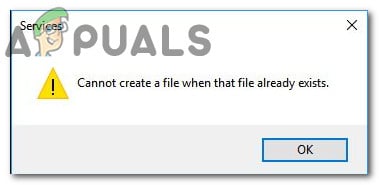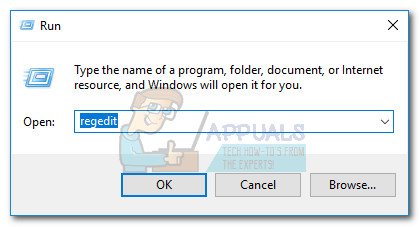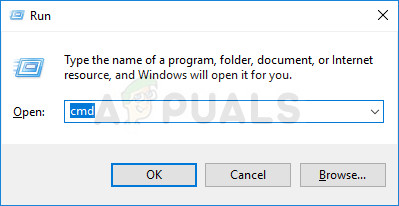What is causing the “Cannot create a file when that file already exists” error?
We investigated this particular issue by looking at various user reports and at the most popular repair strategies that are commonly used to fix this particular problem. As it turns out, this particular issue occurs due to a common Windows glitch that is confirmed to happen on Windows 8.1 and Windows 10. Microsoft has already released a fix for this particular glitch, but some users claim that the “Cannot create a file when that file already exists” error is still occurring even after they installed the Microsoft-provided hotfix. If you’re struggling to resolve this particular issue, this article will provide you with several troubleshooting guides. Below you have three different methods that other users in a similar situation have used to get the issue resolved. If you want to be as efficient as possible, follow the methods below in the order that they are presented. One of them is bound to help you fix or circumvent the “Cannot create a file when that file already exists” error.
Method 1: Installing the KB4057144 update (Windows 10 only)
If you’re encountering the issue on Windows 10, you have one simple fix that will allow you to resolve the issue with minimal hassle. Microsoft has addressed this particular issue with a hotfix update that was released at the on January 2018. The KB4057144 update addressed the issue where attempting to change the status of the Smart Card Windows service will trigger the “Cannot create a file when that file already exists” error. If you’re in the habit of keeping your system update, you’ll most likely have this already installed. But if you don’t, follow the instructions below to ensure that the KB4057144 update in installed on your computer: If you’re still having the same issue or you’re encountering the issue with a different operating system, move down to the next method below.
Method 2: Changing the status of the Smart Card (SCardSvr) via Regedit
If the first method was not applicable to your scenario, you might be able to circumvent the issue completely by using the Registry Editor to modify the status of the Smart Card (SCardSvR). Several users in a similar situation have reported that the procedure below has helped them to change the status of the SCardSvR service without encountering the “Cannot create a file when that file already exists” error. Here’s what you need to do: If you’re still having the having the same issue or you’re looking for a different approach, move down to the next method below.
Method 3: Changing the status of the Smart Card (SCardSvr) via Command Prompt
If the two methods above didn’t allow you to resolve the “Cannot create a file when that file already exists” error, let’s see if a series of CMD commands will. In some cases, this issue is confirmed to be resolved by changing the Startup type of the Smart Card (SCardSVR) service directly from an elevated Command Prompt window. Here’s what you need to do:
[FIX] ‘The Specified Account Already Exists’ (Error 1316) in InstallShield…Fix: Error 0x8007232b ‘DNS Name Does not Exists’How to Fix “the selected task no longer exists” on Windows 10How To Use DROP IF EXISTS in SQL Server?