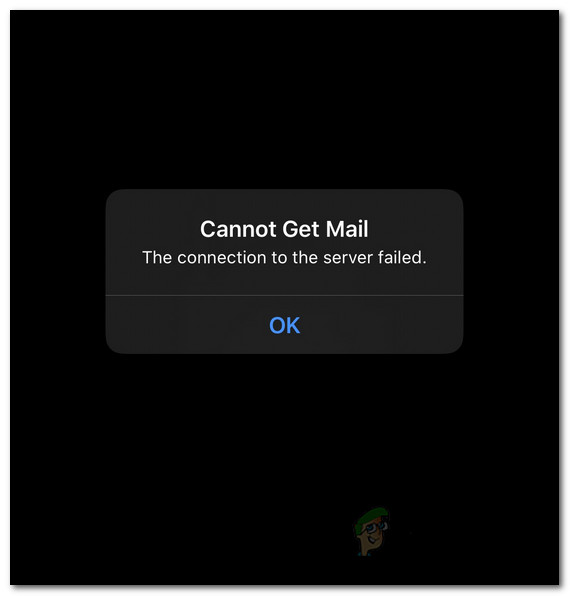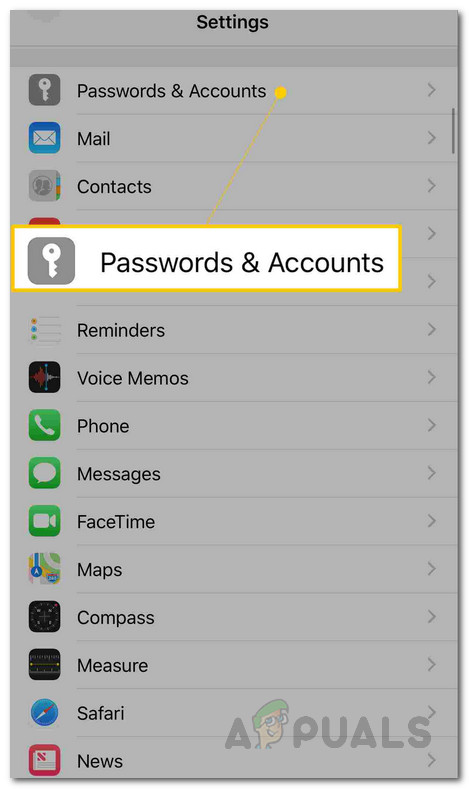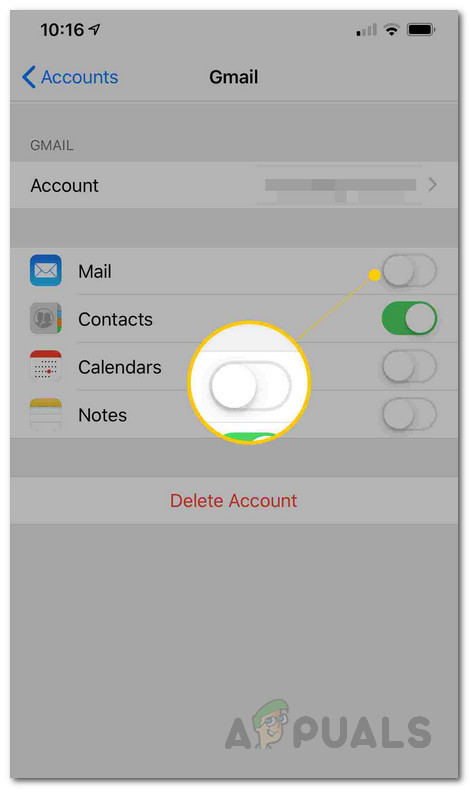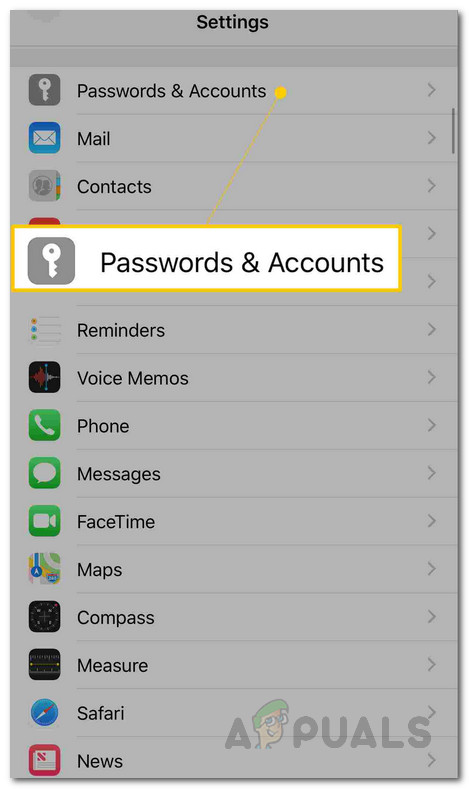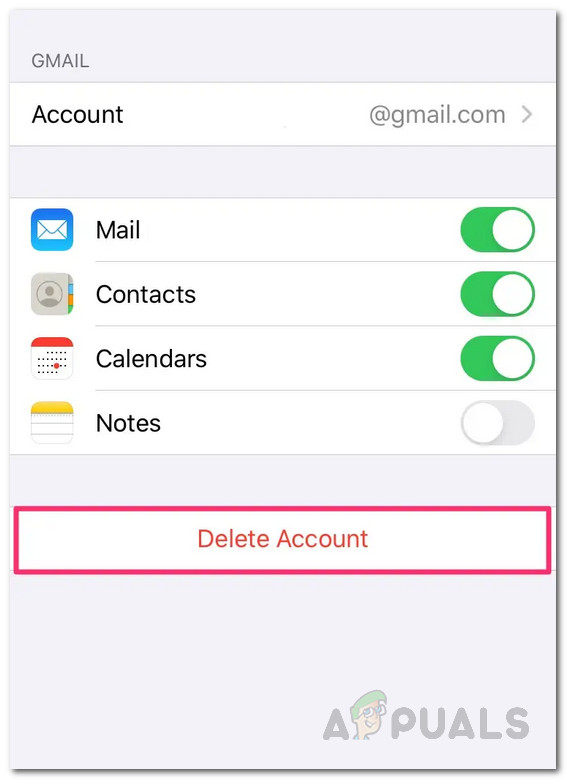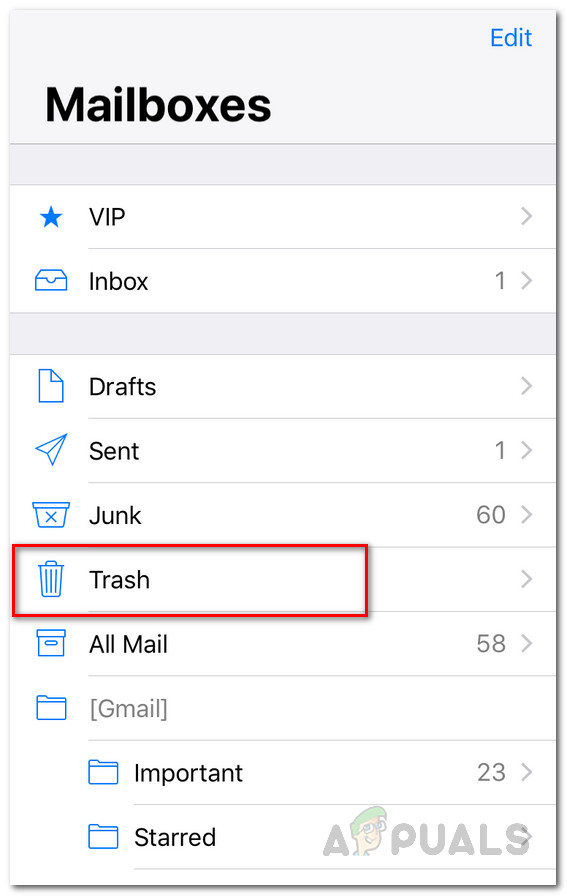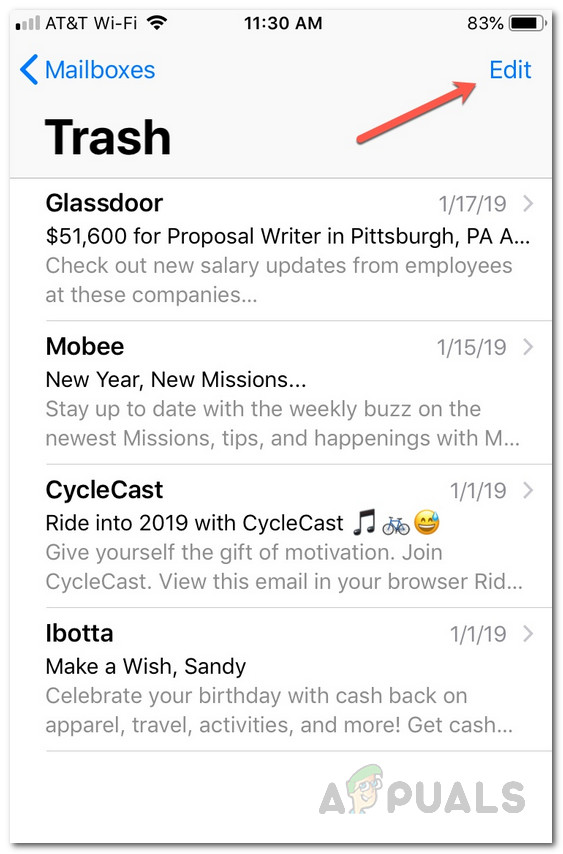As the error message suggests, the connection to the server fails when you open up the Mail application. What happens is when you open up the app, it tries to sync with the email server in order to retrieve your latest emails. When this fails, the said error message is thrown by the Mail app. Now, this could happen due to a few reasons that we are going to list down below so you can have a better understanding of the possible causes of the issue. Let’s get started. Now that we have gone through the possible causes of the said error message, let us go through the methods that you can use to fix the issue. One of the fixes that work is to hard quit the application and then open it up again. However, in some cases, this cannot be permanent and the issue may come back after a while. In order to hard quit, what you have to do is go to your home screen without exiting the app. After that, close it from the recent apps section to hard exit. This often works but it may not be permanent. Nonetheless, it is worth a try. Also, it is also a safe option to check for any updates available for your phone. If there are any, install the update and then see if the issue is resolved. With that said, let us get into the more detailed methods that will solve the issue permanently.
Method 1: Toggle Mail Account
The first thing that you should do when you encounter the error message is to toggle the account for the Mail application from your phone settings. What this does is it disables the account for the Mail app on your phone. Once you have done that, you can toggle it back on so that the Mail app can access the email account and use it as the primary email. To do this, follow the instructions down below:
Method 2: Remove Email Account
As it turns out, another thing that you can do when you face the said issue is to remove the email account associated with your Mail application. Once you have completely deleted the account from your iPhone or iPad, you can add it back again. What this will do is it will remove all of the settings associated with the email account on the phone and thus a new connection will be established when you add it again. In order to do this, follow the instructions given down below:
Method 3: Delete Trashed Emails
Finally, if none of the above methods work out for you, it may be that your issue is being caused by the emails that you have deleted. What happens is when you delete emails, they are not completely removed from your phone. Rather, they are still stored and can be deleted from the Trash folder on the app. This has reportedly solved the issue for various other users and it might work out for you as well. To do this, follow the instructions down below:
Fix: Error Code 0x8019019a when setting up Yahoo Mail in Windows 10 Mail AppHow to Change your e-mail settings in Windows Live MailFix: The Current Mail Client Cannot Fulfill the Messaging RequestFix: Cannot open your default e-mail folders. The information store could not be…