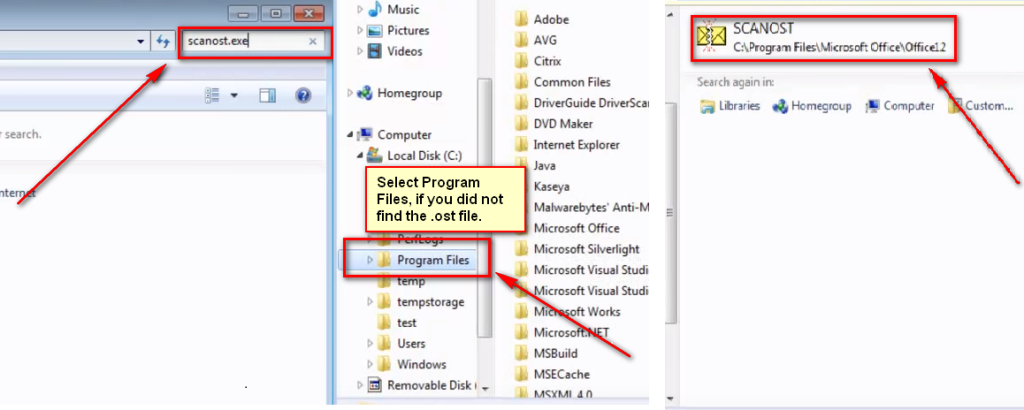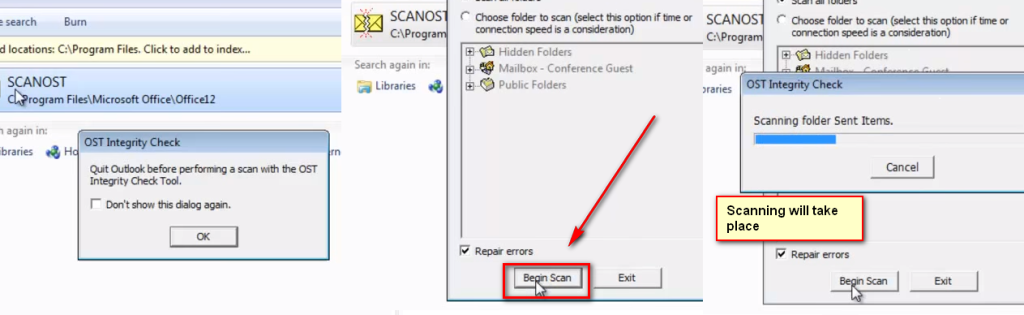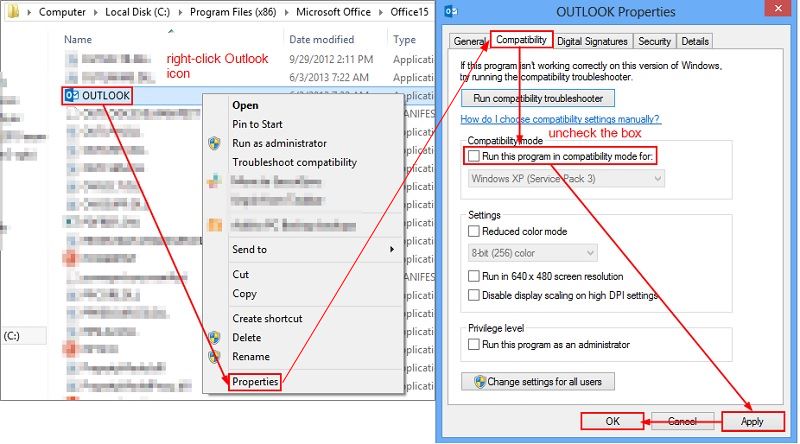Microsoft claims that the major cause of this problem is a corrupted Navigation Pane settings file, but chances of happening that are in minority. A good-hint that the file is corrupted is when the size of the file is 0 KB. No one knows the exact cause why this happens, it seems to be the universal problem, and all the versions of Microsoft Outlook from 2003 to the newest Outlook 2013 might be faulty and affected. In addition, when you run Outlook in the compatibility mode it might be the reason behind the error, or Outlook is running in compatibility mode, or it could be the Outlook data file (.pst or .ost) was deleted or corrupted whence the result of incorrect installing of Outlook. Whatever the reason might be, just follow the steps below and the problem will be fixed.
Method 1: Repairing the Outlook data file (.ost or .pst)
Repairing the .ost file has done the trick for some users; in order to repair the .ost file, open the search dialogue box by pressing the Windows and F keys. Now type “exe” in the search box at the top right corner and press enter. Now select the “Local Disk: C” from the left panel and select the Program files. Upon selecting the program files, go to the search box and type “Scanost.exe” again. Now that you have located the SCANOST file, open it. You will be presented with a pop-up. Click OK.
“OST Integrity Check” setup will open up, Check-in in the “Repair errors” box and click on “Begin Scan” Now the scanning will take place, depending on the number of files and errors, this could take a while to complete the scanning.
Close all the Windows, the .ost file has been successfully repaired.
Method 2: Outlook running in the Compatibility mode:
Switching off the compatibility mode is quite easy, Navigate straight to the Local Disk: C > Program Files > Microsoft Office > Office XX > Outlook.exe. Now, right-click on the “Outlook.exe” file and Click on the “Properties” and navigate to the “Compatibility” tab. Now, simply uncheck the “Run this program in compatibility mode” box. Click on “Apply” You have successfully turned off the compatibility mode.
If this issue is experienced on an exchange e-mail account configured on your Outlook then try the following steps: If you are running a Windows Server and / or a firewall – try disabling the firewall and connecting the server directly without any firewall. If the issue is resolved then you will need to reconfigure your firewall to allow exchange to sync. If it is not resolved by disabling firewall, then create a new mail profile from Outlook and reconfigure your account.
Fix: Outlook Error “The set of folders cannot be opened"Fix: Boot Configuration Data Store Could Not Be OpenedFix: Your Profile could not be opened correctlyHow to Fix ‘The Installation Package Could not be Opened’ Error in Windows?