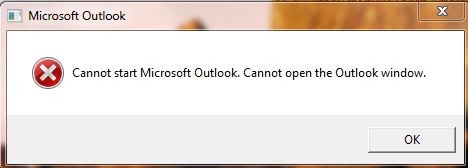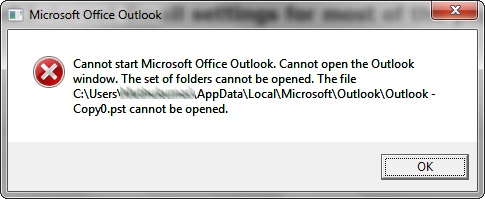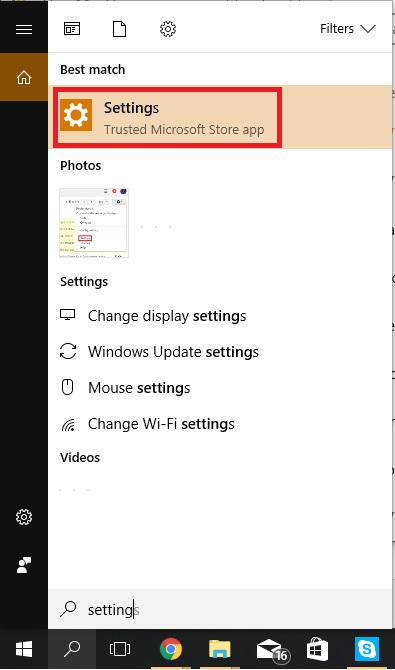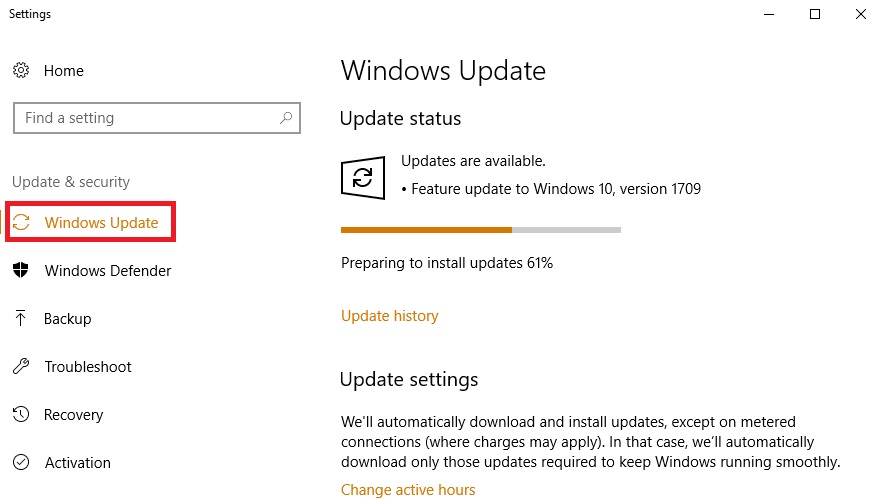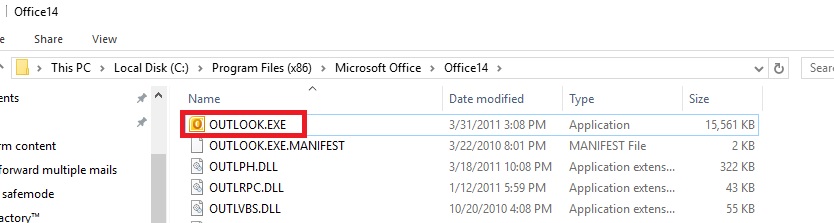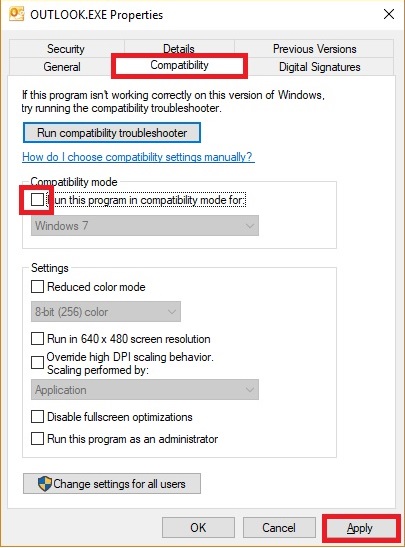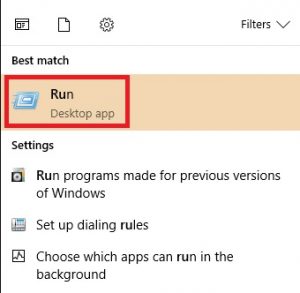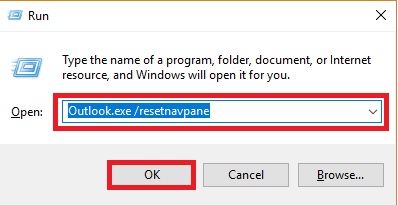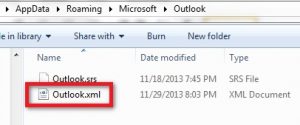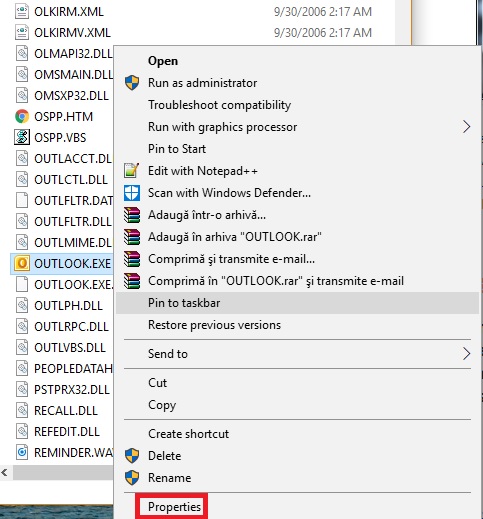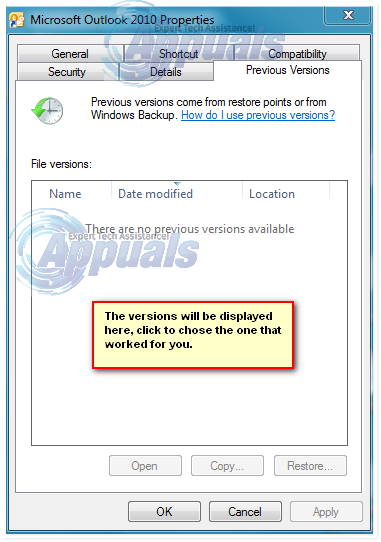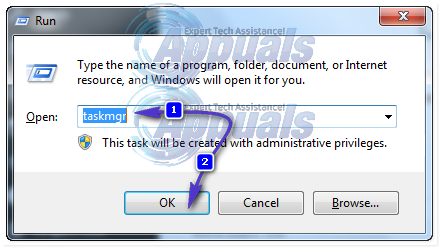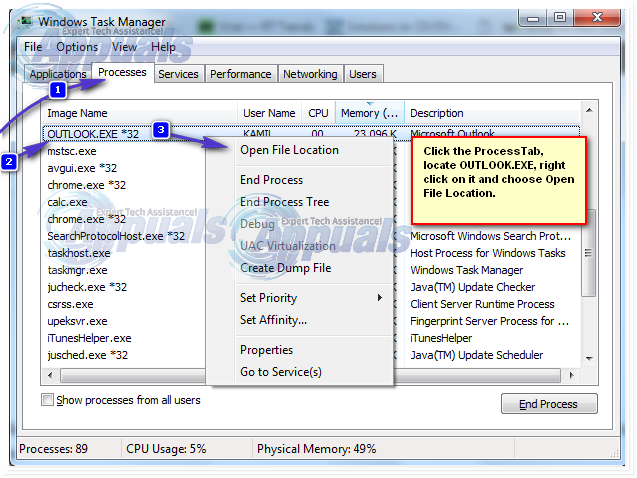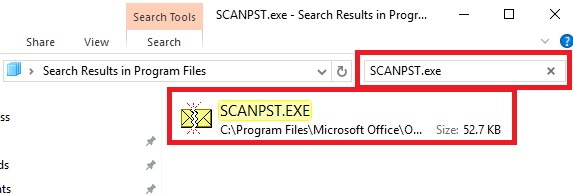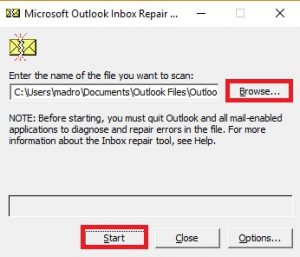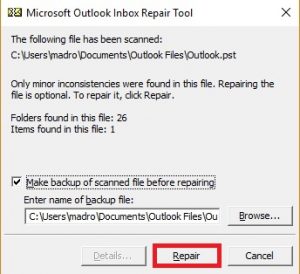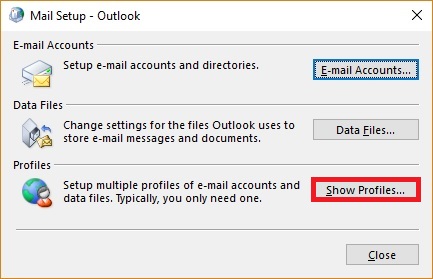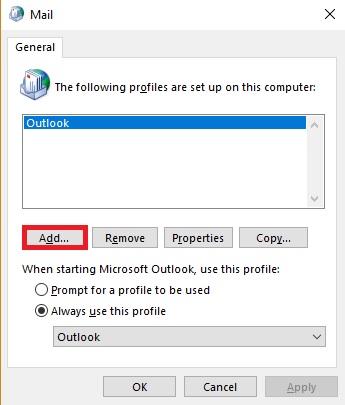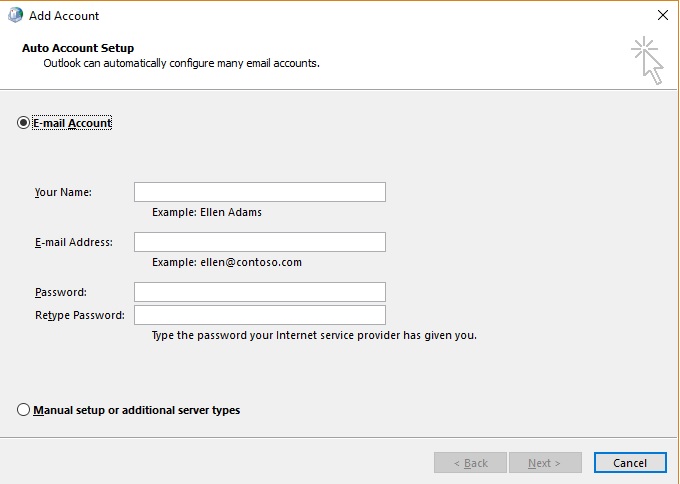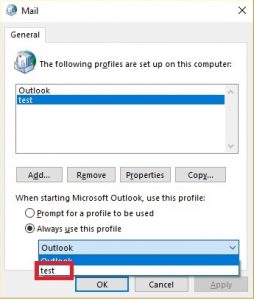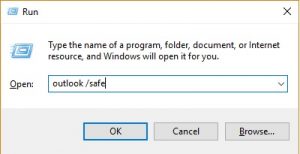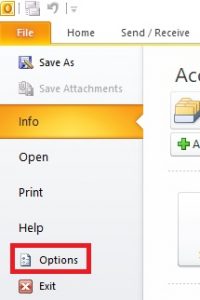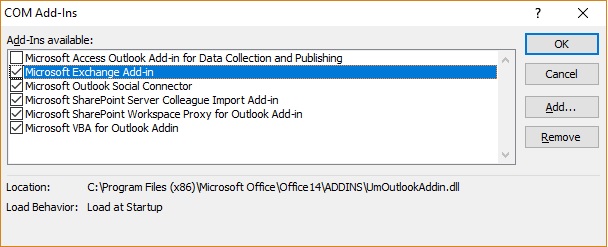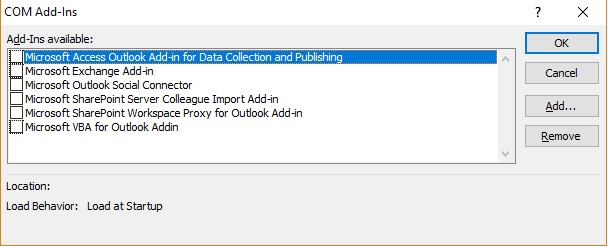The issue is present on Outlook 2007, Outlook 2010, Outlook 2013 and Outlook 2016 and it seems to manifest regardless of your Windows version. Depending on your Outlook version, you might see a different error message like “Microsoft Outlook has encountered a problem and needs to close” or “Cannot start Microsoft Office Outlook”.
You can confirm that you have this type of issue by seeing if you find yourself in the next steps: You open Outlook and it appears to be hanging (while displaying the hourglass icon) for a couple of seconds until you get one of the error messages presented above. If you have a similar problem, you can rest assured, as there are multiple fixes that proved to help users solve their problem. But before we get to the guides, here’s a quick list with some of the most common causes that will trigger this error message:
Corrupted Navigation Pane (profilename.xml file) that will prevent Outlook from launchingOutlook running in the Compatibility ModeUsing an Outlook profile previously created in an older Outlook versionOutlook data file (PST or OST) were accidentally deleted or damaged.
Now that we’re informed with the causes, let’s get to the part where you manage to get rid of the issue. Below you have a collection of methods that proved to be useful for a lot of users. Follow them in order until you find a fix that works for you. Let’s begin.
Method 1: Making sure Outlook is updated
I know this seems like a cheap fix, but it’s an obvious first start. If you have a license for an older Outlook version (like 2007 or 2010), you should be aware of some compatibility issues with Windows 10. Even more, it could be that Microsoft has already released a patch that fixes the very issue you’re confronting with. Also, it’s entirely possible that Outlook refuses to start because it doesn’t play well with your Windows version. An easy fix for this is to install the latest updates for Microsoft Office and for Windows. Keep in mind that Outlook is updated with Microsoft Update, so make sure you install the latest updates in the Windows Settings. Here’s what you need to do:
Method 2: Launching Outlook without Compatibility Mode
A weird occurrence with Outlook is that sometimes it automatically tries to launch in Compatibility mode. This is less common with Outlook 2016, but frequent in Outlook 2007 and Outlook 2010. Compatibility mode is used to help a program that compatible with an older Windows version run on the latest versions of Windows. But in this case, compatibility mode can prevent Outlook from starting up on Windows 10 and Windows 8. Here’s how to turn it off:
Method 3: Recovering or deleting the Navigation Pane
Another common cause that will trigger an error message when you try to start Outlook is corruption within the Navigation Pane settings file. If you didn’t know the Navigation Pane lets you access various helpful icons for easy access to the emails, calendar, tasks, etc. In the event that it becomes glitched, we can use a command that removes any customisation previously done and hopefully the corrupted information. Here’s what you need to do: If the fix above doesn’t prove to be useful, let’s try deleting the Navigation Pane from your PC. This will force outlook to create a new file the next time it starts. Here’s what you need to do:
Method 4: Restoring Outlook to a previous version
If you’re still unable to open Outlook properly without the error message, let’s try restoring it to a previous version and try again. Here’s what you need to do:
Method 5: Repairing the PST file with SCANPST
SCANPST is a Microsoft-provided tool that can be used to repair corrupt or damaged PST files. In the event that the PST (Personal Folders File) becomes corrupted or too crowded, it might prevent Outlook from starting normally. Follow the steps below to find out how to use SCANpst.exe to fix your PST file:
Method 6: Resetting your Outlook profile
If none of the solutions above worked, there’s a strong chance you might be dealing with a corrupted Outlook profile. We can easily check if that’s the case by creating a dummy profile and seeing if Outlook manages to start with it. Here’s what you need to do:
Method 7: Starting Outlook without add-ins
We’ve pretty much burned through every potential fix, but we’ve got one more thing left to try. Sometimes Outlook will break down as a result of the various add-ins that we install. We can easily check if that’s the case by opening Outlook in Safe Mode and pinpoint if the issue is caused by one of the add-ins. If Outlook manages to start in Safe Mode, we’ll proceed by removing every add-in until we are able to start in normal mode without errors. Here’s how:
Fix: “Your Digital ID name cannot be found by the underlying security system” on…Fix: “The Operation Cannot be Performed because the Message has been Changed” on…Fix: Outlook Error ‘The Program Used to Create this Object is Outlook’FIX: “Pin to Start Menu” and “Unpin from Start Menu” Options Missing in Windows…