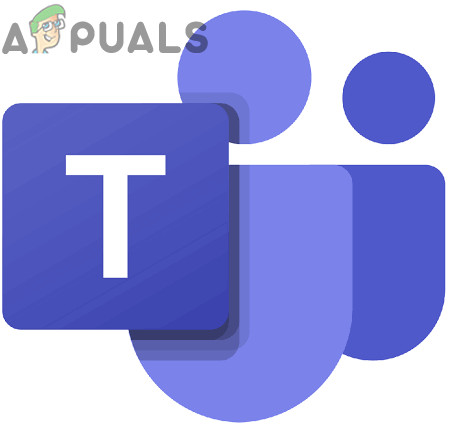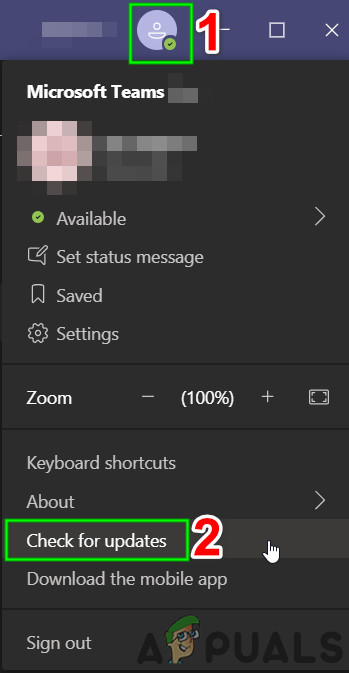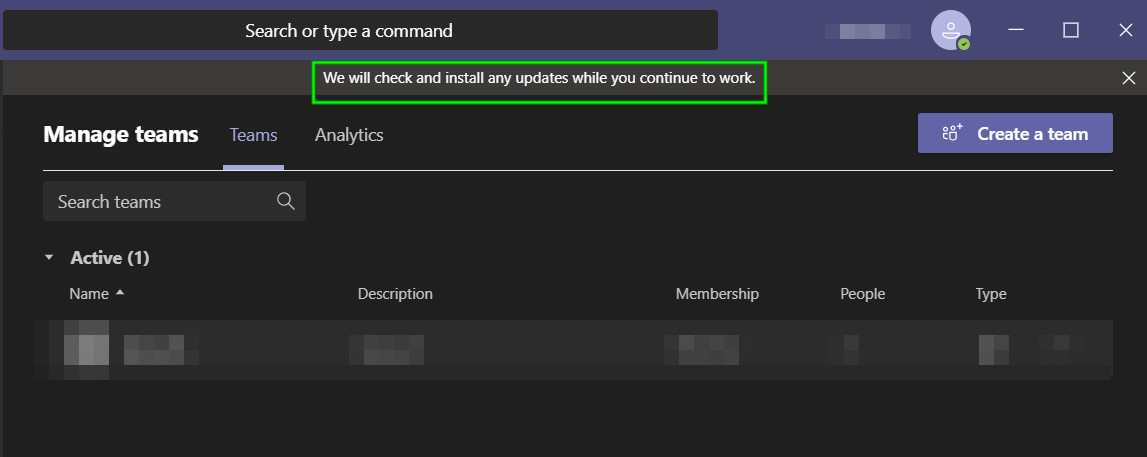Microsoft officials haven’t commented on the problem as well. This is a very common scenario and can be resolved easily using the workarounds listed below. Make sure that you have your credentials at hand as you might be required to log in again.
What Stops Images from Loading in Microsoft Teams Chat?
Non–Supported Browser: Teams support nearly all modern browsers. But if it is having a compatibility issue with a browser then it may stop showing images in that browser.Non-Compatible Device/OS: Microsoft Teams is a multi-platform app. If the OS/device you are using with the Teams has compatibility issues, then the user may face the current problem.Outdated Version of Teams: Updated versions of an app will keep your system safe from many problems. If you are using an outdated version of Teams, you may encounter the error under discussion.
Loading Images in Microsoft Teams Chat
Before trying any solution
1. Use a Different Browser
Microsoft Teams can be used with a variety of browsers. If the browser you are using has a compatibility problem with Microsoft Teams, then it can force the non-loading of images. In that case, using a different browser (Internet Explorer or Microsoft Edge are recommended) may solve the problem.
2. Change Device/OS
Microsoft Teams is a multi-platform application. The application version of the OS/device you are using to access Teams can cause the error under discussion due to a software glitch. Mobile versions of Teams are known to create similar issues. In that case, using another OS version of the app (use of Teams Desktop application or web version is recommended) may solve the problem.
3. Update App to the Latest Version
Microsoft updates Teams frequently to add new features, improve performance and patch any software/hardware loopholes. If you are using an outdated version of Teams, then you may encounter the non-loading of images. In that case, updating Teams to the latest version may solve the problem. For illustration purposes, we will update the Windows version of Teams. You may follow the instructions as per your OS.
Bonus:
Here are some additional tips which we gathered as per user experience:
Try logging in Teams as a member, and not as a guest. Guest accounts usually have fewer permissions and privileges. They might cause you restricted access to the application.Check your organization’s administrator. There are several instances where organizations have disabled the usage of images in the Team’s chat. Enabling the option from the backend might solve the problem.You can also try changing to a different internet connection. Some ISP’s are known to block certain streams which may cause Teams to get restricted access as well. Try using a mobile hotspot for testing purposes.
Microsoft Teams Users: 3×3 Grid View Is Nice, But A 5×5 View Is What We Need For…Twitter Taking Too Long To Load Images For You? Keep Calm, You’re Not Alone!Fix: Cant Eject External Hard Drive on Windows 10Fix: Error 910 on Google Play ‘Cant install app’