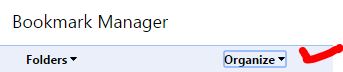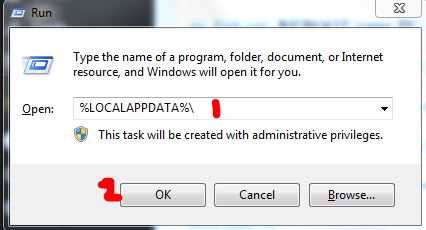No matter what you do; reinstall, uninstall and reset (the issue won’t go away). Well, and that is why i decided to write this guide. In this guide; i will list down the steps you can take to fix this issue. Let’s get started! 🙂 If you have bookmarks and you would like to save them; then follow this procedure first other move to STEPS
Reboot your computer and repeatedly tap F8.
When you see advanced boot menu; choose “Safe Mode”
After you are logged into Windows from Safe Mode; open Google Chrome
Press and hold CTRL + SHIFT + O to open Bookmarks Manager
Click Organize and Choose “Export bookmarks to a html file”
Save them on your desktop and then re-boot the PC back into Normal mode. Now since we’ve copied/saved the bookmarks, we can uninstall Chrome completely and re-install to make it work.
Go to www.revouninstaller.com
Download the trial version of Revo Uninstaller and install it.
Open RevoUninstaller and choose “Google Chrome” and click Uninstall.
wait! for it to finishing uninstalling, then click the Advanced Uninstall option and type Chrome
It will automatically pull up stored logs, there may be more then 1. (if there are more then 1) then repeat from step 4 until you find none when you type Chrome in Advanced Uninstall Option on RevoUninstaller.
Next, choose the log, and uninstall it completely, anything that it finds, remove it.
Then, Hold windows key and press R
Type %LOCALAPPDATA%\
Locate Google folder, and rename it to Google1
Exit out. REBOOT your PC.
Now re-install Google Chrome.
After it has been installed, re-open it, hold CTRL + SHIFT + O to open Bookmarks Manager
Click Organize and import the Bookmarks file.
How to Fix Google Chrome ‘He’s dead, Jim!’ Error on Windows and ChromeOSJim Ryan Confirms “PlayStation 5 won’t natively support PS3, PS2, and PS1 games"Dead Island 2 Not so Dead After All as Producer Deep Silver Plans a Re-Reveal…Check the Google Chrome Version and the Last Time Chrome Updated