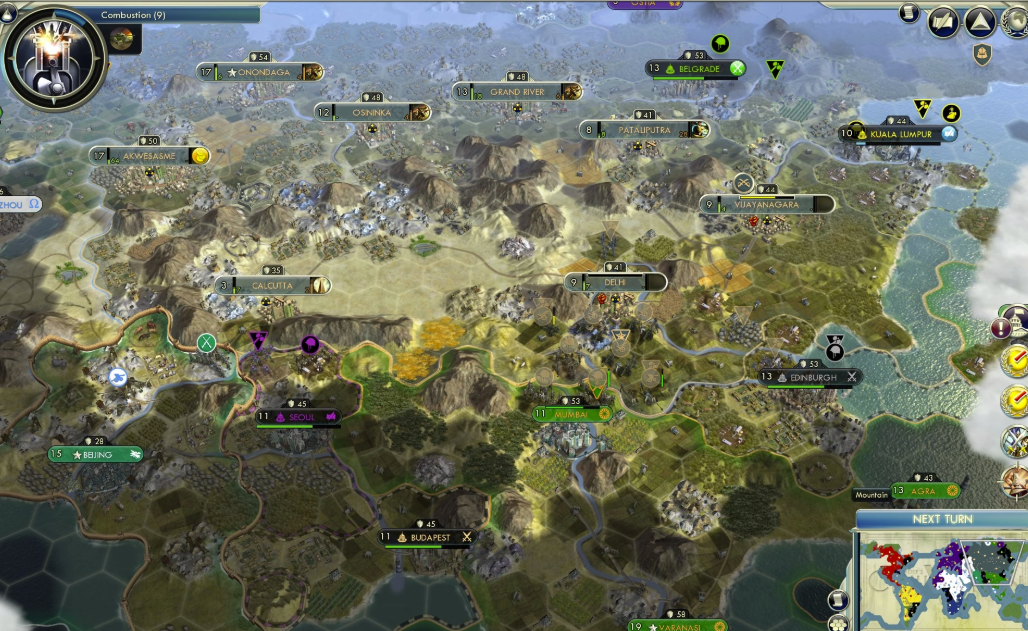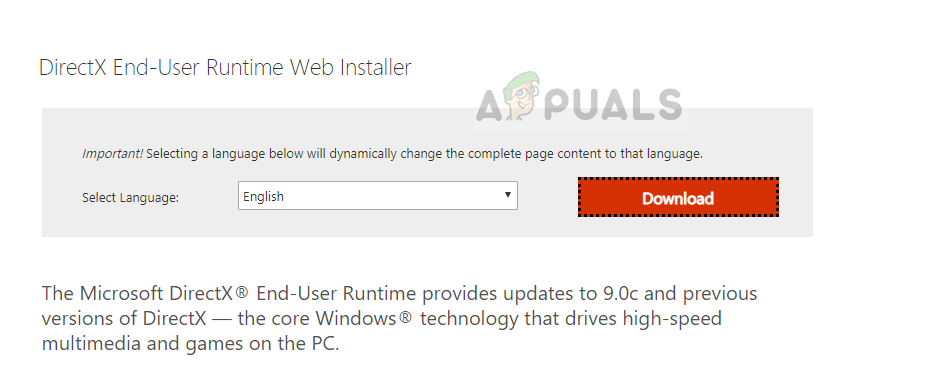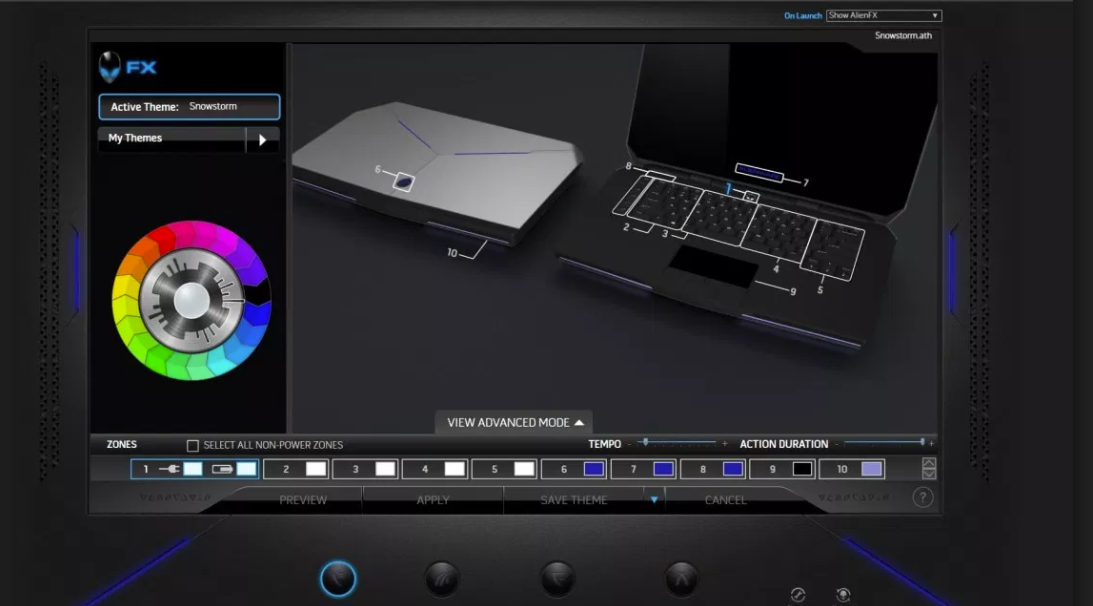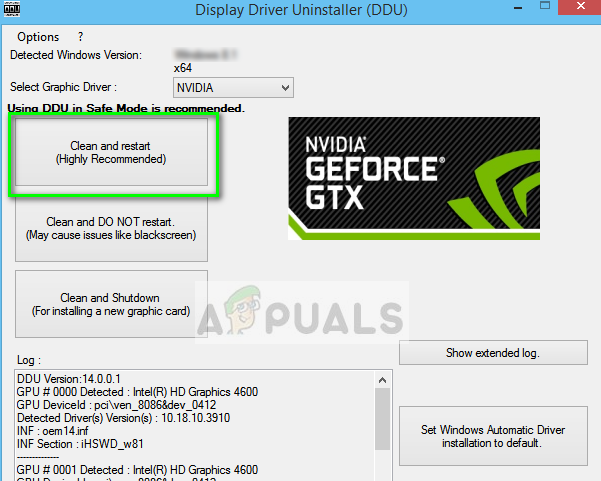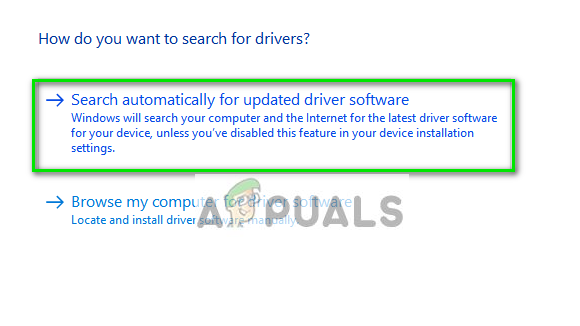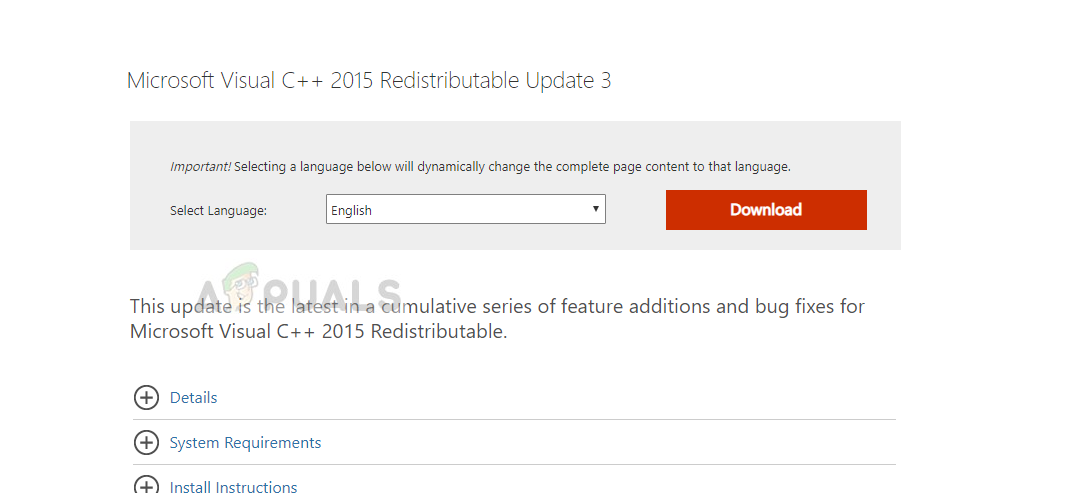Users playing Civilization 5 (Civ 5) experience an issue where they are unable to launch the game. In most cases, the game just closes after it has been launched. Civ 5 is available on Windows via Steam and even verifying or reinstalling the game doesn’t work.
What causes Civilization 5 not to launch?
Games have to interact with several different modules in order to get up and running. Because of the fast-paced environment of frequent updates released by Microsoft and other graphics vendors, games have a hard time to keep up and stay in sync. Some of the reasons why Civilization won’t launch are but not limited to:
How to fix Civilization 5 not launching?
There are several different scenarios where the game fails to launch. Each one has a different type of condition and symptoms. Here are a number of different cases which can be fixed using the solutions listed below. Before proceeding with the solutions, make sure that you are logged in as an administrator and have an active open internet connection without any firewalls or proxy servers.
Solution 1: Installing DirectX
DirectX is a collection of APIs which are used for handling tasks which are related to multimedia and game programming. DirectX is a collection of several different APIs such as DirectPlay, DirectSound etc. They are all used concurrently to provide a good gaming experience. Civilization depends on DirectX to play properly. If this is missing, you might get the error message. We will install the latest version and see if this does the trick for us.
Solution 2: Removing Conflicting software
There are several instances where the game doesn’t launch because of third-party conflicting software. These programs compete for the control and access of different mechanisms which cause issues. Since each computer configuration is different, you have to see for yourself which programs might be the culprit. You try Clean Booting your computer. In this mode, the computer is turned on with a minimal set of drivers so you can diagnose which program is causing the problem. You check our article on How to: Clean Boot Windows 8/8.1/10. One example issue which users faced was Alienware LightFX. Users either uninstalled the application or renamed the following files with some addition such as ‘LightFXold’:
Solution 3: Updating Graphics Drivers
Another reason why Civilization might not launch is because of outdated graphics drivers installed on your computer. Graphics drivers are the main components which connect your application and the hardware. If they are not in sync, the game will not launch at all. We can try uninstalling the current drivers and then installing new ones. Note: Also consider uninstalling NVIDIA GeForce Experience from your computer. This is known to cause issues.
Solution 4: Installing Microsoft Visual C++ 2015
Microsoft Visual C++ 2015 Redistributable installs run-time components of Visual C++ libraries on your computer. These files are required by the game to function and work properly. There is a bug where it seems that the files are not automatically updated to the latest version. You will first have to manually uninstall the components from your computer and then install the latest one from Microsoft. Note: If all the above methods don’t work, you can try and verify the integrity of game files on Steam. If even this doesn’t work, consider uninstalling the game and deleting temporary files manually. After removing all the config files and user data, you can try installing the game again.
How to Fix Civilization 5 ‘Render Error’How to Fix CIV ‘Civilization’ 5 CrashesFix: Forza Horizon 3 won’t LaunchFix: Stardew Valley Won’t Launch on Windows 10