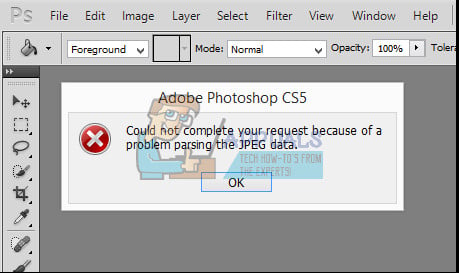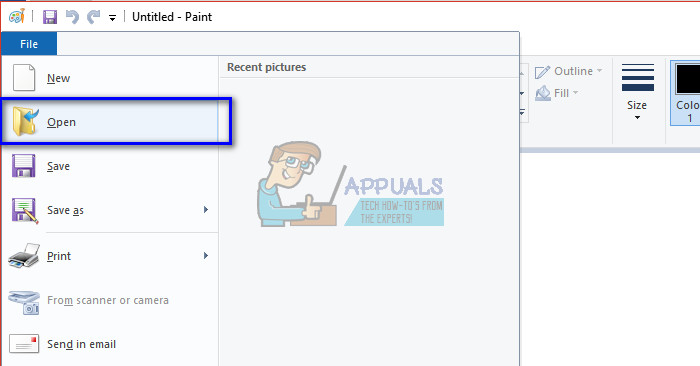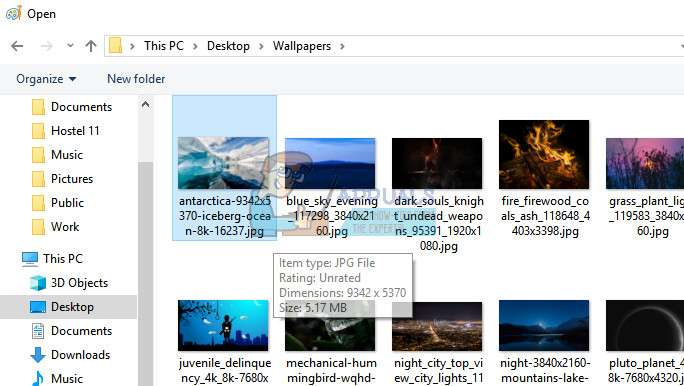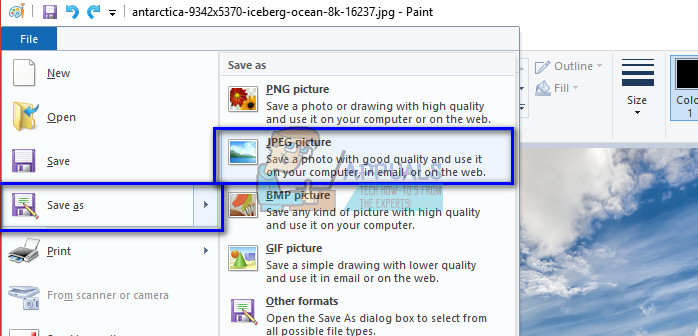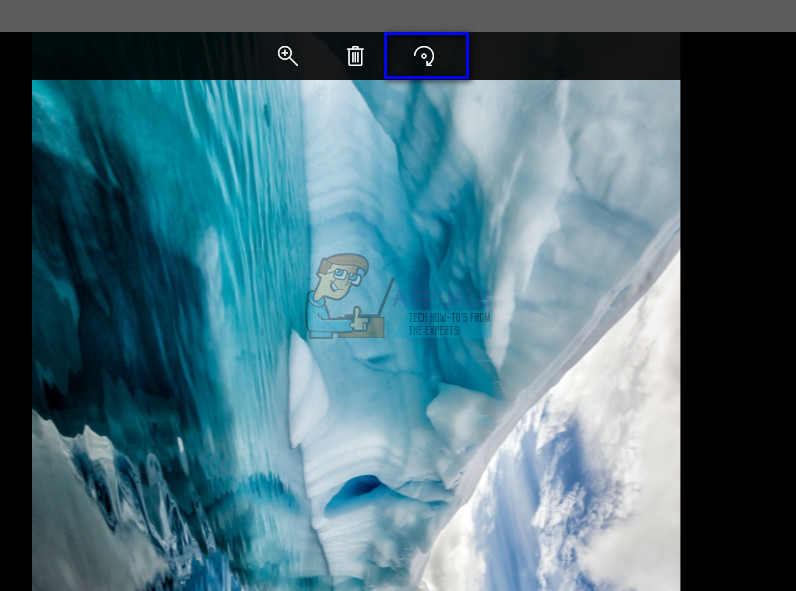There was a specific case experienced by the users where users were unable to import pictures from their desktop. The error message stated, “Could not complete your request because of a problem parsing the JPEG data”. As you all know, photoshop parses all the images you import to enable several functionalities and make some features possible. This error is usually associated with the problem in the extension of the picture. There are no direct settings that you can change to solve the issue. Instead, we will make use of third-party applications and try to refresh the file. Note: This error is not limited to only JPEG files. It may also occur in PNG or GIF files. The workarounds listed below will work for almost all the file formats.
Solution 1: Using Paint Application
The simplest workaround for this bug is to open the picture in ‘Paint’ and then save the picture in the correct JPEG format. When you perform this operation, paint automatically corrects any misconfigurations and saves the file as a fresh copy. Then you can import the picture using Photoshop and continue with your work.
Solution 2: Opening in Picture Viewer
Another workaround that seemed to work for users was opening the picture in the default picture viewer, rotating the image, and then closing it without making any changes. Now when the picture was opened in Photoshop, it was imported successfully. The reason for this behavior is unknown but as long as it works, why go into the details.
Solution 3: Taking a screenshot
If both the above methods don’t work, you can take a screenshot, crop out the un-needed area and save the final picture. This might induce some losses in your original picture as a screenshot is only a snap of what’s displaying on your screen whereas an original and complete picture has all of the pixels. However, if the above methods are not working for you, you can use this workaround to temporarily avoid the error.
Solution 4: Changing File Handling
As JPEG files are opened in Camera Raw which is part of Photoshop. It’s possible that incorrect settings of your Camera Raw’s JPEG Handler aren’t letting you open the JPEG Formated files. In that case, you will have to change the file handling preferences so that Photoshop won’t apply the settings you specified for them. Follow the steps below:-
Solution 5: Opening in Flash Editing Software (for GIFs)
In the above examples, we were dealing with static pictures. However, if you have an animated GIF file that is refusing to be opened by Photoshop, you need to open the picture in Flash Editing Software and then save it in the correct format again. There are several instances where all image files are BMP except for one or two GIFs. In this case, you need to go to the publish settings in Flash and republish the whole thing as a GIF file in order for Photoshop to correctly recognize it. There are numerous Flash Editing Software out there. You can use anyone who has a feature to republish the whole file after making any changes. Good luck! Tip: The methods will more or less be the same for Mac OS. You only have to use the default applications available on Mac to perform all the listed workarounds
Fix: Adobe Photoshop Error ‘Could not complete your request an unknown or…Fix: Could not Complete your request because it is not a valid Photoshop…Fix: Could not Complete Your Request Because the Smart Object is not Directly…Photoshop could not Complete your Request because of a Program Error