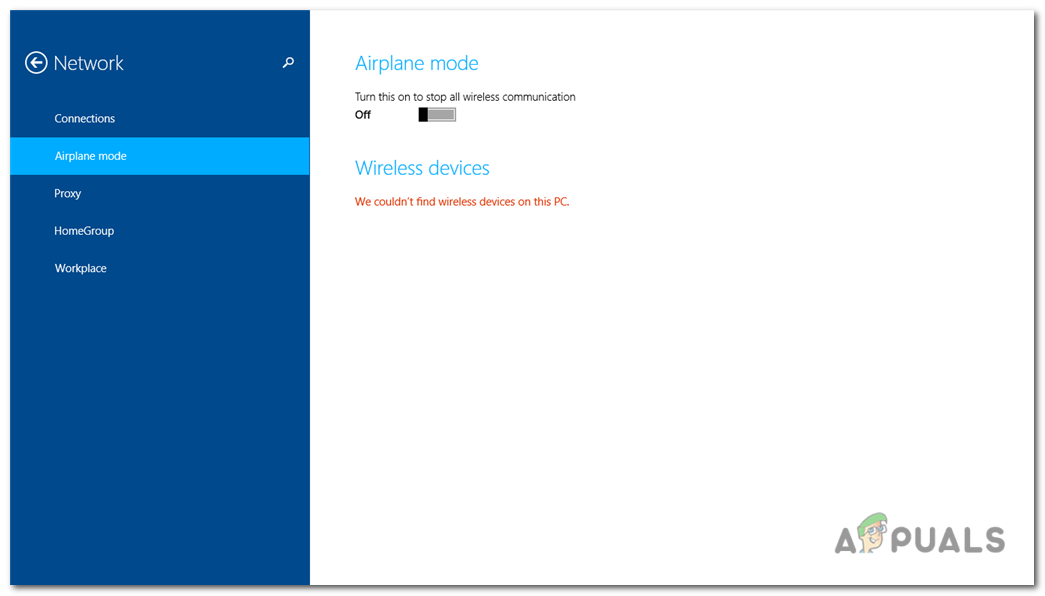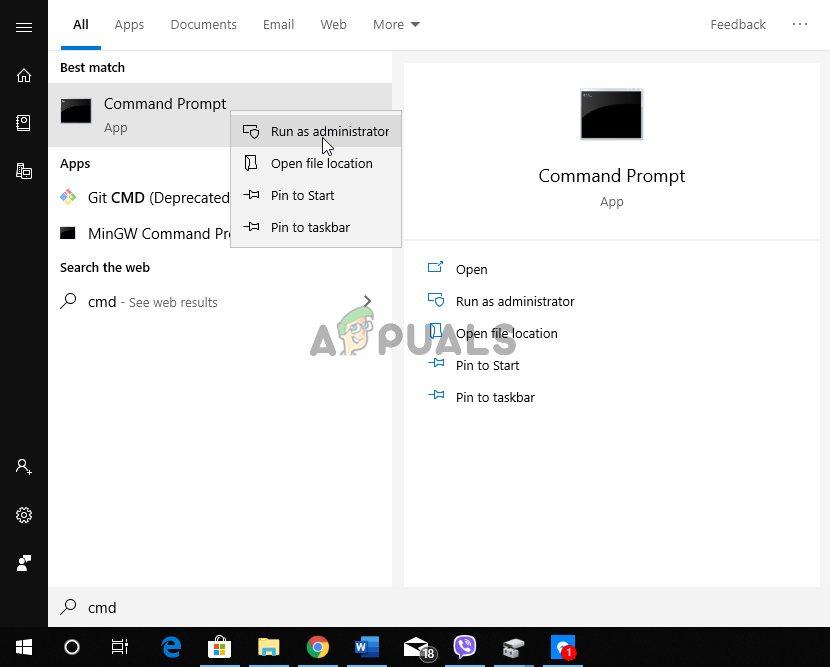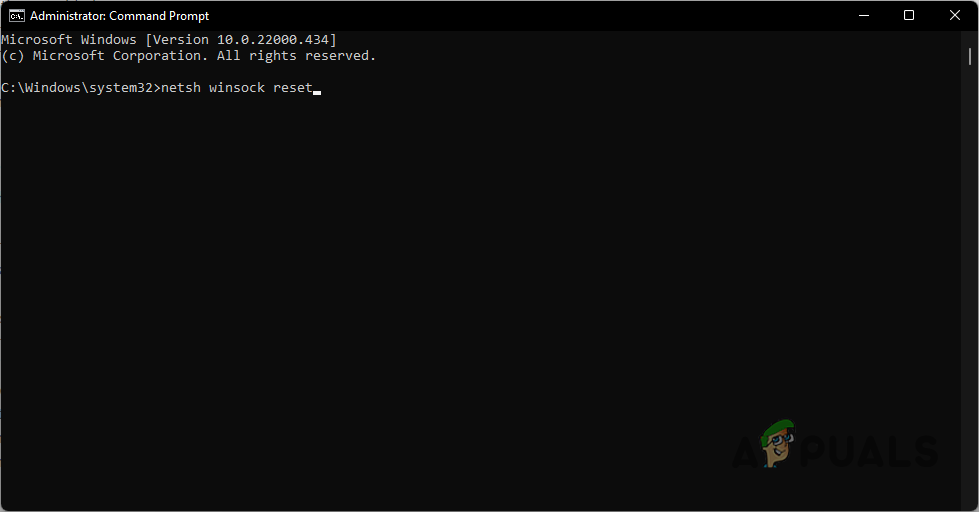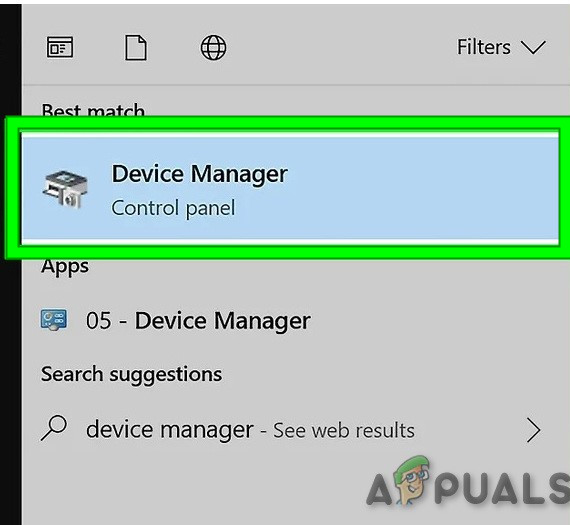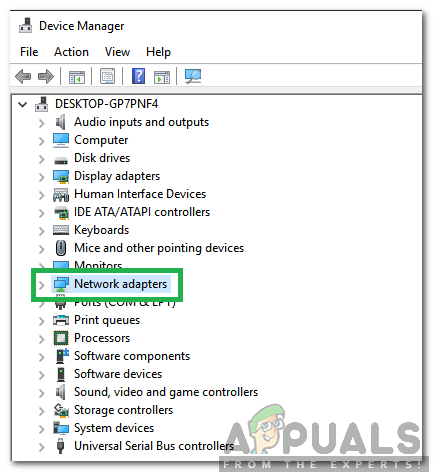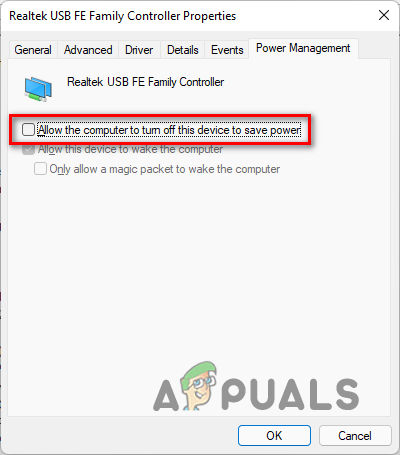The problem lies in bugs in the operational code or problems with your internet settings or even your hardware; but don’t worry, because this article will take you through all the steps to solving this wireless device problem, once and for all.
What causes the error ‘We couldn’t find wireless devices on this PC’
Update your Network Drivers
This method will show you the steps to efficiently update all your required Drivers for Wireless device detection.
Reset TCP/IP Settings
Sometimes, rebooting the whole connection process is the best tactic. Thus, this method will show you how to reset your TCP/IP settings so that your PC can start the device detection and connection process fresh.
Reset Winsock Catalog
This method follows the same principle of resetting and starting the detection and connection process anew, as Method 2; but in a different, ‘catalog’ capacity.
Change Power Management Option for your Wireless Adapter
Here, we’ll be taking you through the steps to change a specific ‘Power Management’ setting which may be the cause of your error.
How to Connect Android to Wireless ADB for Wireless Screen MirroringWhat is Difference Between Wireless Router and Wireless Access Point?How to Fix Connections to Bluetooth Audio Devices and Wireless Displays in…How To Find Out Your Windows Wireless Drivers & Adapters