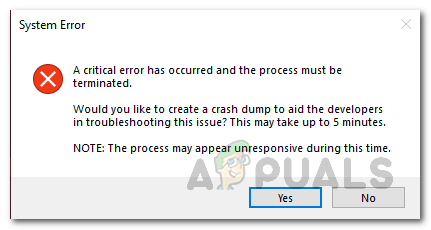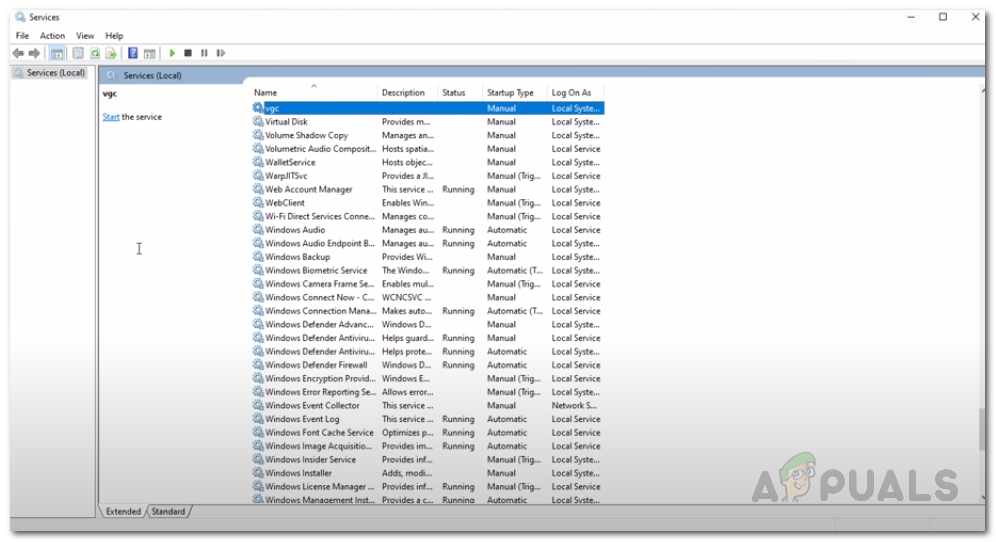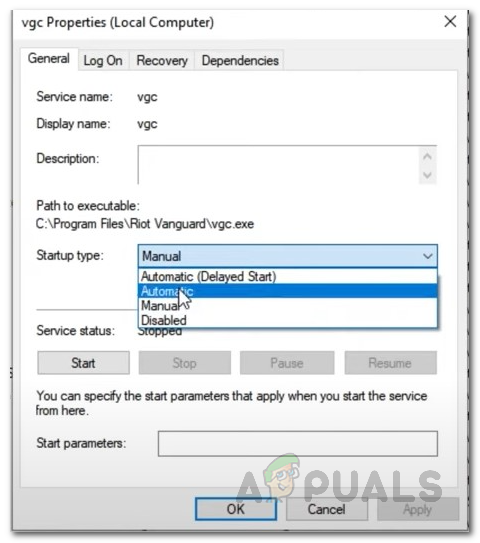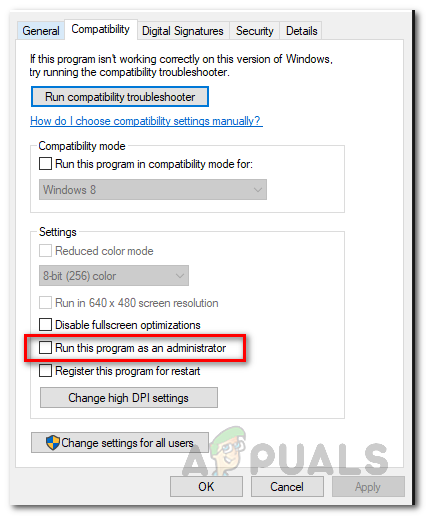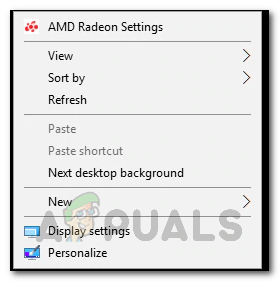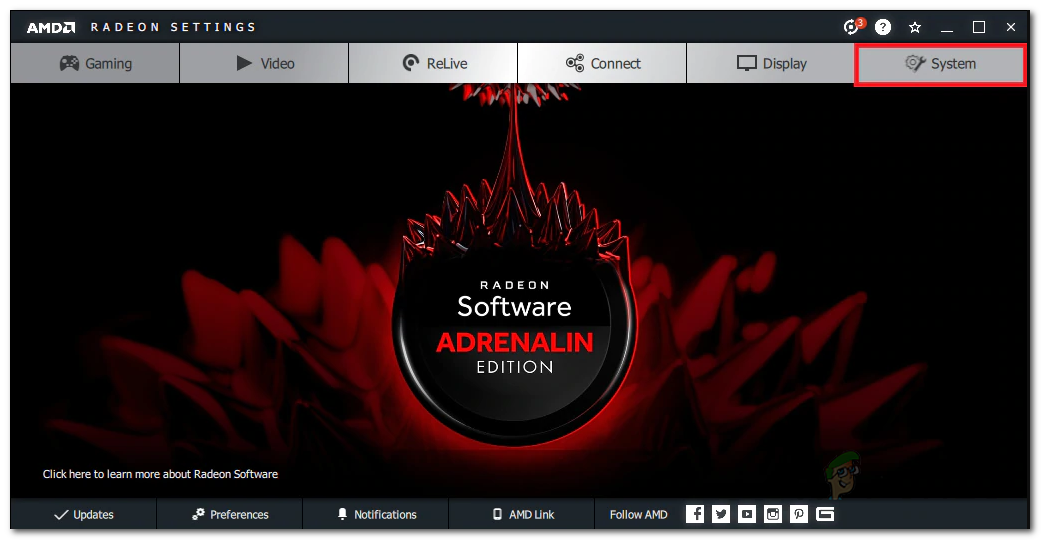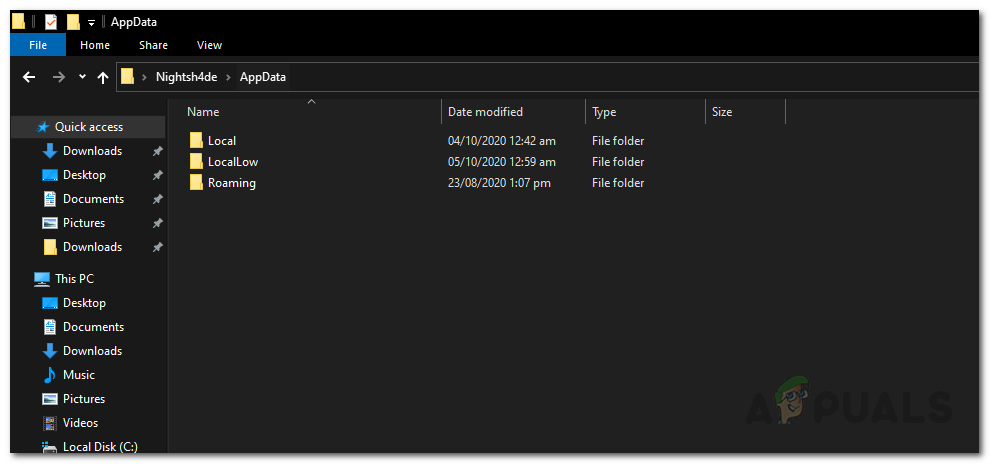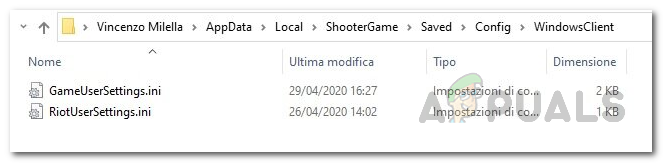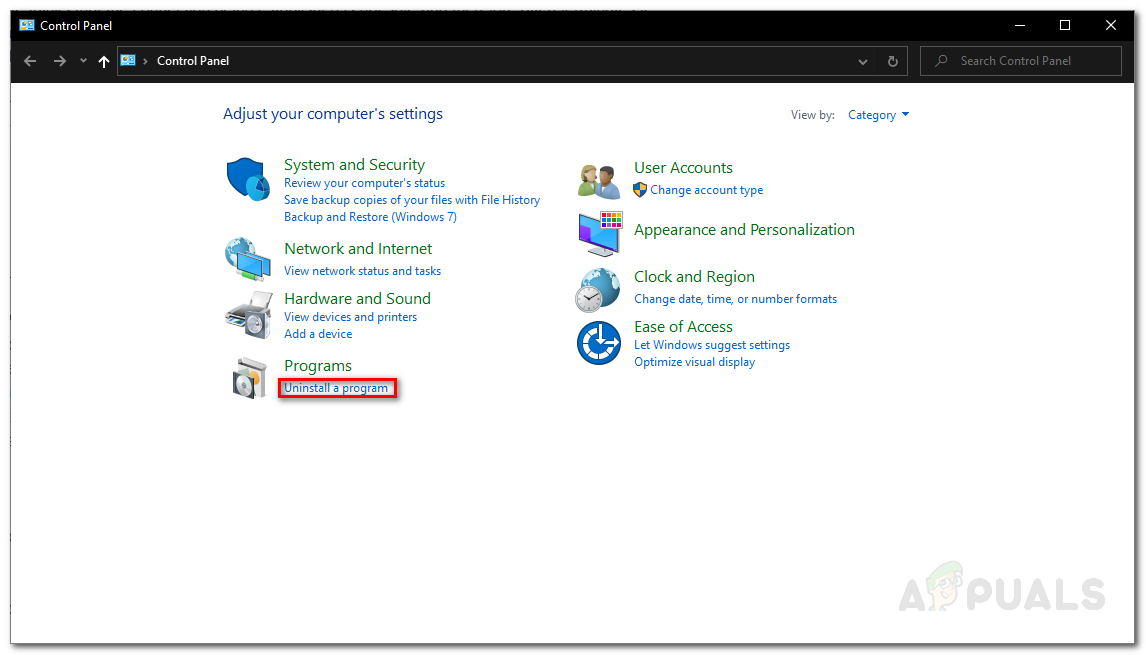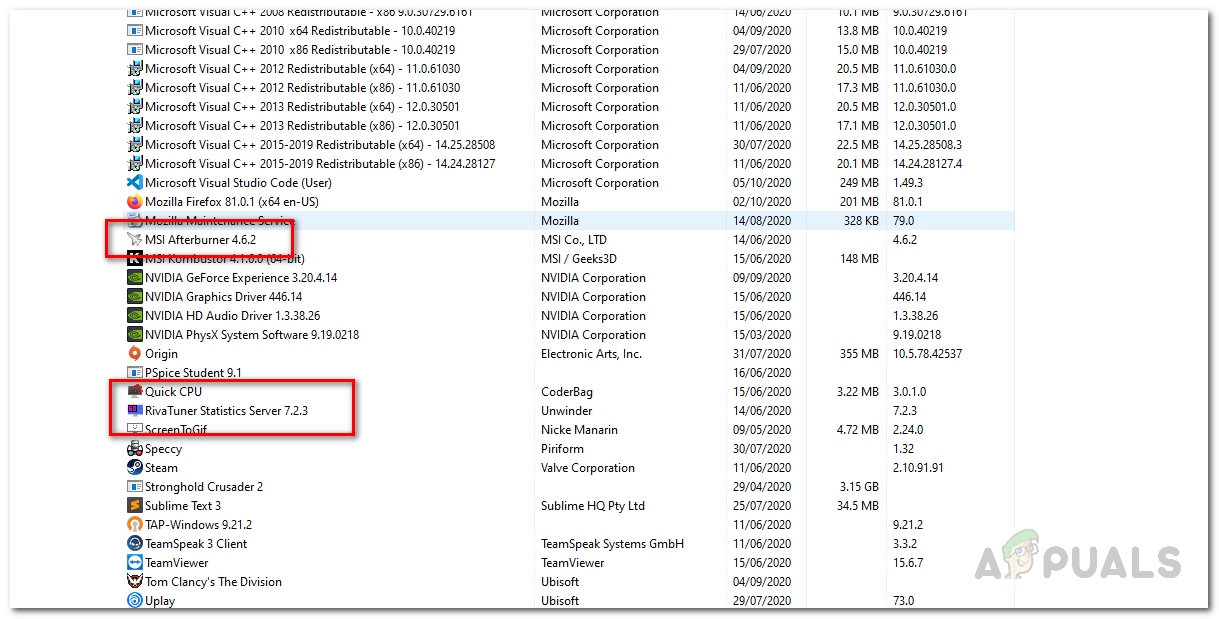As it turns out, there are several reasons due to which the error message may appear. In some cases, the issue can be associated with and triggered by overclocked CPUs or GPU. Along with that, software such as MSI Afterburner and more that are often used to overclock the components of your PC can also be the culprit party. That is not all, however. We will be mentioning the known causes in more detail down below. Therefore, let us get into it. Overclocked CPU or GPU — As it turns out if you are using a CPU that has been overclocked or an overclocked GPU, that might be causing the random crashes for you. In such a case, the fix would be to revert to the base clocks of your components until the issue has been addressed by Riot. MSI Afterburner and Rivatuner — In some cases, the issue is also known to be triggered by the different overclocking software running in the background. Even if you do not have an overclocked PC, having such software on your drive may trigger the issue. As a result, you will have to uninstall both of these apps from your computer to the game to stop crashing. Game Launch Settings — In some scenarios, the error message may be caused by the launch settings of the game. These settings are stored in a file known as GameSettings.ini file. To circumvent the issue, you will have to change some values inside the file. Outdated Display Drivers — The problem can also be triggered if you are using obsolete display drivers. Outdated drivers are known to cause various issues and it could be the case here as well. Therefore, in order to fix this, you will have to download and install the latest drivers available for your GPU. Insufficient Permissions — Finally, the last possible thing that can result in the said error message is if you are running the game with insufficient permissions. In some cases, some services in the background could be interfering with the game which results in it crashing. Therefore, to resolve this you will have to run the game and its other dependencies as an administrator. Now that we are done with the potential causes of the issue, we can get into the different solutions that you can implement to have the problem resolved. So, for all of that, follow through.
Method 1: Run the Game as an Administrator
The first thing that you should do when you face the error message is to run the game as an administrator. What this will do is prevent any background services that may be interfering with it and as a result, your game will not crash if that is the cause of the issue. It is important to note that only running the shortcut or the game itself won’t do the trick, you have to ensure that the other dependencies are also running as an administrator. In addition to that, you have to make sure that the VGC service is also running in the Services window. To do this, just follow the below instructions:
Method 2: Update GPU Driver
Another way that you can get rid of the said error message is to make sure that the GPU driver on your system is up to date. This can help if the issue is being caused by an obsolete driver in your case. It has been reported by a user who was facing a similar issue; therefore, it may work out for you as well. There are often many issues that are encountered by users when their display drivers are not up to date especially issues like game crashes. Thus, follow the below instructions to update your drivers:
NVIDIA
AMD
Method 3: Change Game Launch Settings
You can also resolve the issue by altering the game launch settings. These settings are stored in the GameSettings.ini file in the Valorant directory. The file stores your basic configuration that is to be used when you launch the game. You will have to make some changes to see if that resolves the issue. Follow the instructions down below:
Method 4: Uninstall MSI Afterburner and Rivatuner
As it turns out, in some cases, the issue can be caused by certain overclocking tools that are either running in the background or simply installed on your system. For some users, the issue was resolved when they would close the utilities. However, for others, the issue would persist unless they uninstalled the utilities from their system. Therefore, you will have to uninstall the tools from your PC as well if you have them installed. To do this, follow the instructions below:
Method 5: Revert to Base Clocks
If you have your CPU or GPU overclocked, you will have to revert to the base clocks in order to fix this issue. As it turns out, the game is not so stable with some overclocked CPUs or GPUs. That is why you often encounter random crashes during the game. One workaround here would be to cap your FPS to a very stable limit, that might save you from resetting the defaults. However, in case that does not work out, you will have to go back to the default clock values. If you overclocked your GPU via MSI Afterburner, going back should be very easy. All you have to do is delete the profiles located in the Program Files (x86) > MSI Afterburner > Profiles directory. That will remove your settings. You can use different third-party utilities such as CPU-Z or GPU-Z to find out the default base clocks of your CPU and GPU to verify after you have removed the overclock.
Method 6: Update BIOS
Finally, if none of the above solutions work out for you, it might be that the issue is being caused by your BIOS firmware. In such a scenario, what you will have to do is simply install the latest update available for your BIOS and then see if the issue persists. This has been reported by a user who was encountering the same error message and updating BIOS circumvented the problem for him. Updating your BIOS can differ depending on your manufacturer. However, instructions are often provided by the manufacturer on their website and all it takes to achieve the desired result is a simple Google search. Once you have updated your BIOS, open up the game to check if the issue has been resolved.
Fix: Mozilla Firefox Critical ErrorHow to Fix Microsoft Edge Critical Error?How to Fix Critical Windows Error 0x00000019?[FIX] World War 3 Has Encountered a Critical Error and Could Not Recover