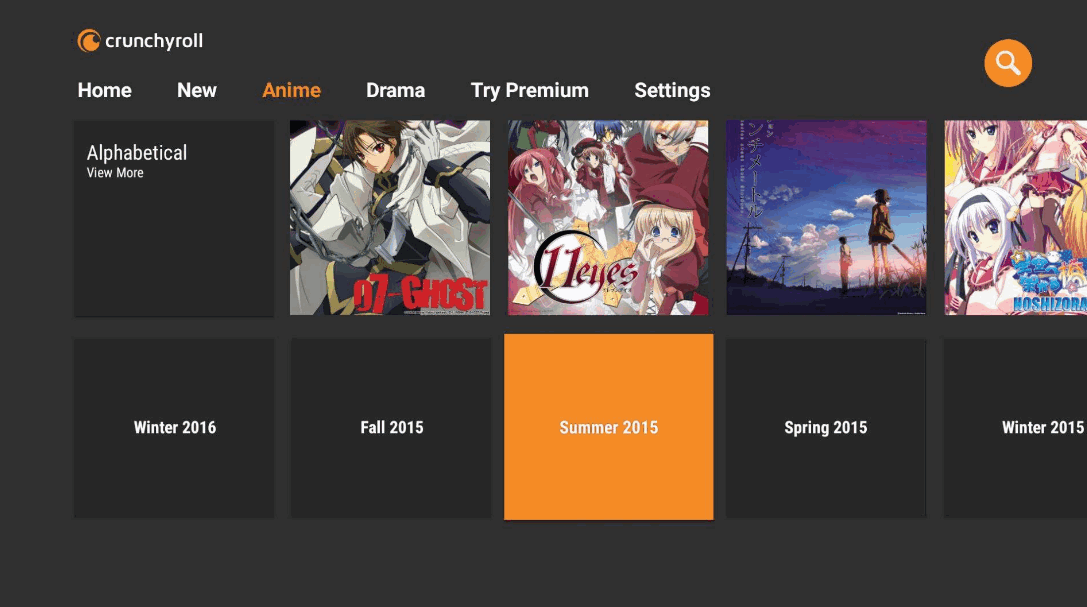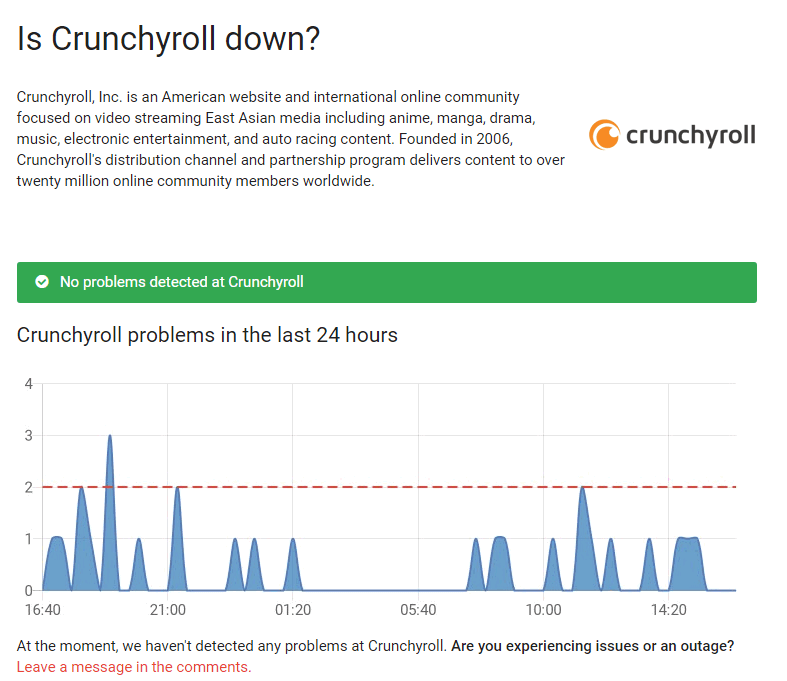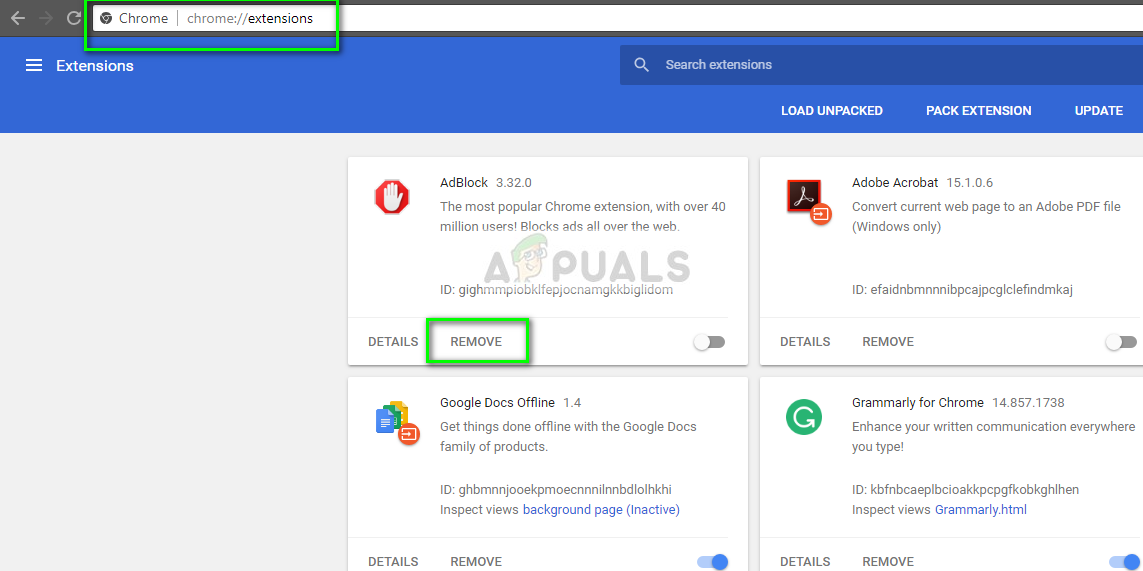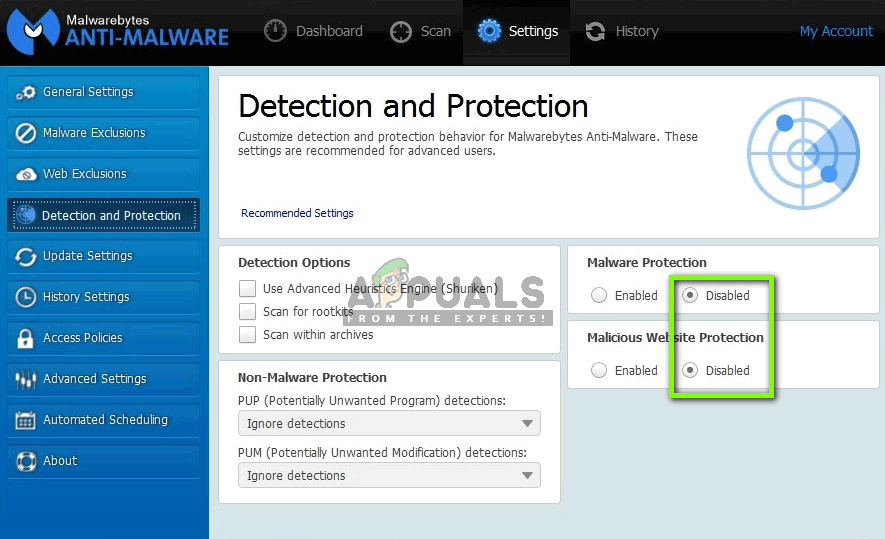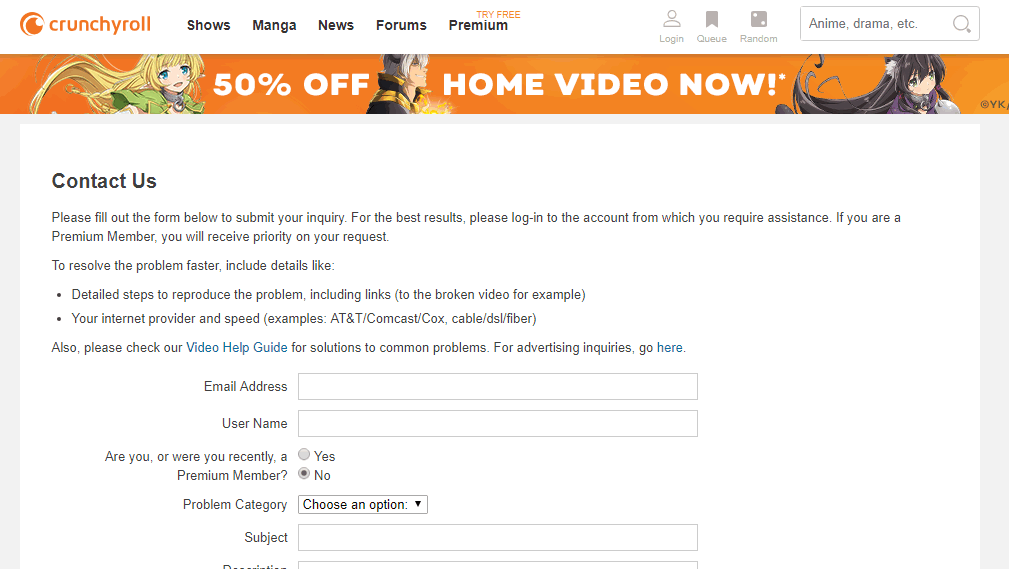There might be cases where the video doesn’t load at all and displays a black screen instead. In some cases, an error message is seen whenever you try to stream video. Majority of the users use ad blockers and VPNs to trick the system so they can watch geographically locked shows as well. In this solution, we will go through all the causes as to why these type of situations occur and how to solve them.
What causes Crunchyroll not to Work?
Like Netflix, Crunchyroll isn’t without its problems as well. Issues can range from problems in the server to bad local settings in your computer. Here are some of the causes as to why this issue occurs:
Servers down: If you are persistently getting the issue of videos not playing, it might signify that there is some issue at the server side. In this case, there is nothing you can do except wait the issue out.Ad blockers: Majority of the users make use of Ad blockers so they can dodge the advertisement of Crunchyroll when they are watching shows. These conflict with the website and hence may cause bizarre issues.VPN applications: Like ad blockers, VPN or Antivirus applications might also be conflicting with Crunchyroll’s traffic. We can try disabling them and see if things work.
Before we start with the solutions, make sure that you have credentials of your account as you might be asked to log in again.
Solution 1: Checking Internet Connection and Server Status
Before we start meddling with system settings, it is worth a try to check your internet connection and also make sure that the servers of Crunchyroll as working as expected. We saw several cases where users who were using a public internet were unable to connect to Crunchyroll’s website. These networks have firewalls and other restrictions; you can try connecting to another internet connection and see if this does the job. If you have a stable private internet connection and the website is still not working, there are chances that there is some issue at the server side. Here, you can navigate to several user forums or third-party down detector website and make sure that the service is up and running. Once you are absolutely sure that there is some issue with your computer, only then move forward with the solutions.
Solution 2: Disabling Ad Blockers
Users tend to use Ad blockers with Crunchyroll because through them, they get a ‘premium’ feel which is without any ads. Crunchyroll is well known for a fair share of ads while playing videos which tend to pop up. The Ad blocker which you are using might be updated very frequently to avoid issues but there are still some cases where they clash with the platform and make the video unplayable. These ad blockers are usually found in browser extensions. To check your browser extensions on Chrome, type “chrome://extensions” in the address bar and press Enter. You can disable any extension by unchecking the “enable” option. This will automatically disable that extension from making any changes to your UI. Restart your browser and check if streaming videos is possible. Note: Try disabling each extension (including any add-ons for video players). This might help troubleshoot if any specific application is causing the problem.
Solution 3: Disabling Antivirus/Firewall Software
Even though Antivirus software is meant to keep you safe, they can sometimes mistake some ‘good’ website and flag it as a malicious one. This phenomenon is called a false positive. This is a very common scenario when trying to play videos from third-party websites like Crunchyroll. Hence you should try disabling your Antivirus software. You can check out our article on How to turn your Antivirus off. After disabling your Antivirus, restart your computer and try streaming again. If disabling the Antivirus doesn’t work, you can try uninstalling it and see if it does the trick for you.
Solution 4: Clearing Browsing Data
Crunchyroll, like all other applications, make use of browser data and cache to fetch user preferences and keep track of your history. However, we came across numerous cases where the browsing data become corrupt and the website wasn’t able to load properly because it was loading corrupt data. Here in this solution, we will clear your browsing data and see if this fixes the problem. Note: Following this solution will erase all your browsing data, cache, passwords etc. Make sure you have all those backed up before you proceed with this solution. We have listed a method on how to clear the browsing data in Google Chrome. Other browsers may have slightly different methods to clear the data.
Solution 5: Contacting Support
If all the above methods don’t work, it probably means that there is either some issue with your account details on the cloud or there is an issue with Crunchyroll’s backend. If you are paying for the service and are getting issues while streaming, you should contact Crunchyroll’s official support. You can fill out a form outlining the description of the issue you are facing. After a while, your ticket will be serviced and hopefully, any discrepancies will be resolved instantly. Happy streaming!
Activate Crunchyroll on Any Device using www.crunchyroll/activateHow to Fix Crunchyroll Server Error on Xbox OneHow to Get Adblock to work with Crunchyroll?[Fixed] Squad Game Mic Not Working (9 Working Methods)