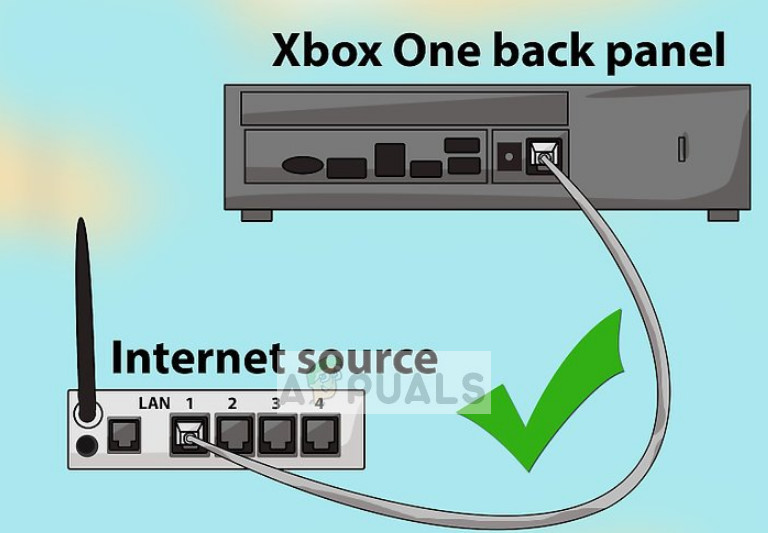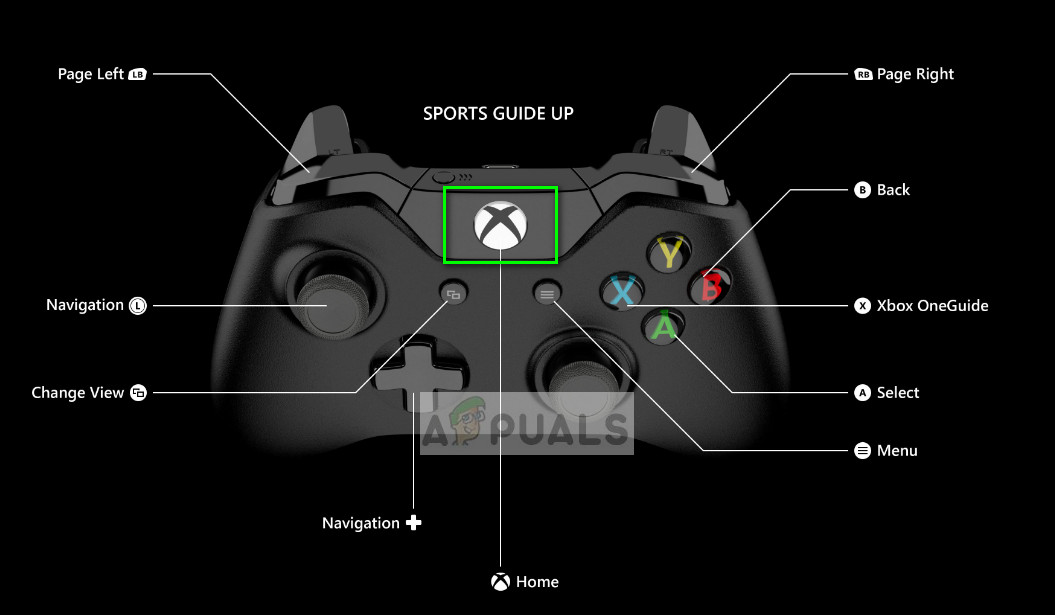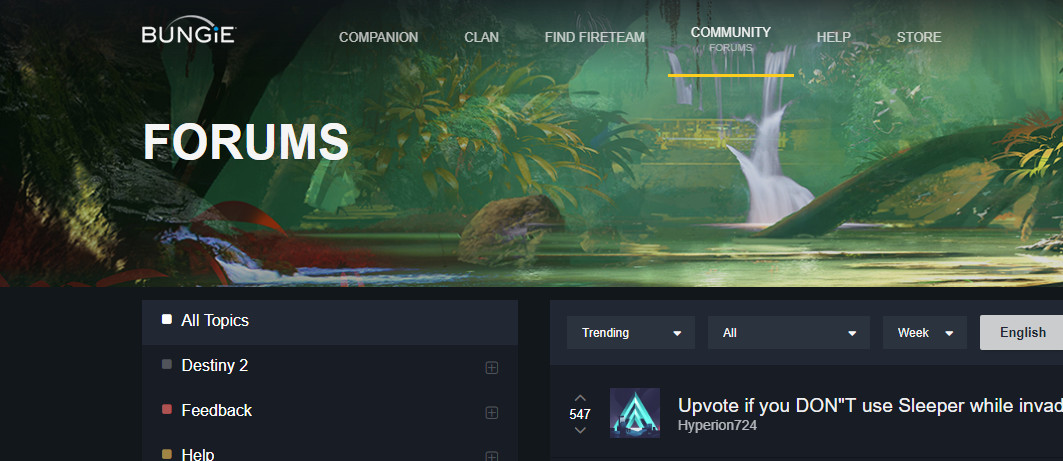One of these error codes is called ‘Baboon’. This error message usually occurs if there are packet loss and disconnections between the network and Bungie servers. Some of the reasons why this may happen are ISP saturations, internet congestion etc. WiFi hotspots and related modules can also cause the issue if there is a loss of connection.
What causes ‘Baboon’ error in Destiny?
Like mentioned earlier, the error code ‘Baboon’ is related to network issues which include:
Packet losses which might occur due to congestions or problems at the ISP.Maintenance of Bungie servers (these are the servers to which Baboon connects).Having a bad connection of WiFi. This can happen if you are out of range or the network configurations are not set correctly.
Before proceeding to the solutions, make sure that you have the network credentials at hand as you might have to reset it and try connecting again.
Solution 1: Changing to Wired Connection
As mentioned by Destiny’s game masters, this error message mostly occurs because of packet losses in the network. One of the reasons for packet losses might be WiFi. There are several instances where the transmitter of WiFi is not working properly in either of the devices. Hence you should pick up a LAN cable and use it to connect your router and your console directly. This will ensure that there are no packet losses or discrepancies in the network whatsoever. Make sure that you restart both your console and router before starting the game again.
Solution 2: Force Restarting the game
If connecting using a LAN cable doesn’t work, you can try force restarting the game so the game exists properly before you launch it again. This will make sure that all the existing network configurations are erased and the console will connect from scratch again. To force quit a game, you have to go through quite simple steps: In Xbox One, press the Xbox button and after making sure that the large application tile is selected, select the menu button and select Quit. In PlayStation 4, hold the PS4 button and select Close application. Click Yes when prompted. In PlayStation 3, hold the PlayStation button and select Quit game. Select Yes when you are prompted. In Xbox 360, press the Xbox guide button, and press Y to navigate back to the main menu. It is also advised that you completely power cycle your console. Take out the mains power supply and then after waiting ~2 minutes, connect it again.
Solution 3: Checking for maintenance
According to several reports, this error message is seen when the server is under maintenance. This fact was even acknowledged by Destiny engineers. After the maintenance however, the error message seems to go away. How would you know if the servers are under maintenance? Well, you can check relevant forums and platforms to see if other users are experiencing the same. You can also check the Destiny forums for signs of server maintenance. If indeed the maintenance is underway, you should until it is over and try launching the game again.
Solution 4: Troubleshooting the Network
If the error message doesn’t get solved by the solutions listed above, you should troubleshoot the network and check if the error lies in your network. Since this error message is primarily related to the network, it is possible that either your connected network has bad configurations or there are problems with your ISP. To start, you can power cycle your router and connect to it again. If this doesn’t work, you can reset your router entirely. Make sure that you have the necessary credentials at hand so you can configure the router again according to your ISP guidelines. If resetting the router doesn’t work, try connecting to another network. You can make your mobile a hotspot temporarily and try connecting in-game using it. If the error message still pops up, you can contact your ISP and also make a support ticket at Destiny forums.
Destiny 2 and Fortnite Crossover Event Leaked New Fortnite Skins Revealed For…Destiny 2 X Fortnite Crossover Officially Happening, New Destiny 2 Skins…Fix: Destiny Error Code WeaselFix: Destiny Error Code Beetle