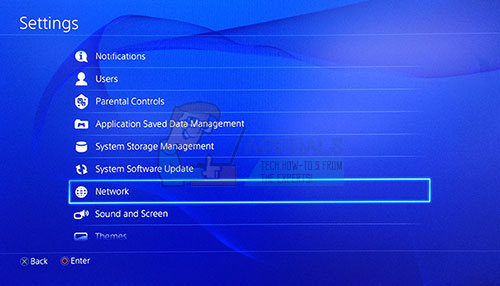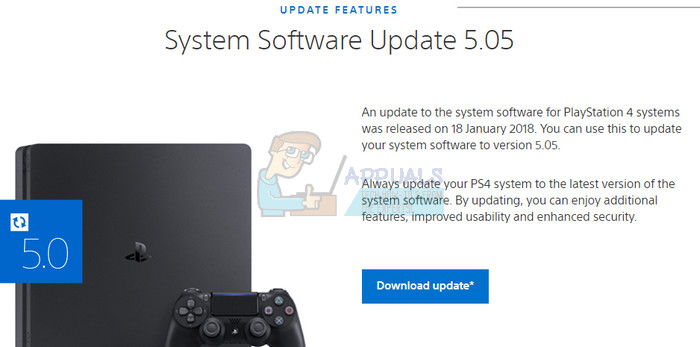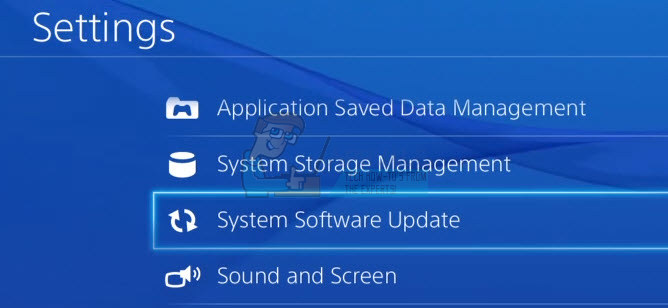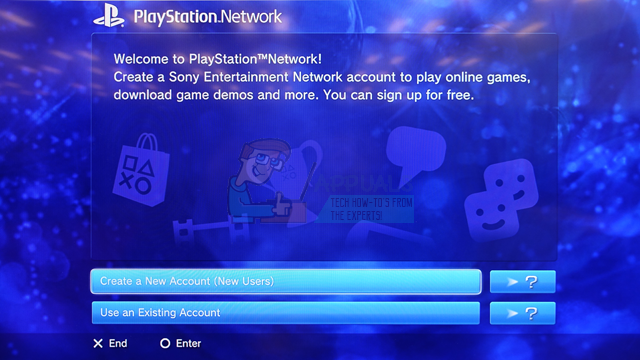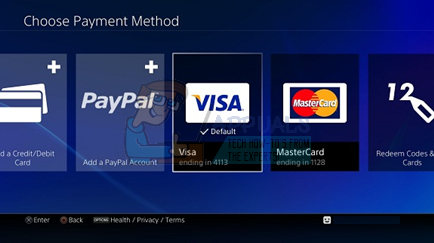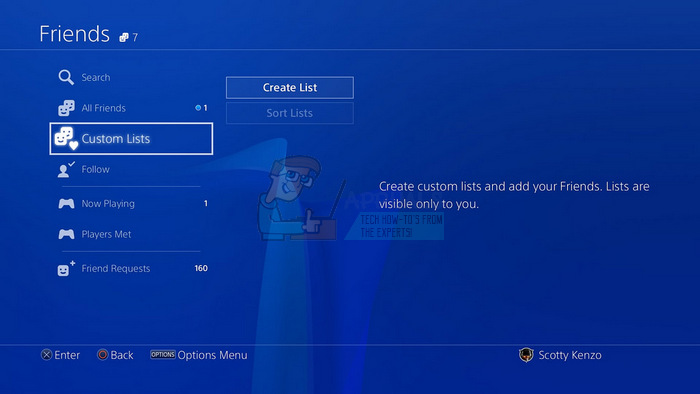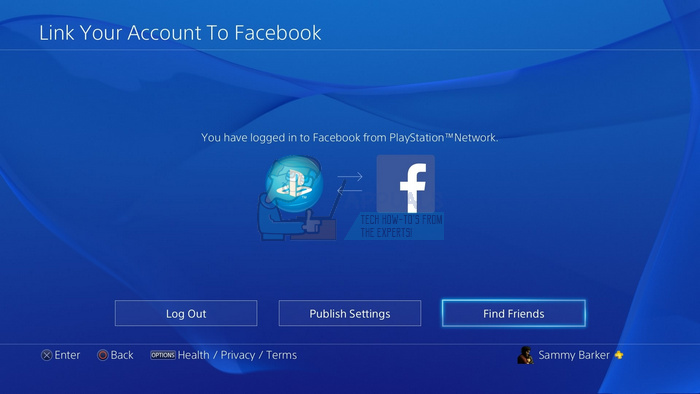No matter what caused the Boar error code on your PC, make sure you follow the solutions below in order to check just what might have gone wrong and act accordingly to prevent the error from occurring ever again.
Solution 1: Install Pending Updates on Your Console
If there are some updates waiting to be installed on your console, make sure you install them and try running Destiny again since some users claimed they found a pending update after the error code started occurring. After installing it successfully, they claimed the game started running normally again. Before you start, it’s advisable to clear the cache by restarting your Xbox One or PS4 entirely. You can find out just how to do it by visiting destiny error code termite and checking under the Restart your console paragraph. Xbox One Users:
After the update is installed successfully, make sure the game is updated entirely by checking under its settings on your Xbox One console.
If you are having problems with turning the option above on or if you simply can’t keep your games automatically updated due to a variety of reasons, you can also manually update Destiny in a couple of easy steps:
PlayStation 4 Users:
You can also update PlayStation if you are currently experiencing networking issues on your PS4 using a computer and a USB storage device.
After you have successfully updated your PS4 to the latest version available, it’s time to actually update the game itself entirely. PlayStation 4 updates the games automatically by default but it’s also quite possible that there has been an error where the game failed to update properly.
An update file for this application is available.
Solution 2: A Workaround for PlayStation Users
This solution was able to help PlayStation users and its purpose is simply to use another account just to download the update and switch back to your original account before starting the game. This might take a while since you will need to create an account, switch accounts, etc. but it’s quite worth it since it helped plenty of people deal with the error code. First of all, you will need to delete Destiny’s game data from your console. Don’t worry, since deleting this won’t make you lose your progress or similar since your information is tied directly to your account. The process is somewhat different for PlayStation 3 and PlayStation 4 users so follow the steps accordingly. PlayStation 3:
PlayStation 4:
Now it’s time to create another PSN account and a new user on your console. The only thing you need to take care off is that the location and address of the new account matches the game’s region since you won’t be able to use it otherwise.
You will need to choose this account the next time you start up your console so go ahead and do it.
Destiny 2 and Fortnite Crossover Event Leaked New Fortnite Skins Revealed For…Destiny 2 X Fortnite Crossover Officially Happening, New Destiny 2 Skins…Fix: Destiny Error Code WeaselFix: Destiny Error Code Beetle