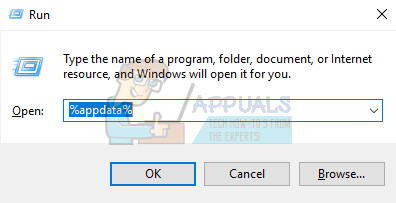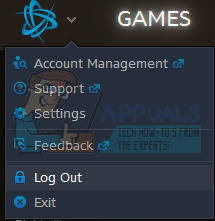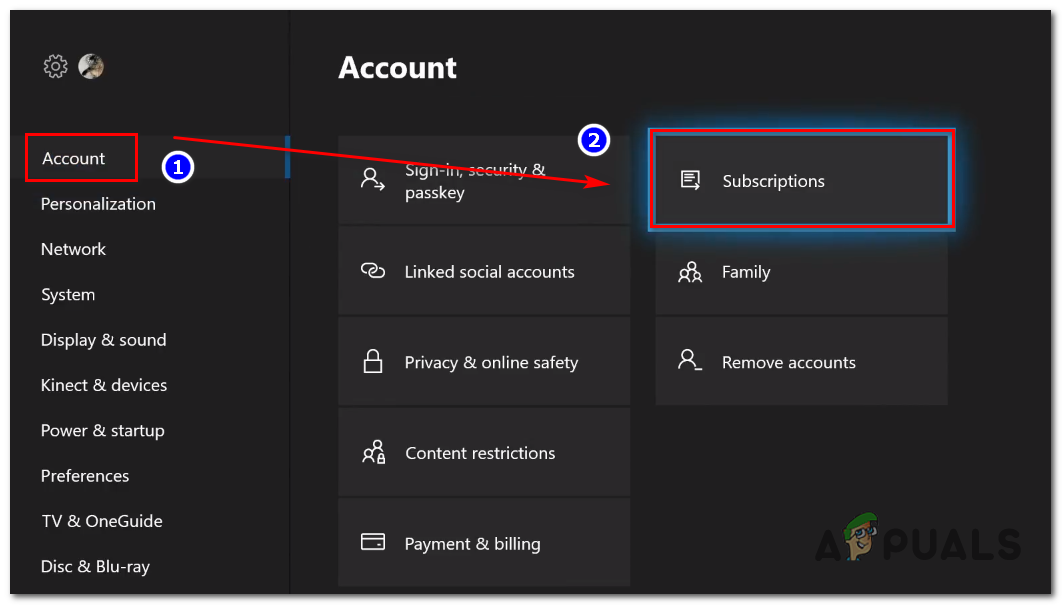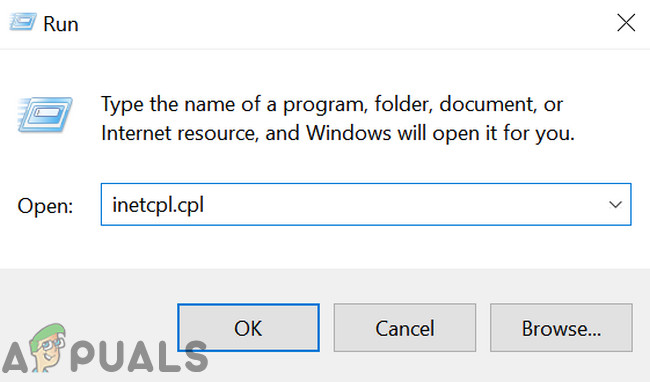The Buffalo error code can appear on various platforms and there are quite a few causes for this issue. Sometimes it’s simply the servers that are going under maintenance and sometimes there is a problem with the account users are using to play the game. You can always check the status of various servers for any of the platforms available by clicking on the links below:
PlayStation Network Status: https://status.playstation.comXbox Live Status: https://support.xbox.com/xbox-live-statusBlizzard Support: https://eu.battle.net/support/en/en/en/
Follow the instructions presented below and make sure you try out each of the solutions in order to fix the error and prevent it from occurring again.
Solution 1: Delete a Certain File
Some users claim that simply deleting a Destiny game file from your computer helped them fix the issue. Of course, this fix is limited to PC users who are struggling with the Buffalo error code so if you are a PC player and if you receive the Buffalo error code on a daily basis, make sure to try this solution immediately.
Solution 2: Log out of BattleNet and Log Back in
Logging out of the BattleNet client seems to have worked for plenty of people since the problem is sometimes with the client itself. Destiny is the only game that can only be launched from within the client and failing to launch the game can sometimes be blamed on the client.
Solution 3: Use a VPN to Run the Game
Using a VPN can be a tricky deal and you should always consult with your network provider in order to check whether using a VPN is okay. Using a VPN is also illegal in some countries so make sure you look upon this. Various people have reported that using a VPN to run the game made it work and you should also know that you can close the VPN program after the game successfully launches since you won’t need it anymore.
Solution 4: Change the Server to a Different Location
Users were able to bypass the error code simply by changing the region in the Blizzard desktop application. It seems that some of the error codes are specific to a Bungie server which means changing the location may lead you to a different server where the problem may not occur.
Solution 5: Keep Trying to Connect
Sometimes the servers are to blame, especially if they become too crowded, resulting in various weird error codes. Even Bungie has suggested to users that they should try reconnecting for a couple of minutes before trying to fix the error code in other ways. Additionally, there are plenty of users who confirmed that being patient paid off and they were soon able to continue playing the game normally.
Solution 6: Checking Subscription Status
Before we move on to other technical solutions, you need to make sure that your subscription is still active and working as expected. According to official documentation, if the subscription period has expired, the game will give no indication that the subscription has expired but give the error code Buffalo. After renewing the subscription, restart your game and after logging out of the client, log back in and see if the problem is resolved.
Solution 7: Logging out of Other Computer
Another interesting scenario that users faced was where if the user was logged in into another computer with the same account, the error code came forward. This is primarily because Destiny does not allow users to be logged into the game in two different machines; only one is allowed per account. You should log out of the account on other devices if you are logged in. If you do not know which computer is logged in, you can consider changing your password and make sure that ‘Log out of all logged-in devices‘ option is checked.
Solution 8: Disabling Antivirus/Internet Protection Software
Another thing which you should check is whether Antivirus software or other internet protection modules are disabled. These software conflict with the network communication of Destiny and cause network problems like the one under discussion. In this solution, you should either temporarily disable all Antivirus software in your computer, stop all Internet protection/Firewalls and then try launching Destiny again. If the issue goes away, you can add an exception to the software. These applications also include some like Norton WiFi Privacy.
Solution 9: Changing to Automatic IP
If you are using a static IP, consider changing it to automatic configuration. We came across instances where even protocols like IPv6 were causing the Buffalo error code. The same goes for DNS systems as well. This behaviour can be explained because of the fact that the game uses automatic IP configuration management in its internal system. You can note down the static IP addresses/DNS servers being used in your computer to an accessible location in case you want to restore them later on.
Solution 10: Waiting at Loading Screen
As our last resort, we will attempt at waiting for the game to respond itself. There are numerous instances where instead of clicking other buttons or mouse, waiting at the loading screen when the game gets stuck usually solves the issue and the error code Buffalo doesn’t appear. This is because, during this time, the game is establishing a connection to the servers. They might take a little longer than usual but work in the end.
Destiny 2 and Fortnite Crossover Event Leaked New Fortnite Skins Revealed For…Destiny 2 X Fortnite Crossover Officially Happening, New Destiny 2 Skins…Fix: Destiny Error Code WeaselFix: Destiny Error Code Beetle