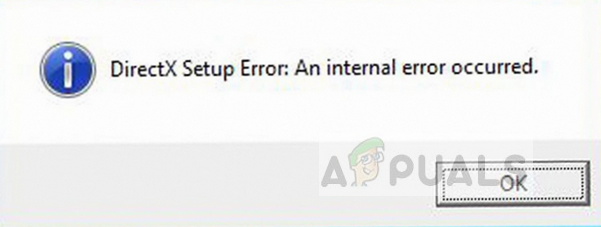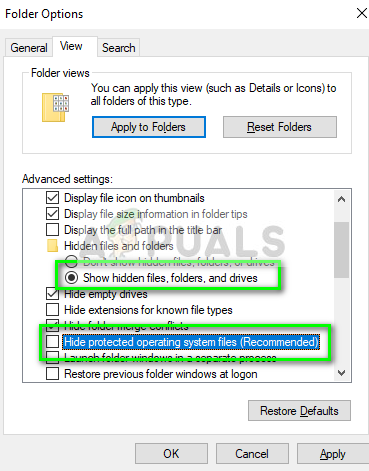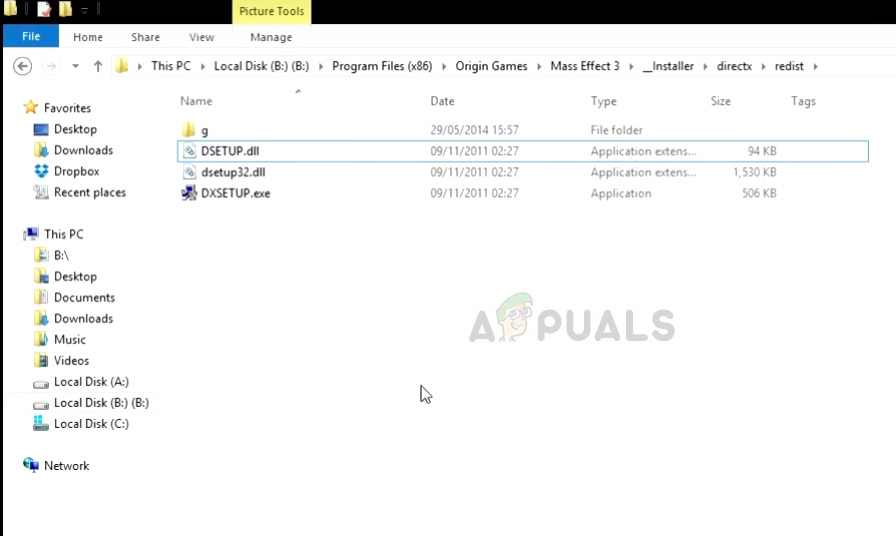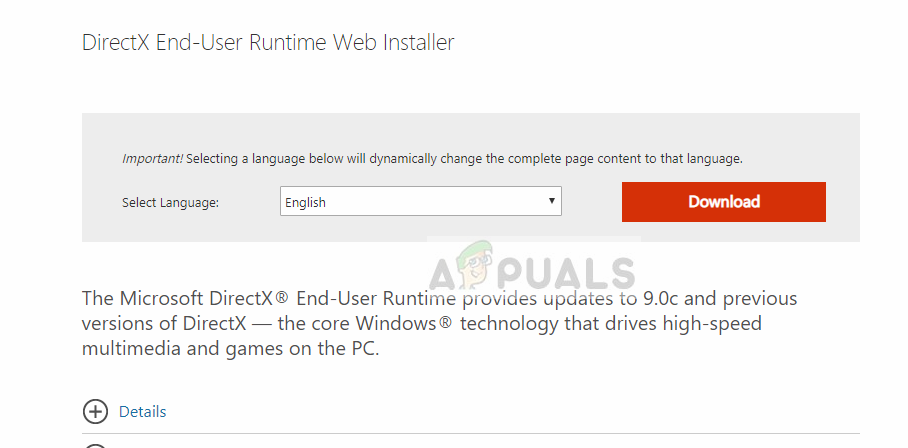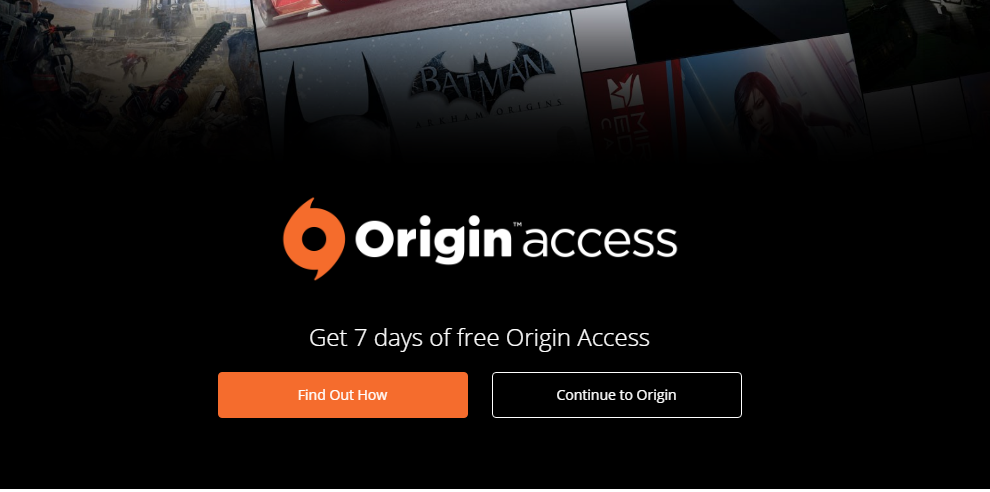DirectX is used in graphics and the rendering done inside the game. This error occurs when Origin is unable to launch the DirectX setup when installing or launching your game for the first time. This is a very common issue and is present in the game engine for quite some time.
What causes DirectX Setup Error in Origin?
This error message particularly signifies that DirectX could not be initialized properly. There are only a few causes for why this might happen on your computer. Before moving on to the solutions, make sure that you are logged in as an administrator on your computer. Furthermore, you should have an open internet connection without any proxy servers or VPNs.
Solution 1: Deleting old DirectX Files
As mentioned before, the number one reason why you experience this error is because the DirectX files already present in your directory are corrupt or unusable. This occurs a lot in Origin and can also be caused if you have changed the directory of Origin folder. The original file paths might have been hampered and caused them useless. We will delete the old file (or place them in a folder) and launch Origin. When Origin will notice that the files it needs aren’t there, it will download/install them again accordingly. If you do not have hidden files enabled on your computer, follow the following steps in order: Click View and select Options > Change folder and search options. You perform similar steps if you are using an older version of the operating system. Select the tab View and check the option Show hidden files, folders, and drives. Also, uncheck the option Hide protected operating system files (Recommended).
Solution 2: Installing DirectX Manually
There are some cases where Origin fails to install DirectX on its own. This can be traced back to Windows Updates where the security settings are made tighter and access of applications gets limited. DirectX is basically a collection of APIs (application programming interface) which helps the application and your hardware in rendering and graphics processing. In this solution, we will navigate to Microsoft’s website and install DirectX after downloading the executable. Do note that you will require an administrative account to perform these steps.
Solution 3: Disabling Antivirus Software
If you have recently activated/installing Antivirus software on your computer, there are chances that it is conflicting with Origin when it tries to install DirectX files. This is a known issue which comes out every now and then with the Origin client. We advise that you first disable your Antivirus Software temporarily. If this doesn’t work, consider uninstalling it and then checking Origin. You should always use the latter if you have the Antivirus Product Key at hand. You can check our article on How to Turn Your Antivirus Off.
Solution 4: Reinstalling Origin
Origin is an online gaming, digital distribution and digital rights management platform developed by Electronic Arts that allows users to purchase games on the internet for PC and mobile platforms, and download them with the Origin client. You are basically using Origin to launch your games. In this solution, we will try to reset Origin client and see if this fixes the issue. Note: You will have to re-download all of your games from scratch. Note: You can also try repairing the entire game from within the client. This helps pinpoint files which are incomplete or corrupt.
Origin Adds The Surge 2 & The Sinking City To Its Origin Access Premier…Fix: An Error [-5005 : 0x80070002] Has Occurred While Running the Setup[FIX] ESO ‘An Unexpected Internal Error Has Occurred’Fix: Remote Desktop Connection ‘Internal Error has Occurred’