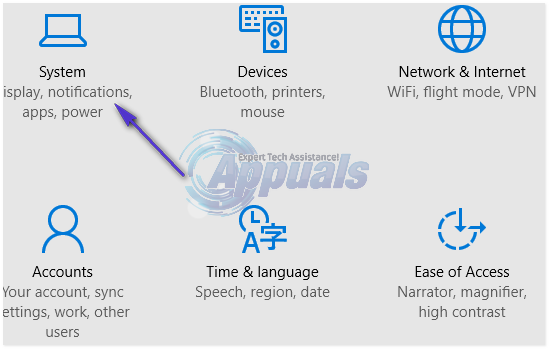To the dismay of many Windows users who upgraded to Windows 10, the option to disable sticky corners no longer exists. While this issue is not being raised as much as it should be, it is so severe a problem that many Windows users have opted to roll back to older versions of the OS. Fortunately, if you are a Windows 10 user who wants to get rid of sticky corners and is willing to put in some work to do so, you actually can disable those pesky sticky corners. The first half of disabling sticky corners is actually disabling the Snap feature that every version of Windows after Windows XP comes with. Disabling the Snap feature will allow you to freely move application windows between monitors without them sticking (or snapping, to be more precise) to any one of the four corners of the monitor. To disable Snap, you need to: Hold the Windows Key and Press I. Click on System.
Click on Multitasking in the left pane. Under the Snap category in the right pane, turn the slider directly below the Arrange windows automatically by dragging them to the sides or corners of the screen option off. Doing so will disable the Snap.
Once Snap has been disabled, you can move on to the second half of disabling sticky corners in Windows 10, the half that involves some fiddling around with your computer’s registry. To completely disable sticky corners in Windows 10, you need to: Press Windows Logo key + R to open a Run Type Regedit into the Run dialog and press the Enter key to open the Registry Editor. In the Registry Editor, navigate to HKEY_CURRENT_USER\Software\Microsoft\Windows\CurrentVersion\ImmersiveShell\EdgeUi. Click on the EdgeUi key in the left pane to display its contents in the right pane. Right-click on an empty space in the right pane, hover over New and click on DWORD (32-bit) Value. Name the new DWORD value MouseMonitorEscapeSpeed. Double-click on MouseMonitorEscapeSpeed, change its value data to 1 and click on OK. Restart your computer, and as soon as it boots up, you will notice that there is very, very little to no stickiness in your monitors’ corners.
Method 2: Use the NSM App
Officially, MS is working on the issue. Unofficially, an app called NSM has been developed to address the issue. If Method above doesn’t help, then you an get the app from here and install it.
How to Disable Rounded Corners in Windows 11?How to Blur/Fade Edges of an Image/Shape on Adobe PhotoshopApple’s Foldable iPhone Update: Tweet Claims No Foldable Display, Round Edges…Fix: Sticky Notes is Not Available Error in Windows 11