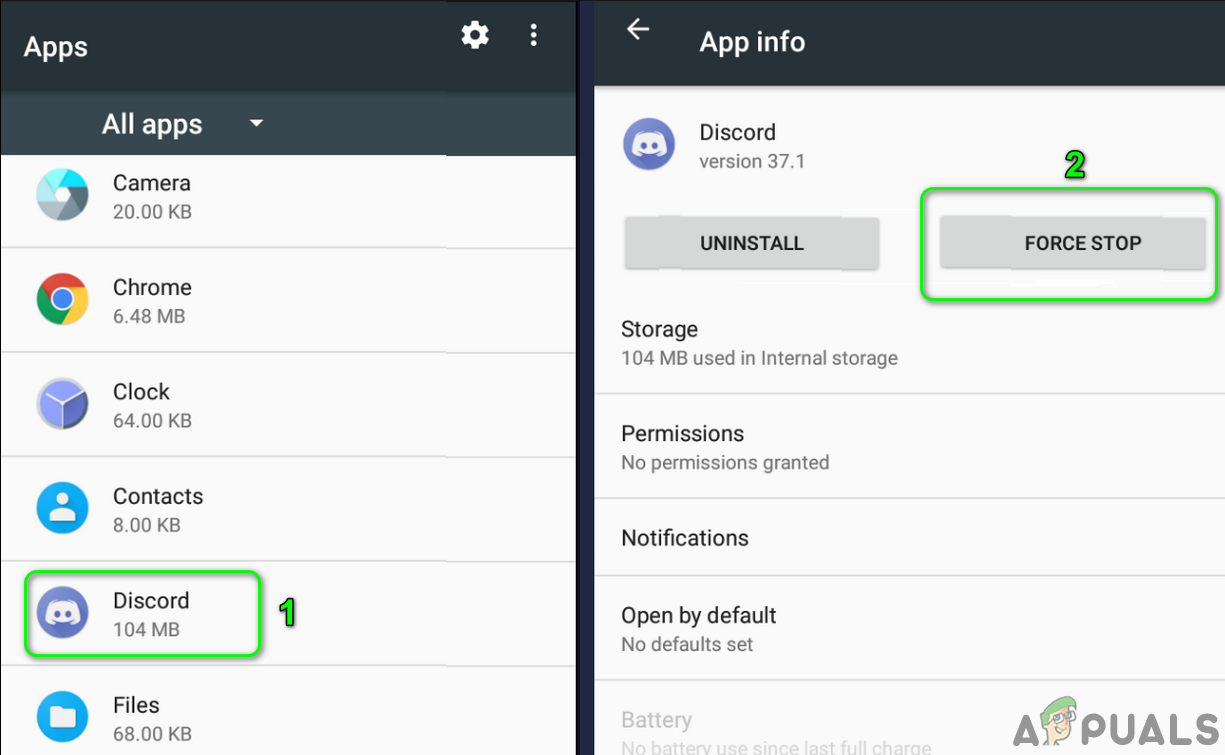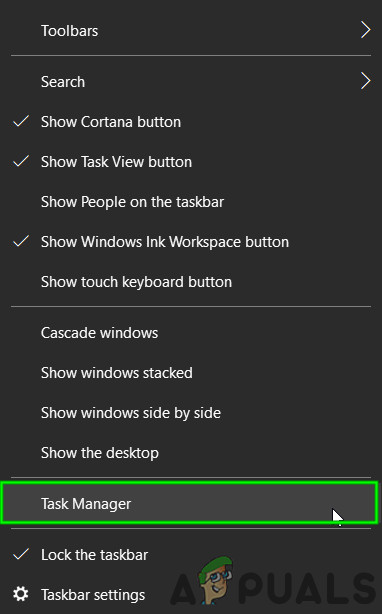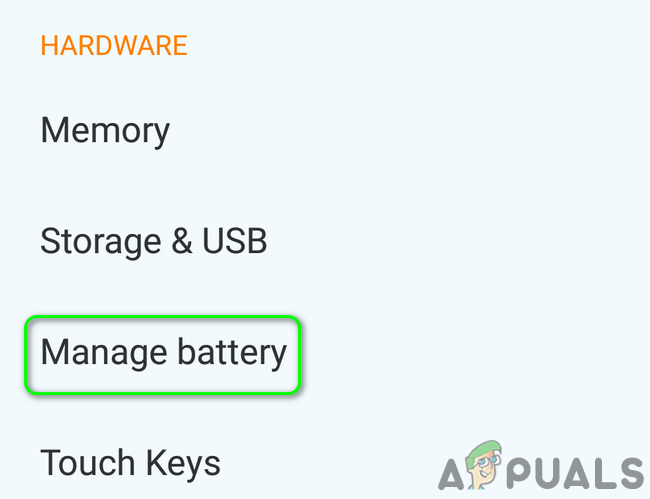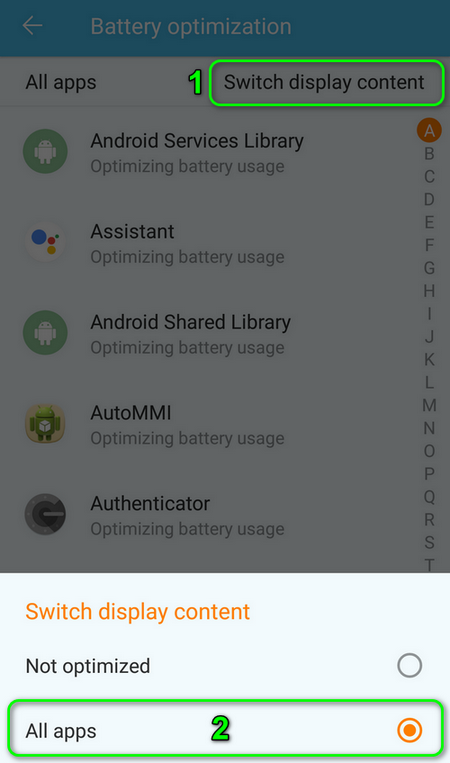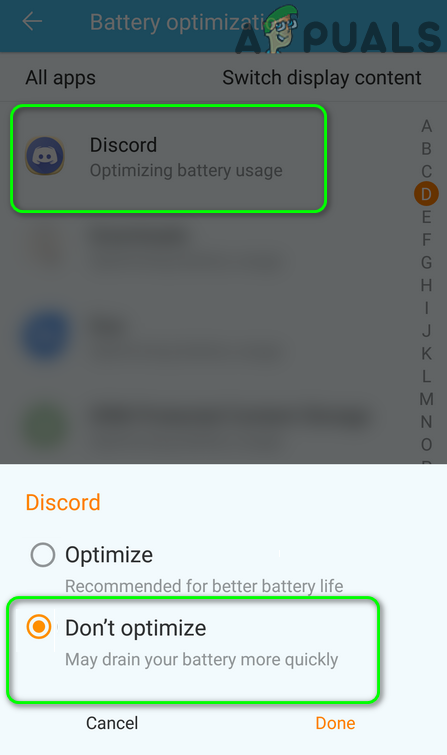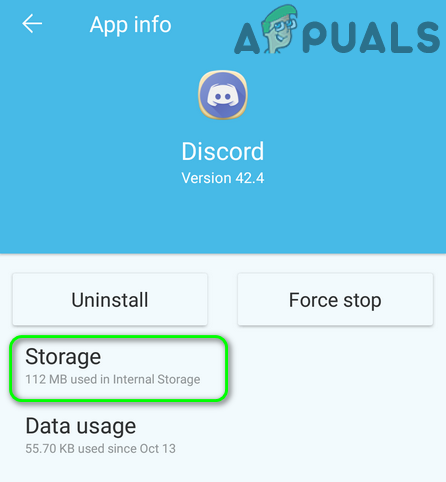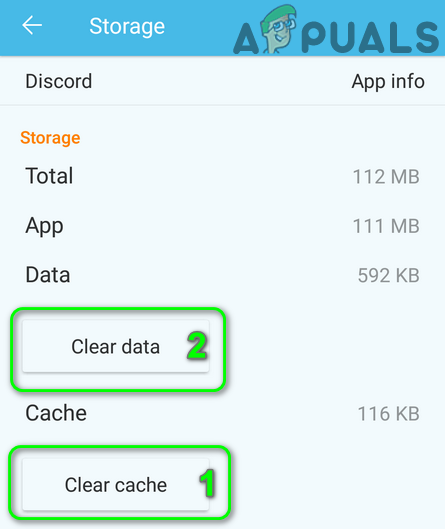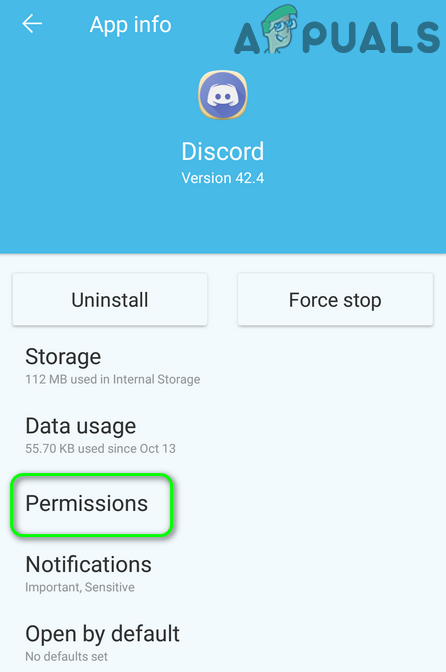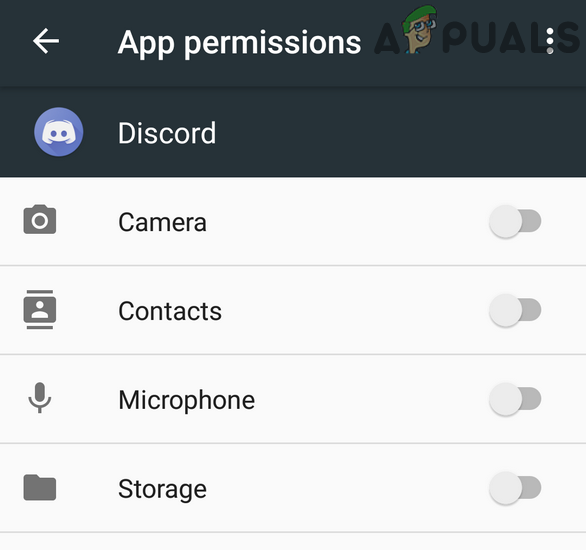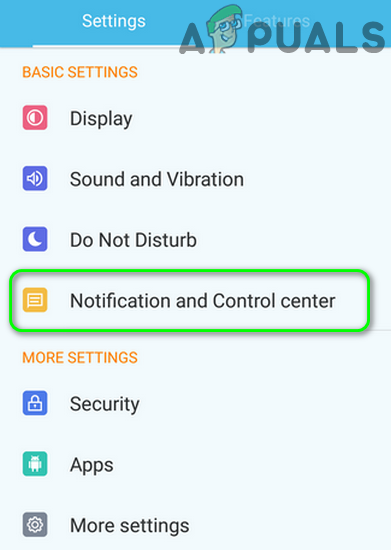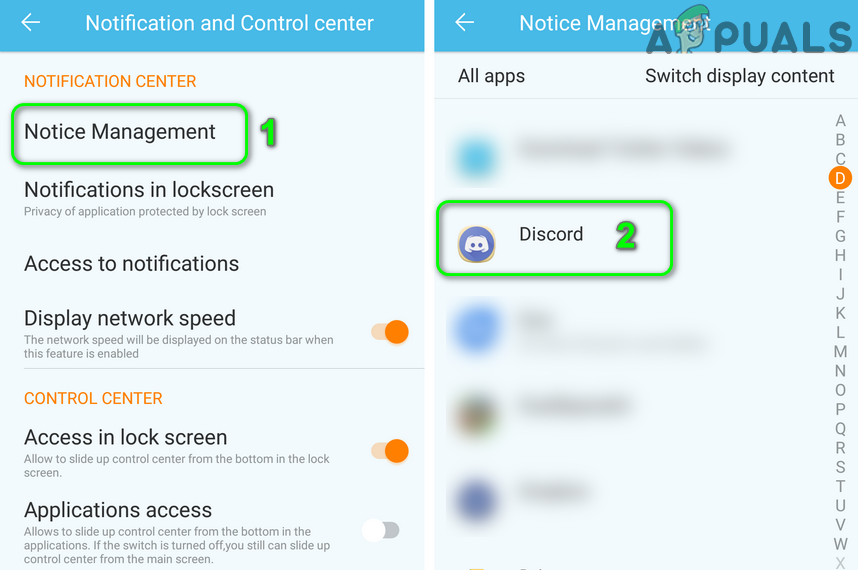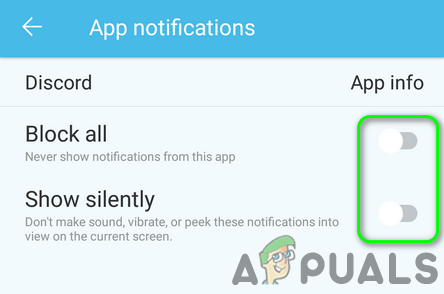The issue arises when the user does not receive any Discord notifications (sometimes notification sound was played) whether the notification frequency is set to All Messages or Mentions Only. The issue is reported on nearly all the platforms usually after an OS or application update. Some users only encountered the issue when Discord is running in the background. In some cases, the issue was limited to some channels or private messages only. Before moving on with the solutions to fix Discord notifications, make sure notifications for other applications are working fine. Also, restart your system/device and networking equipment. Additionally, enable/disable notifications settings of your system/phone to rule out any temporary glitch. Also, keep in mind that a server having more than 2500 users will not push notifications to the users who are not mentioned.
Change Your Discord Status to Online
You may not receive notifications in the Discord application if your Discord status is not set to Online. In this context, setting your Discord status to online may solve the problem.
Update the Discord Application to the Latest Build
The Discord application is updated regularly to pace with the ever-evolving technological developments and patch the known bugs. Your Discord application may not work if you are using an outdated version of it. In this case, updating the Discord application to the latest build may solve the problem. For elucidation, we will discuss how to update Discord on a Windows PC. However, many users reported that they are frequently getting a “Discord Update Failed” Error when opening their Discord client. In that case, check out our article on this issue.
Try Another Network
ISPs apply different methods and protocols to control web traffic and safeguard their users from online threats. In this process, they tend to block resources essential for Discord’s operation (a common issue for chatting, streaming, and online games). In this case, trying another network may solve the notifications problem.
Try with Another Discord Account
If there is a communication glitch between your device & the Discord server and due to that glitch, the Discord server may have blocked your account temporarily. This can be confirmed by using another account to login to the Discord application.
Reinstall the Discord Application
You may fail to get Discord notifications if its installation is corrupt (and none of the solutions discussed above solved your problem). In this context, reinstalling the Discord application may solve the problem. You may have to re-login the application, so keep the credentials safe.
Android
Windows
For Windows:-
Disable Quiet Hours in the Action Center
Windows has a handy function that allows users to disable notifications during the quiet hours of your system, and if the said setting is enabled, you may encounter the error at hand. In this scenario, disabling quiet hours of your system may solve the problem.
Disable Small Taskbar Buttons and Enable Show Badges on Taskbar Icons
The Small Taskbar Buttons setting (when enabled) is known to cause the issue at hand. In this case, disabling the Small Taskbar Buttons setting and enabling Show Badges on Taskbar Icons may solve the problem.
For Android:-
Completely Close the PC Client of Discord
The Discord application has a known bug in which you will not receive notifications on your phone if you are signed in and using Discord’s PC client. The same bug could be the reason behind the current issue. In this scenario, closing out the PC client of Discord may solve the problem.
Disable Battery Optimization for the Discord Application
Battery optimization is quite a handy feature in extending the battery time of your phone. The Discord notifications may not work if battery optimization is closing the Discord application (when operating in the background). In this context, exempting the Discord application from your phone’s battery optimization may solve the problem. For illustration, we will discuss how to exempt Discord in the battery optimization of an Android phone.
Clear Cache and Data of the Discord Application
Like many other applications, the Discord application uses a cache to improve the user experience and boost performance. You may encounter the error at hand if the cache of the Discord application is corrupt. In this context, clearing the cache and data of the Discord application may solve the problem. For illustration, we will discuss how to clear the Android version of the Discord application’s cache and data. You may have to re-login the application, so keep the credentials safe.
Allow All the Permissions Required by the Discord Application
The Discord application may not show notifications if the permissions required by it are not enabled. In this context, enabling the permissions required by the Discord application may solve the problem. For illustration, we will discuss the process of an Android phone. If the issue is still there, try to use a different platform for the Discord application (e.g., the issue is on an Android phone, then try to use the web version) until the issue is resolved. You can also revert to an older version of Discord (Warning: Set up files acquired through 3rd parties may expose your system/phone and data to threats like viruses, trojans, etc.). If you are using a custom ROM, then make sure you have Google Services installed with it. If you are using Windows 7, then try to enable Windows Aero. If you are still having issues, try to mute/unmute the problematic channel or block/unblock a Discord contact.
Reset Your Device/System to the Factory Defaults
If none of the solutions could solve your issue, then the issue could be a result of the corrupt firmware/OS of your device/system. In this case, resetting your device/system to the factory defaults may solve the problem. Before proceeding, do not forget to create a backup of the essential data.
Android
Reset your Android phone to the factory defaults
Windows
Reset a Windows 10 PC to factory defaults
Mac
Reset a MacBook to factory defaults After resetting your phone/system, check if the Discord notifications issue is resolved.
Fix: Slack Notifications not WorkingFix: Facebook Notifications not WorkingHow to Fix Instagram Notifications not WorkingiPhone Notifications Not Working? Here’s how to Fix
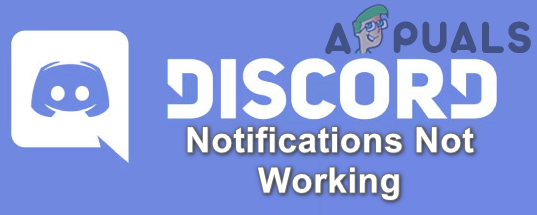
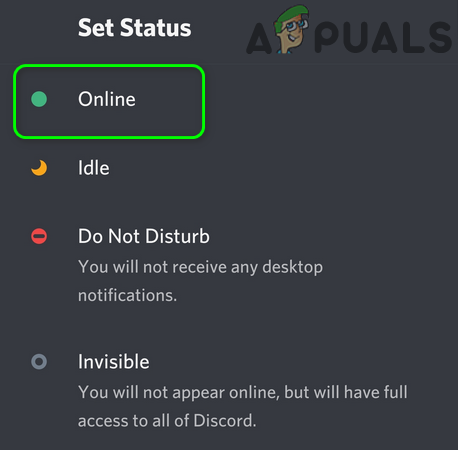
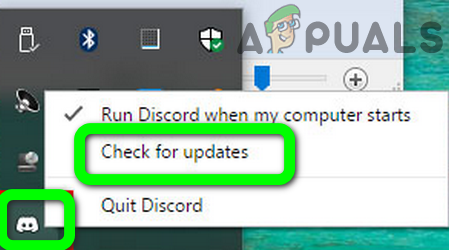
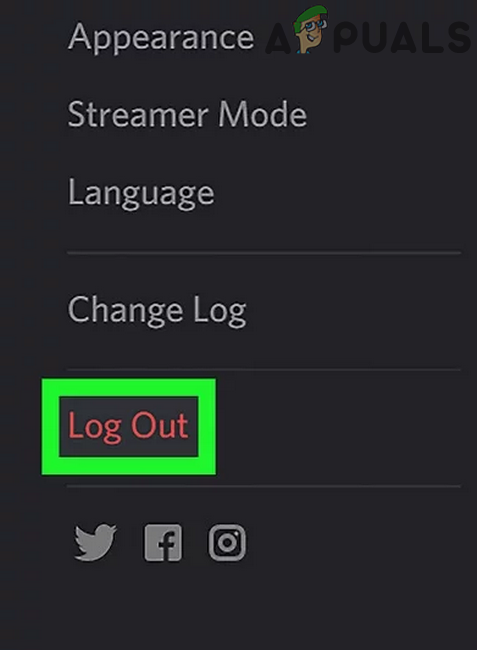
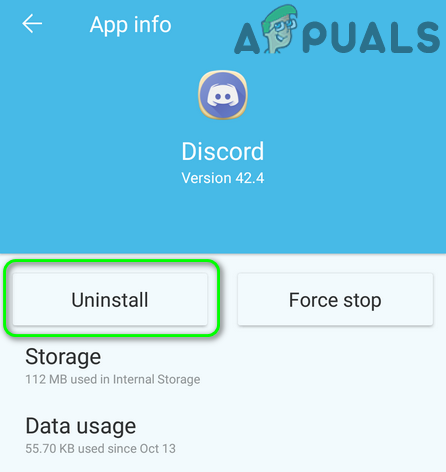
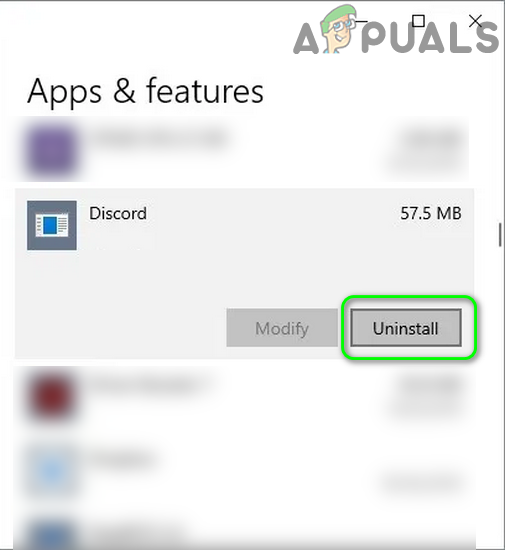
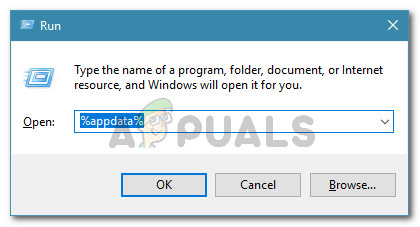
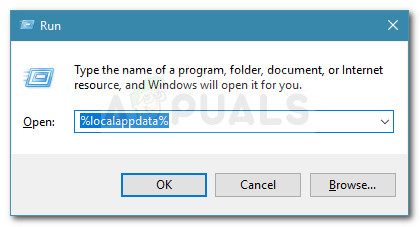
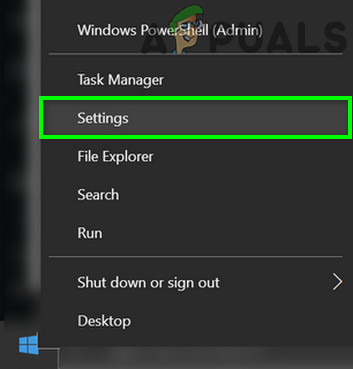
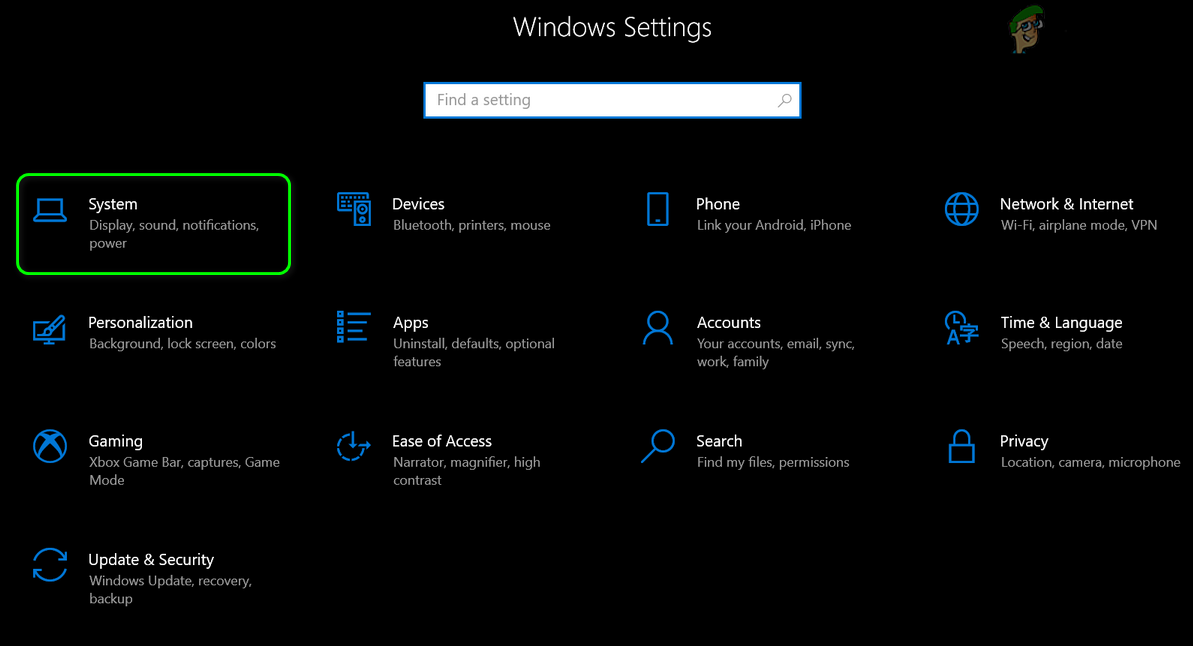
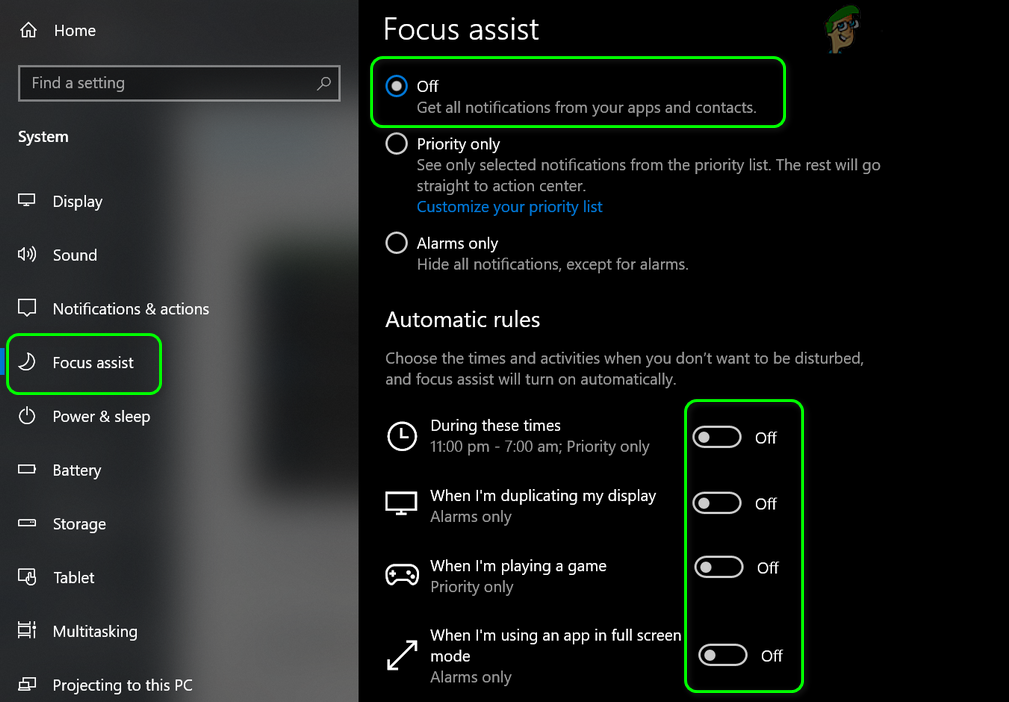
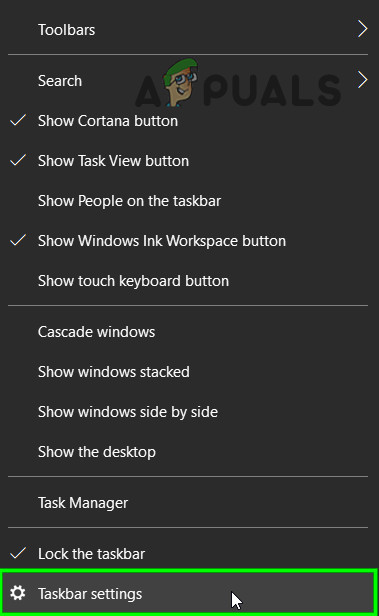
![]()