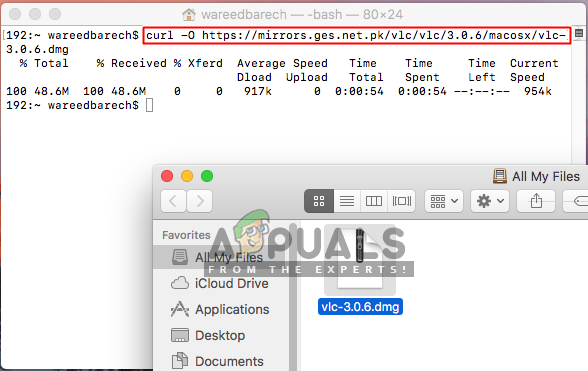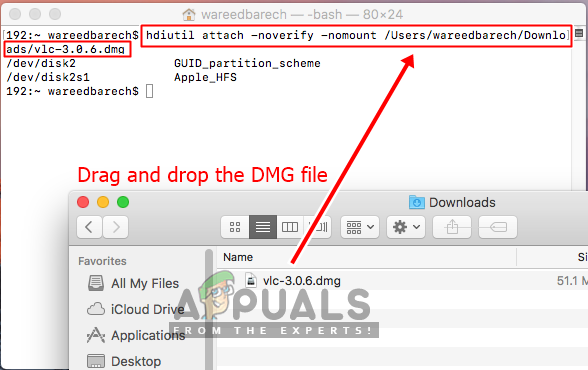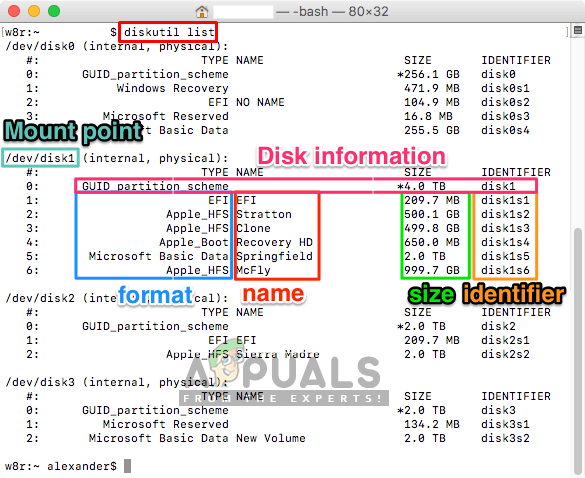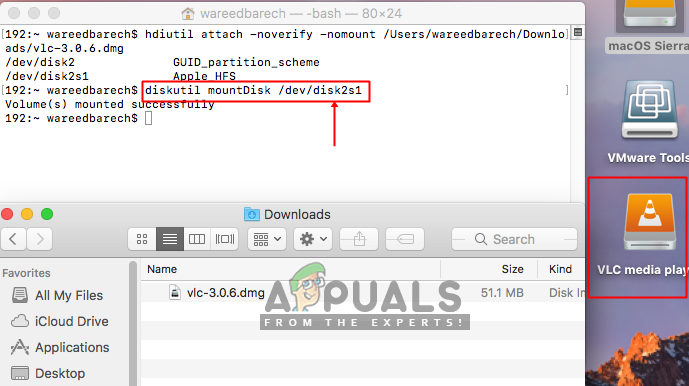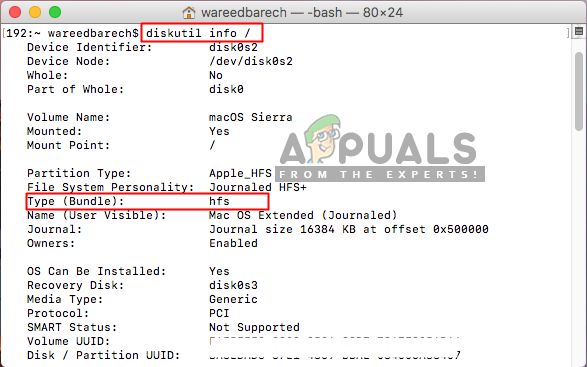What causes No Mountable File Systems?
We investigated this particular issue by looking at various user reports and the repair strategies that are commonly used to resolve this error message. Based on our investigations, there are several different scenarios that will end up triggering this problem on Mac computers. Now that you have a basic understanding of the nature of the problem, we will move on towards the methods. Down below, you’ll discover a collection of methods that other users in a similar situation have successfully used to resolve the issue.
Method 1: Repairing Corrupt DMG File
In most cases, the issue can be the corrupt or dmg file which is not downloaded correctly. So what you can do is to download the same dmg file again to make sure there is no problem with the download. Also, try downloading the file again with the download assistant plug-ins being off. You can try downloading the file in a different browser as well, or by using the Terminal and typing “curl -O url” without colons.
Method 2: Mount it from Command Line
This method was tested for the disk image which was the image of ‘whole disk image’ created by the Disk Utility. But the file created with Disk utility was not working later. Also, if the “hdiutil attach disk.dmg” isn’t working and giving the same no mountable file systems issue, then you can try the following commands below:
Method 3: File System Format
The file that you are trying to mount on your OSX might not be compatible with your OSX. The file system format to APFS is not supported by the older OSX versions. Also, the system creates disk images in the new formats by default. You can find the disk format that is suitable for your current running OSX to make it work. And make sure to download the file that is compatible with your system file format. To check your system is using APFS or HFS, you can try the following steps below:
How to Fix ‘The File Cannot Be Opened Because of a Header Error’ in Adobe…Fix: These files can’t be openedHow to Fix ‘Your Input Can’t be Opened’ Error on VLC?FIX: Damaged App Cannot be Opened on MacOS Error