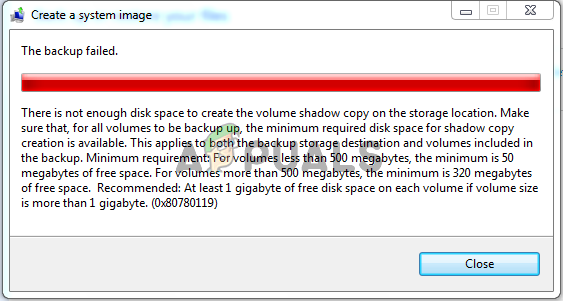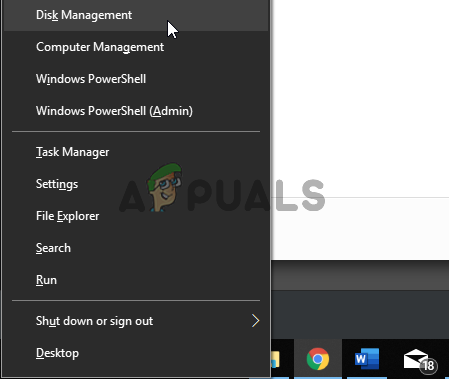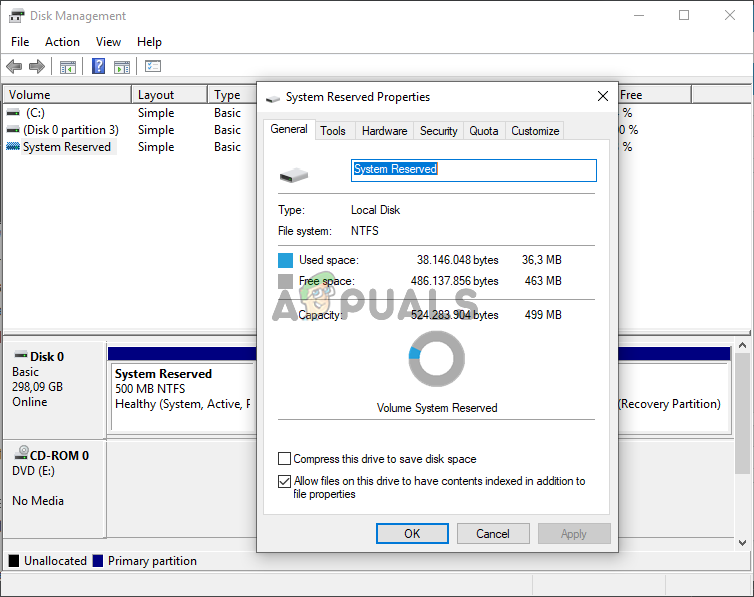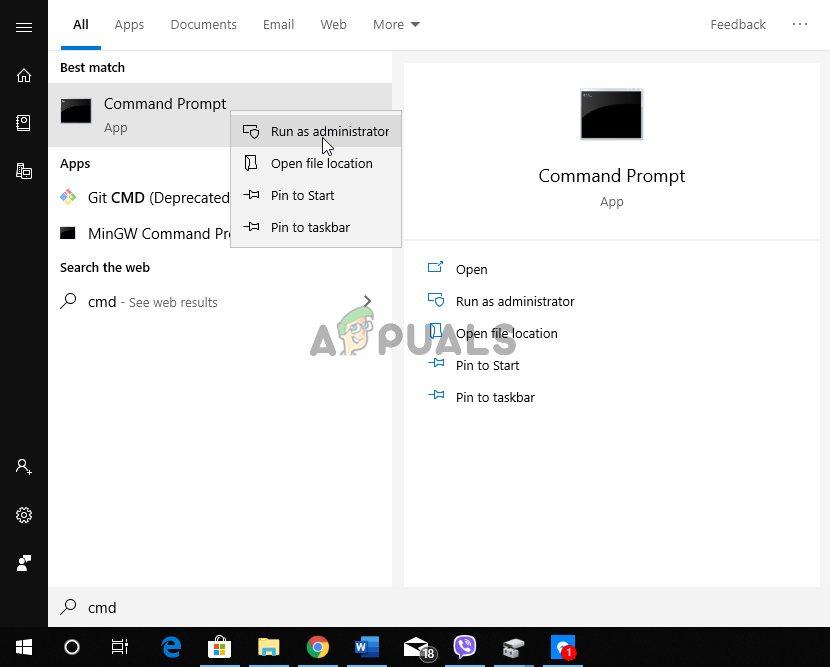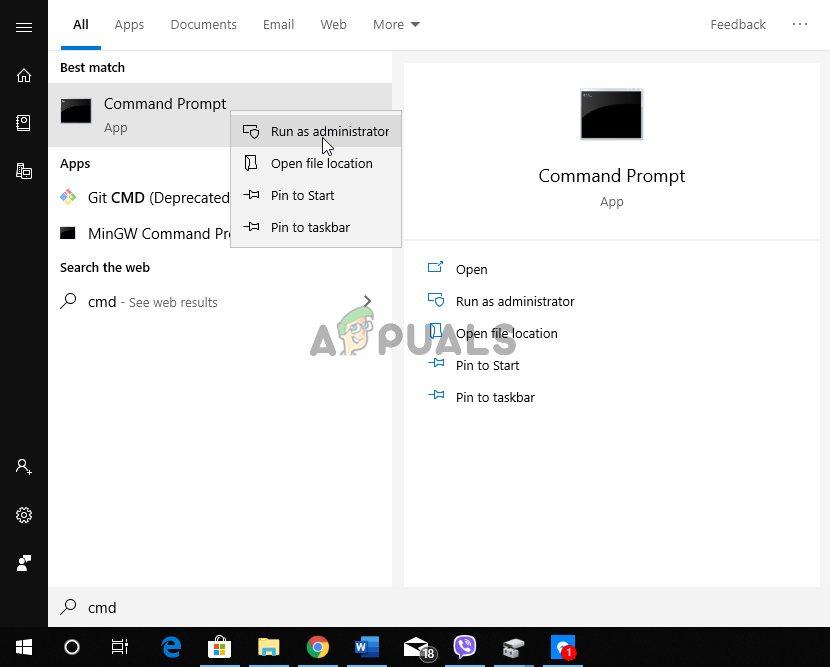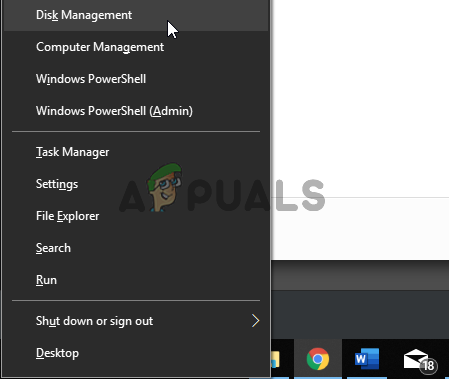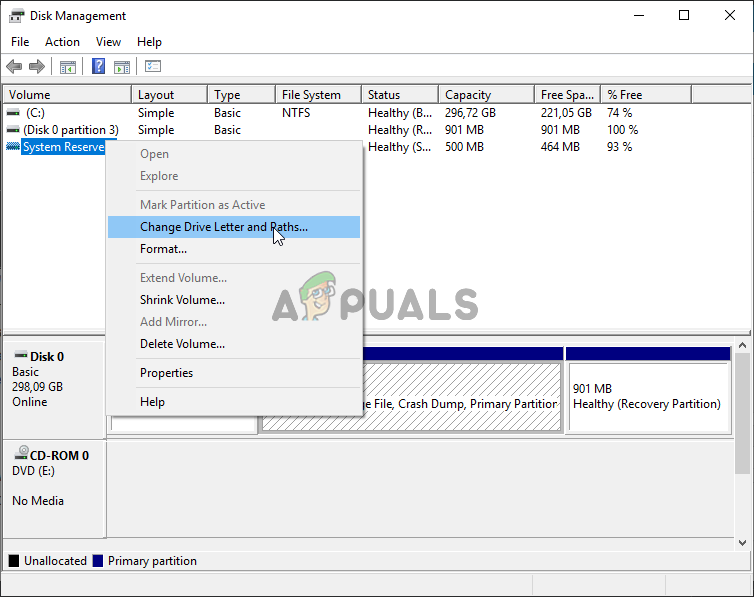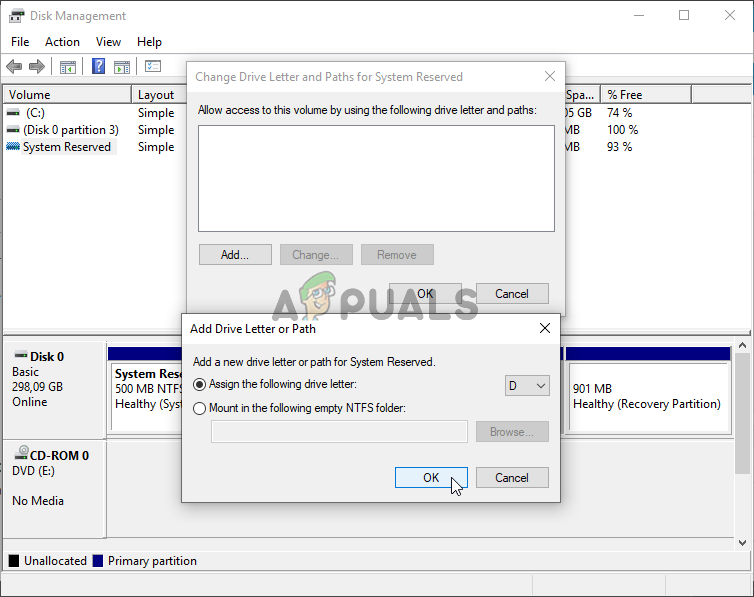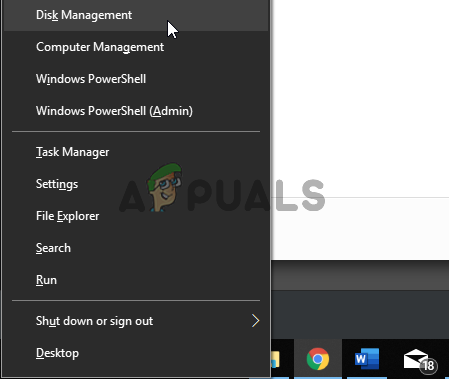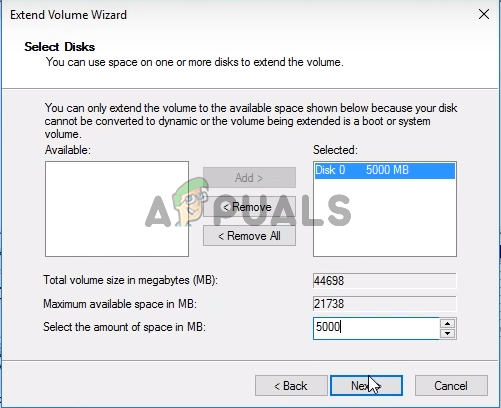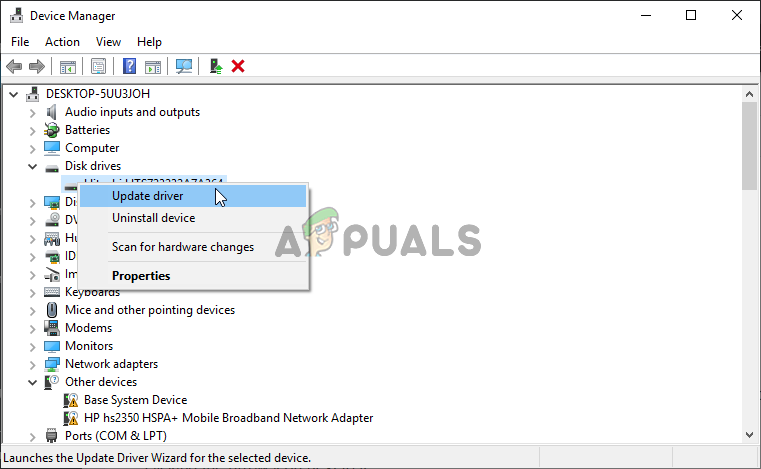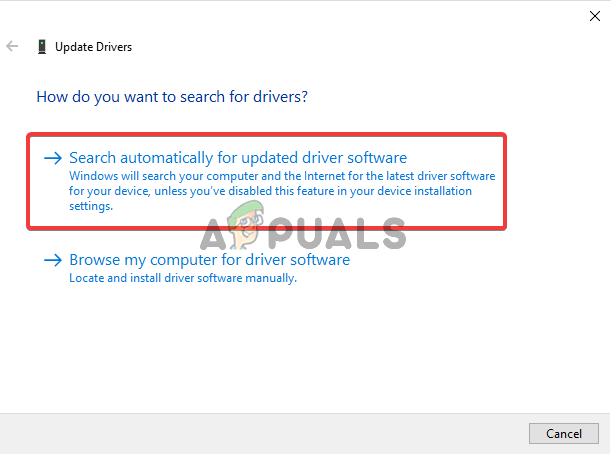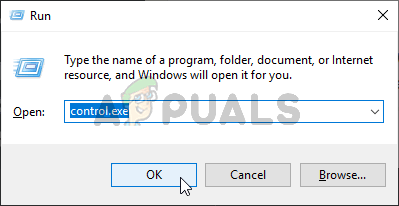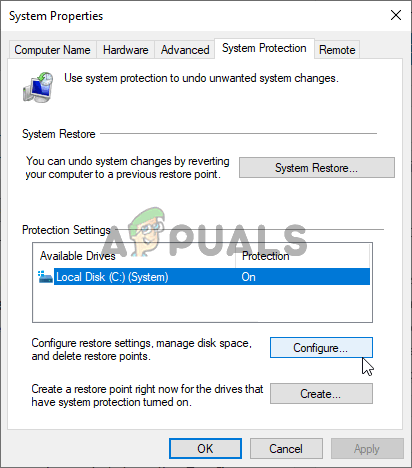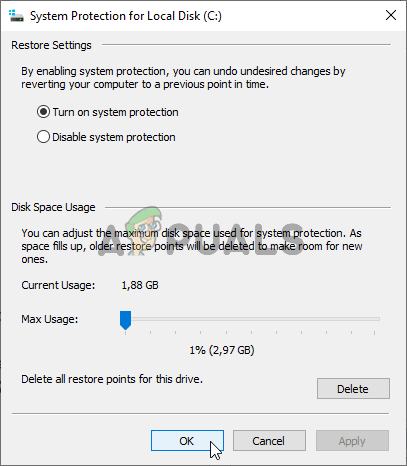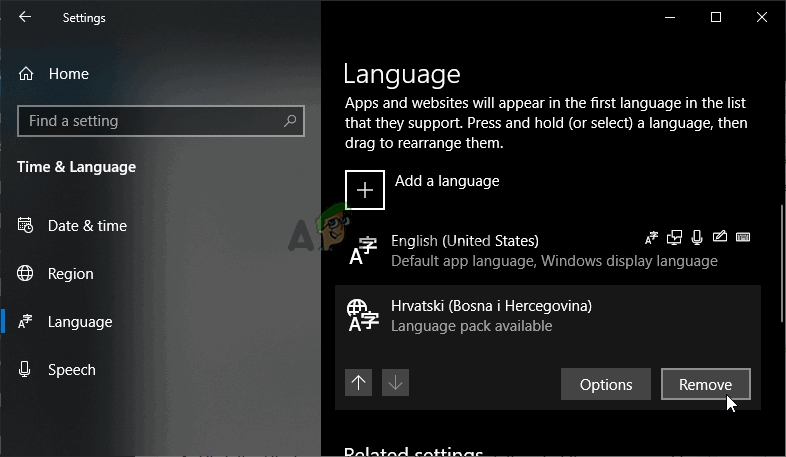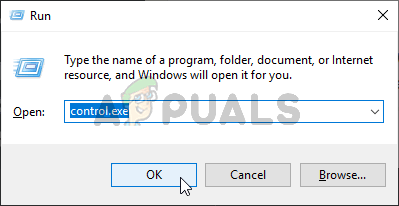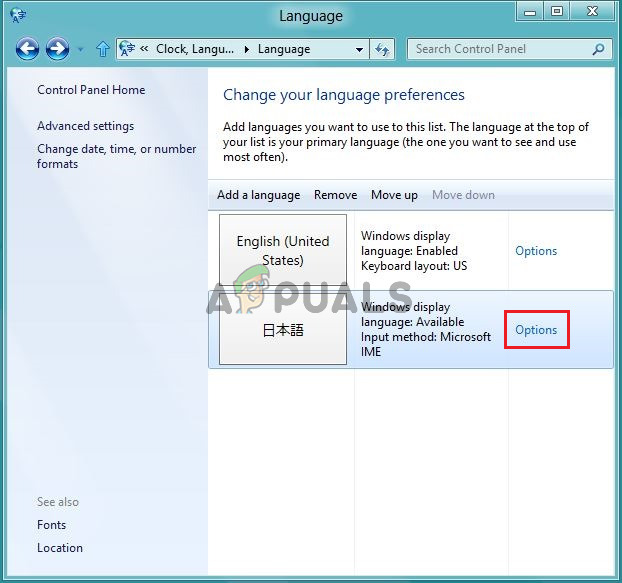Analysis of these causes can significantly contribute to the relative ease at which the problem can be resolved.
What triggers the error 0x80780119 when creating a System Image?
How to Fix the ‘Not Enough Disk Space’ Error 0x80780119 when creating a System Image on Windows 7/8/10?
1. Set up a Partition Properly
There are quite a few rules that apply when you intend to create a system image on Windows and one must always follow these rules if you don’t want to receive errors such as the 0x80780119 error. The problem often appears then the System Reserved partition doesn’t have enough space to store a shadow copy. First, you will need to check if there is enough space! Since it’s impossible to extend the System Reserved partition, a useful workaround is to simply create a new system volume. It’s a great workaround to resolve the problem so make sure you check it out below!
2. Set up Certain Parameters
In a certain situation where users are trying to update from Windows 8 to 8.1 and if their storage drive is an SSD, there are certain parameters that need to be changed as they are set up incorrectly for the update. The parameters are Prefetch, Superfetch, and ReadyBoot. Resolving the problem is quite easy though and it only requires that you run a certain command. Check it out below!
3. Delete the USN Journal from the System Reserved Partition
The USN Journal (Update Sequence Number Journal) is a feature available for NTFS drives. It keeps a record of all changes made to the volume. This journal can grow quite large over a short period of time and it can occupy plenty of space on your System Reserved partition. We recommend you delete the USN Journal from this partition in order to resolve the problem! First of all, you will need to assign a letter to your System Reserved partition!
4. Increase the Size of the OEM Partition
Certain configurations may allow you to change the size of the recovery partition without having to create a new one. If that is the case in your scenario, you should definitely try it out as this method is quite easy to perform. Check out the required steps below!
5. Check Your Drivers
If you are trying to create a system image on your drive, you should know that your storage device’s drivers must be updated to the latest version if you want this process to work properly. This can be achieved quite easily simply by following the set of steps we have prepared below!
6. Enable System Protection for Your Drive
In certain cases, users reported that they needed to enable system protection for the drive where you want to create the system image. This should be enabled by default but it may also be turned off for various reasons. Follow the set of steps we have prepared below in order to enable it!
7. Uninstall Language Packs in the Control Panel
Even though this method appears to be totally unrelated to the issue at hand, many users have reported that uninstalling language packs you don’t use on your computer may help you prevent the error 0x80780119 from appearing when creating a system image. Follow the instructions below based on your operating system.
Windows 10:
Older versions of Windows:
Office Returns Free Space and Disk Insertion Error 30088-1021 (0) [Easy Fixes]FIX: Non System Disk or Disk Error Message on StartupFix: Low Disk Space Notification on Windows 10Fix: The Disk Does Not Have Enough Space to Replace Bad Clusters