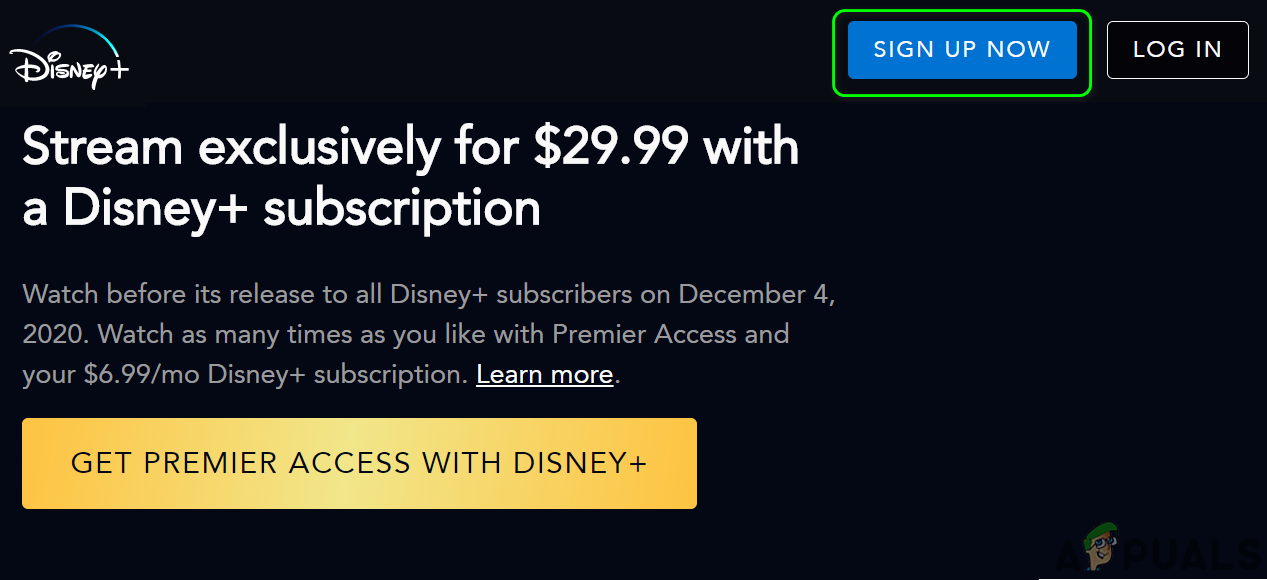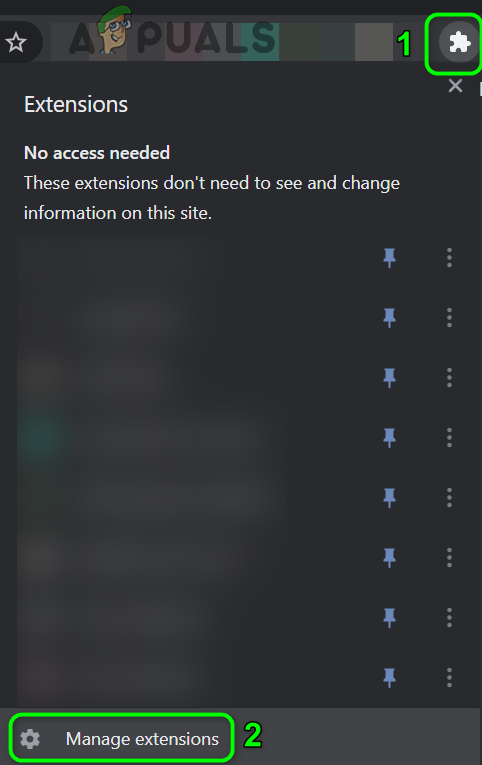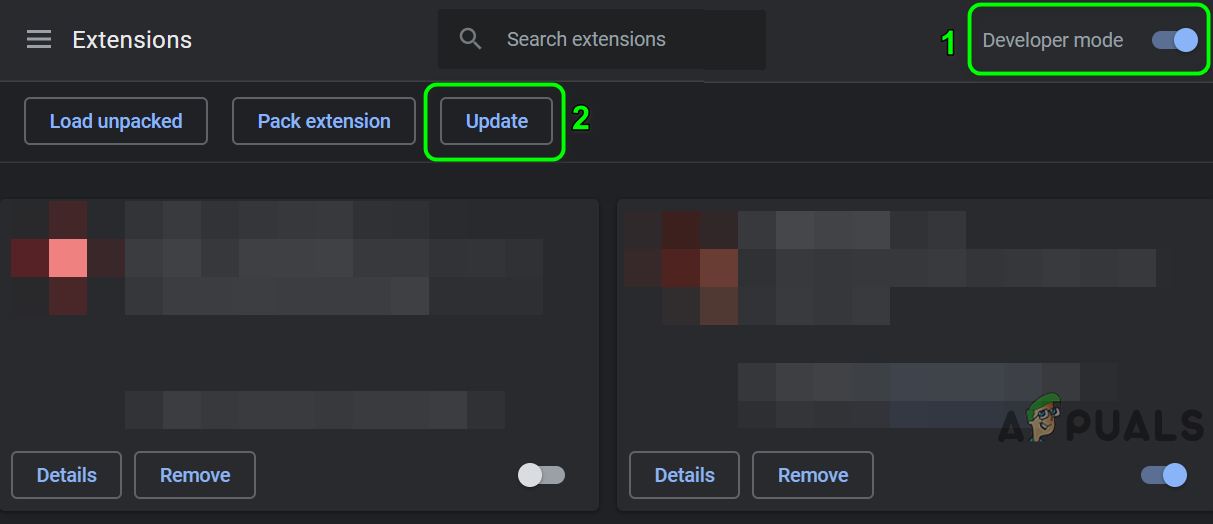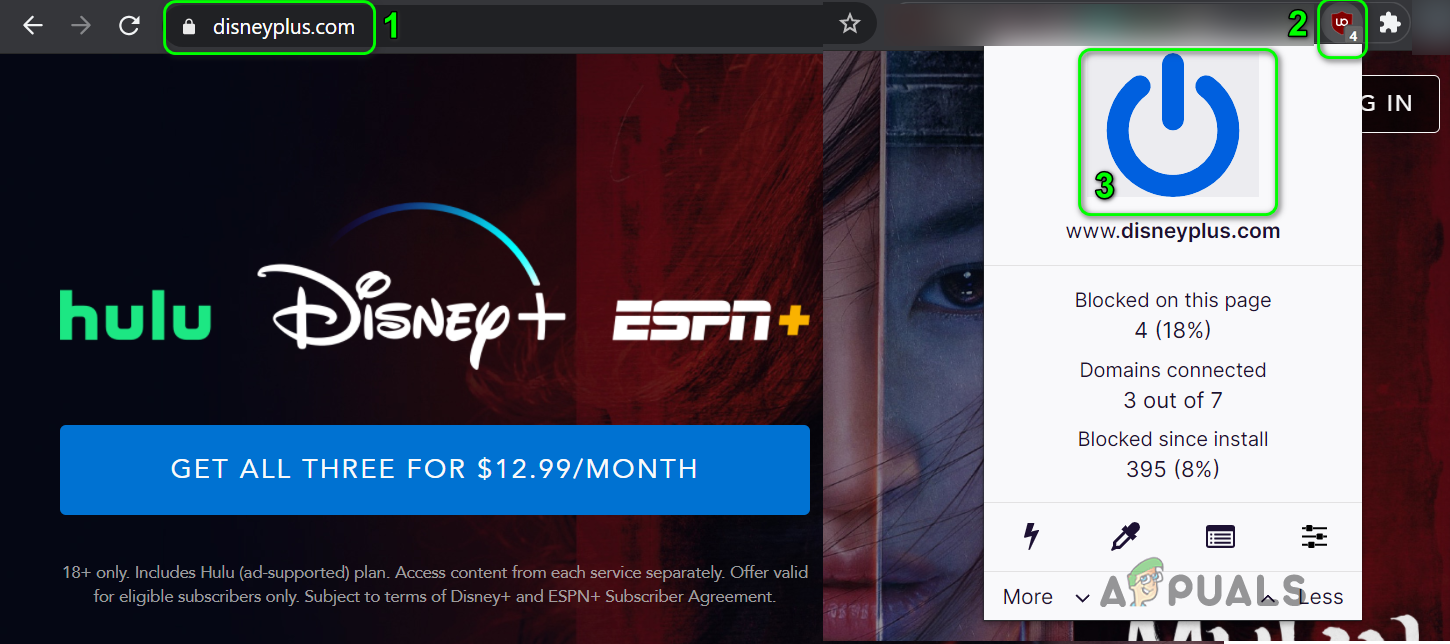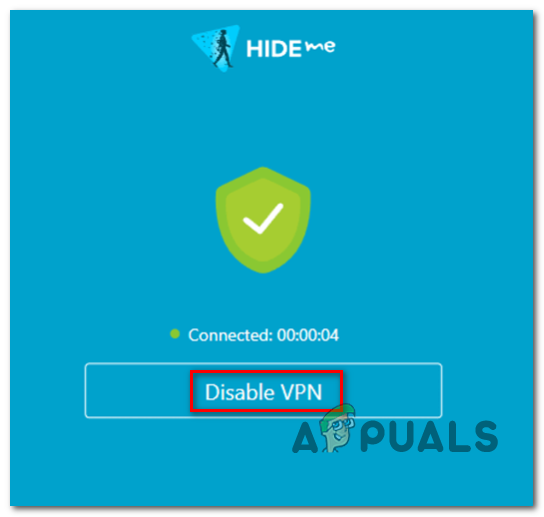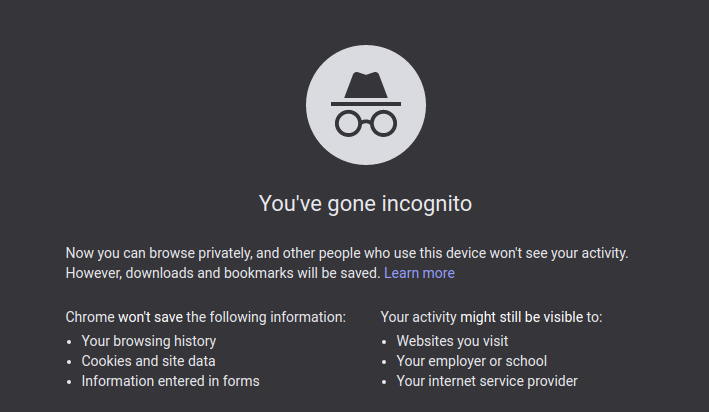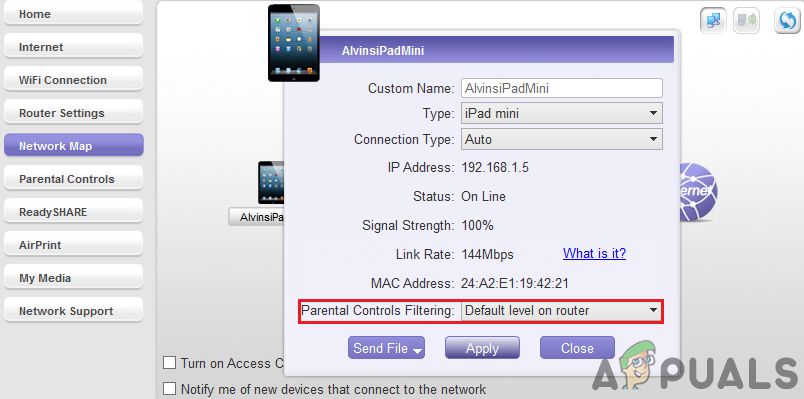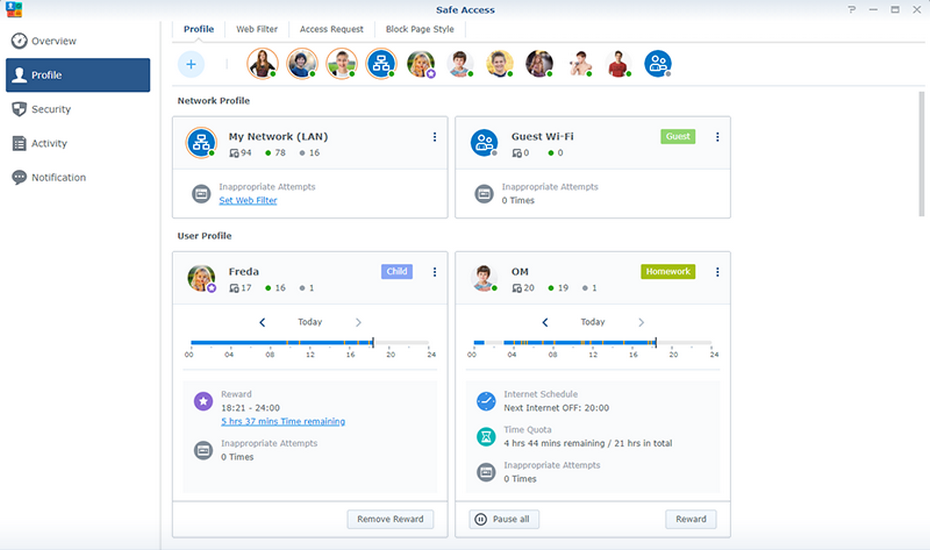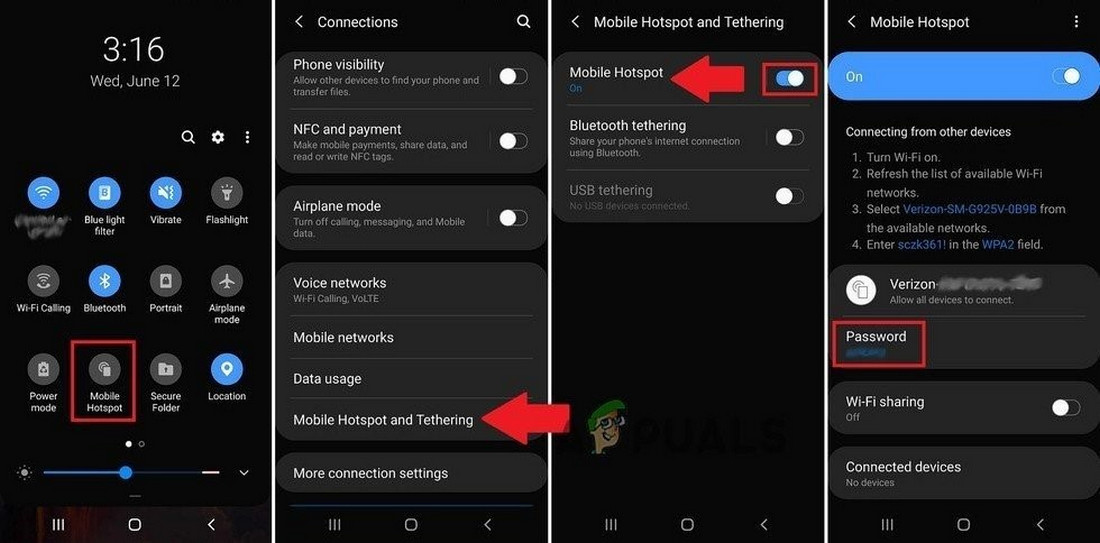The issue arises when the user opens the Disney Plus site and clicks on the login button but nothing happens (no error code is shown as well). The issue is reported to occur on nearly all browsers like Chrome, Firefox, Edge, etc. Both types of connections, i.e. mobile data and Wi-Fi are also affected. Moreover, the issue is not limited to a particular country. In some of the rare cases, the user can only see some parts of the login page, or the log in button is greyed out. Before moving on with the solutions, check the status of the Disney Plus server. Moreover, restart your system and networking equipment. Additionally, remove your router from the bridge mode (if being used in the bridge mode).
Solution 1: Click the Sign-Up Button on the Page And Then Log In to the Disney Plus Site
The issue could be a temporary glitch of the browser or site. The glitch can be cleared by clicking the sign-up button and then signing into the site.
Solution 2: Disable Browser Extensions
Browser extensions are used to enhance browser functionality. However, you may encounter the error under discussion if any of the browser extensions are interfering in the operation of the browser or site. In this context, disabling the problematic extensions may solve the problem. VPN and adblocking extensions (Ublock Origin, Ghostery, Stands are few to name) are known to create this issue. For elucidation, we will guide you through the process for the Chrome browser as it is practically impossible to cover all the browsers. Moreover, some browsers have built-in adblocking functionality (e.g. Shields in the Brave browser), so, make sure any of such features in not hindering in the operation of the Disney Plus website. If the problematic extension is an adblocking extension, then exempt the Disney Plus website in the settings of the Adblocking extension. We will guide you for the uBlock origin Chrome extension.
Solution 3: Disable the VPN Client of Your System
VPNs are used to bypass the ISP restrictions and safeguard the privacy of the user. But Disney Plus has blacklisted nearly all are the IPs suspected to belong to a VPN (you can try a less known/used VPN), so, the issue at hand could be a result of using a VPN client. In this case, disabling the VPN client may solve the problem.
Solution 4: Use Incognito or In-Private Mode of Your Browser
Nearly all the modern browsers have an incognito or private mode, in which the browser creates a temporary session of the user that is isolated from the main session of the browser and user data. You may encounter the error at hand if any element of the main session of the browser or user data is hindering the operation of the Disney Plus site. In this case, accessing the site in the incognito or in-private mode may solve the login problem.
Solution 5: Allow the Connection to Disney Plus Website Through Your Router
Most of the modern routers come with a ton of latest features. Having said that, even some experienced users can misconfigure his router which may result in the blockage of the Disney Plus website (or some of its features). In this case, allowing the connection to the Disney Plus website through your router may solve the login problem. You may have to dig deeper to make this particular solution work for you. Warning: Proceed on your own risk as editing the router settings requires a certain level of expertise and if done wrong, you may expose your device and data to threats like trojans, viruses, etc.
Solution 6: Reset Your Router to the Factory Defaults
If nothing has helped you so far, then the issue under discussion could be a result of a corrupt firmware of your router. In this case, resetting the router to the factory defaults may solve the problem. But your personalized router settings (user name, password, SSID, etc.) will be lost after resetting the router. For illustration, we will guide you through the process of a Netgear router.
Solution 7: Try Another Network
ISPs deploy different techniques and methods to manage web traffic and safeguard its users from online threats. However, this error occurs if an essential resource required for the operation of Disney Plus is blocked by your ISP. The same can be confirmed by trying another network. If nothing has worked for you, then the log in issue could be a result of a temporary bug in the browser. In this case, trying another browser may solve the problem. If the issue persists in the other browser, then you may have to contact the support of Disney Plus to check if the IP address of your PC/network is not blacklisted.
How to Fix Disney Plus Login Error Code 90How to Fix Disney Plus ‘Error Code 42’How to Fix ‘Error Code 41’ Disney PlusHow Can You Fix Disney plus Error Code 1026?