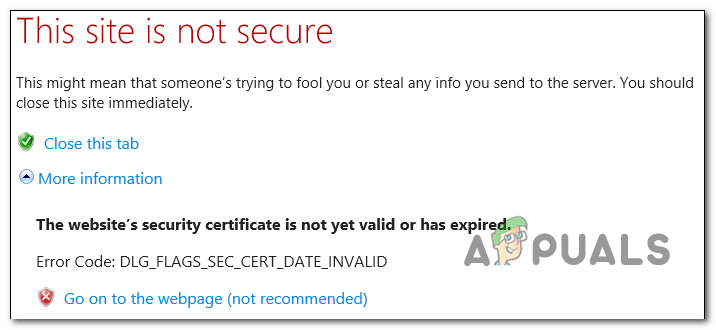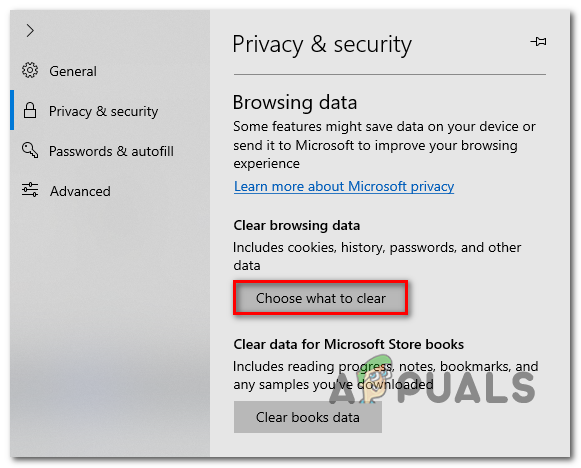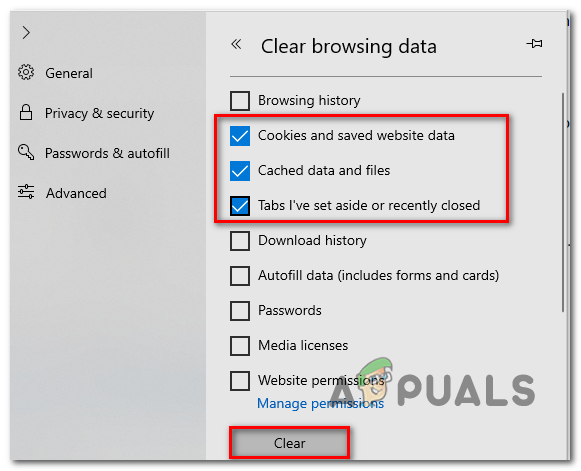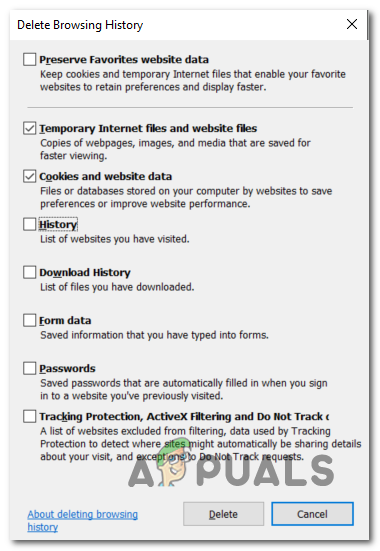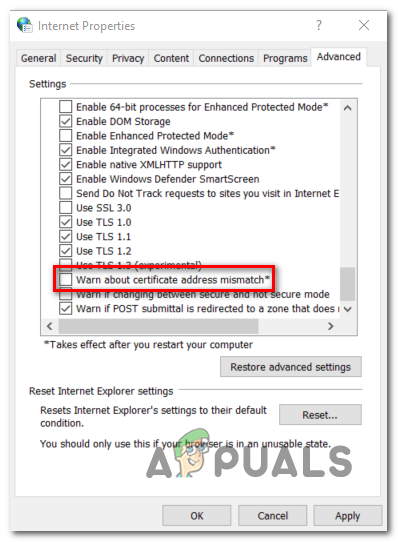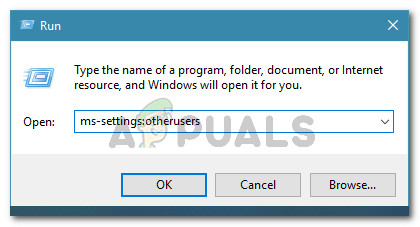If the issue is not beyond your control, badly cached data is often responsible for invalidating the security certificate. This is frequently reported on Microsoft Edge and Internet Explorer. But it’s also possible that the behavior is caused by an outdated or corrupted certificate store that resides locally (or some dependencies that are located inside the user profile folder) or an incorrect date & time. However, the DLG_FLAGS_SEC_CERT_DATE_INVALID error can be triggered by a network administration restriction (fairly common with work and school networks) or due to an expired SSL certificate. In this case, the only resolution is to try and get in contact with the web admin.
Method 1: Clearing Browsing data
As it turns out, in most cases, the issue will occur due to badly cached data that will end up invalidating the security certificate used for that particular website. This is especially true if you’re only encountering them on Edge or Internet Explorer (the webpage loads fine on 3rd party browsers). Several affected users that found themselves in a similar situation have reported that they finally managed to get the issue resolved by clearing the browsing data in order to force the browser to load everything from scratch. Keep in mind that the steps of doing so will be different depending on if you’re encountering the issue on Microsoft Edge or Internet Explorer – Because of this, we created two different guides that will accommodate every possible scenario.
Clearing browsing data in Edge
Clearing browsing data in Internet Explorer
In case you’re still encountering the same DLG_FLAGS_SEC_CERT_DATE_INVALID error while trying to visit certain websites in IE or Edge, move down to the next potential fix below.
Method 2: Disabling certificate mismatch verification
If the guides above didn’t allow you to resolve the issue, chances are the issue is beyond your control – It’s most likely a certificate issue that the webmaster will need to resolve. However, if you are encountering the issue on Internet Explorer and you are certain that the website will not expose you to any security risks, you can configure your browser to ignore certificate addresses mismatches, which will eliminate the DLG_FLAGS_SEC_CERT_DATE_INVALID error. Important: Keep in mind that this won’t resolve the issue. It will simply mask the issue and allow your browser to establish access with the web server, but the reason for the previous error will remain. If you understand the security risks and you still want to disable the certificate mismatch verification, follow the instructions below: In case the same issue is still occurring, move down to the next method below.
Method 3: Update Computer Certificate store
Another reason that might cause this particular behavior is an outdated or certificate store or corrupted data. Every Windows operating system stores a collection of locally Store certificates in a storage location called the Certificate Store. Typically, this location has numerous certificates from numerous different certification authorities (CAs). However, a machine interruption during the installation of a new certificate or a virus infection (or a AV cleaning attempt) might end up corrupting this location, thus producing a myriad of errors including DLG_FLAGS_SEC_CERT_DATE_INVALID. One way to fix it is to update your computer Certificate Store. There are multiple ways to do so, but the quickest approach is to use a command in an elevated CMD prompts that will update the root CA store. Here’s a quick guide on updating the root CA store on your computer in order to fix a corrupted or outdated computer certificate store: In case the same problem persists, move down to the next method for steps on resolving a local profile issue.
Method 4: Create a new user profile
According to several affected users, this problem can also surface due to some corrupted certificate store dependencies that are actually stored inside your user profile folder. If this scenario is applicable, you should be able to fix the issue by creating a new Windows profile in order to replace any corrupted files with healthy ones. Note: This operation might end up resetting some user preferences. The following fix was effective for users that encountered this problem with Internet Explorer. Here’s a quick guide on creating a new user profile in order to resolve the DLG_FLAGS_SEC_CERT_DATE_INVALID: If the issue is still not resolved, move down to the final potential fix below.
Method 5: Connect to a different network (if applicable)
If you’re encountering the issue on a restricted network (like a school of a work environment), it’s possible that the network administrator has enforced some type of restrictions that will prevent you from accessing that particular website. In case this scenario is applicable, you should be able to fix the issue by connecting it to a different network – preferably your home network to see if the issue is still occurring. However, if you are already connected to a network without restrictions, move down to the next potential fix below.
Method 6: Setting the correct Date & Time or timezone
Another fairly common instance that will end up triggering the DLG_FLAGS_SEC_CERT_DATE_INVALID is an inaccurate date, time or timezone that will end up invalidating the security certificate. In most cases, a faulty CMOS battery will be responsible for your computer’s inability to keep track of time. If you’re time & date are indeed off, the certificate issue should be resolved as soon as you establish the correct date, time and timezones values. Here’s a quick guide on setting the correct date & time: If the issue is still not resolved, move down to the final potential fix below.
Method 7: Contacting the webmaster
If none of the methods above have allowed you to fix the issue and you’re only encountering the issue with a particular website (every browser throws a different error after the connection fails), it’s most likely due to an expired security certificate. In this case, you’re only hope of getting the issue resolved is to get in contact with the web administrator and let them know that they have a certificate problem on their website. Note: If the website is yours, you should check if your SSL certificate is still value. If you’re not the owner of the website, you can typically find contact information by using the Contact us link – Most websites have one. If that doesn’t work, you can also do a Whois search in order to find the owner and contact info of the domain owner. You can use this service (here) to search for that information.
Moto Edge 30 Neo and Edge 30 Fusion European Prices Tipped Ahead of Launch EventFix: Internet Explorer not OpeningFix: Internet Explorer Wont OpenHow to Fix ‘Res IEFrame DLL ACR_Error.HRM’ Error in Internet Explorer?