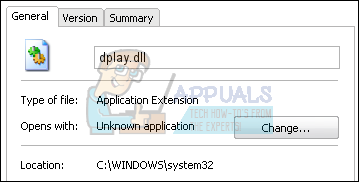Operating System incompatibility is a reason why these applications and games may see dplay.dll as missing even though it may be present on the system. In other cases, this error comes up because dplay.dll just doesn’t exist and will have to be made available for the game to make use of.
In this article, we’ll fix this error by installing the old game with the incompatibility mode, reinstalling the game to make the missing .dll file available and copying dplay.dll to it’s right location.
Method 1: Installing in Compatibility Mode
Windows Compatibility Mode creates the environment for old games or applications supported by old systems to run on new ones. Before you install a game in this mode, you need to know the OS, you’re running and the OS version the game supports. Since very old games support up to Windows XP, we’ll assume you’re using Windows 7 or newer.
Method 2: Copying dplay.dll
You can copy dplay.dll to the System32 folder and try launching the game again. Usually, dplay exists as “dplayx.dll” and in the SysWOW64 or System32 folder. You should first search for this dll file before you proceed to download and copying another dplay.dll file, that is if dplayx.dll doesn’t exist on your system.
Alternatively, you can:
Method 3: Reinstalling the Game
If your problem is just a supported game not running on your system, you may have to install the game. You don’t have to uninstall the existing game to complete this process.
Fix: Cnext.exe cannot start because MSVCP120.dll or Qt5Core.dll is missingFix: SDL.dll is missing or SDL.dll not foundFix: Run DLL BackgroundContainer.dll ErrorFix: Microsoft Word and Outlook 2013 Crashing with ntdll.dll/MSVCR100.dll