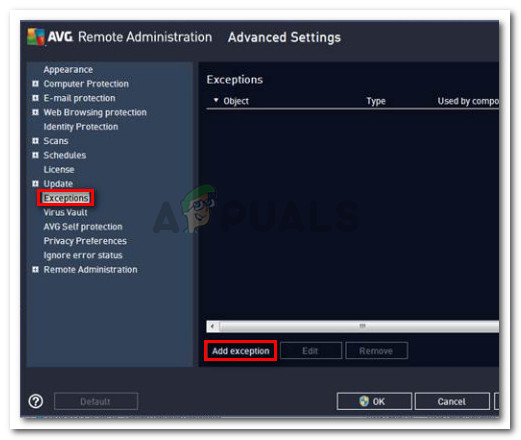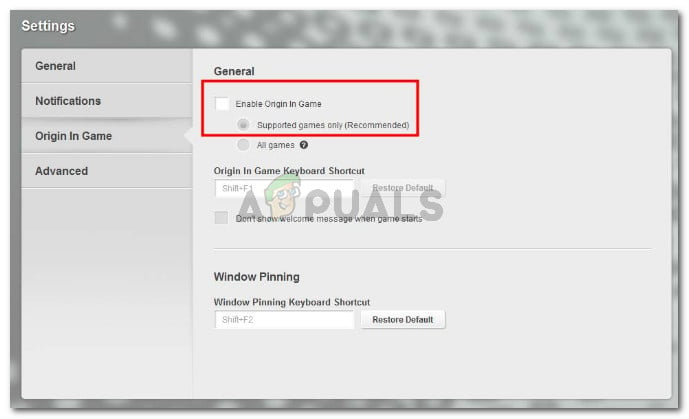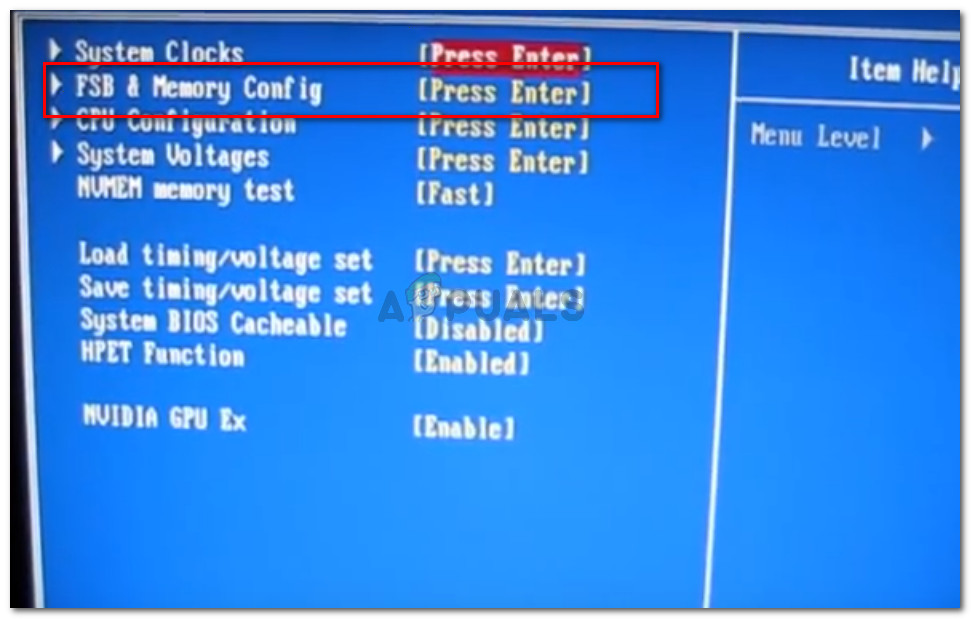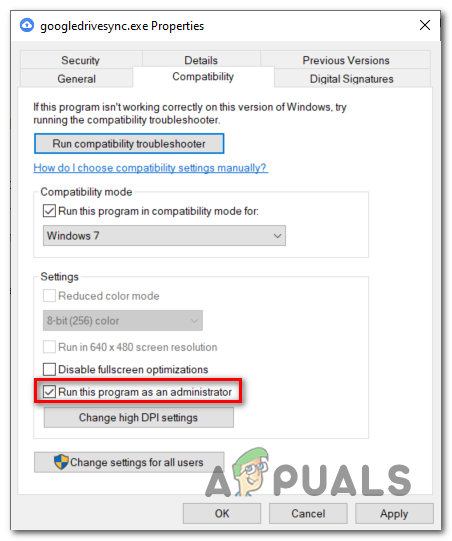Reasons why Dragon Age: Inquisition Crashes to Desktop
We investigated the issue by looking at various user reports and their resolutions on fixing the problem. Based on what we were able to gather, there are a handful of scenarios that are known to trigger this particular issue:
Third-party antivirus is crashing the game – Based on various user reports, there are several third-party antivirus suites that are known to crash the game or block it entirely which prevents it from launching.Nvidia’s 3D Vision is crashing the game – One of Nvidia’s update capable of enabling the 3D vision on supporting PCs. However, this is reported to cause the game to crash in the SkyHold regionBuilt-in Origins menu – The Origins platform has a built-in menu that is enabled by default with all supported applications. Hoverer, with Dragon Age: Inquisition, this menu is known to cause the no error message crash.Graphics settings are too ambitious – A lot of users reports with the crash to desktop behavior have reported being fixed after the affected users have set the graphics settings to Automatic.VSync and Tesselation settings are crashing the game – There are two particular graphics settings that are suspected of causing the crash: VSync and Tesselation. Some users have reported stopping the crashes by setting the Vsync to Adaptive and the Tesselation to Medium.The Lunge bug – This is essentially a bug that causes the game to crash if the player upgrades his character or a companion to the Effortless Lunge Skill. It is mostly reported to occur with modest GPU cards.Overclocked GPU or RAM – Some users have reported that they managed to stop the crashes entirely after they underclocked their RAM modules or GPU slightly.
If you’re currently struggling to resolve this particular issue, this article will provide you with a list of verified troubleshooting steps. Below you have a list of methods that are confirmed to be effective by at least one user encountering the same problem. For the best results, please follow the methods below in order until you encounter a fix that is effective in resolving the issue for your particular scenario.
Method 1: Disable 3rd party antivirus protection
As per various user reports, the issue is likely to be caused by a third party antivirus (if you’re using one). It turns out that a lot of 3rd party AV solutions are overprotective and will block the outgoing connection of Dragon Age: Inquisition, causing the game to crash. Most users report AVG as the culprit causing the issue, but it’s very likely that there are other AV clients that will produce the same problem. Based on what most affected users reported, the issue can be resolved by uninstalling the 3rd party application completely, by adding a security exception to both the game and the Origin client or by disabling the antivirus. Keep in mind that the process of adding an exception to your 3rd party AV will be different depending on which software you use. In AVG, you can add a security Exception by going to Options > Advanced settings. Then, click on Exceptions from the left-hand menu and click on Add Exception. Next, go ahead and add an exception to the game executable and another one to the Origin executable. Another solution is to uninstall your 3rd party AV completely. This is preferred if you’re using a 3rd party security suite that includes an external firewall – the security rules of a firewall will not be disabled if you disable the real-time protection of your AV. Instead, you can try on uninstalling every trace of your 3rd party antivirus. If this method wasn’t applicable to your situation or it didn’t resolve the issue, move down to the next method below.
Method 2: Disable 3D Vision (if applicable)
Apparently, for some users, the problem was with an Nvidia feature included with some graphics card drivers. Based on various user reports, the problem is known to occur with users that have installed a new Nvidia driver called 3D Vision. Even though this should be a feature that allows users to watch 3D Blu-Rays from a PC, it seems to interfere with Dragon Age: Inquisition. Some users encountering the same problem have reported that the issue was fixed as soon as they uninstalled the driver. If you use 3D Vision to watch 3D Blu-ray movies, you reinstall the driver as soon as you need it Here’s a quick guide on uninstalling the Nvidia 3D Vision driver: If the issue is still not resolved, move down to the next method below.
Method 3: Disable the built-in Origins menu (if applicable)
If you brought the game through Origin, keep in mind that the EA platform has a built-in menu that is known to cause problems with a lot of games. A couple of users have reported that in their case, the culprit was identified to be the in-game Origins menu. After they disabled the built-in menu, the random crashes with no error messages have stopped completely. Here’s a quick guide on how to disable the Origin In-Game menu: If this wasn’t effective or isn’t applicable, continue down with the next method below.
Method 4: Bringing the graphics settings to Automatic
Some users that have been random Dragon Age: Inquisition crashes without an error message have reported that the issue was fixed after they toned down the graphics settings. Apparently, forcing your system to run the game on Ultra or High can produce unexpected crashes if your machine is unable to maintain a steady framerate. Some users in a similar situation have reported that the issue was resolved entirely after they’ve set the graphics settings to Automatic. This setting will set the graphics settings according to your system capabilities, which ensures that the game is not crashing due to resource incapabilities. To do this, go to the game’s options and set the overall graphics quality to Automatic. If the game is still crashing after you’ve set the graphics to automatic, move down to the next method below.
Method 5: Changing VSync to Adaptive and Tesselation to Medium
If the automatic graphics adjuster wasn’t able to fix the error, let’s attempt to do so manually. Some users encountering the crash to desktop without an error message reported that they managed to configure Dragon Age: Inquisition to stop crashing by modifying two key graphics settings. As it turns out, Tesselation and VSync are often responsible for crashes to desktop – this is even more common with Nvidia Graphics cards. Apparently, some users have managed to eliminate the crashes completely by setting the Tesselation to Medium and VSync to Adaptive. If this method wasn’t effective, move down to the next method below.
Method 6: Disabling the Lunge and Slash ability
If you’ve come this far without a result, there’s a chance that you’re experiencing this weird behavior due to a bug dubbed by the fans of the game as the Lunge bug. For some users, the crash to desktop with no error message is only occurring when the Effortless Lunge skill is enabled for the main character or any of the companions present in the party. Although EA has been quiet about this issue, fans are speculating that the crashes have something to do with how the skill’s animation is processed by certain video cards. If you’re still encountering these crashes after following all the methods above. See if you or any of your companions that you take in your party have the Effortless Lunge. If you have it, respec and avoid taking the Effortless Lunge – you can still use the Lunge and Slash by choosing the other upgrade. If this method didn’t work or isn’t applicable to your character or your companions, move down to the next method below. But if you don’t want to disable this ability, you should not take the Effortless Lunge upgrade on either one of your characters so that you don’t have to give up the Lunge and Slash Ability.
Method 7: Underclocking your memory or GPU
As a lot of users have hinted, this issue can also be related to your RAM. If you previously overclocked your memory, you might want to revert to the default settings or even slightly underclock them and see if the crash stops. This behavior is frequently reported with RAM sticks that have a low frequency by default (800 MHz or 1000 MHz). If this scenario is applicable to you, underclock your RAM modules again and see if the crashes stop. Since the process of overclocking your RAM is different based on your motherboard manufacturer, we can’t really offer you a definitive guide. However, these modifications are done from the BIOS settings. In the most popular BIOS settings menu, you modify your Memory frequencies by going to Advanced Chipset Features > FSB & Memory Config. Keep in mind that some other users have managed to stop the crashes to the desktop by underclocking their GPU (removing ~50 MHZ from the clock speed). This is also reported to be a successful fix on GPUs that was factory overclocked. Warning: If you never overclocked anything before, we strongly advise you against experimenting with different Memory or GPU frequencies.
Method 8: Switching out Blackwall
This might seem weird for most users but the Dragon Age Inquisition crashes were happening for a user because they had select Blackwall in their party and apparently the crashes were happening while fighting the spiders in the cave. Therefore, if at a particular point, you are facing frequent crashes, try to switch out heroes in your party and opt for another one. The issue in point was fixed by selecting Dorian instead of Blackwall. Also, if you have Trials Enabled, disable them and also get rid of CE before traveling because that has reportedly fixed the issue for some users.
Method 9: Deleting the Game’s Cache
The cache is stored by DAI to reduce the load times and to optimize the overall launch of the game but it can sometimes be corrupted and the game might crash while trying to load the corrupted Cache. Luckily, the cache is automatically regenerated if it is deleted so we can get rid of this corrupted cache very easily. For that: Note: Also, make sure that you set the Mantle to load on the lowest settings because high settings on the Mantle can cause crashes for a lot of users and putting them on the lowest ones fixes the issue for some.
Method 10: Changing Launch Settings
Some users were facing the crashing without error issues if their game didn’t have the administrative privileges granted to it. The game might need the admin permissions to access some system files and if it isn’t given, it can crash during startup. Also, the game might be incompatible with some versions of Windows.
Other Things to do:
Fix: Dragon Age Inquisition Won’t Launch in Windows 10Age of Empires IV and Age of Empires II: Definitive Edition Are Officially…AMD Reveals Roadmap for Zen 4 Desktop and Laptop Processors, ‘Dragon Range’…How to Fix Age of Empires 2 won’t Work on Windows 10?