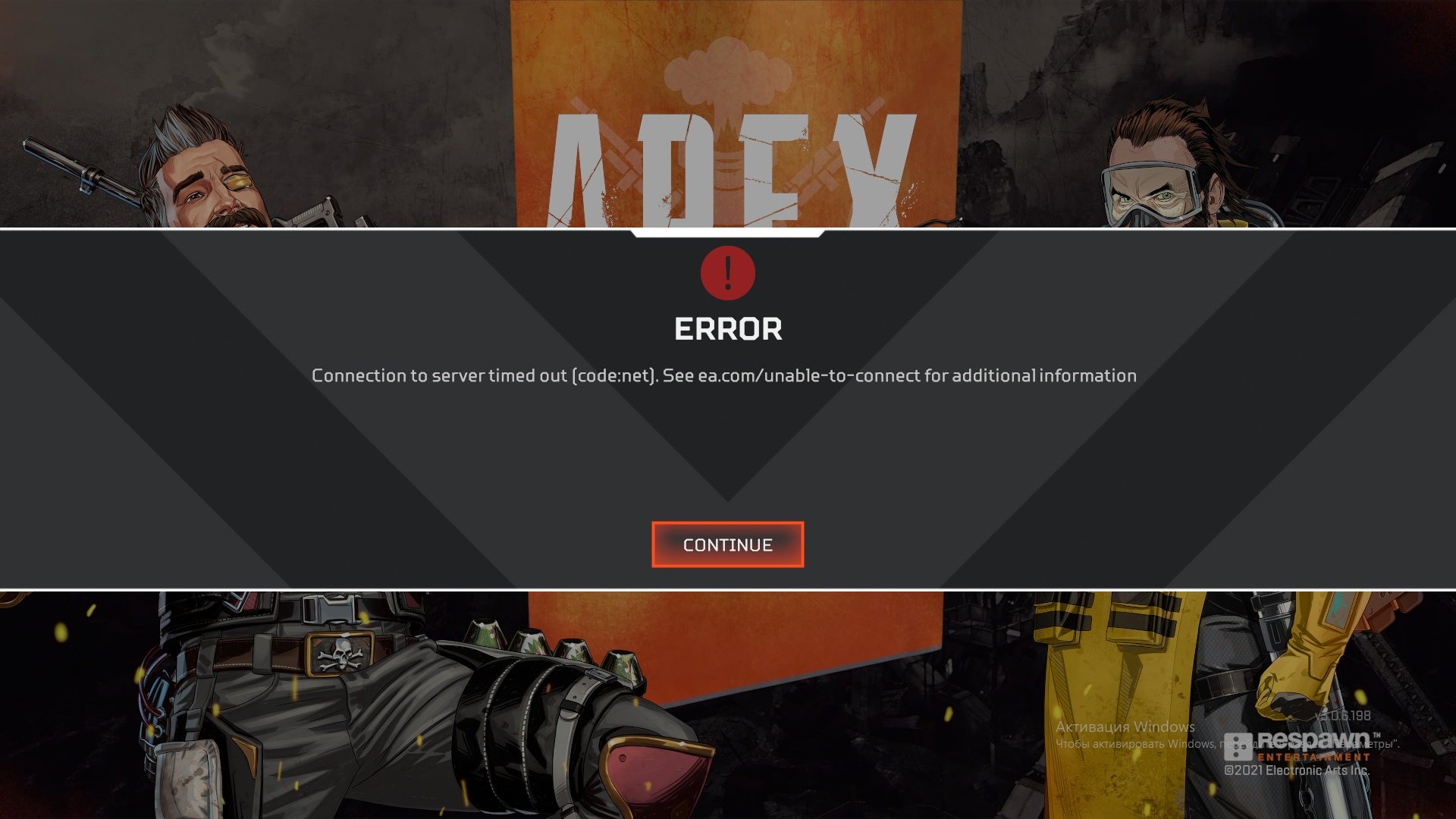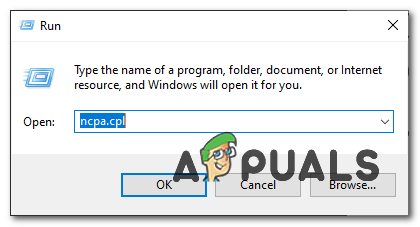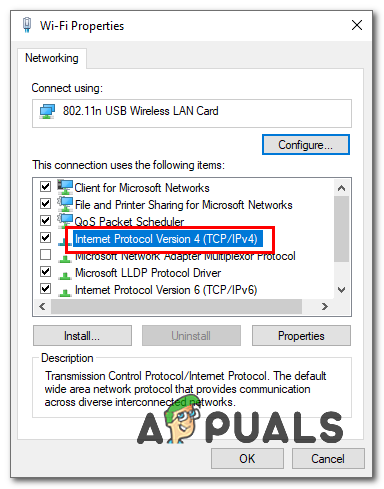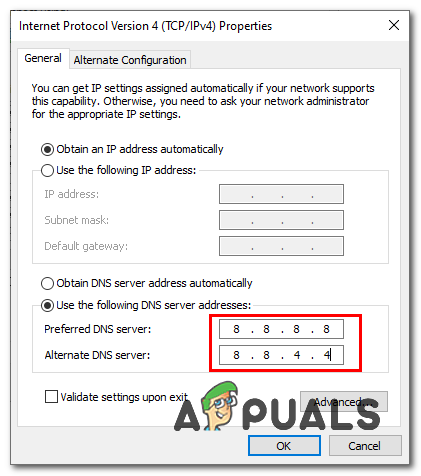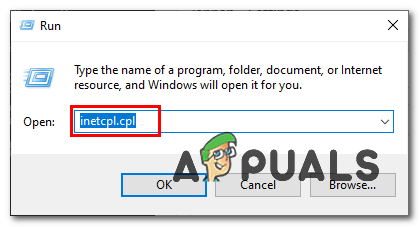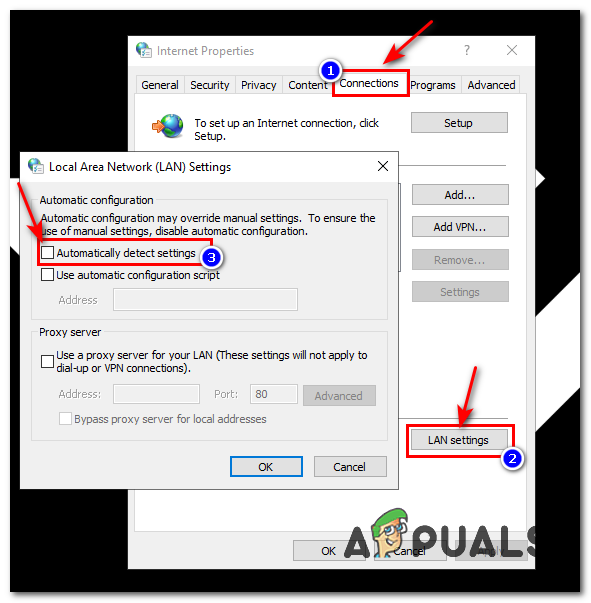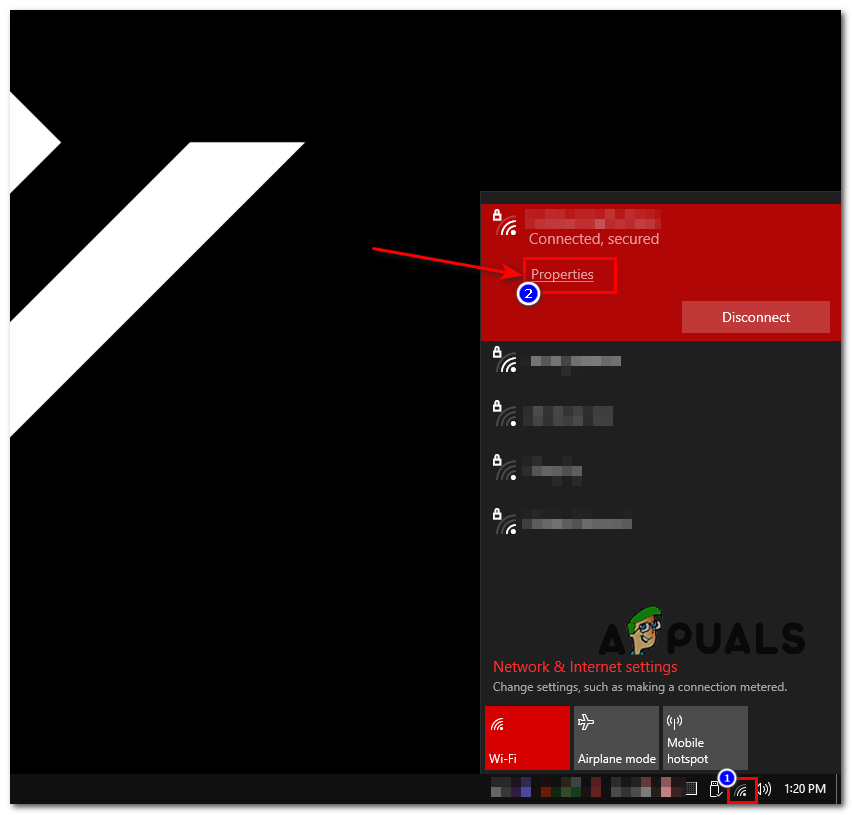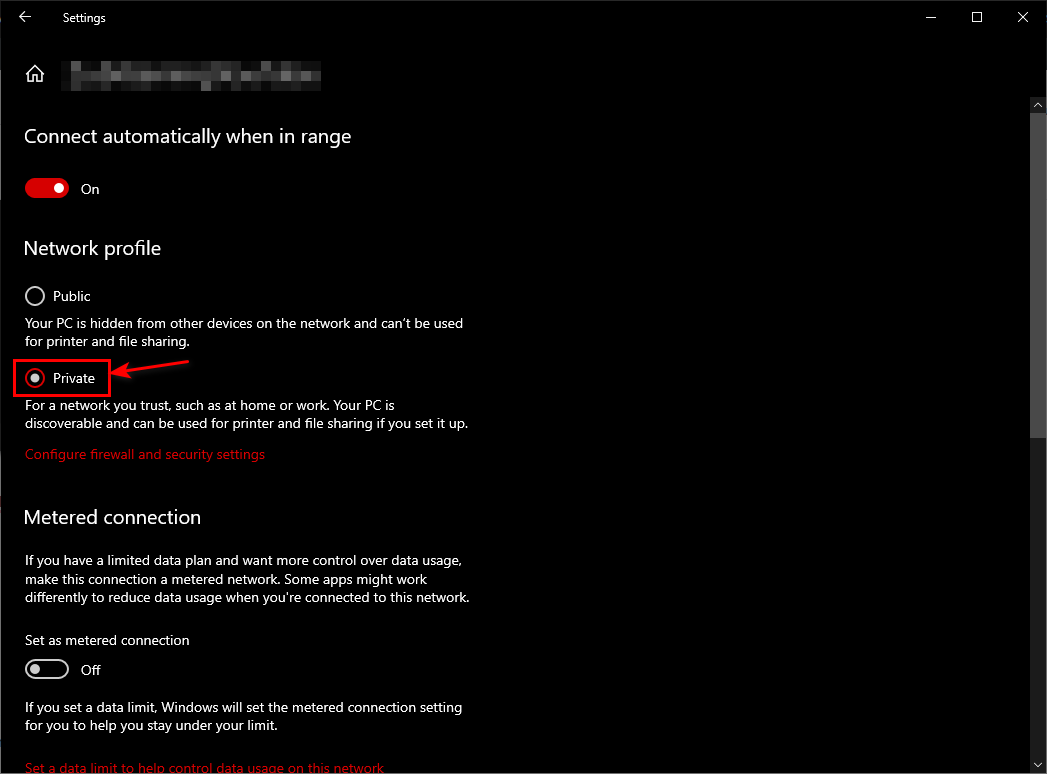In this article, we are going to show you how to fix the connection timed-out problem on EA Games and going to give you some tips to minimize this kind of connection problem in other games as well. First, let’s see the common reasons for the game to throw this error.
Reasons
There are multiple reasons for your games to have this issue, however, we have collected some that are more command, here are the common reasons why you might be facing this issue:-
Troubleshooting
After some tests and research, we have come up with a list of solutions that you can try on your computer to fix this issue. However, keep in mind these issues will only work if there is something wrong with your computer. If your ISP has blocked the ports or addresses you might not be able to play this game until you contact your ISP to get this issue resolved. It’s also worth mentioning that sometimes there is nothing wrong with your ISP and your Windows. It can be an issue with Game servers as well you can always check (DownDetector) to check if the servers are working fine.
Reset your Network Configurations
First of all, we are going to reset our Network Configurations to ensure that everything is set to optimal/stock settings and there is nothing wrong with your driver or Network settings. To Reset your Network Configurations, follow these steps:-
Forward the Required Ports
If resetting your Network Settings didn’t work out for you, you can try to allow the games through your Firewall. This process can be a bit hectic but we have created a set of commands for you to make this process a little simpler. In this example we are going to show you how to allow Apex Legends ports through your Firewall, follow these steps:- These commands should allow the ports Apex Legends servers to contact your client through. Keep in mind that these commands are only for Apex Legends and Windows Firewall. If you have a third-party firewall installed on your computer you will have to whitelist Apex Legends from that firewall for more information (here). This link is an example of allowing an app through firewalls. In that article, we have shown how to allow Google Chrome through a firewall but you can use the same method to whitelist and allow any other application through your firewall. If you are looking to allow another game through your Firewall you can follow this article (here) for a more in-depth explanation of allowing applications through the firewall.
Change your Local DNS to Google DNS
Changing your DNS to Google DNS can be helpful and can help you in this situation. Google DNS is optimal for your computer as it works better than the DNS provided by your ISP. It’s available almost 99.9% of the time. To change your DNS, follow these steps:-
Uncheck the Automatic Proxy Settings
This method will make sure to remove any automatic proxy settings applied on your network by your ISP which can potentially resolve this connection issue you are having. Follow the steps below:-
Change your Network Profile
Your Network Profile plays an essential role in your Network settings. It configures your Windows Firewall. If your Profile is set to Public, your Firewall will block any connection that’s not allowed manually. However, this can lead to false positives such as your game being blocked and other legitimate apps not working. To fix this problem, all you have to do is select a Private profile for your Network. Follow the steps below:-
Last Resort
If none of the methods above worked for you. Unfortunately, you will have to use a VPN or Mobile Hotspot to play this game.
Troubleshoot iTunes Cannot Connect ‘Unknown Error 0XE80000A’How to Monitor and Troubleshoot Active Directory Performance Issues?Troubleshoot Intel Dual Band Wireless-AC 7260 Connectivity IssuesHow to Use PerfStack to Troubleshoot Web Performance Related Issues?