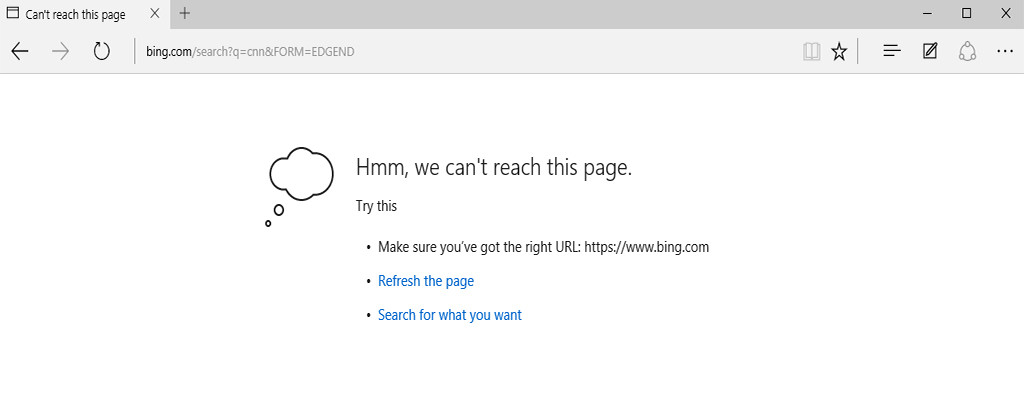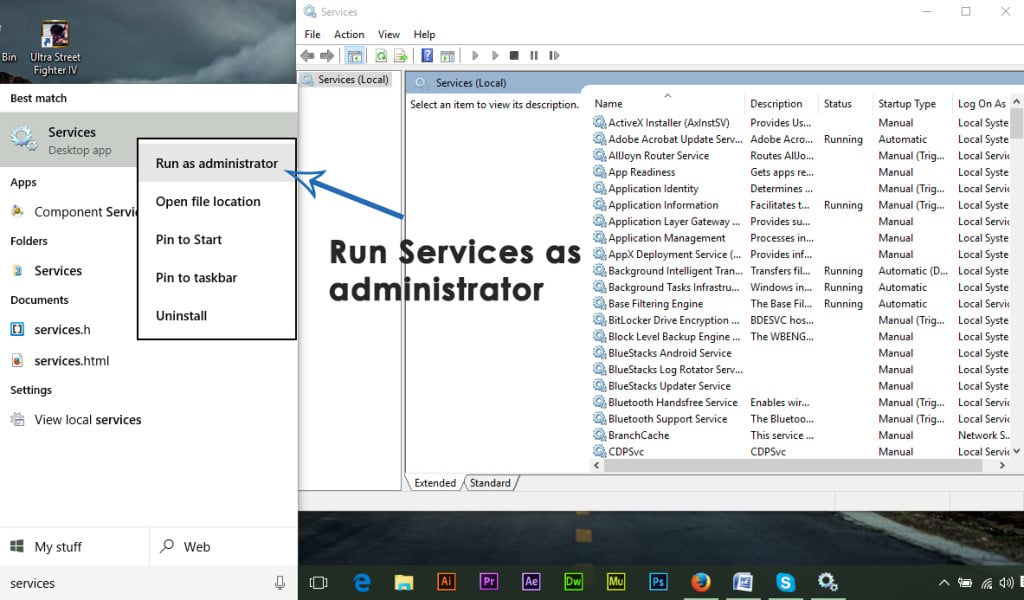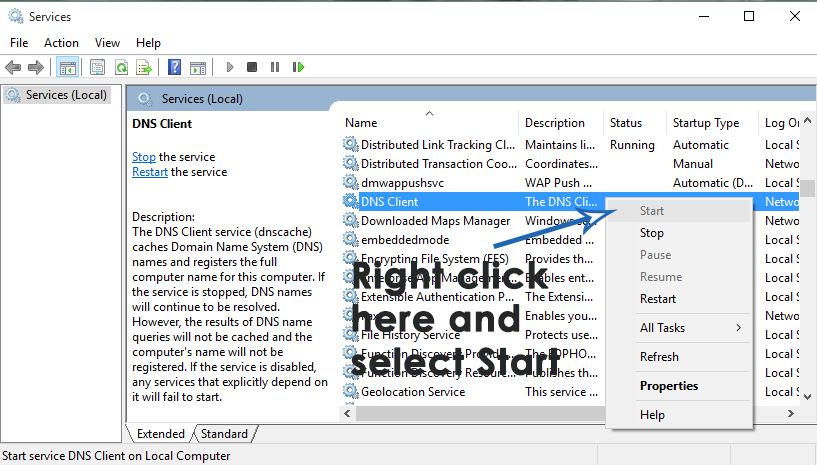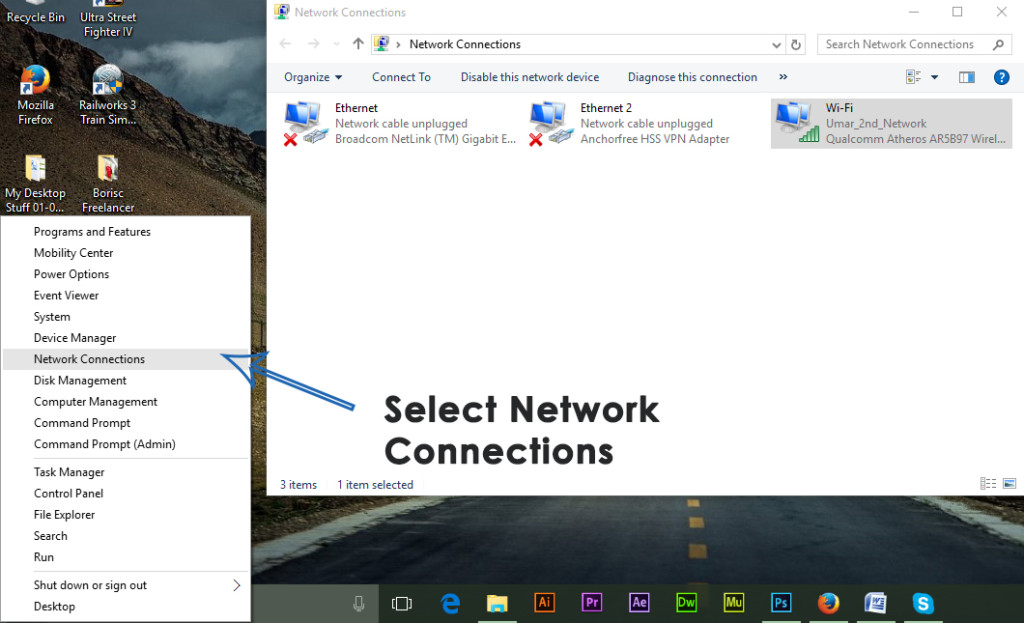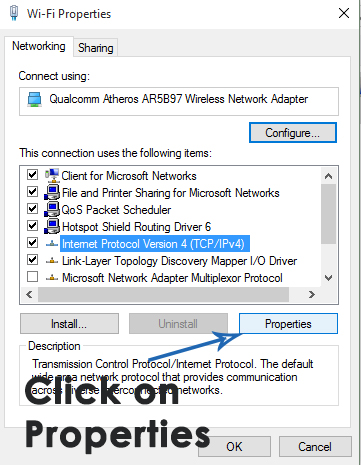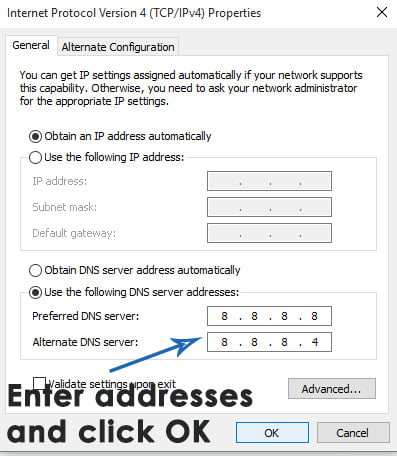A number of users have reported this strange issue relevant to Edge browser i.e. it responds Hmm, we can’t reach this page to all the request that are passed through. Although, other browsers seem to work fine at the exact moment. While checking the network connection, no problem is found causing this issue. So, Edge users are frustrated by this problem restricting them from browsing the web.
Reasons Behind Edge’s error “We can’t reach this page”
There might be numerous reasons for Edge to have this issue. The most know reason is related to DNS client which might have been disabled after upgrading to Windows 10. Based on the reason, I mentioned above, there are a number of methods you should give a try in order to get Edge back to work. Follow these methods and see if it works.
Method # 1: Enabling DNS Client
DNS client is important for the internet to work. The reason behind Edge browser to not work properly might be because of DNS client being disabled. So, re-enabling it might do some trick. Follow the steps below to re-enable DNS Client.
Search for Services using Cortana inside Windows 10. When displayed in the search results, select Run as administrator by right clicking over it.
Inside Services Window, locate DNS Client from a list of services located at the right. Right click over DNS Client and select Start. It would enable the DNS Client and Edge browser would start working properly.
Method # 2: Changing DNS Values
Changing DNS value might work in most of the cases where the above mentioned method doesn’t work. To do this, follow the steps below.
Right click on the start menu icon located at the bottom left of the Windows and select Network Connections.
If you are connected to internet through Wireless adapter or LAN adapter, right click on that adapter and select Properties.
Inside Properties window, navigate to the Networking tab and select Internet Protocol Version 4 (TCP/IPv4) from the connections Click on Properties button at the bottom.
When you are inside Properties window, click on Use the following DNS server addresses radio button and enter the following addresses. Click on OK button afterwards. It would solve the problem for you. Preferred DNS Server: 8.8.8.8 Alternate DNS Server: 8.8.8.4
Method 3: Check the Internet Explorer add-ons
Even though Edge is meant to completely replace Internet Explorer, Microsoft ships Windows 10 with both internet browsers. Getting this issue with Edge can be fixed by making a small modification in Internet Explorer.
Fix: Can’t Reach Oculus Runtime ServiceHow to Fix Can’t Connect Securely to this Page on Microsoft EdgeBEST GUIDE: Page Up and Page Down on a Mac OS XFix: Unable to reach Windows activation servers Windows 10