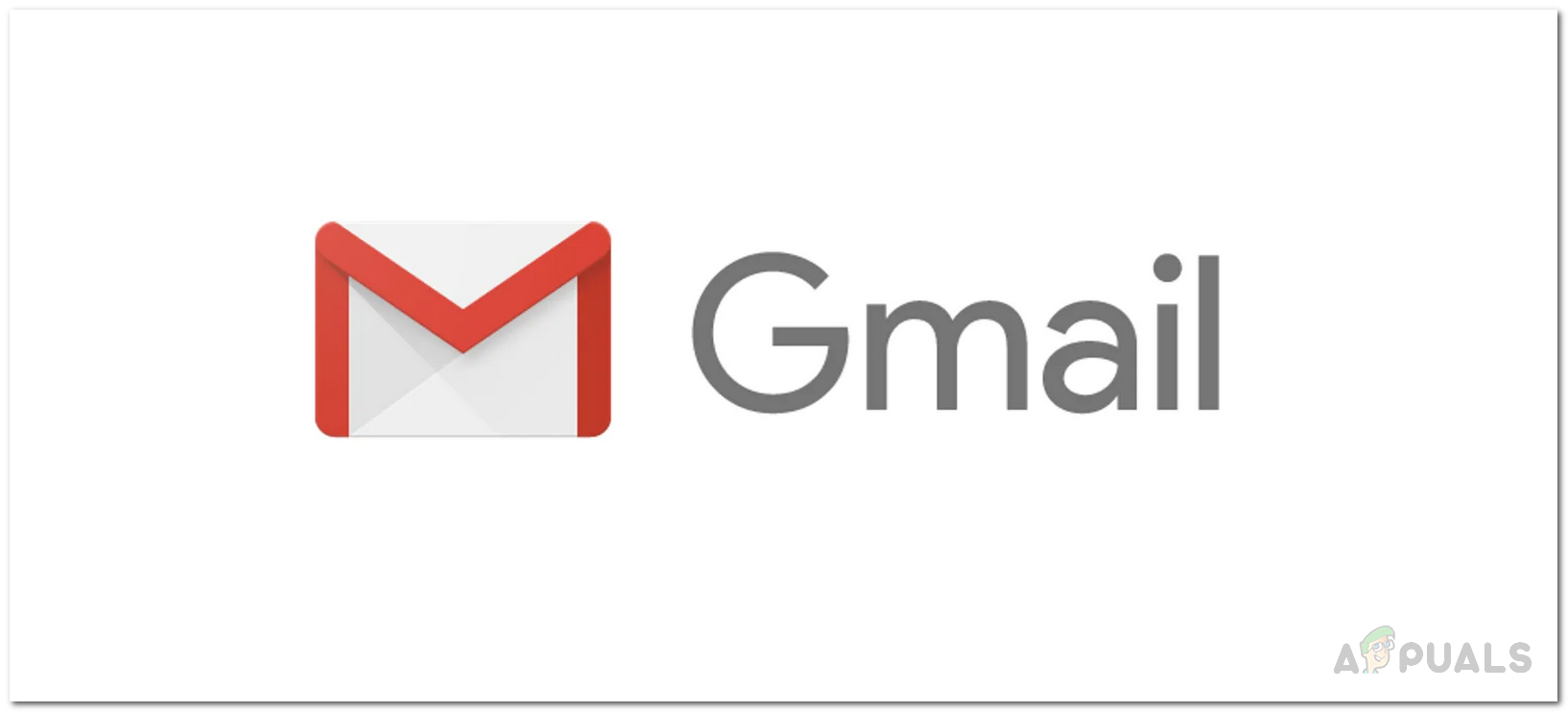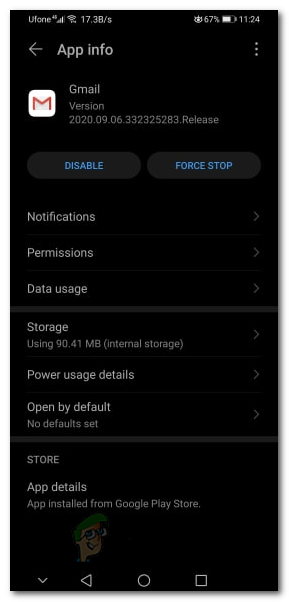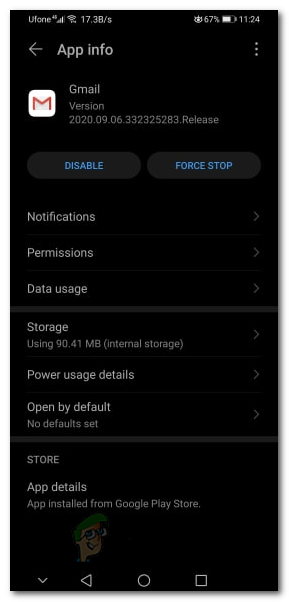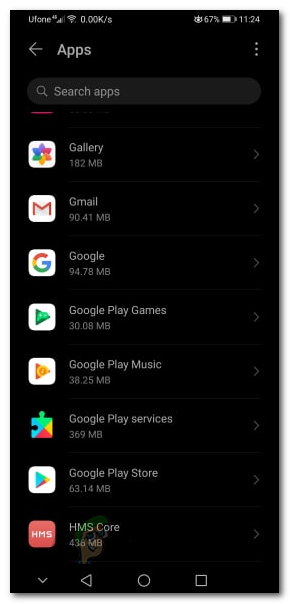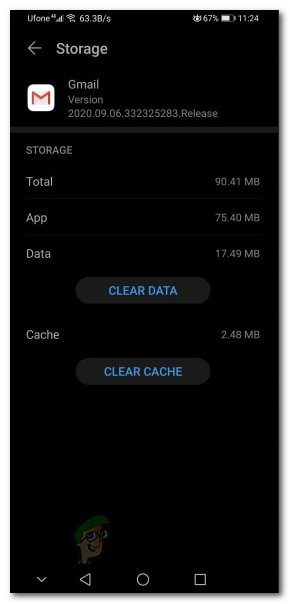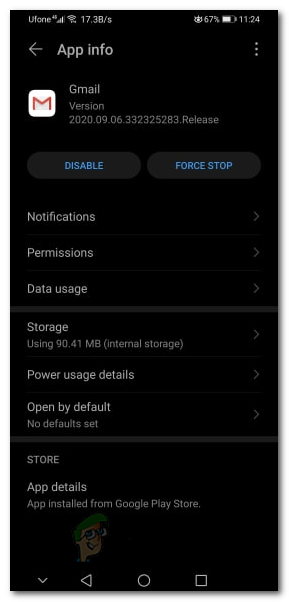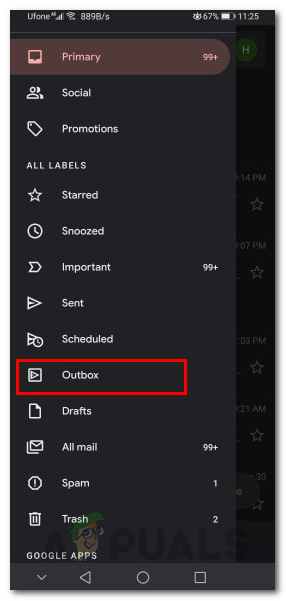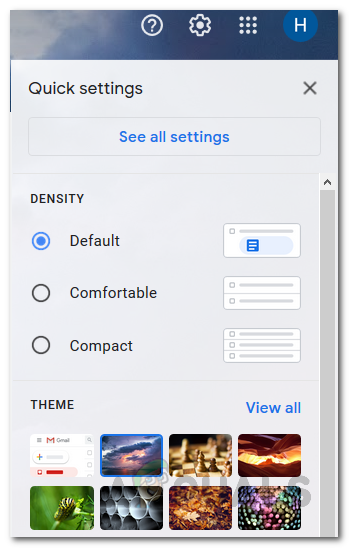Now, this issue has affected several users and it can be caused by various different reasons. One of the known reasons for the said issue turns out to be insufficient permissions of the Gmail app. This happens when the app is updated through the Play Store and as a result, some of the permissions are reset. Other than that, the issue can also appear in the Outbox folder is not synced properly with Gmail in which case you will just have to refresh the app. We will be going through the causes in more detail down below, so let us get started. Now that we have gone through the possible causes of the issue, let us go through the different methods that you can use to get rid of the issue and have your emails sent successfully.
Method 1: Force Stop App
One of the ways that you can resolve the problem is by simply force-stopping the application. Once you do this, when you launch the app again, it will be forced to establish a new connection with the servers which may fix the issue as it did for some other users. This can be done pretty easily, just follow the instructions down below:
Method 2: Grant Storage Permissions
As it turns out, when you try to update the Gmail application on your Play Store, it may sometimes interfere with the app permissions. This results in the permissions being changed by the update in some scenarios. In this case, the issue seems to be caused when the Gmail app does not have Storage permissions on your phone. The app requires permission to read the Storage files in case you may want to embed some attachments with the email. Therefore, permissions are important. To grant the application storage permissions, follow the instructions down below.
Method 3: Clear App Cache
In some cases, the issue can also be caused by corruption in the cache of the application. In such a scenario, you will have to clear the app’s cache to circumvent the problem. This is pretty safe as the cache is automatically generated by the app again. To do this, follow the instructions down below:
Method 4: Refresh Outbox Folder
It so happens that in some scenarios, the issue is caused because the outbox folder is out of sync. This does not happen very often, however, the chances are still there. In such a scenario, what you have to do is simply refresh the folder on your Gmail application. This will sync up the folder again and your email should change its status from Sending to Uploading. That should resolve the issue. Follow the instructions down below:
Method 5: Turn Off Offline Mode
In some cases, users face the said issue on the web version of Gmail. This is highly unlikely but it does happen to some users. Gmail has an offline mode that lets you read, respond to, browse your Gmail messages even when you are not connected to the internet. If you are using this feature, it can cause the said issue in some cases. Therefore, you will have to turn it off to send the emails and then you can turn it on again. To do this, go through the following instructions.
Not Receiving My Gmail Emails in my Hotmail Accounts (Fix)How to Retrieve Deleted Emails from GmailHow to Forward Multiple Emails in GmailHow to Locate All Emails From or To a Certain Address on Gmail