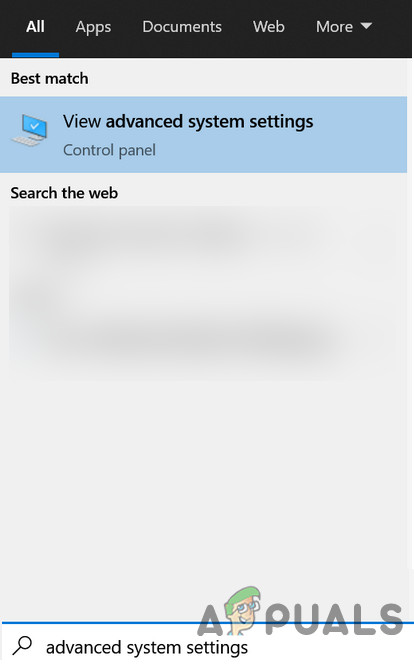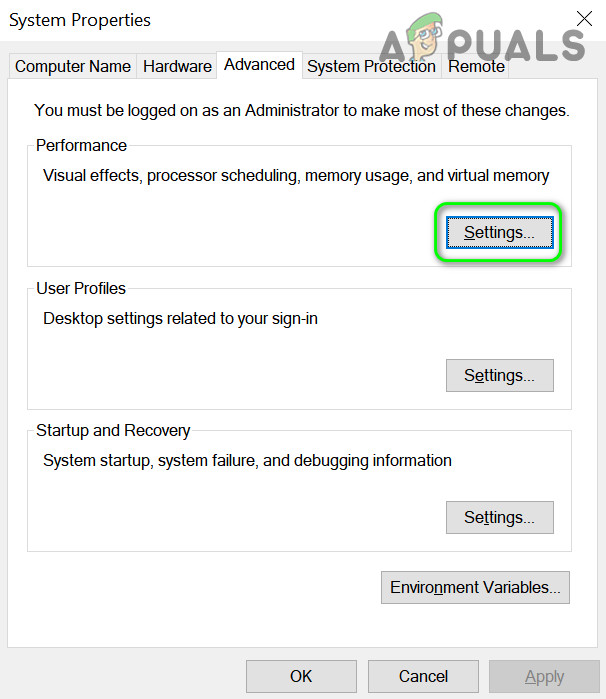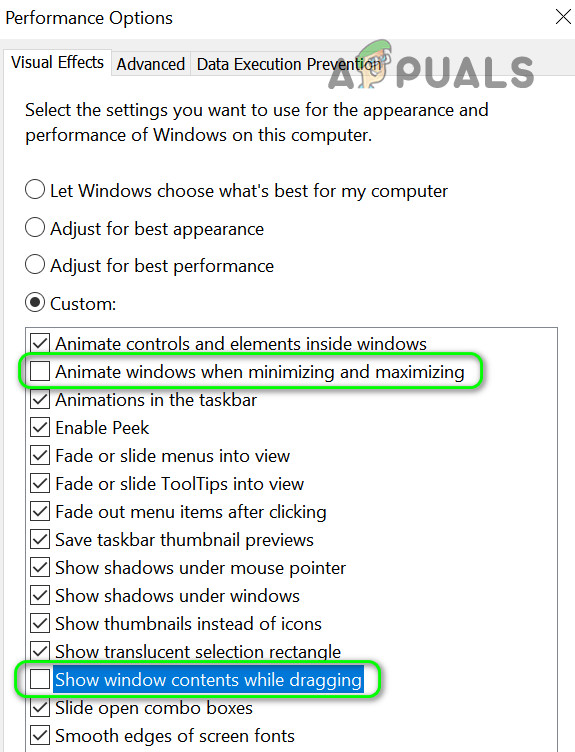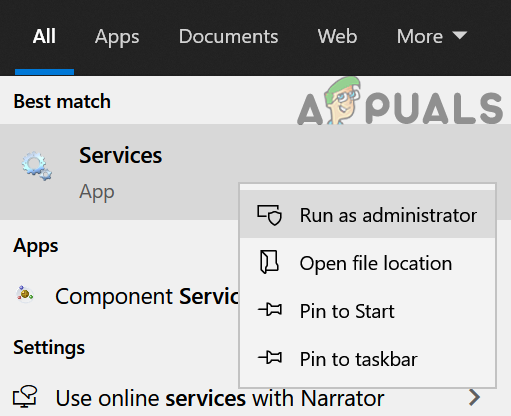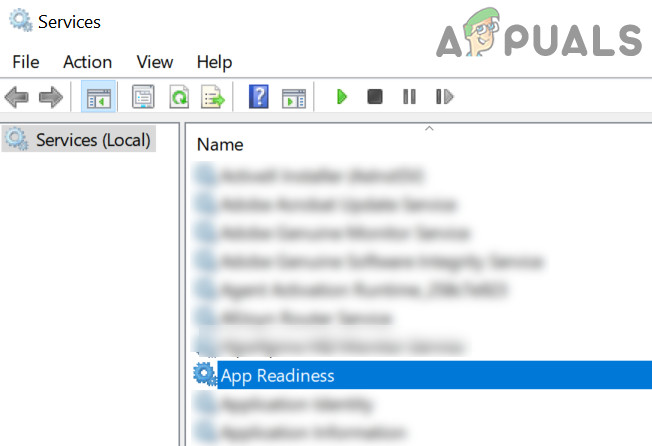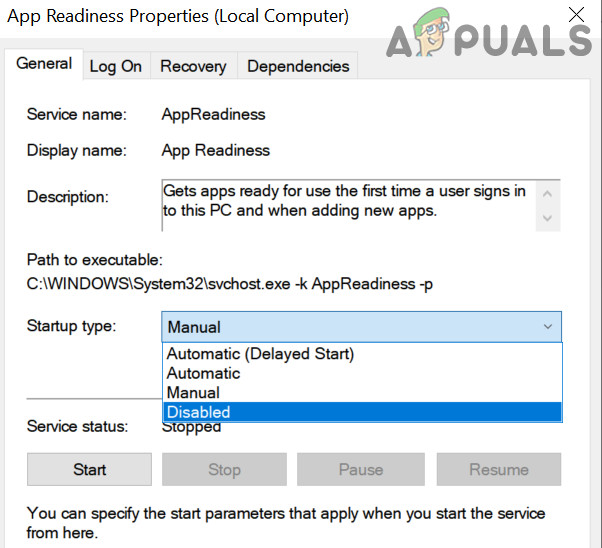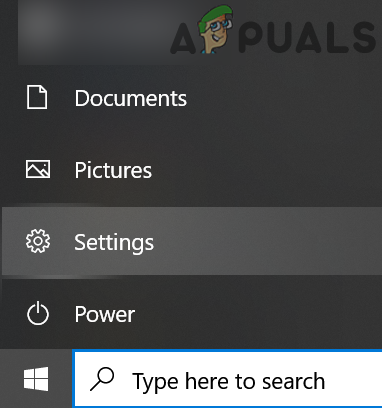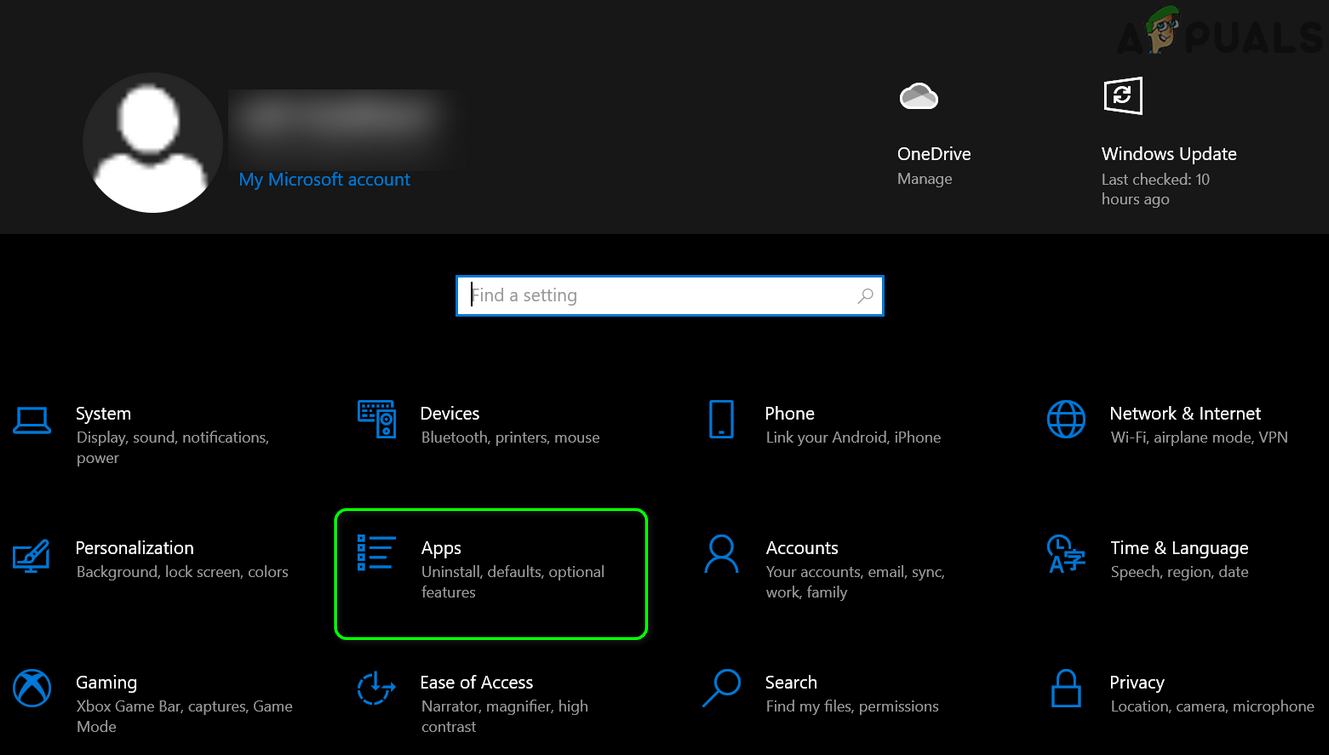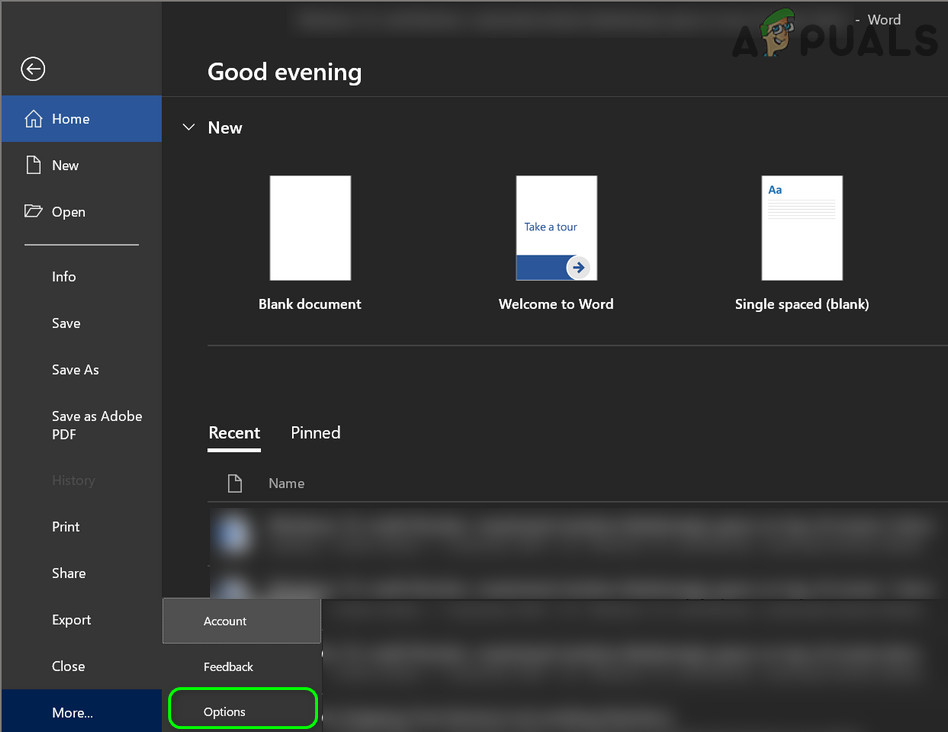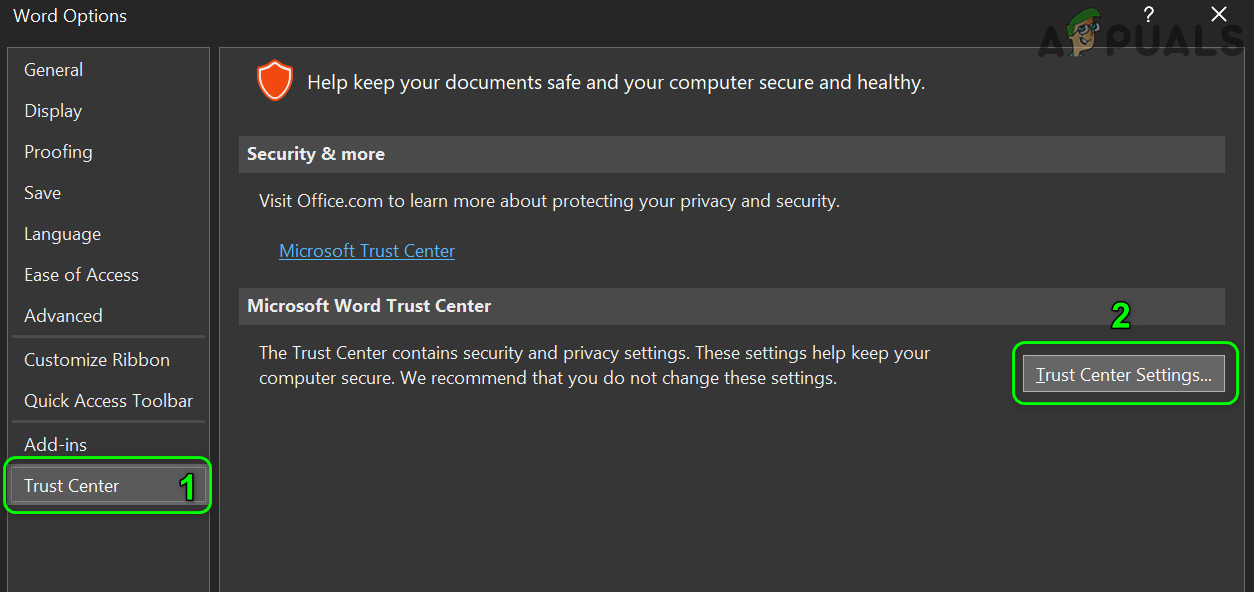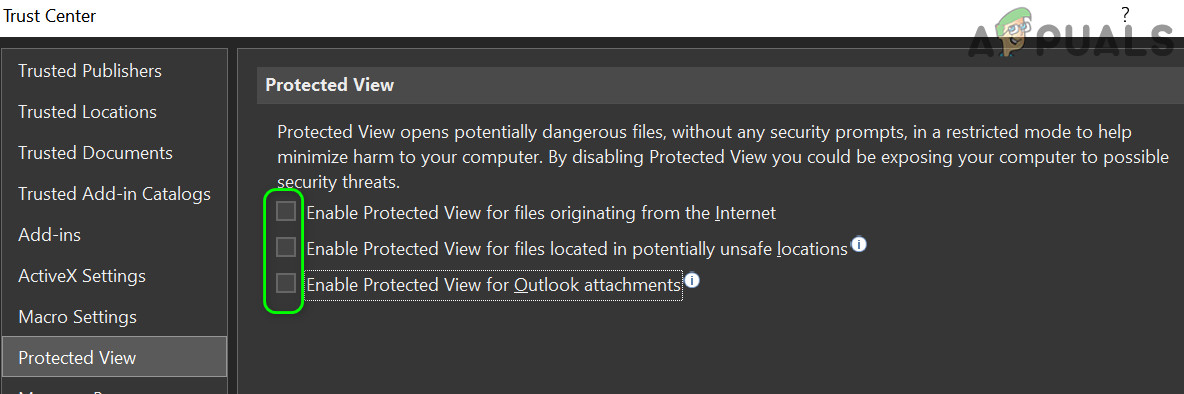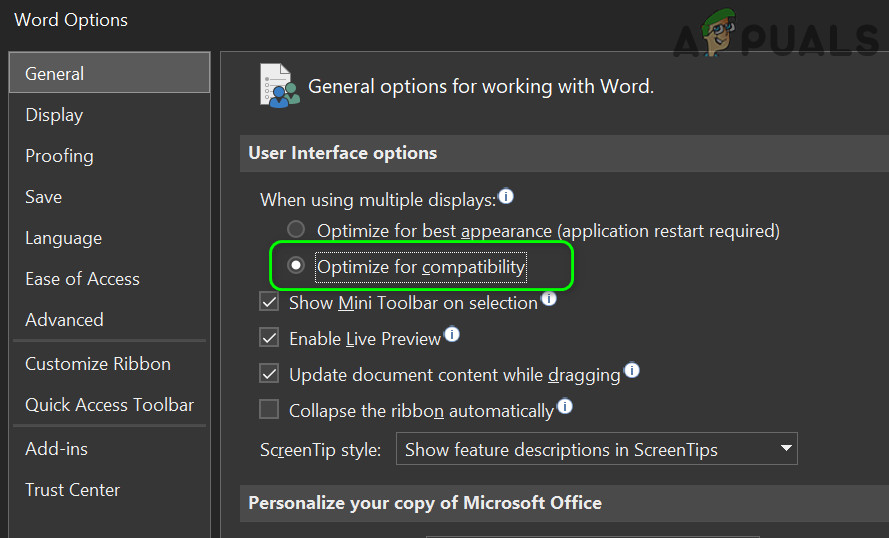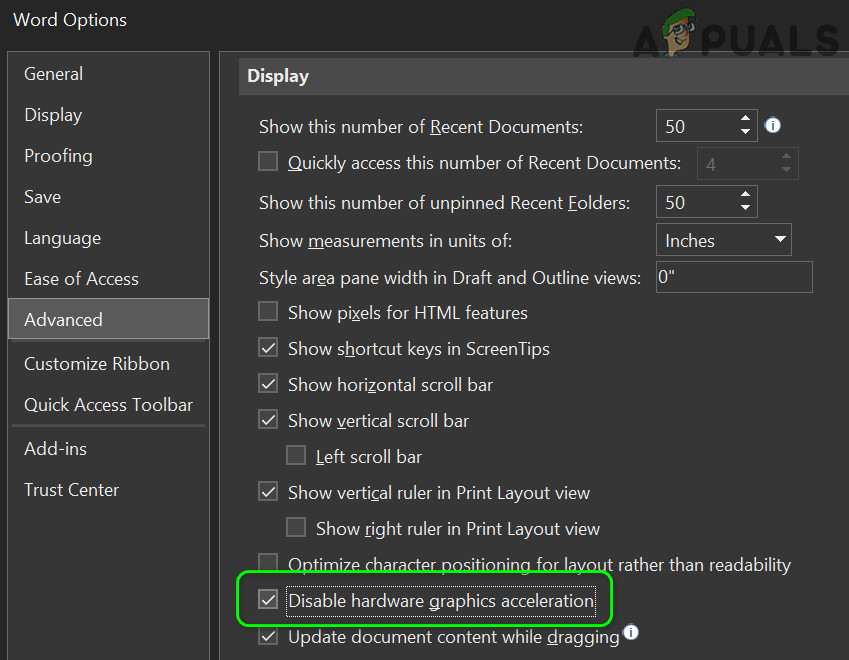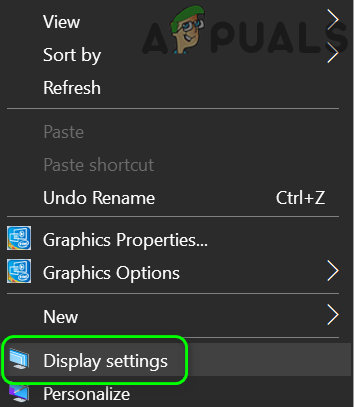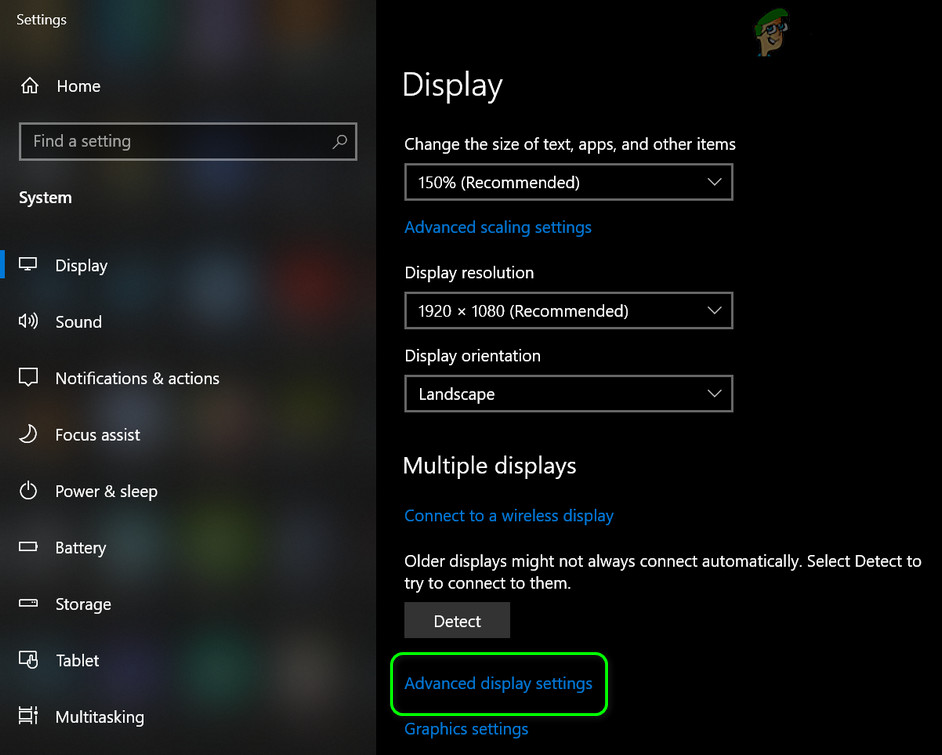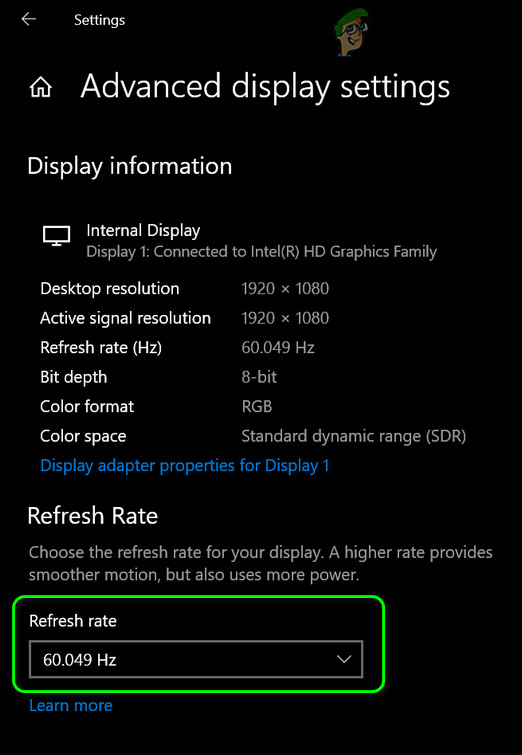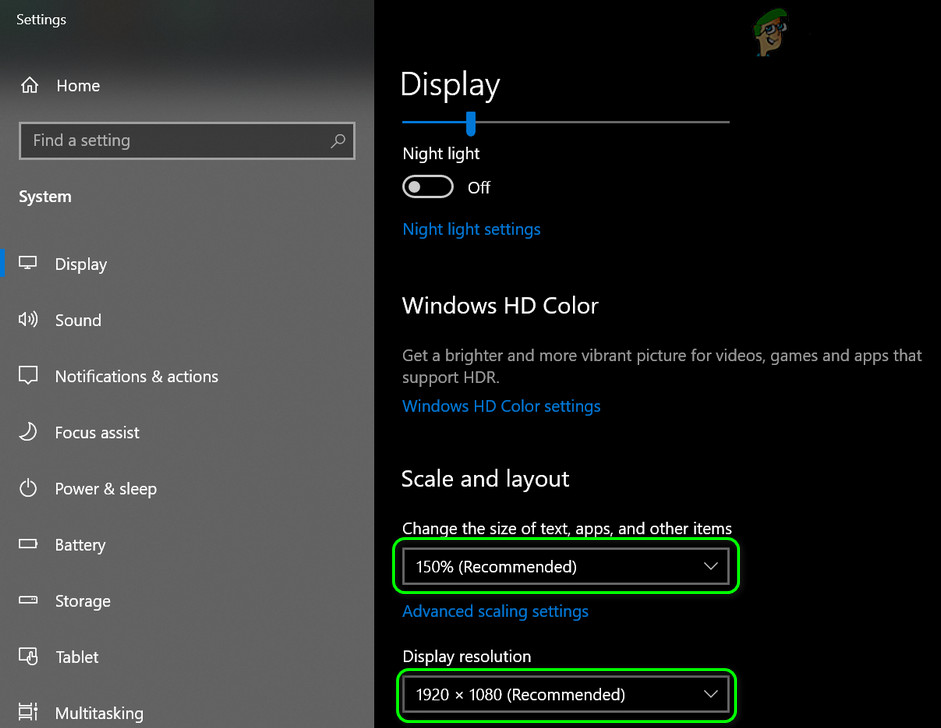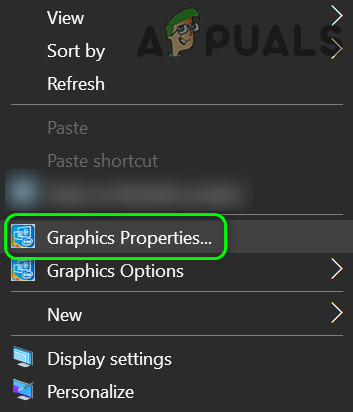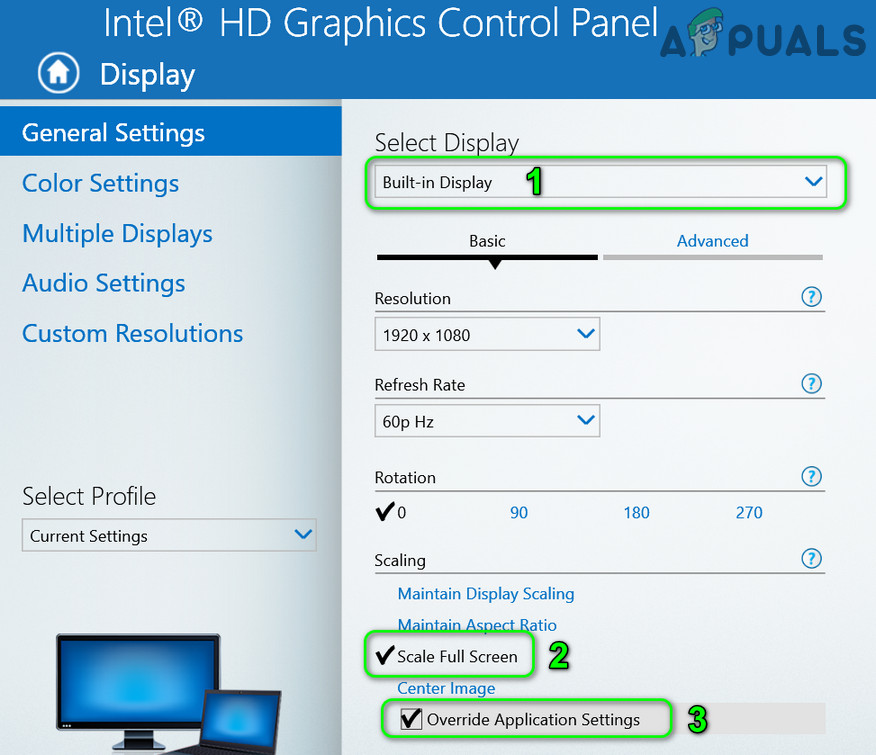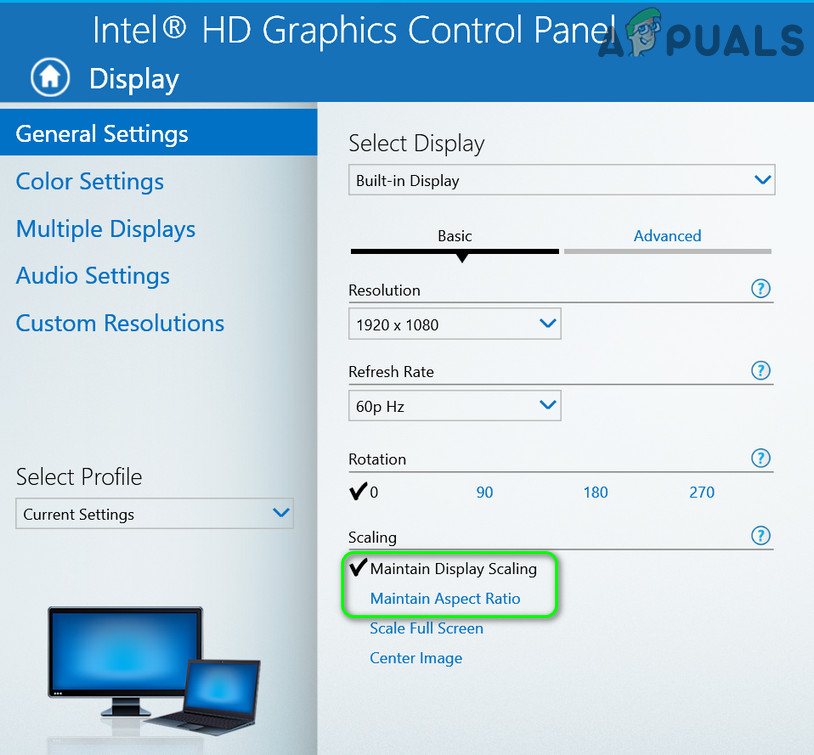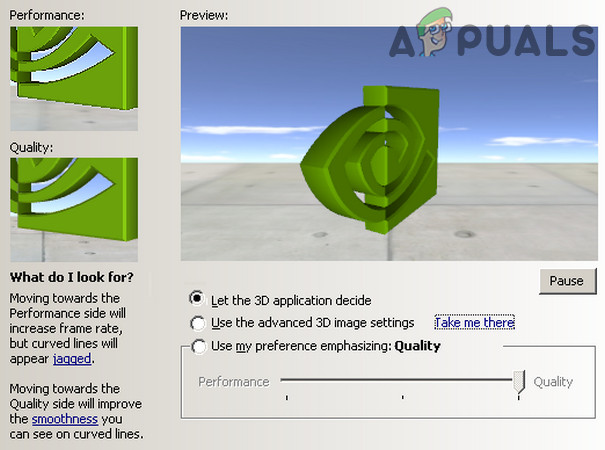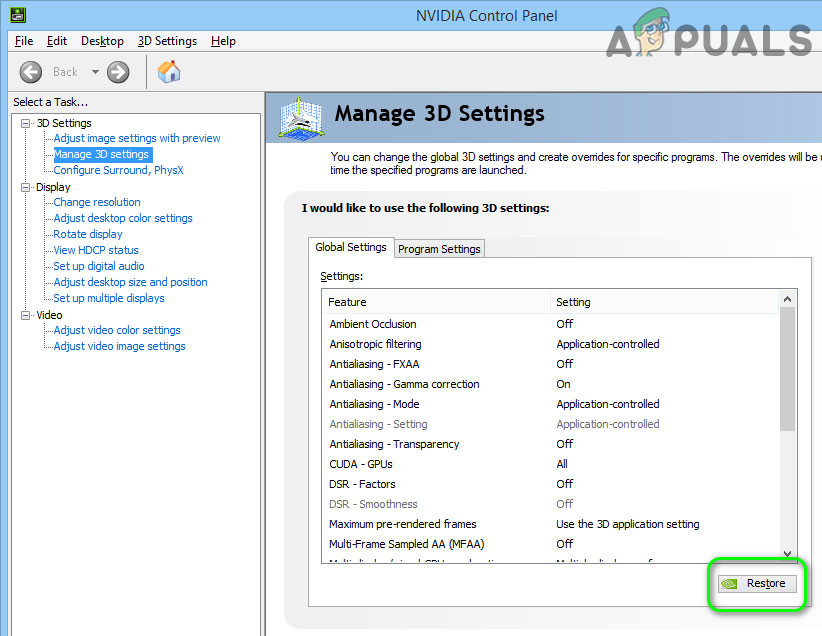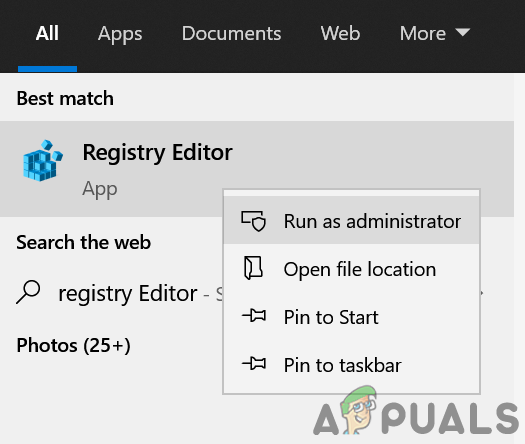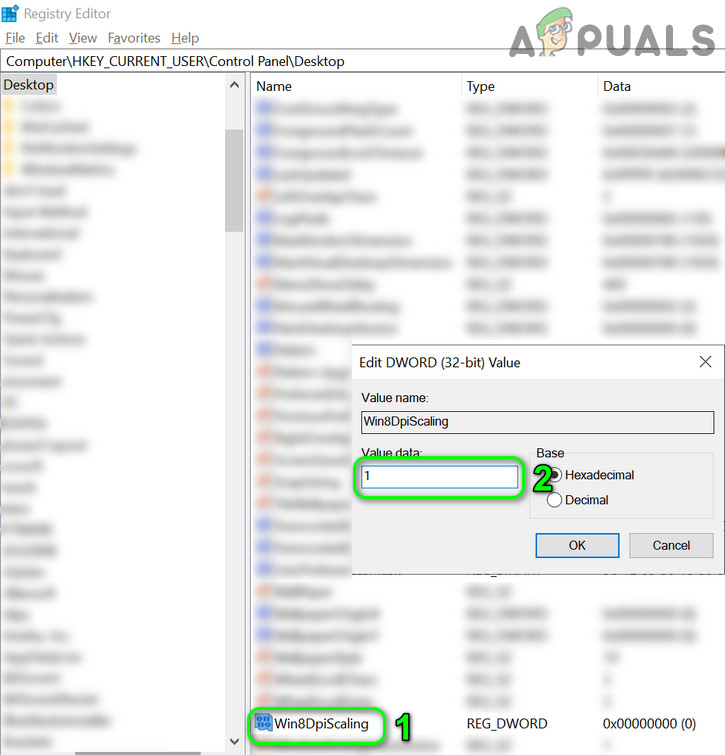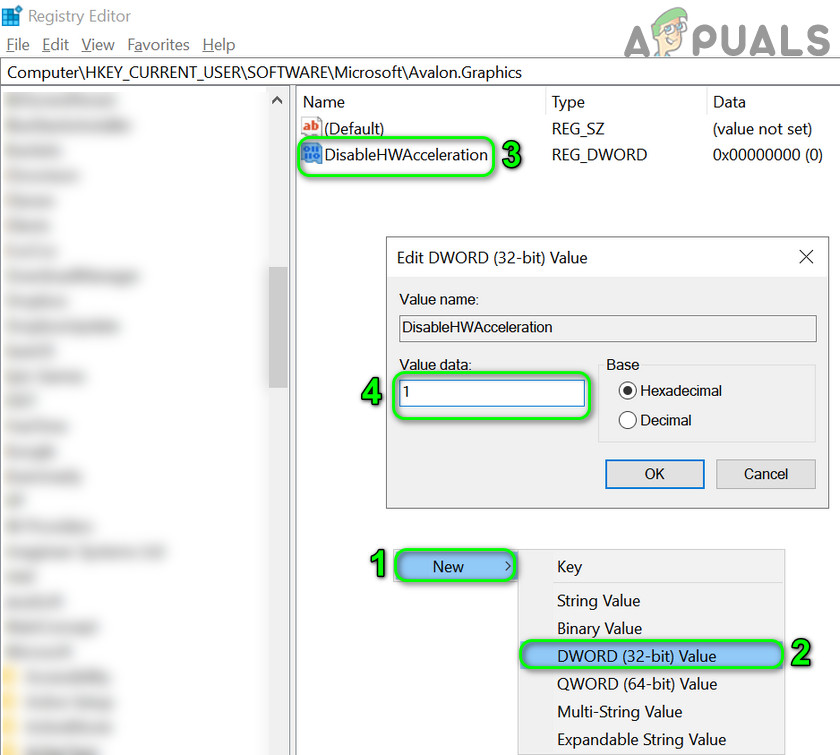The issue occurs when a user maximizes a window in a multi-monitor setup but a bar (or white space) is shown on the top of the window and the bar is either unclickable or if clickable, it clicks on the desktop of the user, not on the maximized window. The issue is also reported on the server versions of Windows along with desktops/laptops. The issue sometimes occurs in a single or some applications. Before proceeding with the solutions to get rid of the white bar at the top of your screen, make sure your system is not in tablet mode. Moreover, if the issue is with a particular application (like Discord), then check if opening the application in the compatibility mode resolves the issue. Additionally, check if connecting the monitor to a different port (or using a different cable) sorts out the issue.
Workarounds
Following workarounds are reported to temporary (for some hours to months) solve the issue:
Solution 1: Change Advanced System Settings
Some advanced system settings may trigger the top blank bar behavior. In this context, disabling the relevant settings may solve the problem. You may also try if disabling the Transparency in Windows 10 Settings (Ease of Access» Display) sorts out the display issue.
Solution 2: Disable the App Readiness and SoftThinks Agent Services
You may encounter the error at hand if any of the system services are hindering the operation of the system’s display driver. In this case, disabling the problematic services may solve the problem.
Solution 3: Uninstall the Conflicting Applications
You may encounter the error at hand if any of your installed applications are triggering the issue at hand. In this case, disabling or uninstalling these applications may solve the problem. DisplayFusion is one of the applications reported to create the issue. If you do not have DisplayFusion installed, then clean boot your system & then enable the applications/services one by one till you find the problematic application/service. Then disable or uninstall the application causing the issue.
Solution 4: Update the Device Drivers and Windows of Your PC to the Latest Release
Third-party vendors & Microsoft keep on updating the device drivers/Windows to satiate the ever-evolving technological advancements and patch the reported bugs (such as creating the current blank bar issue). In this scenario, updating the device drivers and Windows of your system to the latest release may solve the display problem.
Solution 5: Disable Protected View and Other Options in Office
Protected View in the Office is used to limit the functionality of a suspicious document to safeguard the user’s system and data. But this feature is reported by users to trigger the top bar behavior which then expands to the other applications/system. In this case, disabling the protected view in the Office may solve the problem but you may still encounter the issue if opening a document received via email. If your system supports it, you can use GPO to more effectively manage these settings. Warning: Proceed at our own risk and with extreme caution as disabling the protected view in office applications may expose your system/data to threats (e.g., malware macros).
Solution 6: Change the Display Settings
Different display settings may trigger the display issue at hand. In this case, optimizing these settings for your display may solve the problem. The steps may vary depending on your system and graphics card.
Change the Refresh Rate of the Displays
Change the Display Resolution
Change Scaling Options
Restore the Graphics Settings to Defaults
Solution 7: Recreate the User Profile
You may encounter the blank bar on the top of the display if the user profile is corrupt. In this case, recreating the user profile (a tedious task for many users) may solve the problem.
Solution 8: Use the Registry Editor
If the issue is still there, then disabling the DPI Scaling and Hardware Acceleration (that may slow down the system’s performance) through the Registry Editor may solve the problem. Warning: Be very careful and proceed at your own risk as fiddling with the system’s registry may expose your system/data to threats. If the issue is still there, then you can try the workarounds at the start of the article (till the problem is permanently solved). You may try a 3rd party utility to manage the display (like Aqua Snap, MultiMonitorTool, etc.) or a cleaning utility to clear out the registry and other settings. And if that fails, then either try to use an external card with your system or perform a clean installation of Windows.
Fix: The Directory is Not Empty Error 0x80070091Fix: Turn windows features on and off is blank or empty in Windows 11Fix: Can’t Empty Recycle Bin on Windows 10 after Creators UpdateHow to Identify Recursive and Empty Groups in Active Directory using Access…