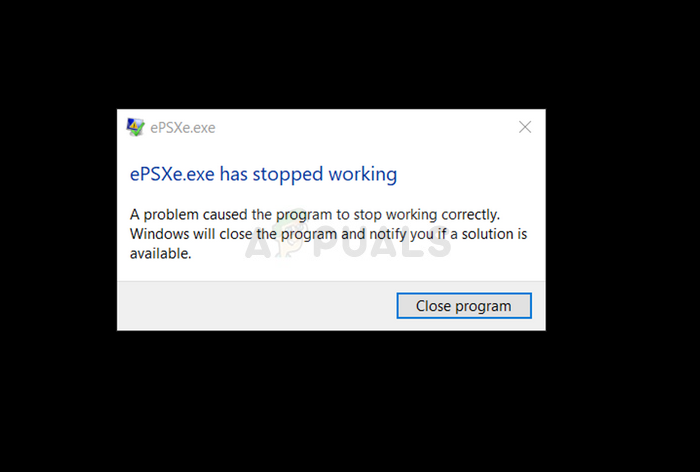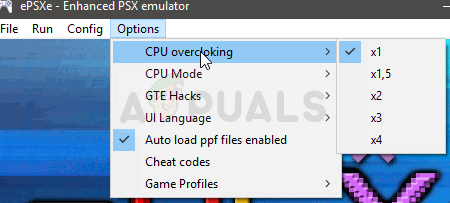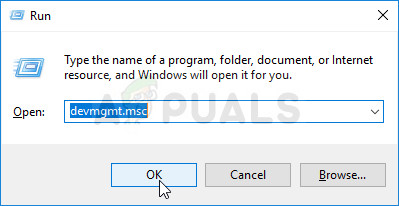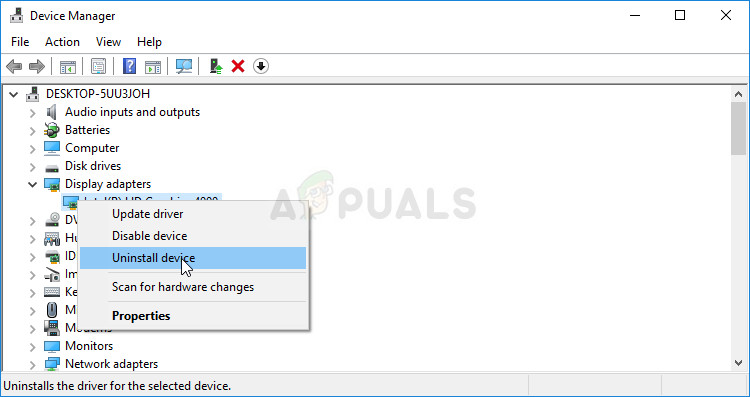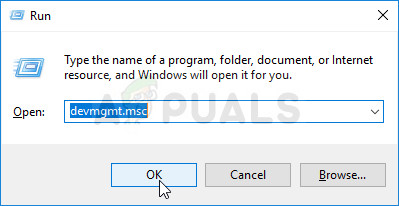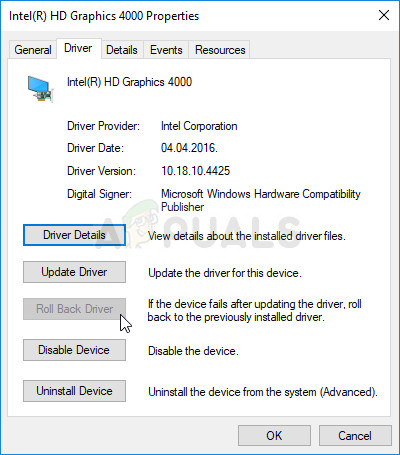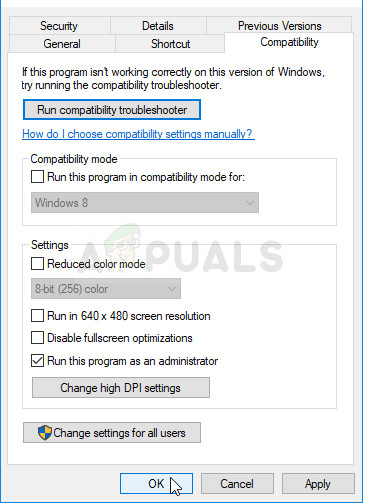The problem wasn’t exactly resolved by later patches to the program and it’s still available in the latest version. There have been some fairly successful methods mentioned by users which have worked for them in their scenario. Try them out below and check out if this resolved your problem.
What Causes ePSXe to Stop Working?
ePSXe is crashing for several reasons which sometimes include quite basic fixes and sometimes include some more advanced troubleshooting. Check out the full list below:
Solution 1: Setting CPU Overclock to x1
This is probably the best-known method for resolving this problem and it’s suggested in numerous forum posts and videos across the Internet. It can be used to easily resolve the problem triggered when the CPU overclocking option available from the in-app menu is set to a value larger than x1. It’s not known just why this is set up as default and many users had their fair share of problems when troubleshooting this problem but the method is well-known know so make sure you try it out.
Solution 2: Install the Latest Driver or Roll Back the most Recent one
Since Windows 10 sometimes automatically updates some of your drivers when a new version of the OS is installed, users have reported that the newest graphics card driver was the culprit to blame and they suggested that restoring an earlier version actually helped them troubleshoot. Also, if the drivers haven’t been updated recently, it’s good to look for an update!
Alternative: Rollback the Driver
For those who feel uncomfortable looking for the drivers themselves as it can be confusing for casual users since you need to input info about your computer and search through many different drivers and install them manually, there is an alternative. It involved rolling back the graphics card driver. This process will look for backup files of the driver which was installed before the most recent updates and that driver will be installed instead. This option is not always available but this will definitely be easier as it works both for NVIDIA or AMD users:
Solution 3: Runing as Administrator and in Compatibility Mode
Finally, you may simply try to force it to run with administrator permissions as it worked out for some people. Also, since Windows 7 doesn’t usually complain about this problem at all, you should try and check whether running the executable in compatibility mode for Windows 7 resolved the problem!
Fix: NVIDIA Code 43 (Windows has stopped this device because it has reported…Fix: Windows has stopped this device because it has reported problems. (code 43)…Fix: Modern Setup Host has stopped workingFix: PVP.net Patcher Kernel has stopped working