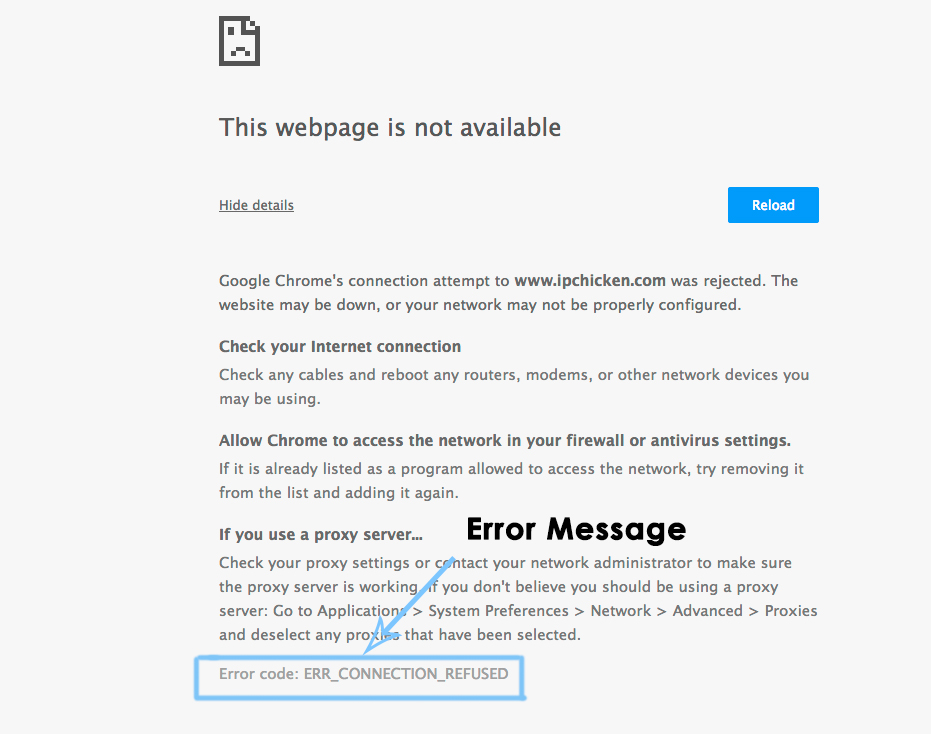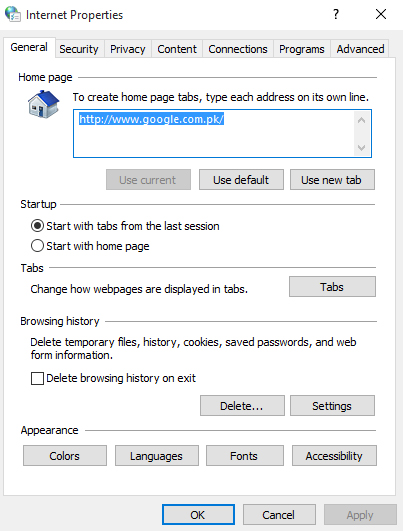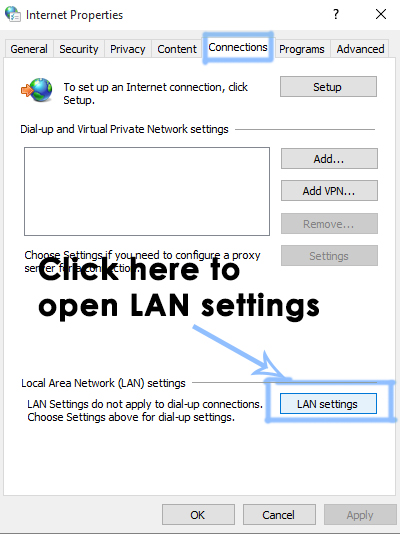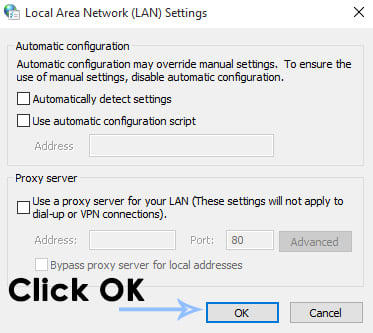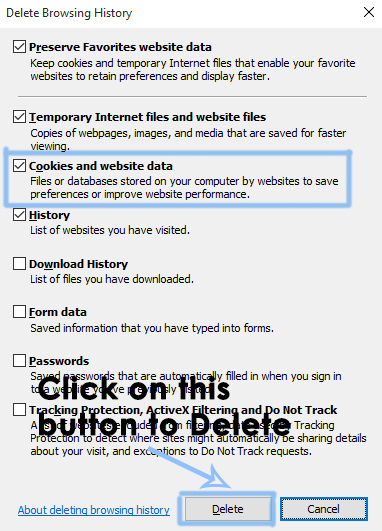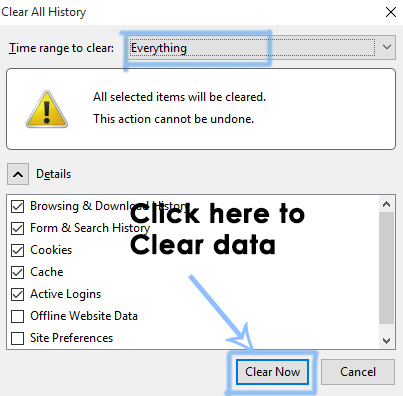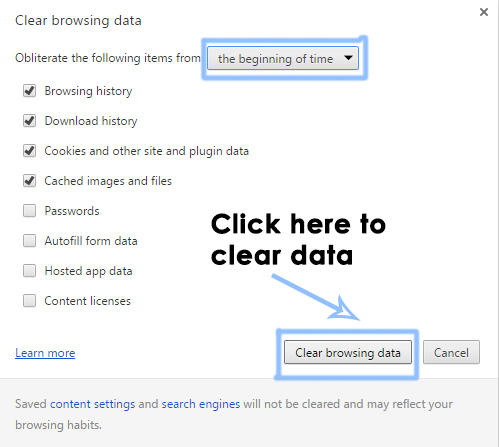One of these errors is ERR_CONNECTION_REFUSED and it states that This webpage is not available. This is frustrating as it happens to a few websites only. Although, there is no proper reason behind this error to occur, but you can try the below methods in order to fix it.
Reason Behind the Error ERR_CONNECTION_REFUSED:
The main culprit of this error might be a change in the LAN settings. If you are using proxy software, it may change your LAN settings causing this error to occur. Once a website is visited on a particular computer, it is cached inside the memory for a specific period of time. When you visit it second time, it loads pretty fast due to its cached files inside memory. So, caches and cookies can be the culprit behind its occurrence.
Solutions to Fix the Error ERR_CONNECTION_REFUSED:
The following methods can prove to be the fixes for this error.
Method # 1: Checking for LAN Settings:
In a majority of cases, the reason behind this error can be due to a modification in the LAN settings restricting the websites to connect to their server for fetching the data. So, rectifying these settings can fix this error.
Open Internet Options by Control to Panel. You can also search the Internet Options inside the Search area on your Windows.
Inside Internet Options, click on the Connections tab located at the top. When you are inside the Connections tab, click on LAN settings button at the bottom.
When you are inside LAN settings, uncheck the Use a proxy server for your LAN options if it is already checked. Then, uncheck everything on the top also. Click on OK button and reboot your PC. After rebooting, check for the website you were having trouble with before.
Method # 2: Clearing the Browser Caches and Cookies:
Clearing the browsers caches and cookies might do the tricks in some cases. Every browser has difference options to clear the caches and cookies. Clear Cookies and Caches on Internet Explorer: To clear browsing data on Internet Explorer, press a combination of keys i.e. Shift + Ctrl + Del. It will open a new window with different options to select from the list. Make sure that the Cookies and website data is selected. Click on Delete button afterwards.
Clear Cookies and Caches on FireFox: To clear browser data on FireFox, press a combination of the keys i.e. Shift + Ctrl + Del and click on Clear Now button to remove all the caches and cookies.
Clear Cookies and Caches on Google Chrome: Clearing cookies and caches on Google Chrome is also the same as on FireFox an IE. In order to clear these, press Shift + Ctrl + Del keys on the keyboard and click over the Clear browsing data button at the bottom of the menu appearing on top.
Check the Google Chrome Version and the Last Time Chrome UpdatedGoogle Rolls Out New Google Assistant “Snapshot”: A Revamped Version of Google…Fix: ERR_CONNECTION_TIMED_OUT on Google ChromeHow to Fix Server DNS address could not be found on Google Chrome