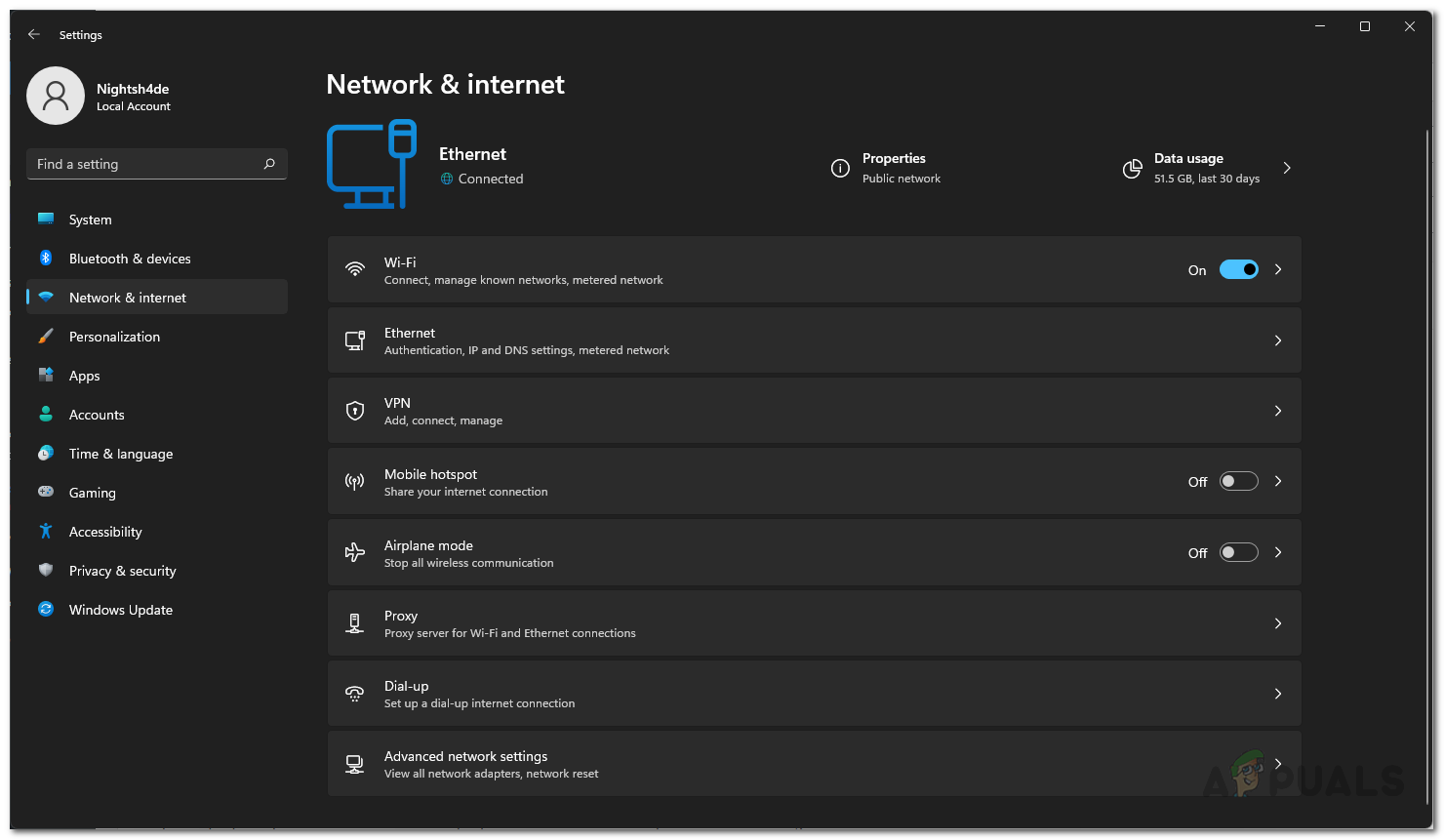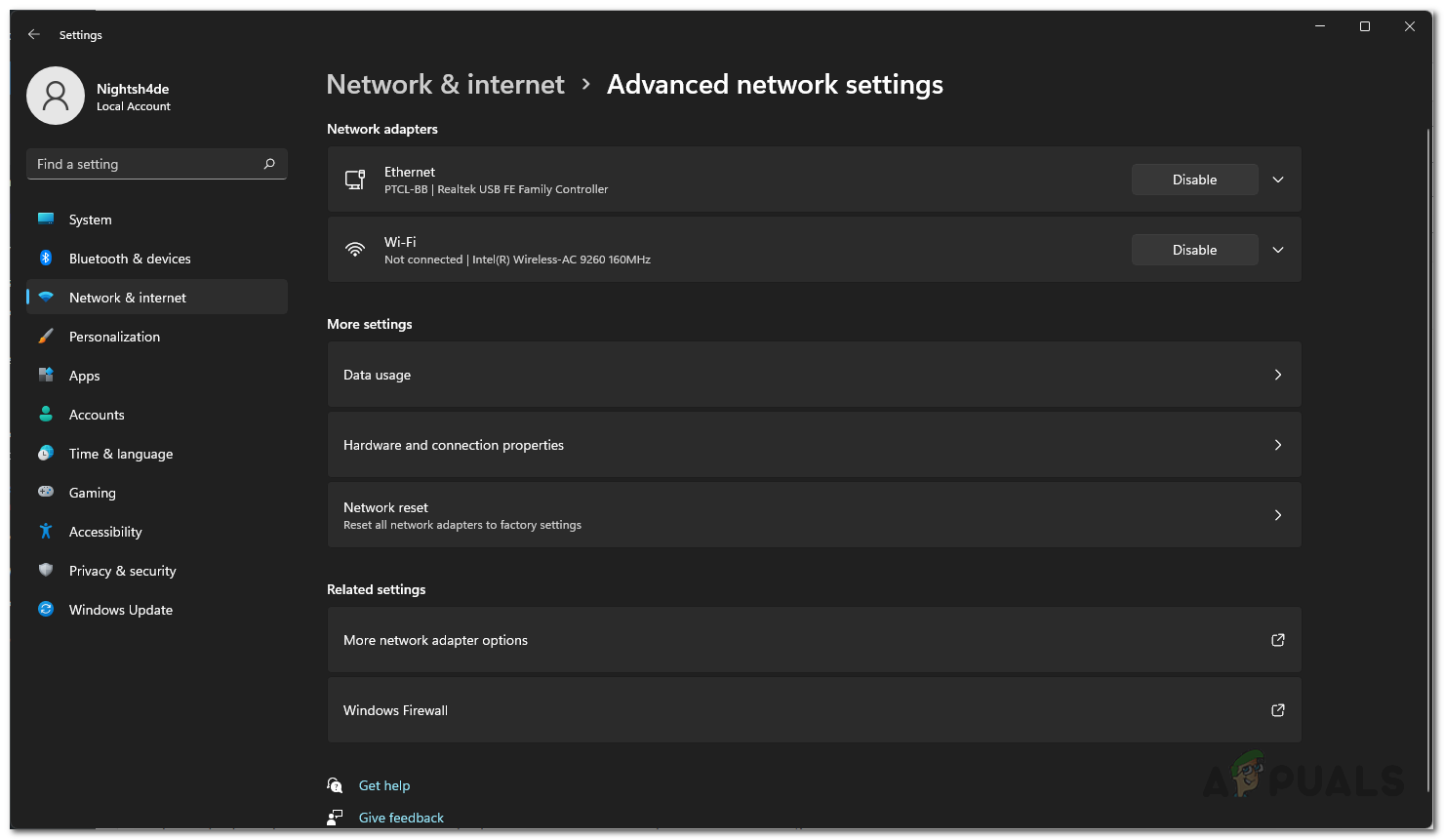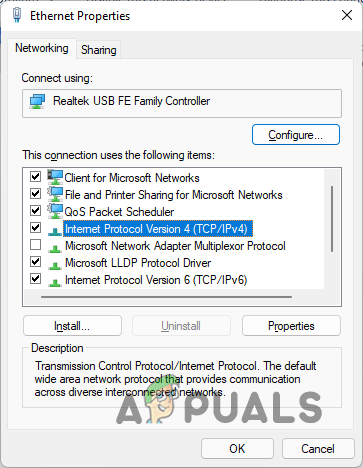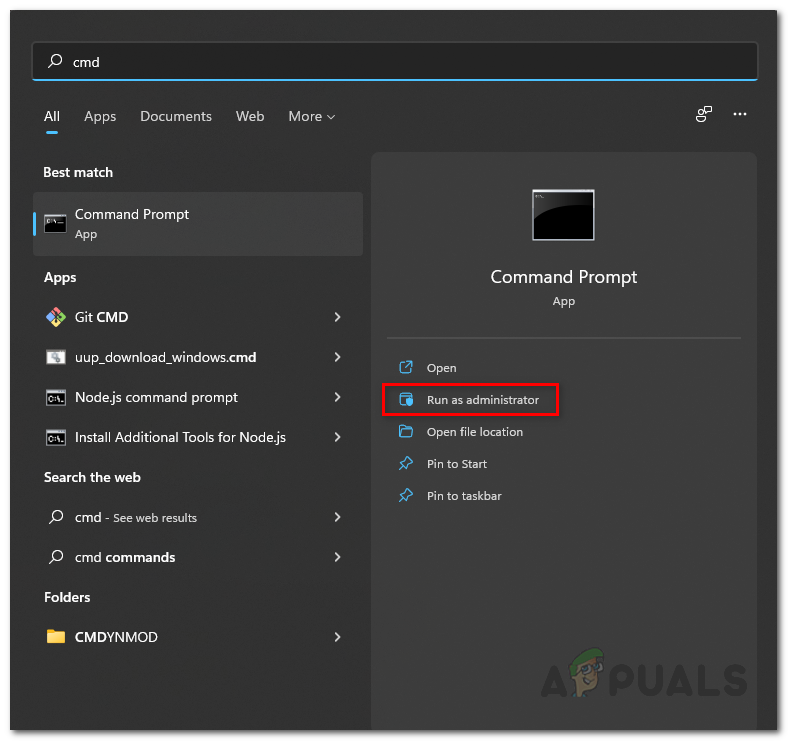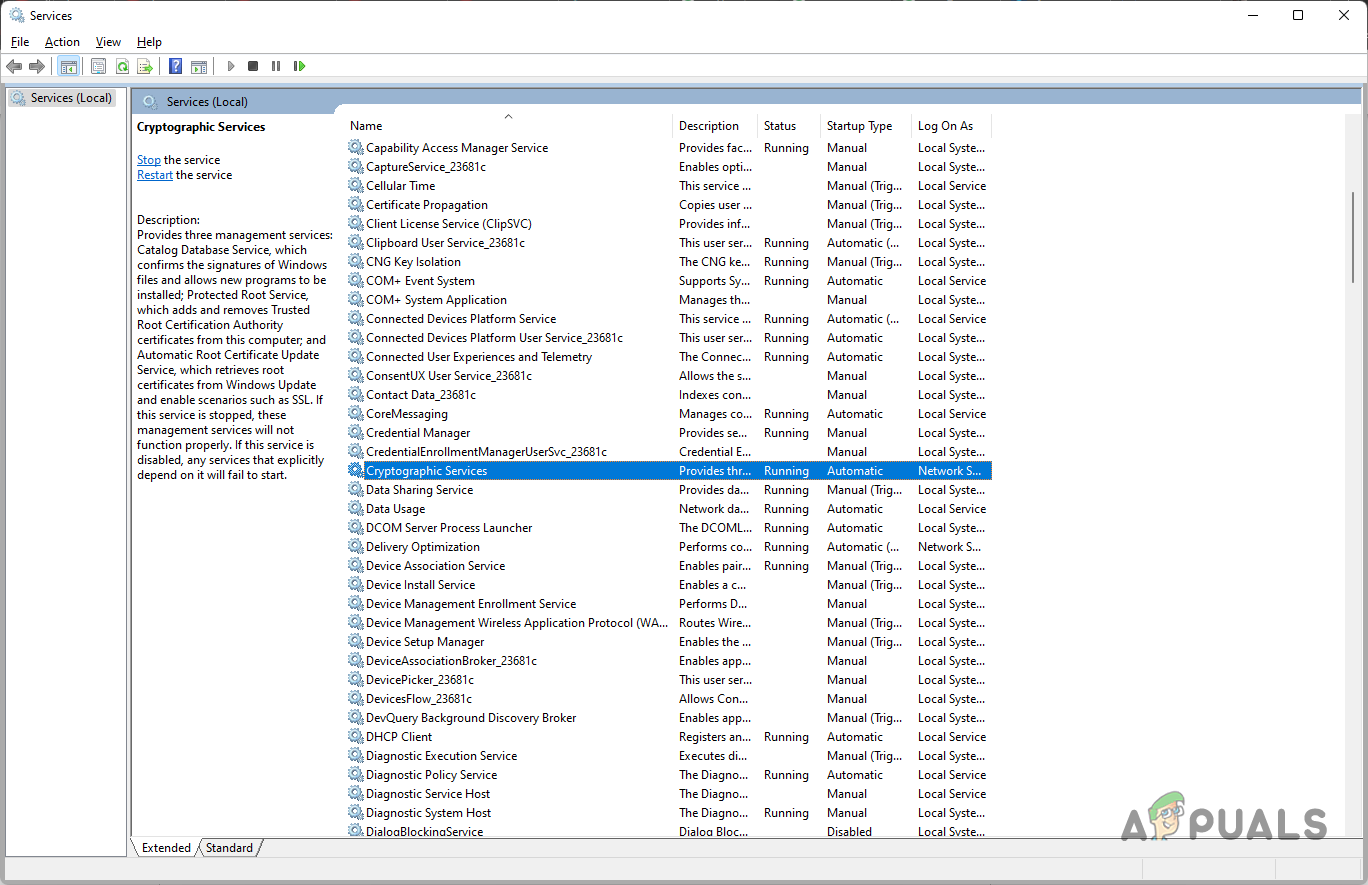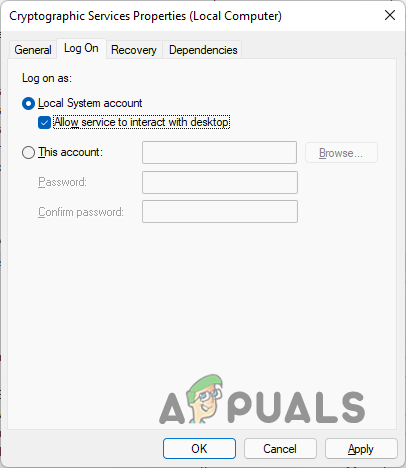As it turns out, the reason that you are stumbling upon the error code mentioned above is due to your request not reaching the target server and timing out. In some cases, this behaviour can be triggered by the third-party add-ons that are installed on your browser as well. Before we begin with the different methods available, let us go through the various causes of the issue in more detail first so that you can establish a better understanding of the problem. LAN Settings — One of the reasons that the problem may occur is due to your local area network settings. This can happen when your network is set to automatically configure itself.DNS Server — Another reason that the error code can arise is due to the DNS server that you are using. In some cases, the DNS server may be running into some issues due to which it isn’t able to resolve your request and so your request never reaches the target server.Browser extensions — The extensions that are installed on your browser can also conjure up the error code. Such occurrences are pretty common and can happen every now and then due to a problematic add-on.Windows Cryptographic Service — The Cryptographic service provides three important management services. When the service is not allowed to interact with the desktop, the issue can sometimes arise. Now that we have gone through the possible list of causes, let us get started with the different methods that you can use to resolve the issue. So, without further ado, let us jump right into it.
Try Incognito Window
The first thing that you should do when you encounter the problem in question is to try accessing the website in the Incognito window. As it turns out, unless allowed manually, the third-party extensions are not allowed to run in the incognito mode by default. Therefore, make sure you have not enabled third-party extensions in incognito mode and then try accessing the website that is causing the issue in an incognito window to see if you are able to access it properly. In case you are, then it will be apparent that the problem is caused by a third-party extension that you have installed. As such, disable the third-party add-ons one by one to figure out which extension is causing the problem. In case the problem persists even in incognito mode, move on to the next method.
Check LAN Settings
As it turns out, the local area network settings of your system can also result in the problem in question. This happens when your LAN settings are set to configure automatically. With that said, you can easily undo this by following a few simple instructions.
Change DNS Server
As we have mentioned, the DNS server that you are using on your system can also cause the problem in question, at times. This happens when the DNS server is encountering some issues due to which it is not able to forward your request and thus your request never reaches its destination. In such a scenario, you can change your DNS server to a third-party one provided by Google or Cloudflare. Follow the instructions down below to do this:
Edit Cryptographic Service
Finally, if none of the above methods has fixed the problem for you, then you will need to edit the cryptographic service a little so that it is allowed to interact with the desktop. This service plays an important part as it provides root certificate authority management services which in return allows SSL connections and more. Follow the instructions down below to configure the service:
Check the Google Chrome Version and the Last Time Chrome UpdatedGoogle Rolls Out New Google Assistant “Snapshot”: A Revamped Version of Google…How to Fix Server DNS address could not be found on Google ChromeFix: Google Chrome Blank or White Pages

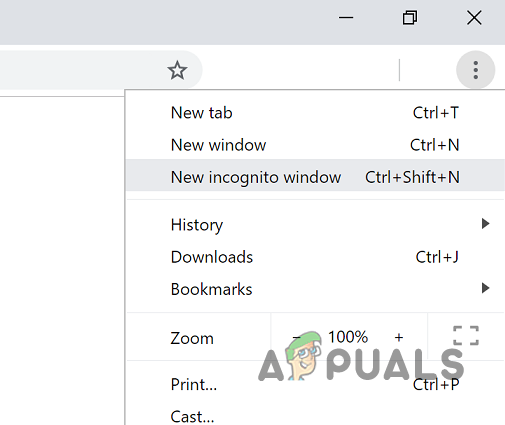
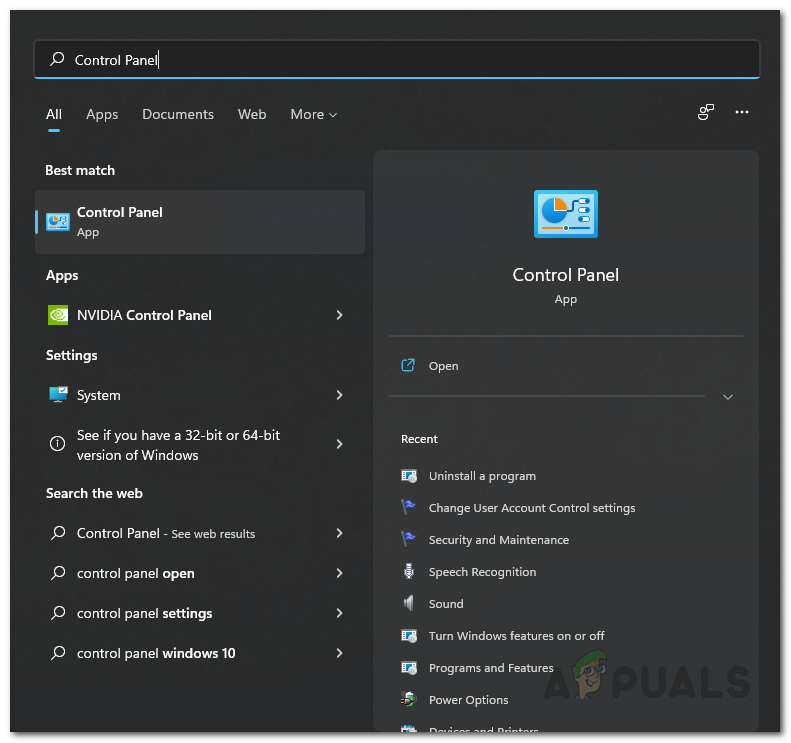
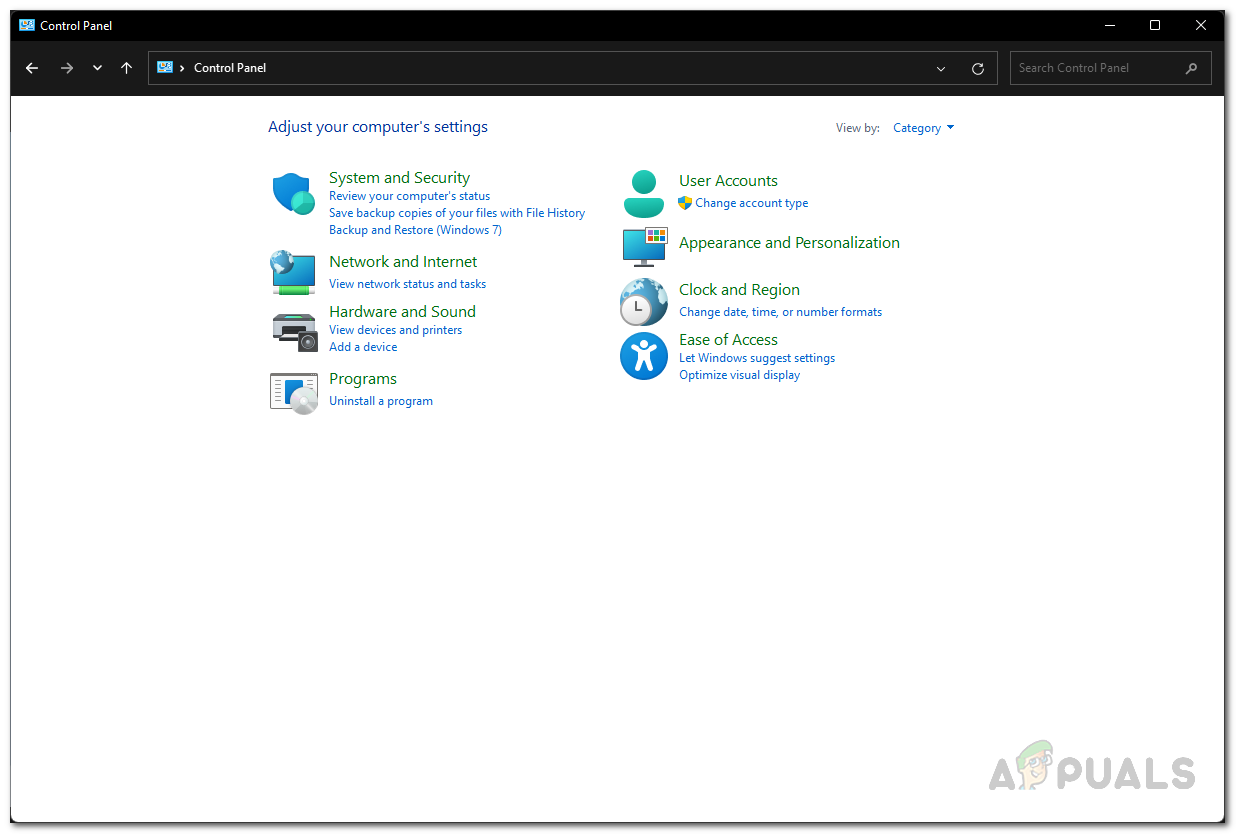
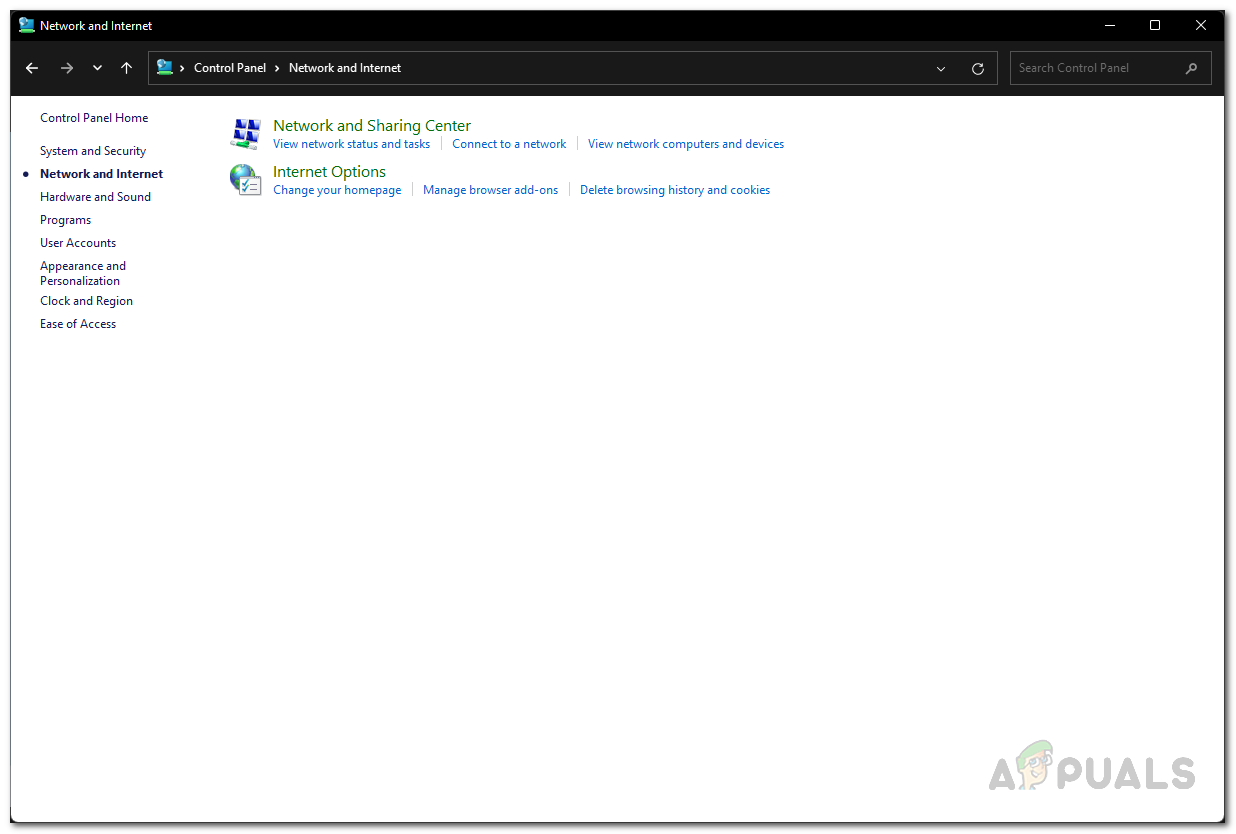
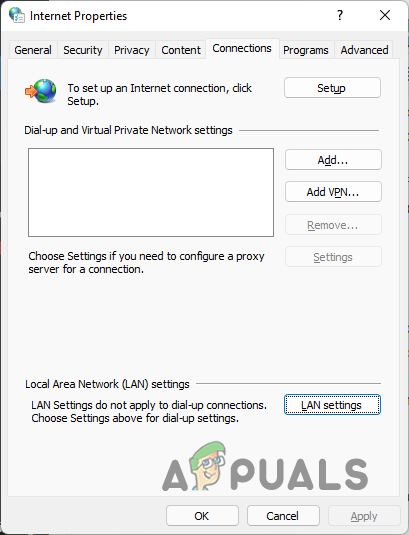
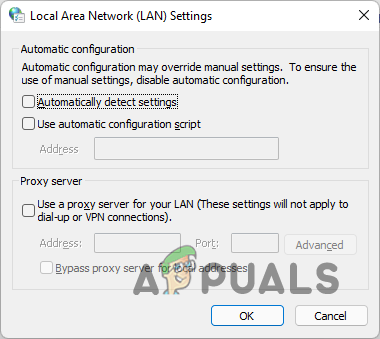
![]()