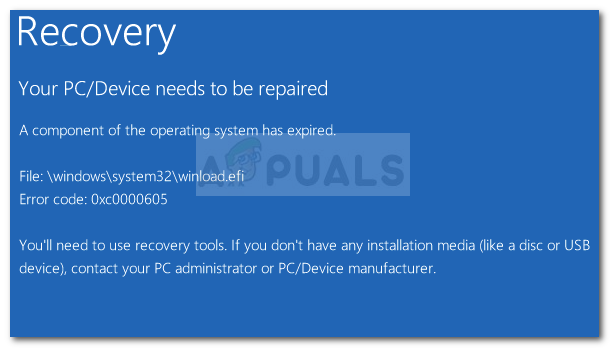The error code 0x0000605 has the following corresponding MessageID: STATUS_IMAGE_CERT_EXPIRED. This essentially means that Windows can’t verify the digital signature for this file as the signing certificate for it has expired.
What causes the 0x0000605 error?
After investigating the issue and looking at various user reports, we managed to identify a few culprits that might be responsible for causing the error:
Windows 10 build expired – This error is typically encountered when the current build has expired. This is common with Windows 10 Preview builds for which Microsoft usually locks the bootloader to the build expiry date.BIOS date settings are incorrect – Some users have reported that they were experiencing the 0x0000605 error because the Date & time was incorrect in their BIOS settings.
How to fix the 0x0000605 error?
If you’re currently trying to resolve the 0x0000605 error, this article will provide you will a collection of troubleshooting steps. Below you have a couple of methods that other users in a similar situation have deployed to resolve the issue. For the best results, follow the potential fixes below order and see if you stumble upon a fix that is effective in removing the error message from your startup screen. Let’s begin!
Method 1: Changing the Date & Time settings from BIOS Settings
Some users encountering the same error code have managed to get it fixed after discovering in their BIOS settings that their date was off several years. This ended up ticking the system into believing that the Windows build expired long before the actual expiry date. You can investigate to see if the error is occurring for the same reasons by accessing your BIOS settings. To do this, press the Boot key associated with your motherboard manufacturer during the initial startup phase. You can search for your particular boot key online or you can try any of the following: F2, F4, F8, F10, F12, Delete key. Once you gain entry into your BIOS settings, look for a Date & time (or similar) entry and verify if the date is correct. If it isn’t, change it to the actual date, save the changes and reboot your computer to see if the issue is still occurring. Note: If the actual date is past the expiration date of the build you’re having, change it to an older date. If your computer manages to boot back up, update Windows to a stable build, then return to the BIOS settings screen and change the date to the current one – Otherwise you’ll have update problems in the future and security alerts. If you’re still seeing the 0x0000605 error at the next startup, continue with the next method below.
Method 2: Clean install a stable Windows 10 build
If every boot fails with a BSOD with the 0x0000605 “A component of the operating system has expired” and you followed the methods above to no avail, it’s extremely likely that your build has expired. Keep in mind that almost all Windows 10 Insider Preview builds (98xx) are created with an expiration date. When the expiration date is reached, the machine is prevented from booting up. The exact expiration date is varying based on the build number. Prior before the expiration date is reached, the OS will start displaying error warnings that the current build will expire and urge the user to update to the most recent build. When the expiration date is reached, the system will begin rebooting every three hours until finally refusing to boot up at all (approximately 2 weeks after the license expired). If you reached the stage where you no longer boot up, the only valid solution by this point is to perform a clean install and install the latest Windows 10 build available. You can do this easily by performing a clean install. If you’re unsure of the process, you can follow our step-by-step guide from this link (here).
Fix Windows Update Error 0XC19001E2 in Windows 10 (Fix)FIX: Windows Defender Error The service couldn’t be started Error code:…How to Fix ‘System 53 Error has Occured’ Error on Windows?[FIX] ‘An Error Occured while Trying To Copy a File’ Filmora Installation Error…