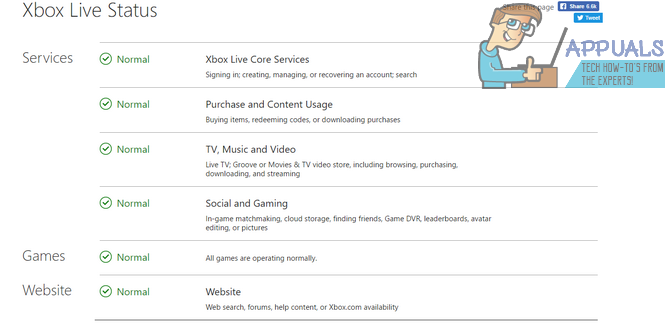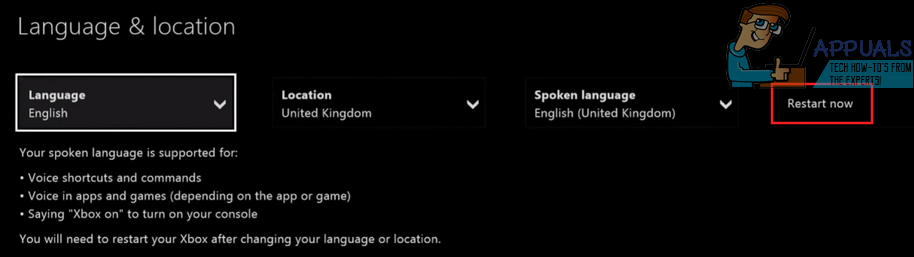The first step is to check the servers, and once you have determined whether the servers are up and running, you can attempt to fix the issue with other methods.
Check The Xbox Server Status
Whilst this is not an immediate fix, it can tell you whether there is anything that can be done on your end or if it’s something that you’ll need to wait for Microsoft to fix. The 0x80048051 Error on Xbox can appear when the Microsoft servers are playing up, so it’s important to check their status. To check the Xbox server status, head to https://support.xbox.com/en-GB/xbox-live-status. Make sure to come back here after for more information.
On the server status page you can view the server status for all of the Xbox services and many other Xbox One and Xbox 360 apps. If you have found that any of the main services are currently offline or experiencing problems, or if an app you are using is offline, you will unfortunately not be able to resolve the issue immediately. At this point the issue can only be resolved by Microsoft themselves – it’s something that they’ll be working hard on, so the best thing you can do is be patient and keep an eye on the link provided above and on the Xbox support Twitter account. If the servers are up and running you will need to follow the next steps to resolve the issue manually.
Quick Restart
It’s been reported by many Xbox users and by the Xbox support team that the best way to resolve the 0x80048051 Error if the servers are up and running is to restart or power cycle your Xbox console. In this method we’ll be explaining to you how to quickly restart your Xbox. If you follow the guide below and the issue is still not resolved, make sure to try out method three afterwards. Visit the Settings Menu on your Xbox Console Visit System Settings Choose the Language & Location Option Select ‘Restart Now’
This is one of the quickest ways to restart your Xbox One and it can resolve the 0x80048051 Error in most cases.
Full Power Cycle
If method 2 did not work for you and the 0x80048051 Error is still causing you problems, you may need to complete a full power cycle of your Xbox One console and your home network. This will involve shutting down and restarting your console and your internet. Follow the steps below to complete a full power cycle. Switch off your modem/router and all related equipment for your internet and unplug the power cable(s) Wait 10 minutes Next, plug in your router or related equipment used to connect to your internet and switch it back on Wait for the internet to turn back on Verify that your internet connection is working by testing the connection on another device Once the internet is working again, visit the Settings menu on your Xbox console Select System Settings Choose the Language and Location Option Select ‘Restart Now’ This should resolve the 0x80048051 Error. Because the error relates to a network issue, it’s important to note that whilst this should resolve the error, in the chance that it still persists, you should review your firewall settings, your home network connection and troubleshoot the connection to your Xbox One via the system settings menu.
Change the DNS Settings of Your Xbox
Your Xbox might show the error 0x80048051 if the DNS server of your network is failing to resolve the web addresses of Microsoft servers or games. In this case, changing the DNS settings of your Xbox to OpenDNS (or Google DNS) may solve the problem.
Clear the Xbox Cache
The Xbox console might show the error 0x80048051 if the cache of the Xbox is corrupt and clearing the Xbox cache may solve the problem. Before moving on, check if using auto-sign in on your Xbox solves the issue.
Remove Other Devices from the Network
The Xbox might show the error code 0x80048051 if another device on your network is hindering the operation of the Xbox (especially, if any of the devices has an application like SpyPro). In this context, disconnecting all other devices from the network may solve the problem. If so, then try to identify the problematic device by connecting the devices to the network one by one.
Reset Your Router to the Factory Defaults
Once in a while, it is not uncommon for a router’s firmware to become corrupt and this firmware corruption may lead to the error 0x80048051 on Xbox. In such cases, resetting (or restoring) the router to its defaults may solve the problem. Before moving on, make sure to back up the essential info and settings that will be required after resetting the router. Although the instructions for your router can be slightly different, the general guidelines are as under: If you are finding it difficult to use the admin portal method, then you may try the reset button on the back of the router to reset it (some routers can also be reset by their power buttons). If you are encountering the error 0x80048051 on the Xbox app, then performing the In-Place Upgrade (download the official ISO and launch its setup file as administrator) of your PC’s Windows may solve the problem.
How to Fix Error 0x803f9008 on Xbox One and Xbox Series X/SHow to Fix ‘UPnP Not Successful’ on Xbox One / Xbox Series XFix Xbox Stuck on Green Loading Screen? ‘Green Screen of Death’ on Xbox OneHow to Pair Xbox One S Controller with Xbox One Controller Dongle