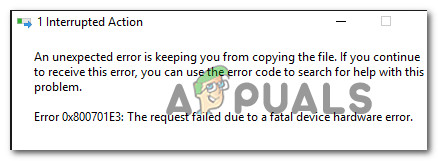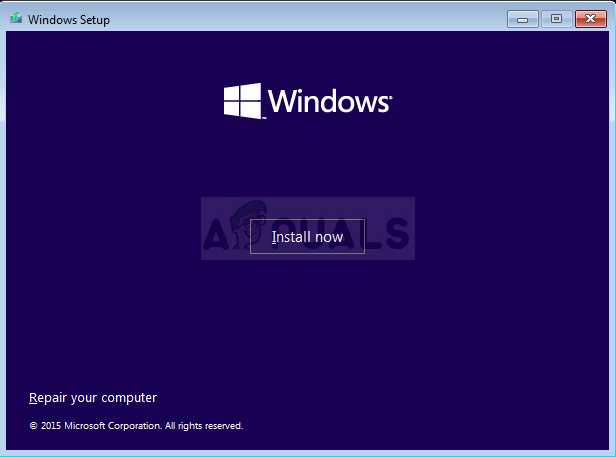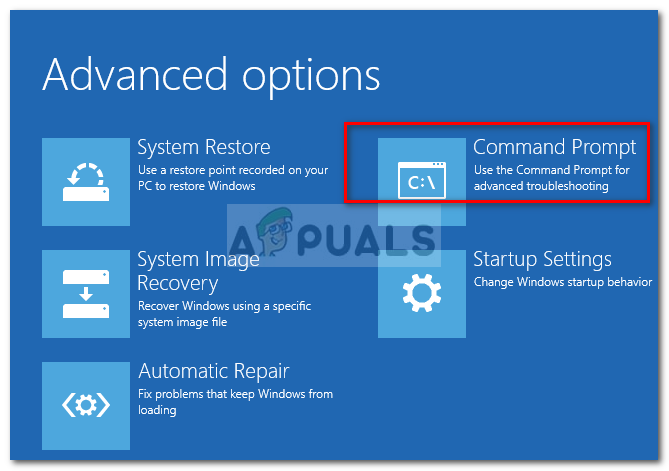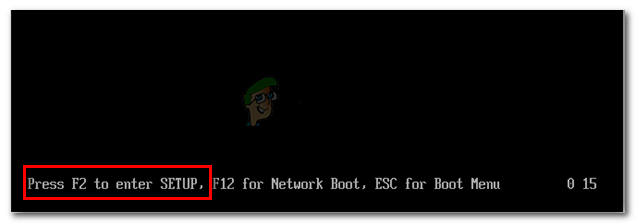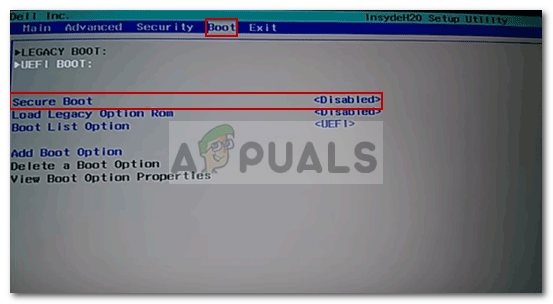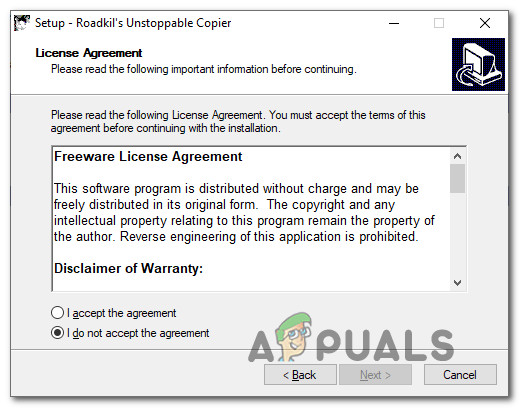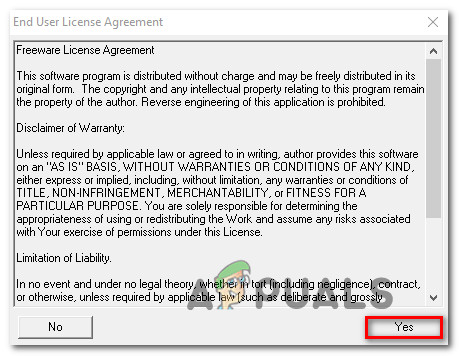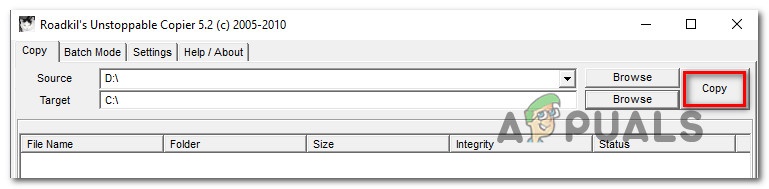What is causing the 0x800701e3 error code?
Unfortunately, this particular issue is associated with a serious hardware problem that usually can’t be fixed. Most of the time, the issue is a surefire sign that the drive is failing. Upon seeing this message, your first stop should be to recover as much data as possible before it’s not too late. You can use this article (here) for two recovery solutions that will allow you to retrieve data from a faulty disk. Update: As it turns out, the error message might also be caused by a failing peripheral like a SATA cable or an SD card adapter. You might also see a false positive if you get this error while trying to clean install a Windows version from an installation media creating through unofficial channels. But even if the 0x800701e3 error is an obvious sign that the drive is failing, we managed to find a few workarounds that will allow you to circumvent the error message and complete the data transfer. Since not every method will be applicable to your scenario, we advise you to follow the potential workarounds in the order that they are presented and skip the ones that are not applicable to your scenario.
Method 1: Dealing with bad sectors
If you’re seeing the 0x800701E3 error when trying to clean install a Windows version, it’s probably because your HDD contains too many bad sectors. There are a couple of built-in utilities that are capable of fixing bad sectors to some degree. Some affected users have reported that they were able to complete the installation without the 0x800701E3 error after performing CHKDSK and SFC scans on the affected drive. Here’s how to do this: If this method was not applicable or didn’t resolve the issue, move down to the next method below.
Method 2: Disabling Secure boot
Some affected users have reported that the 0x800701E3 error was no longer occurring during a clean installation of Windows after they disabled Secure boot from UEFI/BOOT. Secure boot is an industry standard that was developed by the biggest manufacturers in the PC industry to ensure that the PCs are using software exclusively from Original Equipment Manufacturers (OEM). However, this security feature is known to create problems with installation media created outside of the official channels (using Rufus and other similar software). Here’s a quick guide on disabling Secure boot: If you’re still seeing the same error message or this method wasn’t applicable to your current scenario, move down to the next method below.
Method 3: Changing the connection cable/card adapter
This error is typically indicative to an electronic problem inside the hardware/ SD card enclosure. However, there are some cases where the issue was actually caused by a peripheral like a SATA cable or an SD card adapter. If possible, change the connectivity cable / SD card adapter and check if the issue is still occurring. In the event that this method is not applicable to your current scenario, move down to the next method below.
Method 4: Retrying the operation over & over again
If the data you are trying to copy or move is very important, you might be able to recover bits and pieces by retrying the process over and over again. And instead of copying / moving all the files at once, try to move the data separately and see if you are successful. Several affected users have reported that they were able to gradually copy the data that was previously failing with the 0x800701e3 error by copying data individually and retrying multiple times until the transfer was successful. But keep in mind that this method is only effective with failing SD cards. And even then, it will only work as long as whole sections of the chip inside are not failing. If this method is not applicable, move down to the next method below.
Method 5: Using a third party software to recover data
There are a few specialized software that will help you recover data in cases where traditional transfer attempts fail. Most of this software is designed to try different coping strategies, retry and skip the blocks that are beyond transferable. We tried different free recovery software and we can recommend any of the following:
DDRescue Unstoppable Copier Disk Drill
But for the sake of keeping things simple, we’re going to feature a recovery guide with Unstoppable Copier since it’s widely regarded as the most reliable recovery feature out of the bunch. Here’s how to use it:
Fix Windows Update Error 0XC19001E2 in Windows 10 (Fix)FIX: Windows Defender Error The service couldn’t be started Error code:…How to Fix ‘System 53 Error has Occured’ Error on Windows?[FIX] ‘An Error Occured while Trying To Copy a File’ Filmora Installation Error…