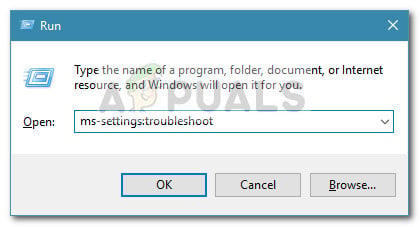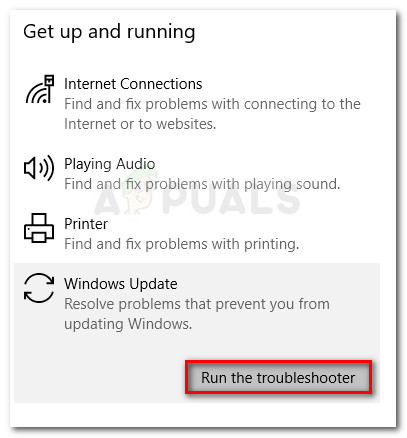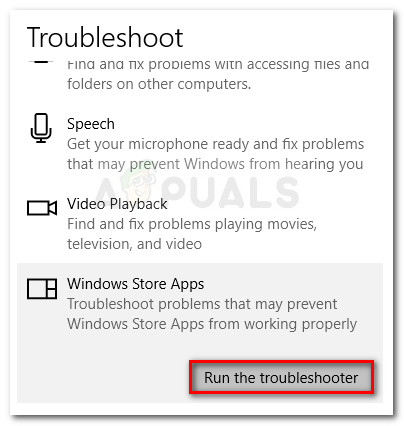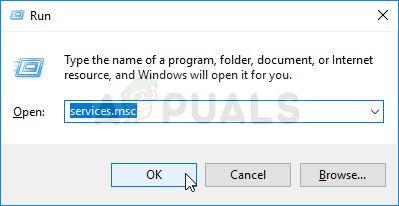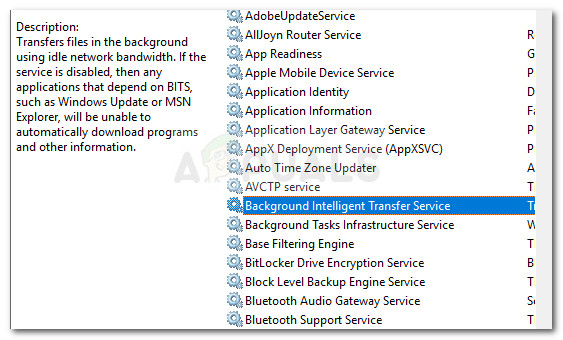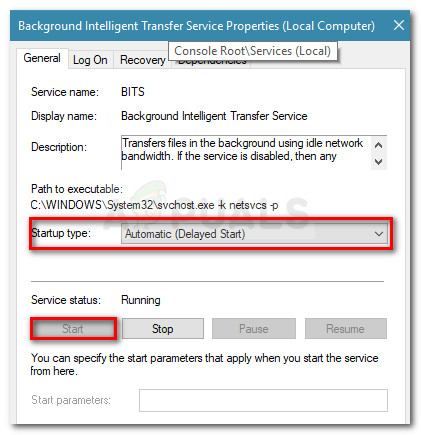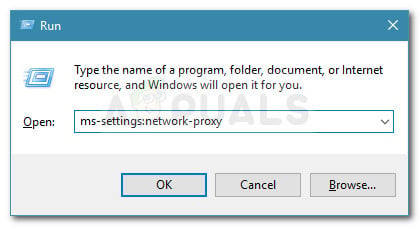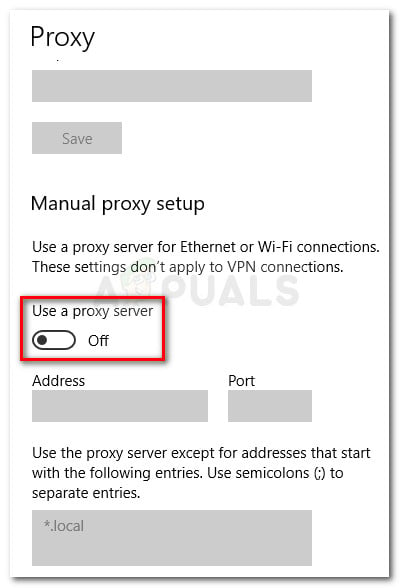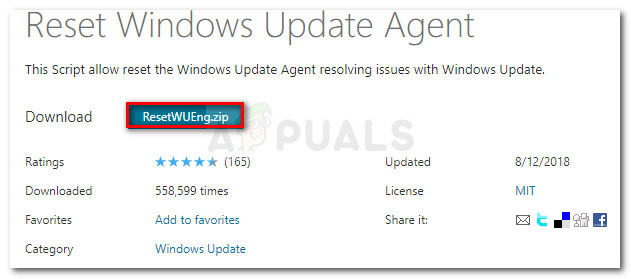What is causing the 0x80244018 error code?
After investigating the issue by looking at various user reports and their resolve, we managed to identify a collection of scenarios that are confirmed to be producing this particular error message. Here’s a list of culprits that might lead to the 0x80244018 error code:
3rd party application is interfering with the process – This is the primary cause for which the error occurs. Most of the time, overprotective security applications or other programs that monitor or filter your Internet communications are responsible for the error message.The update is blocked by VPN or proxy – The issue can also be encountered if you’re using a VPN or proxy service. the WU (Windows Update) component is known for acting up when the machine is using an anonymity service.The BITS service is disabled – The BITS (Background Intelligent Transfer Service) is an extremely important Windows service required to provide your OS with new updates. This error might occur I the service is not running.Component services are glitched – Any of the Windows Update Services, MSI Installer or Cryptographic services might contribute to the apparition of the error.System file corruption is causing the error – Corrupted system files can also be responsible for the error if they get in the way of the updating component.
If you’re currently struggling with the same error code, this article will provide you with a collection of verified troubleshooting steps. Below you have a collection of methods that other users in the same situation have used to get the issue resolved. For the best results, follow the methods in the order that they are presented until you find a fix that is effective in resolving the problem for your particular scenario.
Method 1: Using the Windows Update troubleshooter
Let’s start simply by making sure that your OS is not equipped to handle this issue automatically. Even if the Windows Update troubleshooter doesn’t have the highest success percentages, some users have managed to fix the error by running the Windows Update troubleshooter. This built-in utility will scan your system for any inconsistencies related to the updating component and apply various repair strategies targeted towards fixing the issue. Here’s a quick guide on running the Windows Update troubleshooter:
Method 2: Uninstall 3rd party application that might be interfering
The most common cause for the apparition of the 0x80244018 error code is 3rd party interference. Third party antivirus software and network monitoring programs might end up inhibiting or blocking Windows from updating itself. There are certainly more overprotective applications that might be blocking the update, but most commonly user report Avira Security Suite and AVG for being responsible. If you are using a 3rd party antivirus on the machine that is displaying the error, follow this guide (here) from steps on removing your 3rd party security program completely from your computer. Note: Keep in mind that simply disabling the real-time protection of the security suite will not be effective since the same rules will remain in place. If the issue is still not resolved even after uninstalling your 3rd party security option, move down to the next method below.
Method 3: Force start the BITS service
The BITS (Background Intelligent Transfer Service) is responsible for providing updates to your client. You could be seeing the 0x80244018 error code because the BITS service was manually stopped or because it was disabled by a 3rd party application. Several users in a similar situation have managed to get the issue resolved by starting the BITS service via the Services screen manually. Here’s a quick guide on how to do this: If the same error repeats or the BITS service was already enabled, continue with the next methods below.
Method 4: Disable Proxy server or VPN service
VPN services and Proxy servers are also viable suspects since Windows servers are not keen on sending sensitive data to machines filtering the network connection through another server. Several users encountering the 0x80244018 error have reported that the issue was fixed as soon as they disabled their VPN or Proxy server. If you’re using a VPN service, check if it’s responsible for the issue by temporarily disabling it. With the VPN service disabled, try to repeat the action that was triggering the 0x80244018 error. If the error is not occurring anymore, disable the VPN service whenever your os needs to update. You can also try to look for a different service that doesn’t create this kind of problem. If you’re using a proxy server to hide your surfing location, you might want to disable it and see if the issue is resolved. Here’s a quick guide on how to do this:
Method 5: Resetting the Windows 10 Update components
Some users struggling with the same error message have reported that the issue was fixed after they reset all Windows 10 update components. If the error message is triggered due to a Windows Update glitch, resetting all WU components should get the issue resolved There are two main ways that you can follow in order to reset the Windows Update components. We will cover both below, but keep in mind that the manual way is confirmed to work by a lot of users.
Resetting the Windows Update components automatically
Resetting the Windows Update components manually
Method 6: Running SFC and DISM scans
Another method that seems to have helped a lot of users in resolving system file corruption by running a couple of built-in utilities. While this method is usually successful, it’s known to take several hours, so arm yourself with patience before beginning. Here’s a quick guide on attempting to fix the 0x80244018 error by running an SFC and DISM scan:
How to Fix “Error: 0x80244018” When Updating Windows?Fix: You need to fix your Microsoft Account for apps on your other devices to be…Fix: Error 492 When Installing or Updating Apps from the Google Play StoreError 0x80073D01 Installing or Uninstalling Windows 10 Store Apps