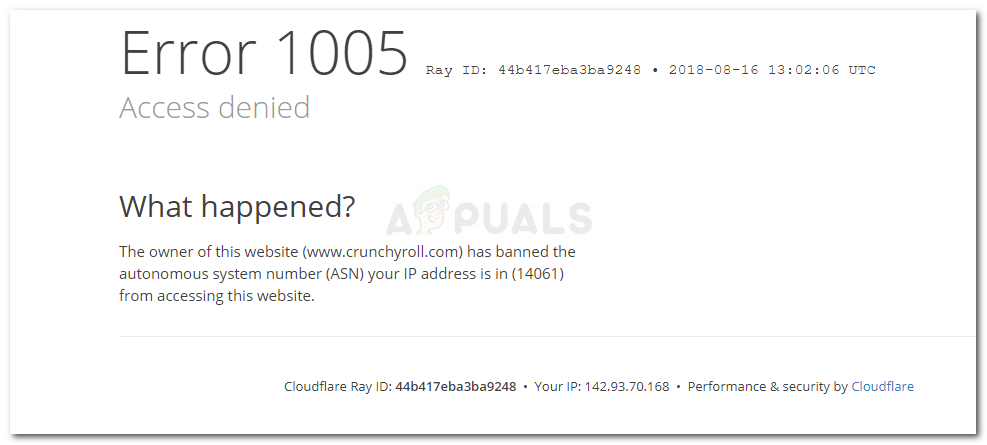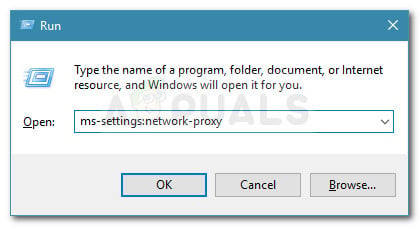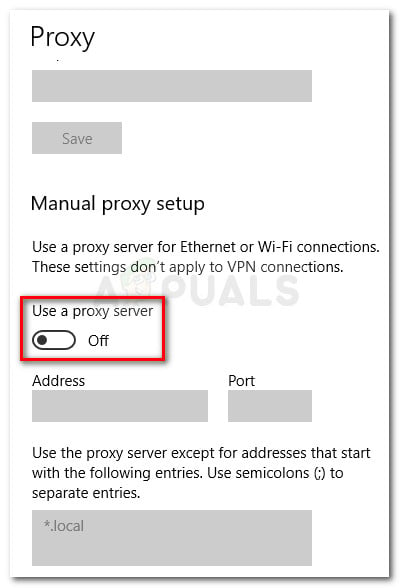What is causing the Error 1005 Access Denied error
Basically, the error is occurring whenever the website administrator decides to blocks an IP or an IP range. Here are a few situations that might lead to the apparition of the Error 1005 Access Denied error:
Website administrator blocked an entire IP range – this famously happened with Crunchyroll, when they decided to block all IPs owned by DigitalOcean due to abuse tactics.VPN service is blocked by website – Tunnel Bear or similar VPN services might be blocked by the website you’re trying to visit. If this is the case, you can resolve the issue by switching to a different VPN provider or by losing the VPN altogether.Your IP got blacklisted by Cloudflare for abuse – A lot of websites are using Cloudflare to protect again DDoS attacks and other types of security attacks. If you or someone else on the same NAT (Network Adress Translation) have used abuse tactics, this could be the reason for the error message.
Method 1: Uninstall the VPN service or use a different provider
Big sites like Crunchyroll block IP ranges if they see evidence of malicious activities. Because of this, your IP might fall into the banned range even if you did no crime yourself. However, a plain internet connection (without VPN or proxy) will rarely get banned via IP range, so you should be able to resume your normal browsing behavior if you lose the VPN service. Regardless if you’re using a VPN solution that is installed locally or applied to your browser, you can disable it temporarily and see whether the website in question becomes accessible. If it does, look for a different VPN website that wasn’t yet banned by the respective website or uninstall the service altogether. If you’re using a locally installed VPN service, here’s a quick guide on uninstalling it from your system: If the issue is still not resolved or this method wasn’t applicable, continue down with the next method below.
Method 2: Disable Proxy Server
If you’re using a proxy server to preserve your internet anonymity, that might be responsible for the apparition of the Error 1005 Access Denied error. This can happen when your Proxy solution is hitting banned IP ranges that are prevented from visiting the website. If you’re using a proxy server, disable it temporarily and see if the issue is still occurring. Here’s a quick guide on disabling the proxy server on Windows 10:
Method 3: Contact the website administrator
If you previously determined (using the first two methods) that the issue was not occurring due to a VPN or proxy server that you were using, your only option by now is to contact the website administrator. This might be tricky since you won’t be able to submit a contact form because of the IP ban. You can contact the admin via the form section (if the website has one). If you received an IP ban on your plain internet connection, use a VPN service that is not blacklisted by the website to reach out to the admin and sort out the situation.
How to Fix Elder Scrolls Online Error 1005?How to Fix Archeage Error 1005 (Unable to Apply Updates)Fix: DiskPart has Encountered an Error ‘Access is Denied’How to Fix Access Denied for User ‘root’@’localhost’ Error on MySQL