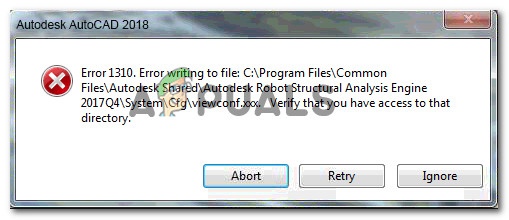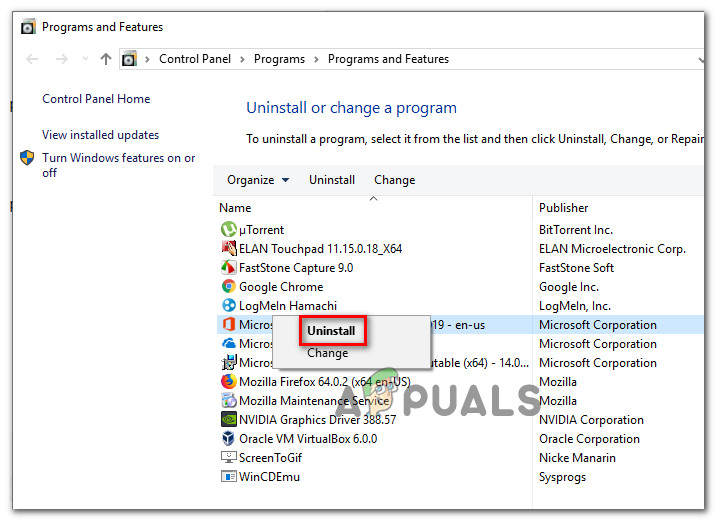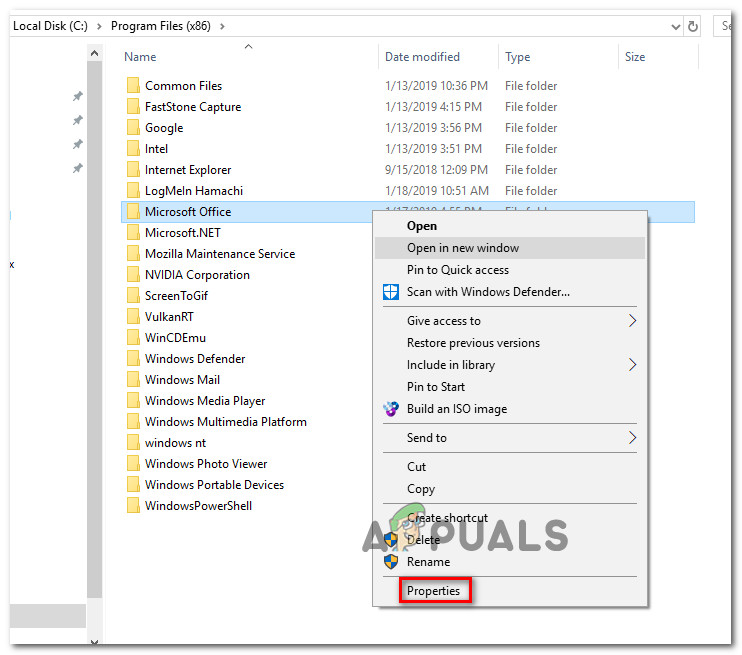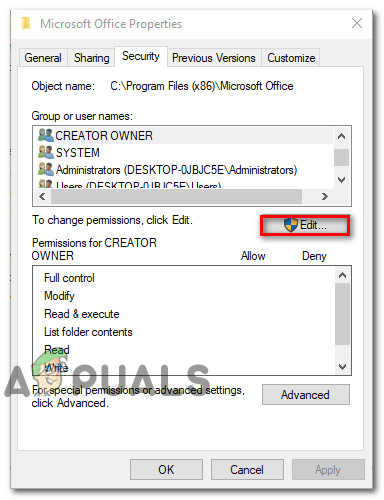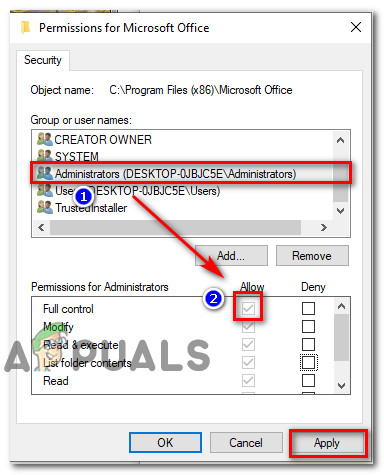What is causing the ‘error 1310 error writing to file’ issue?
We investigated this particular issue by looking at the various user reports and the repair strategies that affected users deployed to resolve the issue. Based on our findings, there are several common culprits that are known to trigger this particular error: If you’re struggling to resolve this particular error message, this article will provide you with several verified troubleshooting steps. Down below, you’ll discover a selection of potential fixes that other users in a similar situation have used to get the issue resolved. For the best results, follow the methods below in the order that they are presented until you encounter a fix that allows you to resolve or circumvent the issue in your particular scenario. Let’s begin!
Method 1: Ensuring that you don’t have multiple versions of the same program
With several programs (the Microsoft suite in particular) the issue will sometimes occur because the computer you’re trying to install the software on already has a version of the same software installed. Before you try any other fix, it’s important to ensure that the software you’re trying to install is not already present (in a different version) on this particular computer. It’s also possible that you have remnant files from an older installation of the same program, which prevents the installer to copy the file in that folder. Several users that have been struggling to resolve the issue for themselves have reported that they were able to resolve the issue by accessing the Programs and Files menu and uninstalling every version (older or newer) of the same software. Note: This method was confirmed to be successful by a lot of users that we’re encountering the issue with Microsoft Office. We also identified a couple occurrences with users who were trying to install Photoshop CC when they already had install Photoshop CS4 or CS5. Note 2: If you are encountering this issue with Microsoft Office, you can use the appropriate FixIt to ensure that any remnant files from an old Microsoft Office installations are removed. You can download the FIxIt from (here). If you’re still encountering the same error message, move down to the next method below.
Method 2: Unregistering & re-registering the Windows Installer (Msiexec.exe)
Most applications that you’ll ever attempt to install on your Windows computer will use the Windows Installer technology (which in turn uses Msiexec.exe) to install MSI and MSP packages. Several users that we’re encountering the error 1310 error writing to file when trying to install the Microsoft Office suite have reported that the issue was no longer occurring once they unregistered > registered Msiexec. Keep in mind that this step is easier than you might think. Here’s what you need to do: If you’re still encountering the issue, move down to the next method below.
Method 3: Granting yourself Full Control to the Installation folder
Another fix that was successful for a lot of users is to ensure that you have the necessary permissions to write the required data into the installation folder. We found this method to be effective in a lot of situations where the user tried to installed AutoDesk product (Inventor, AutoCAD, etc). As you probably noticed, the error message points towards a particular folder and suggests that you should verify whether you have access to that particular directory. Well, that’s exactly what we’re going to do. A lot of affected users have reported that the issue has been resolved after they granted Full Control to the Administrators and Users group in the Properties screen of the folder. Here’s what you need to do:
Fix: Error Opening File For WritingFix: Cannot Open File for Writing’ with VLC Media PlayerWhat Is The Most Dangerous Writing App and How To Use ItThe 5 Best Check Writing Softwares to Use in 2020