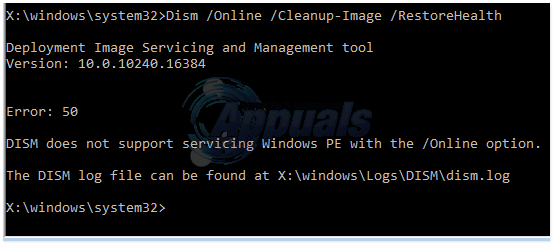But rarely users have reported getting the following error “Error 50 DISM does not support servicing Windows PE with the /online option. The DISM log file can be found at x:windows\dism\dism.log” when they run the DISM command. Its cause is that the windows seem to think that we are in Win PE (Pre-installation Environment). This is the result of a misplaced registry key. Follow our guide to fix it quickly.
Deleting the Registry key
Hold down Windows key and press R. Type regedit and press Enter. Click Yes if a UAC warning appears. In the registry editor windows, click on HKEY_LOCAL_MACHINE In the left pane to expand it. Under HKEY_LOCAL_MACHINE, click on SYSTEM to expand it. Similarly navigate to HKEY_LOCAL_MACHINE\SYSTEM\CurrentControlSet\Control. Under Control, there will be a folder named MiniNT. Right click on it and click Permissions. Select your username in the group or usernames list and make sure the check box against Full Control is checked. Then click OK. Right click on the same MiniNT key, and click Delete. Confirm any message for deletion. Restart your system and run the command again. You problem should be gone.
Update BIOS
If the above solution doesn’t work; make sure that you restore bios to it’s default settings. You can do this by booting into BIOS. Since all models are different; it would be best to refer to the manual to see how to restore bios to default.
DISM Host Servicing Process High CPU Usage? Here’s how to fixHow to Fix Component-Based Servicing (cbs.log) using Excessive Disk SpaceHow to Fix Windows Live Error 0x800CCC7D ‘does not support a SSL connection’How to Fix the Error ‘Your TV does not Support this Program’s Content…