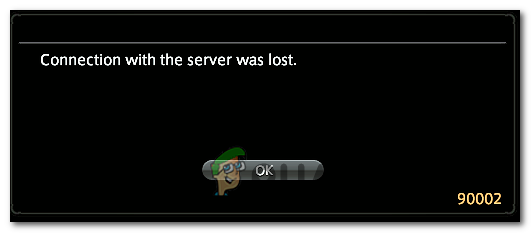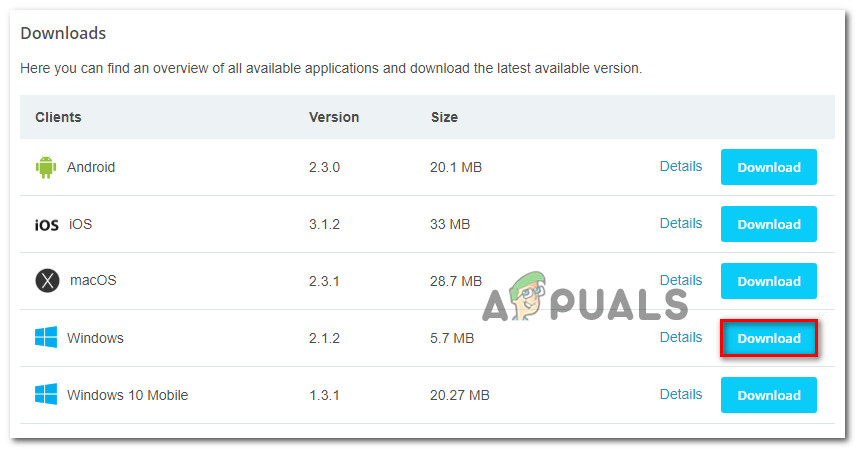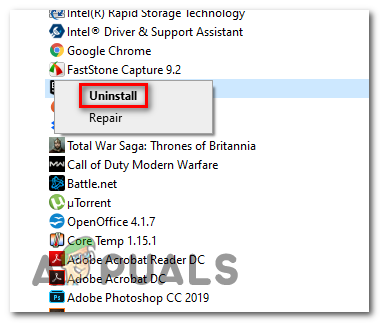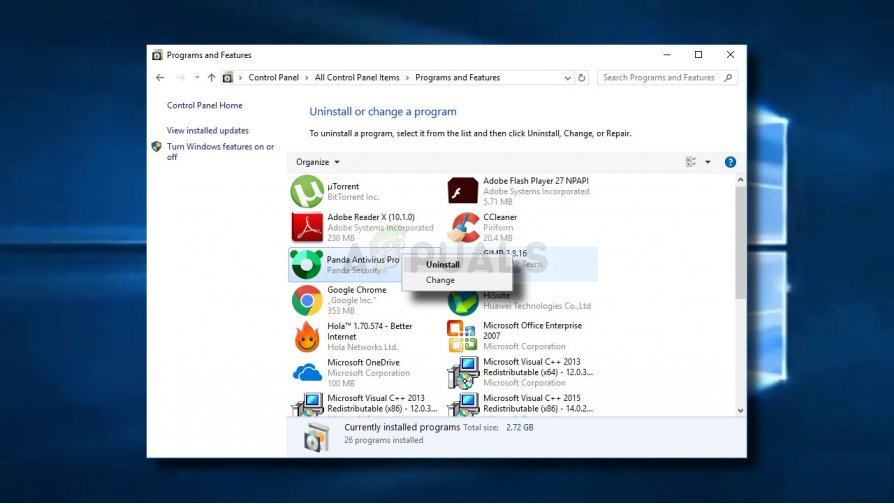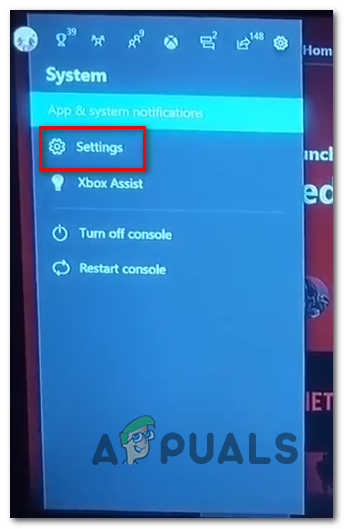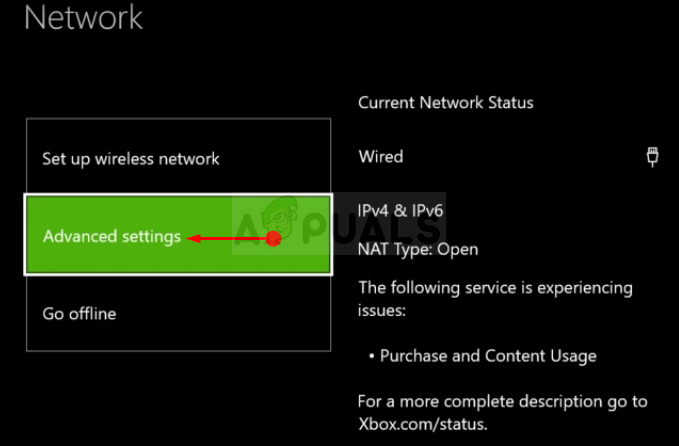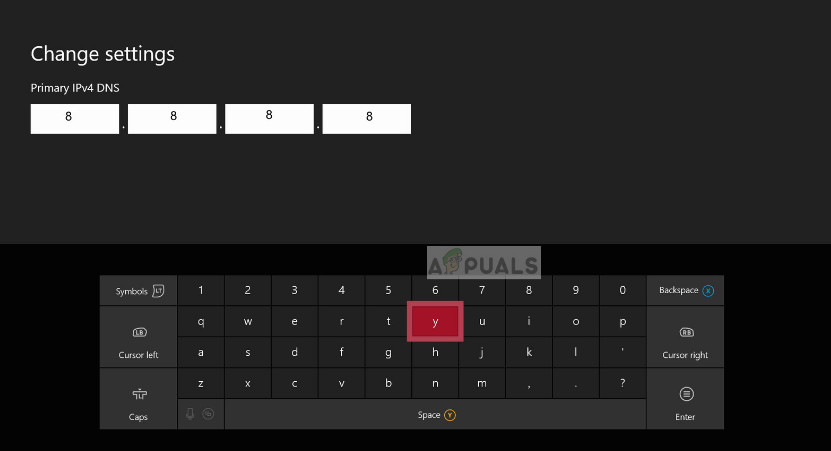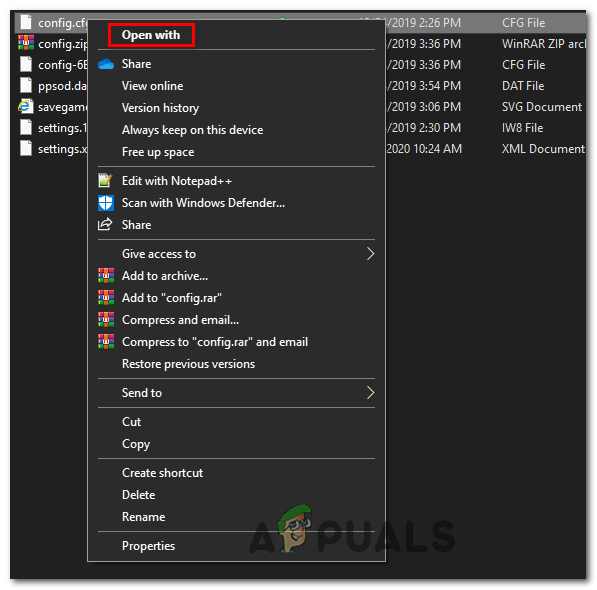As it turns out, there are multiple different causes that might end up causing this particular error code:
Method 1: Rebooting Resetting your Router
According to some affected users, this problem can also be caused by an IP or TCP inconsistency with your router. If this scenario is applicable, you should be able to fix the issue by performing a simple router reboot. In more severe circumstances, you might need to go for a router reset in order to resolve the 90002 error in Final Fantasy XIV. Several affected users have confirmed that one of the two operations that we’re about to showcase allowed them to eliminate the issue. Start with a simple router reset by pressing the power button on the back of the network device or by physically unplugging the power cable from your router. After you do this, wait for at least 30 seconds to ensure that the power capacitors are completely drained. Once you do this, power on your router once again, wait for the Internet connection to be re-established, then launch Final Fantasy XIV once again and see if you still end up seeing the 90002 error. If you do, you should advance with a router reset. But before you do so, keep in mind that this operation might also override some custom settings that you might have previously established. This includes custom credentials and forwarded ports that you might have previously configured. Note: Depending on your router, this might also reset the ISP credential your router is currently storing, so be prepared to insert them again once the reset procedure is complete. If you are prepared to go for a router reset, turn your attention towards the back of your router and use a sharp object to press and hold the reset button of your network device. Keep it pressed until you see all the front LEDs flashing all at once. Once this happens, release the reset button and reinsert the credentials if your router demands it. Once the operation is complete and the Internet connection is re-established, repeat the action that was previously causing the error in Final Fantasy to see if the problem is now resolved. In case you’re still seeing the same 90002 error after the network connection is lost, move down to the next potential fix below.
Method 2: Using a VPN to Avoid Level3 ISP Node (if applicable)
Looking at the error code, the error can essentially be translated as ‘The server or a more immediate note dropped your connection’. If you are not facing a similar issue with other games or applications, you should turn your attention towards your ISP. If you’re not using a premium ISP (Internet Service Provider), chances are you’re getting these drop-in connections with Final Fantasy due to significant lag or packet loss between yourself and the server. A Level 3 node or s similarly disreputable provider node that stands between you and the game server might be causing this problem. In case this scenario is applicable, you can either get in contact with your ISP and ask them to ameliorate the situation or you can use a VPN service to avoid the ISP Note. If you already have a VPN favorite, configuring and enable it right before you attempt to connect to the Final Fantasy XIV game server. In the event that you don’t have a favorite and you’re looking for instructions on configuring a free VPN client, follow the instructions below: Note: The instructions below will walk you through the process of using the free plan of Hide.Me VPN. If you’re looking to use other VPN alternatives, just pick one from our list of best VPNs for gaming.
Method 3: Disable Large Send Offload
As it turns out, this problem can also occur due to a Network Adapter setting named Large Send Offload. This network feature is supposed to prevent upper-level protocols such as TCP from breaking large packets into a series of smaller packets with individual headers. This is generally good for optimizing the network performance, but MMOs (including Final Fantasy XIV) tend to trigger random disconnects while this feature is enabled. Several affected users have confirmed that they manage to fix the issue by accessing the Network adapter settings and disabling the Large Send Offload feature for IPV4 and IPV6. To do this, follow the instructions below: In case the same problem is still occurring, move down to the next potential fix below. In case this method is not applicable, go to the next potential fix below.
Method 4: Reinstalling the Game
As some affected users have confirmed, the FFXIV 90002 error can also occur due to a malformed or bad packet that’s being sent out which ends up breaking the connection with the game server. It might be a generic action like character movement or it might be something more sporadically. Whichever the case is, if the game server of FFXIV detects a back packet, it will terminate the connection. If this scenario is applicable, you should be able to fix this problem by reinstalling the game through the official channels. Follow the instructions below to do so: In case the same problem is still occurring, move down to the next potential fix below.
Method 5: Disabling Avast Firewall (if applicable)
According to several affected users, this problem can also occur due to a game conflict with Avast Firewall. This conflict was first reported in April, and so far neither Avast nor Square Enix has released a fix for this problem. Some investigations done by tech-savvy FFXIV users has revealed that AVast ends up messing up when receiving the raw network traffic by FFXIV from tapping into this same traffic. If this scenario is applicable and you are indeed using Avast Firewall, disabling it might not resolve the issue since the same security rules will remain in place. You can try to do it by disabling the real-time protection via the taskbar menu, but a lot of affected users have reported that this was not enough. The only confirmed way of solving this conflict is to uninstall the 3rd party suite altogether:
Method 6: Switching to Google’s DNS
As it turns out, this error code can also occur due to a DNS (Domain Name System) inconsistency that inhibits your PC ability to connect to the FFXIV mega server. Several affected users have reported that they managed to fix the issue by making the switch from the default DNS to the DNS provided by Google. Making this switch will end up resolving the majority of issues caused by an inconsistent DNS. However, keep in mind that the steps of doing so will be different depending on the platform where you play Final Fantasy XIV. Because of this, we’ve created 3rd different guides (one for each platform where this game is available). If you want to make the switch to Google’s DNS, follow one of the sub-guides below:
A. Using Google DNS on Xbox One
B. Using Google DNS on Windows
C. Using Google DNS on Ps4
In case the same problem is still occurring even after you made the switch, move down to the final fix below. Primary DNS – 208.67.222.222 Secondary DNS – 208.67.220.220
Method 7: Forcing FFXIV to ignore UPnP (if Applicable)
If none of the methods below have worked for you and you’re seeing this error on a PC, you might be able to fix the problem by editing the .cfg file of Final Fantasy XIV (FFXIV.cfg) to force the executable to avoid the use of UPnP. This fix is reported in those situations where you’re using an older router model that is not equipped to support UPnP. If this scenario is applicable, you should be able to eliminate the apparition of the 90002 error code by editing the game’s configuration file to disable UPnP from the Network Settings section. If you want to try and deploy this fix, follow the instructions below to force Final Fantasy to ignore UPnP:
Fix: FFXIV ‘Final Fantasy XIV’ Error 2002Fix: FFXIV ‘Final Fantasy XIV’ Fatal DirectX ErrorHow to Fix Final Fantasy XIV Error 90001How to Fix Final Fantasy XIV Macro Errors