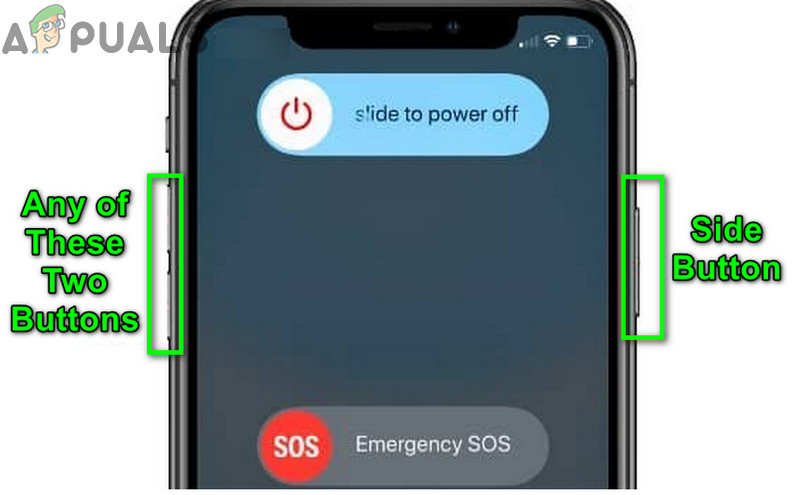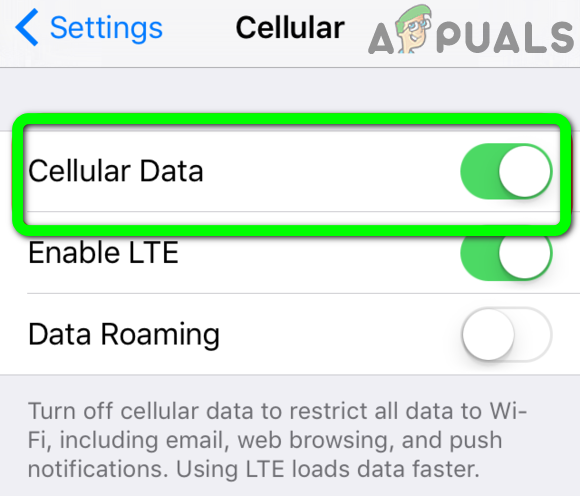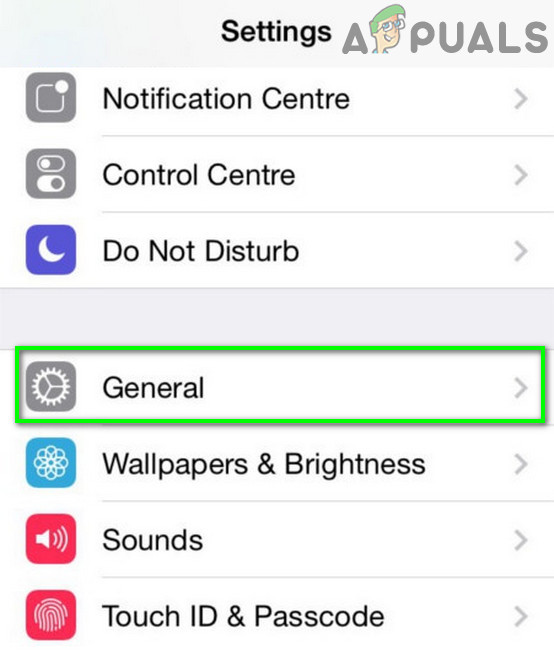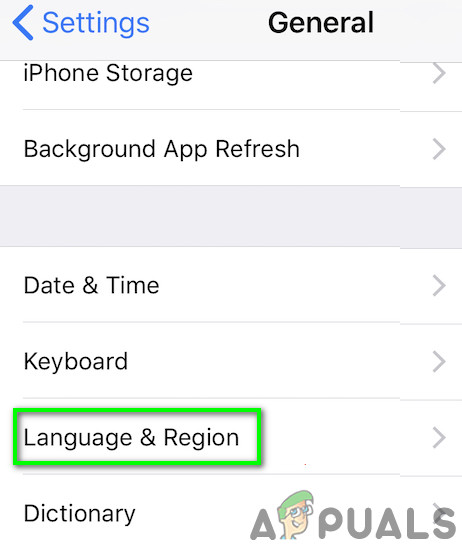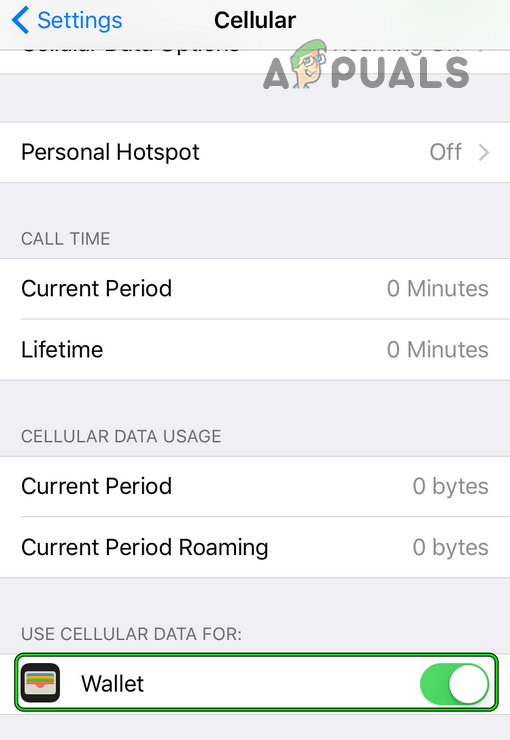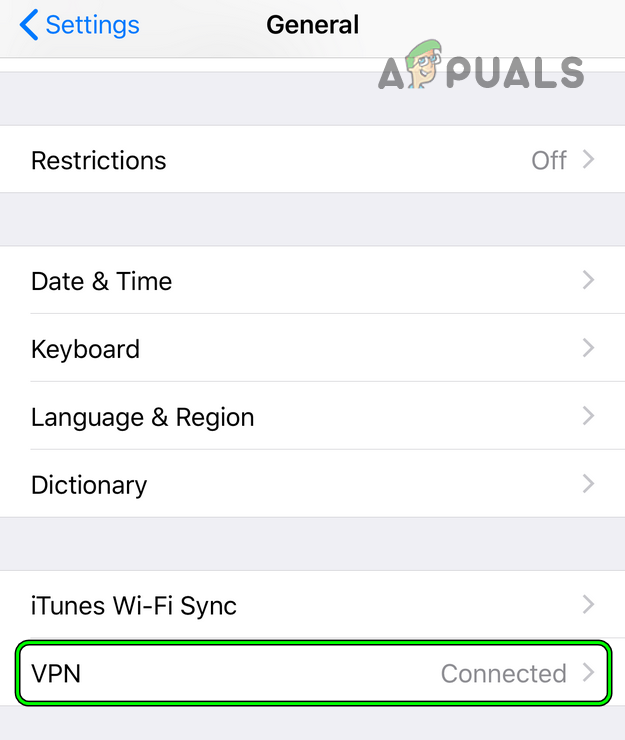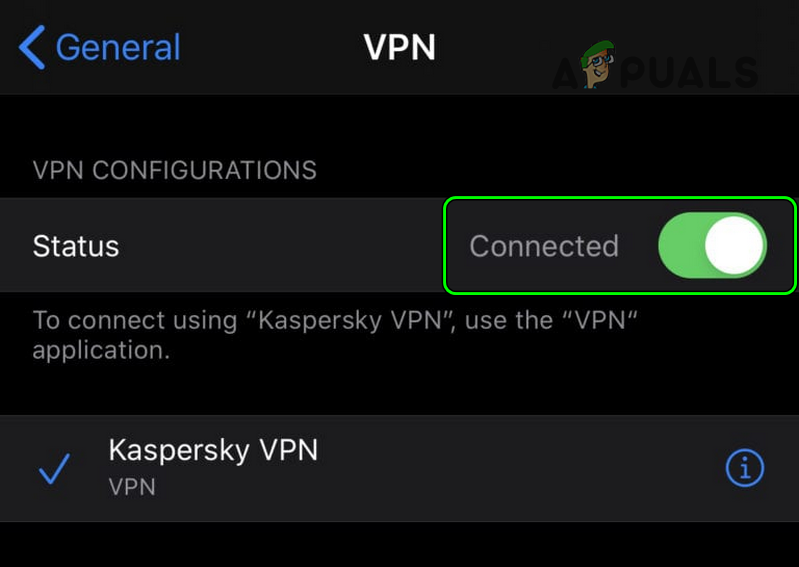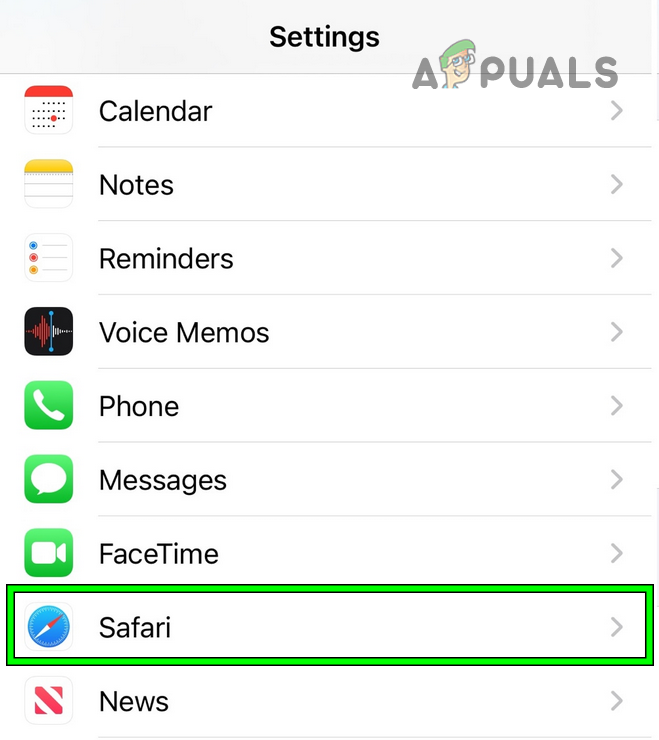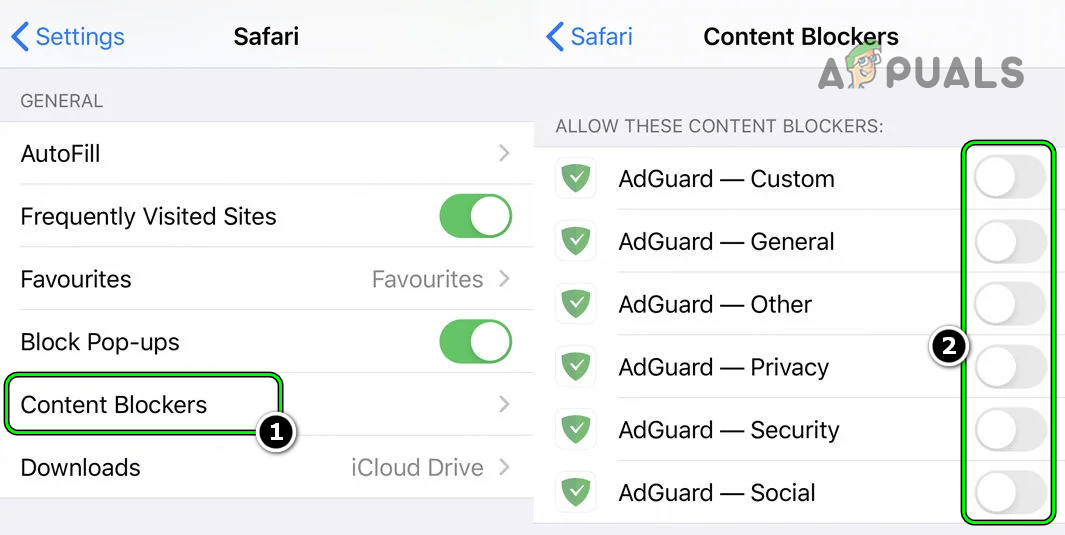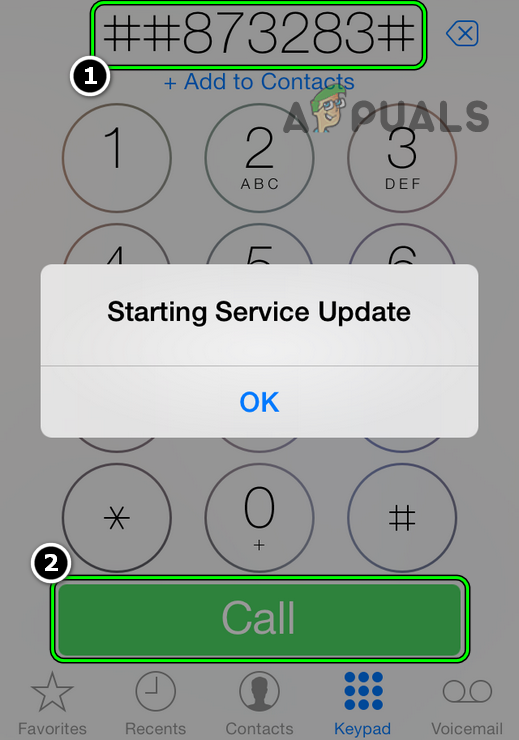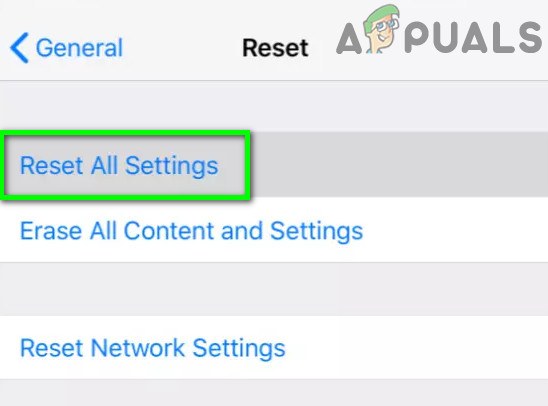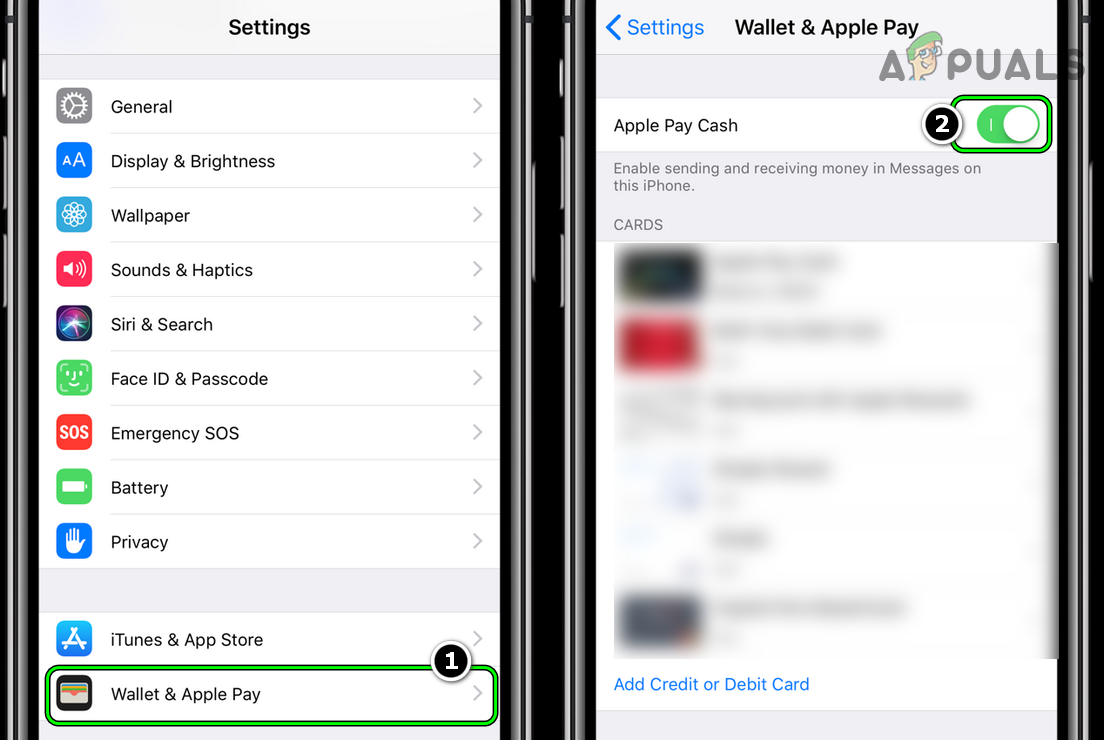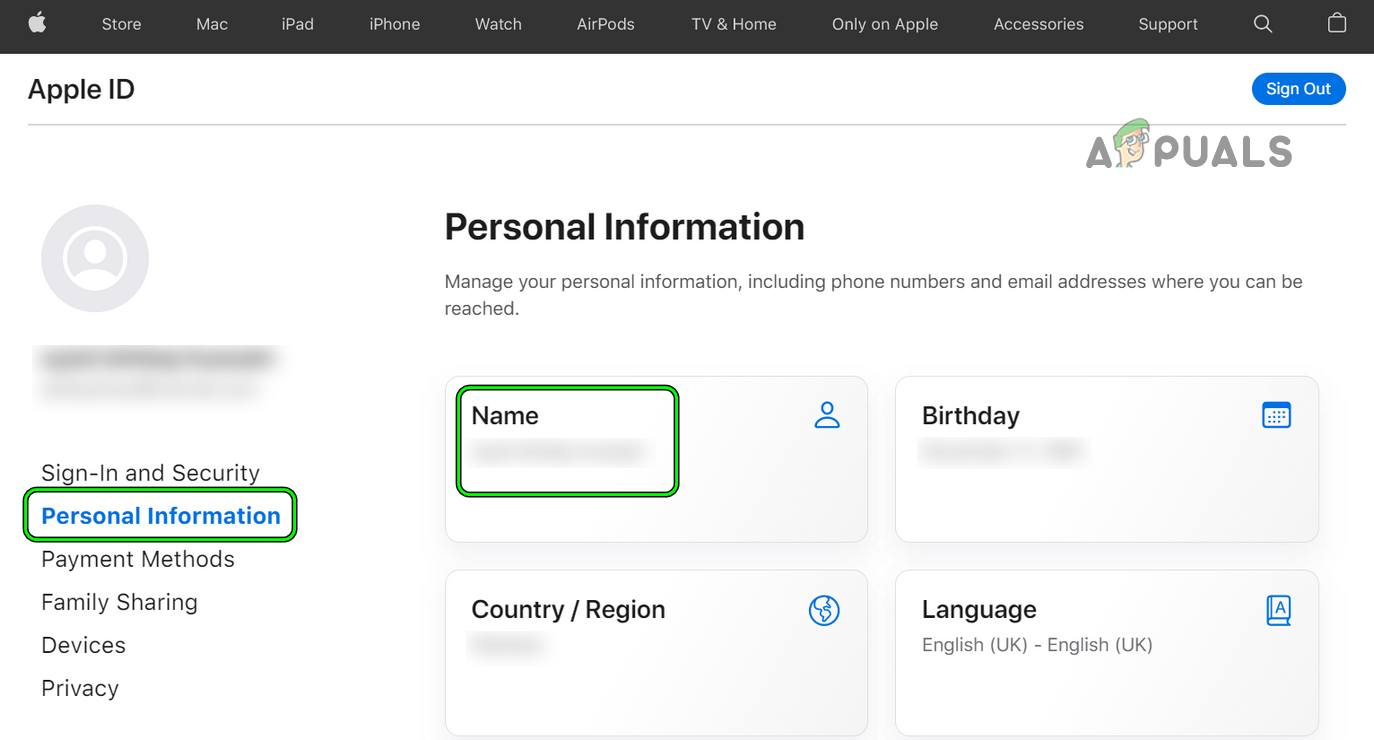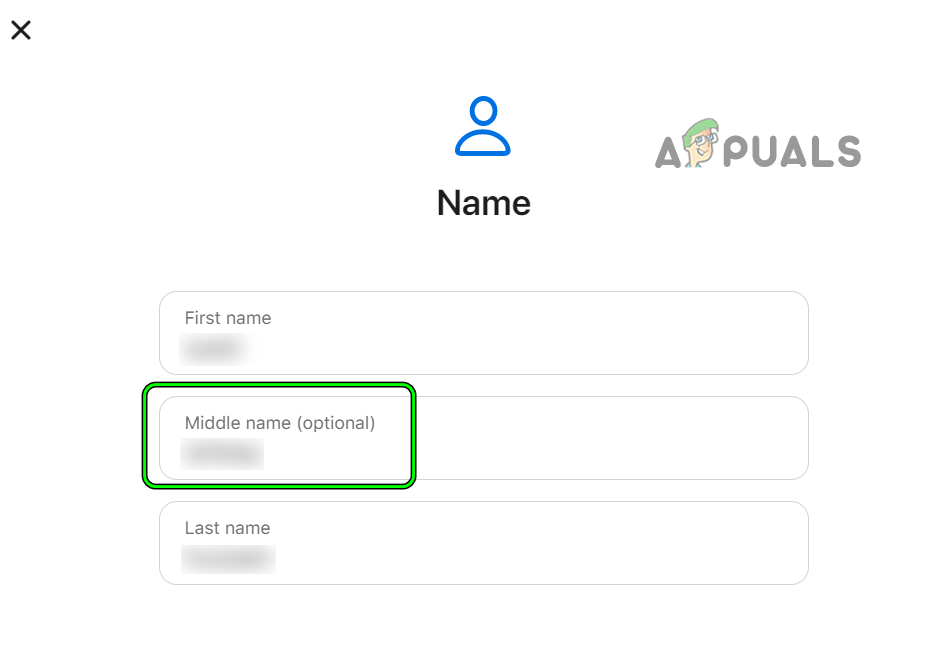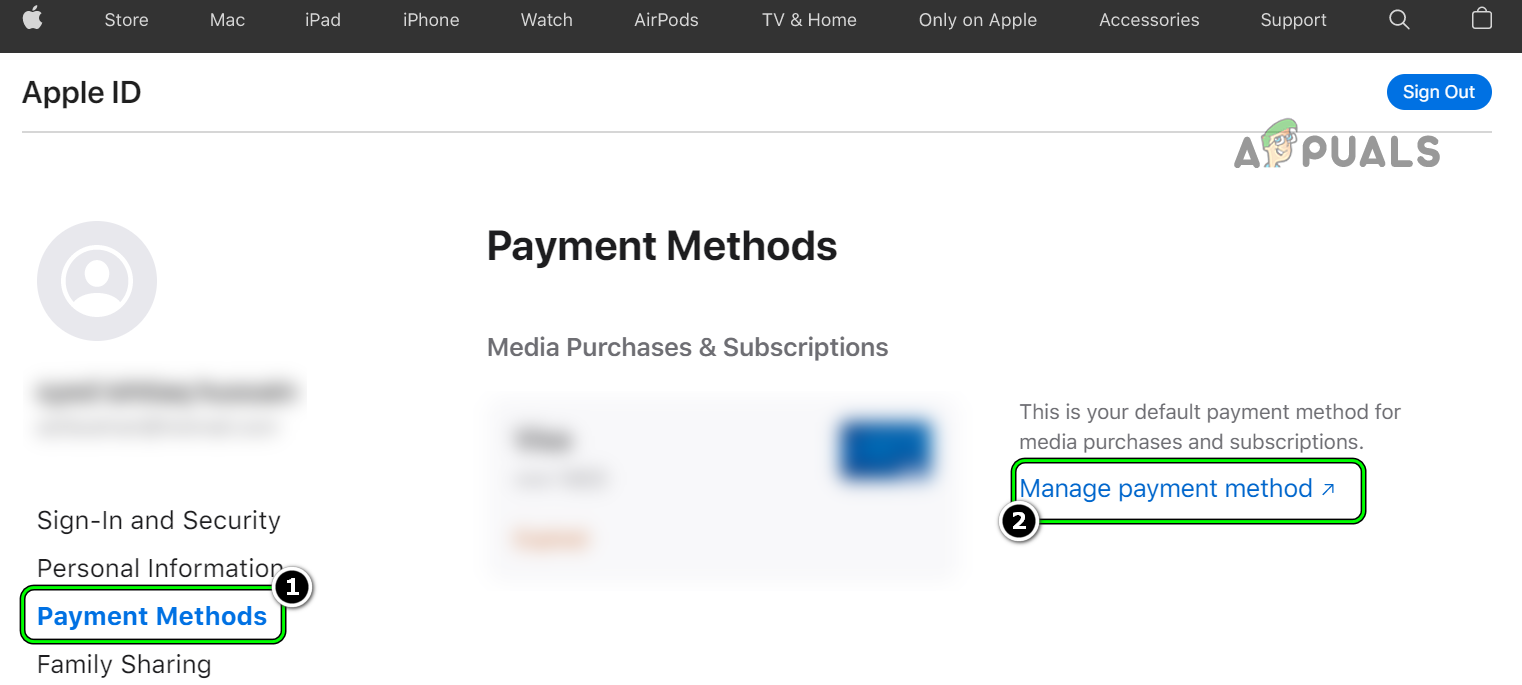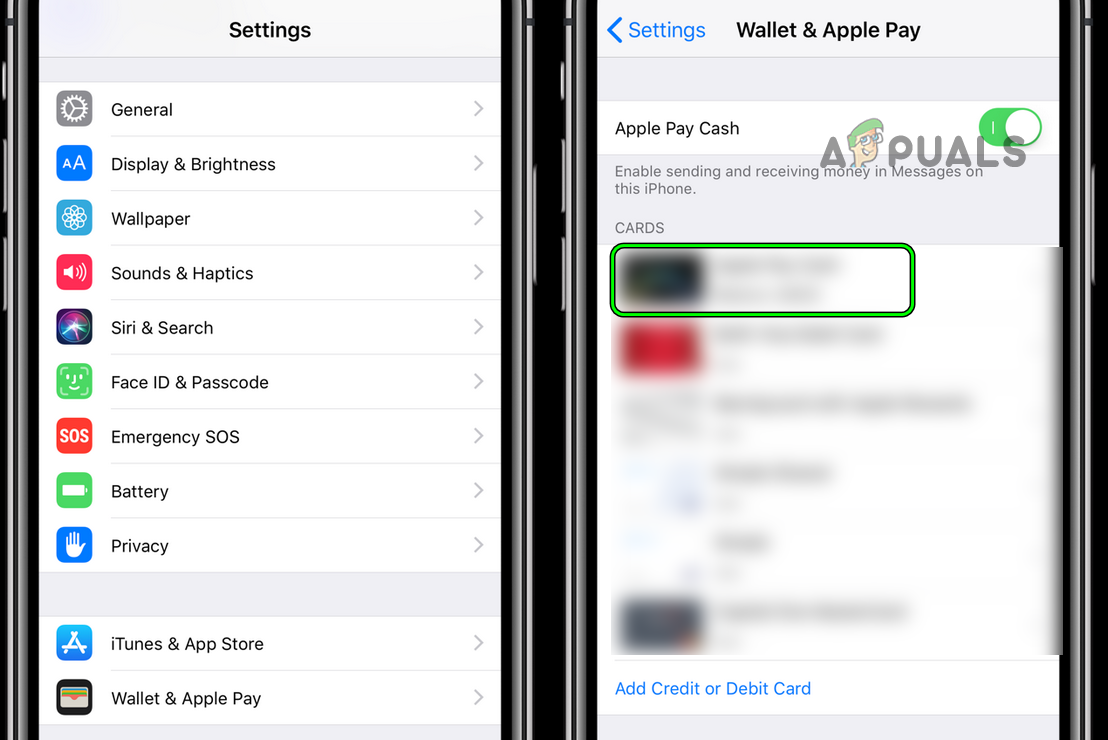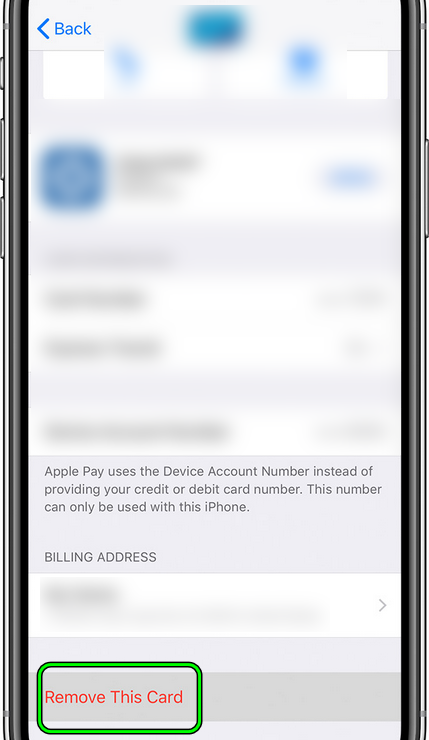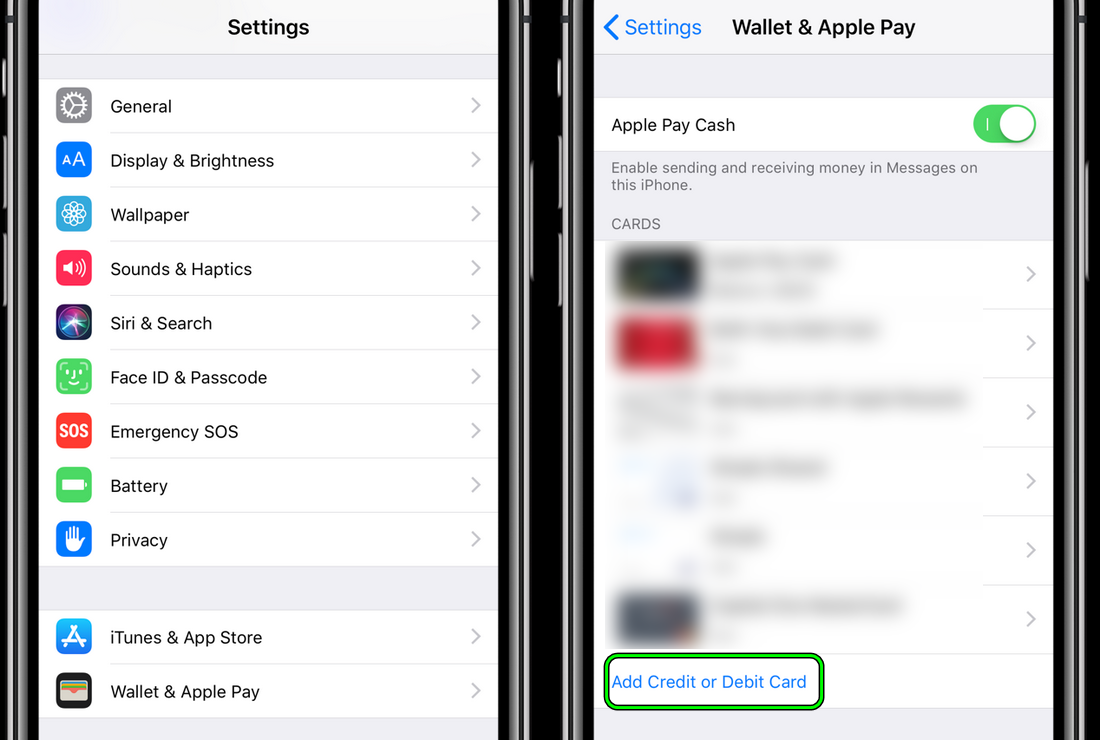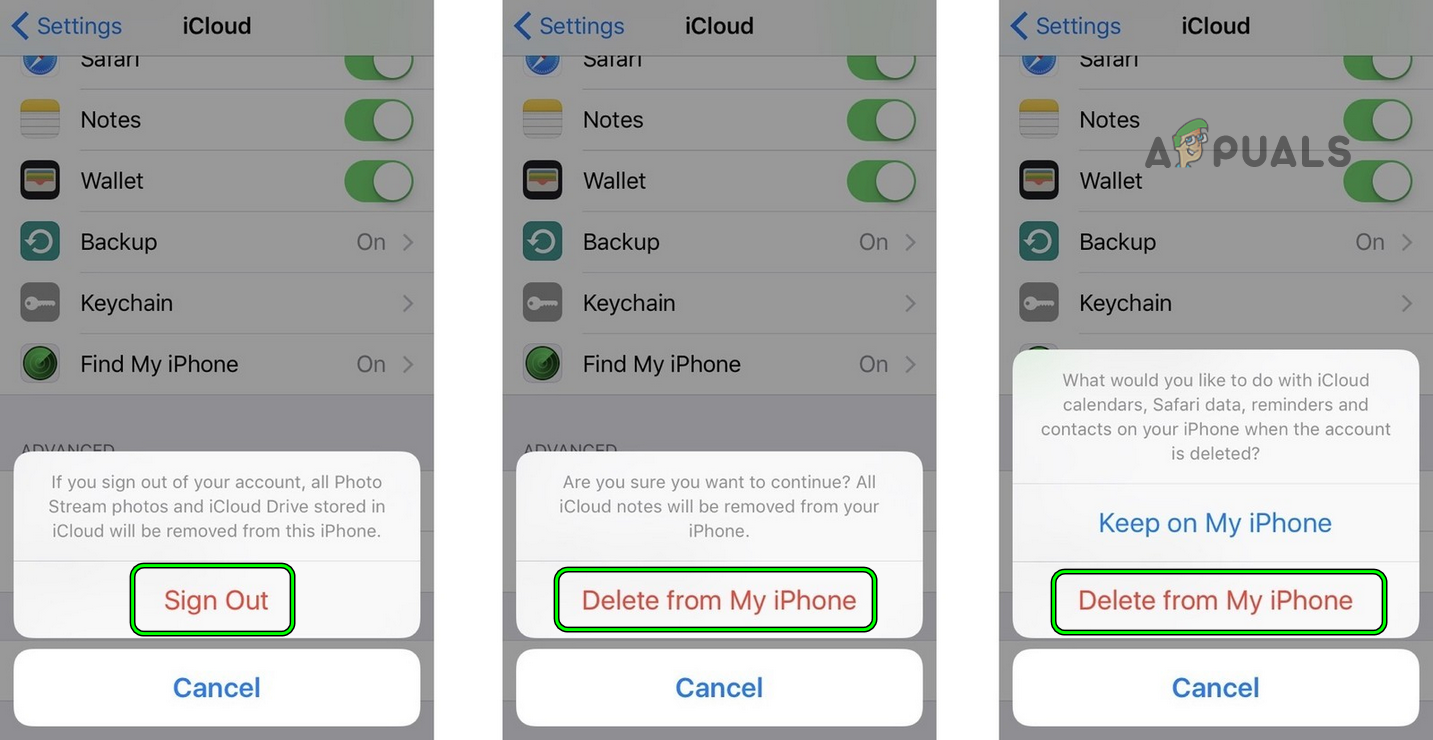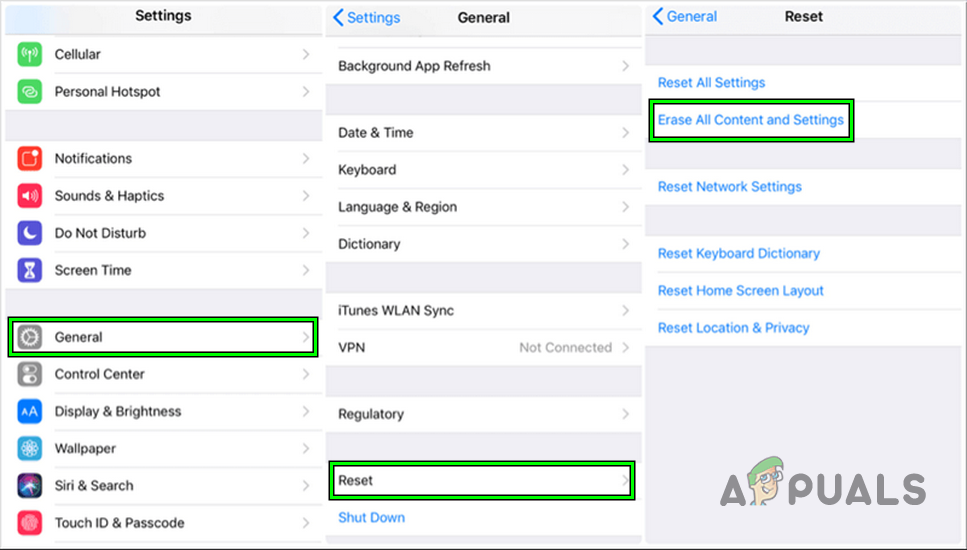There can be many causes of the Apple Services unavailability issue at hand but the following can be regarded as the main:
Perform a Restart of the iPhone
The current Apply Pay issue could be a temporary glitch in the phone’s iOS and restarting the phone may solve the problem. But before that make sure Apple Pay, Apple Card, and Apple Pay Cash services are up and running. If the issue is occurring on a jailbroken iPhone, then make sure a disabled daemon like Passbook One (especially, related to the Apple Pay) in iCleaner is not causing the issue.
Try Another Network
The Apple Pay services issue could be a result of the restrictions on the network in use (e.g., a workplace network is restricting access to a resource essential for Apple Pay’s operation). Trying another network may solve the problem.
Change the Regional Settings in iPhone
Apple Pay services are limited to chosen locations/countries and if the iPhone is configured to a different region, then that may cause the Apple Pay unavailability issue. In this case, changing the regional settings of the iPhone may solve the problem. If that did not work, make sure Apple Pay is available in your country/region.
Enable Cellular Data for the Apple Wallet
If the Apple Wallet is not configured to use the iPhone’s cellular data, then it can cause communication errors, resulting in the Apple Pay Services unavailable issue. In this context, enabling the iPhone’s cellular data for the Apple Wallet may solve the problem.
Disable the iPhone’s VPN
If the iPhone is configured to use a VPN to connect to the Internet, then it may not go well with the Apply Pay module as Apply Pay uses the physical location of the iPhone to process the payment. In such a case, disabling the iPhone’s VPN may solve the problem.
Disable Ad Blocker of iPhone
If the iPhone’s ad blocker is interfering in the client-server communication of Apple Pay and its servers, then that may result in the unavailability of Apply Pay services. In this scenario, disabling the ad blocker of the iPhone may solve the problem.
Reset iPhone’s Connection to Cell Towers by Refreshing PRL
The PRL (Preferred Roaming List) is a database in a wireless device (like a cell phone) that retains the info used during the system selection/acquisition process. If the iPhone’s PRL database is corrupt, then that may cause the Apple Pay issue at hand as Apple Pay may use the Near Field Communication (NFC) chip to transfer the payment information to the other device (especially, on a store’s terminal). In this scenario, resetting the iPhone’s connection to the cell towers by refreshing the phone’s PRL may solve the problem. Keep in mind that the process and code to refresh the PRL database of a phone differs between network providers and for illustration, we will discuss the process for Sprint.
Reset the iPhone Settings to the Factory Defaults
You may encounter the Apply Pay services unavailable issue due to a mere misconfiguration of the iPhone settings. Here, resetting the iPhone settings to the factory defaults may resolve the Apply pay issue. Keep in mind that you may have to reenter some settings (like screen lock codes, passwords, etc.), so, make sure to make a note of these.
Disable and Enable Apple Pay Cash
A temporary glitch in the Apple Pay Cash modules may cause the issue under discussion as well. In such a case, disabling and enabling Apple Pay Cash may solve the problem.
Edit the Apple ID Information
You may encounter the problem if the Apple ID information on the Apple website and the iPhone does not match. Here, editing the Apple ID information to match the data may solve the problem.
Re-add Cards to the Apple Pay
If you are encountering the Apple Pay services issue when adding a card, then a temporary glitch of the Apple servers (e.g., the wrong expiration date of the card in the Apple servers) may be causing the issue. Here, re-adding the card after waiting for 24 hours (the cached data on the Apple servers is erasable after 24 hours) may solve the problem. Also, do note that if an Apple Card is not added to iPhone Wallet, then it can also cause the Apple Pay failure when trying to pay, and adding the card to the Wallet may solve the problem.
Re-Log into the iCloud
A temporary glitch of iCloud may result in the Apple Pay services issue and re-logging into the iCloud may solve the problem. Warning: Keep in mind there are some reported incidents where a user could not sign back into iCloud on iPhone and lost access to all the cards in Apple Pay, so, proceed at your own risk. If the issue persists, then check if disabling 2FA (not supported on the latest Apple devices) on the Apple ID solves the problem.
Reset the iPhone to the Factory Defaults
If the issue persists, even trying all the above, then the corrupt iOS of the phone could be a reason for the Apple Pay Services issue under discussion. In such a case, resetting the iPhone (not an elegant solution a user may want) to the factory defaults may solve the problem. If the issue persists, then check with the card’s issuer bank if the card is working fine. Sometimes a user may have to authenticate a previous transaction marked shady by the bank and till then, the bank does not process further attempted payments. If that did not work, then get the iPhone checked for a hardware error (a failing secure element may cause the problem at hand).
FIX: Windows Defender Error The service couldn’t be started Error code:…How to Fix PlayStation “An Error Has Occurred” (no error code)?Fix: Error 1310 Error Writing to FileFix: DirectX Setup Error ‘An internal error has occurred’ in Origin