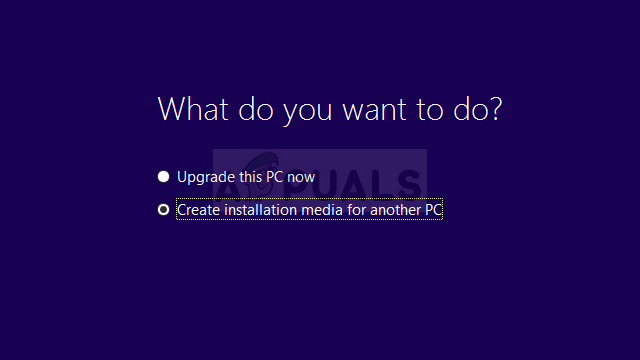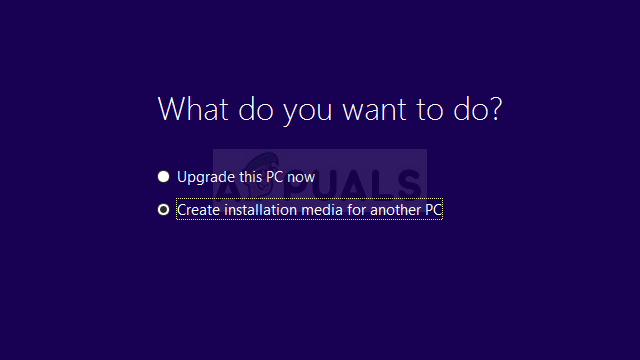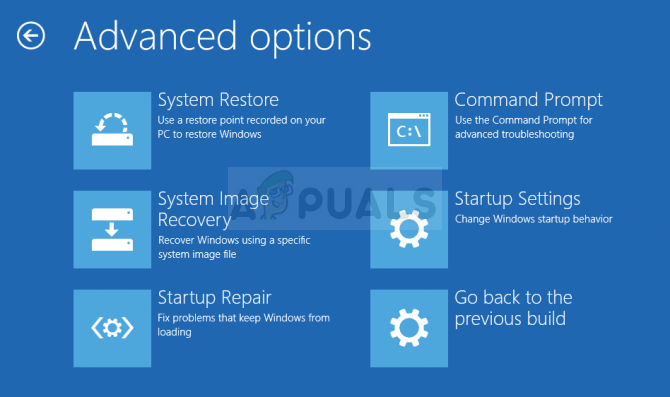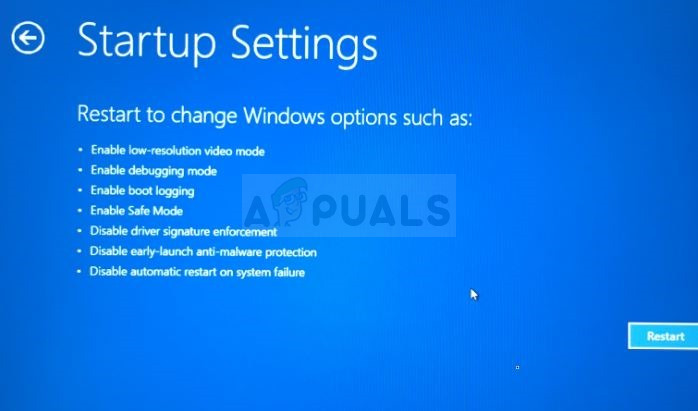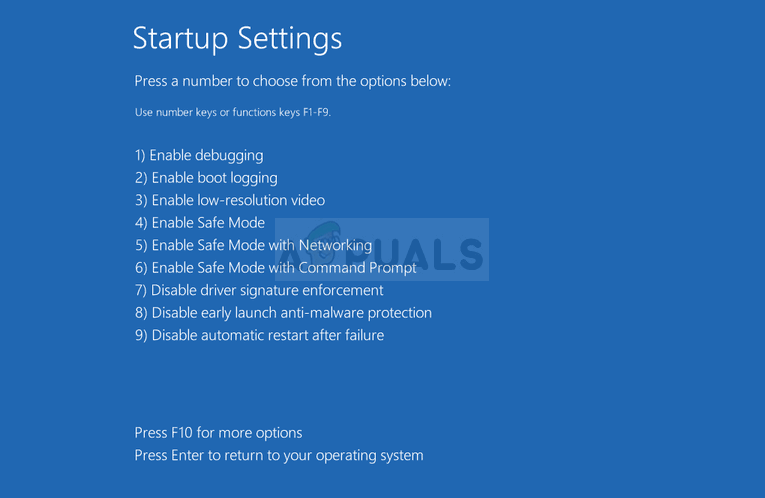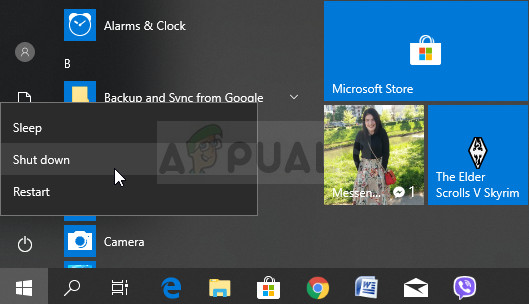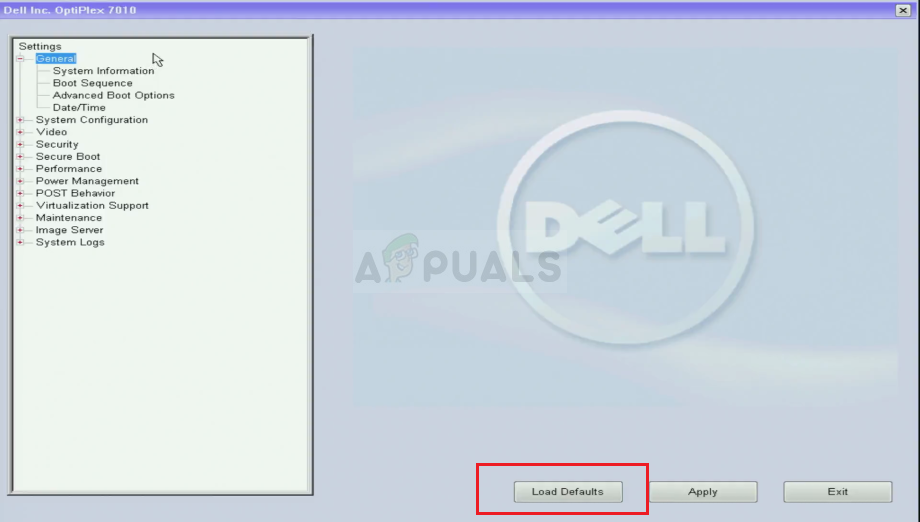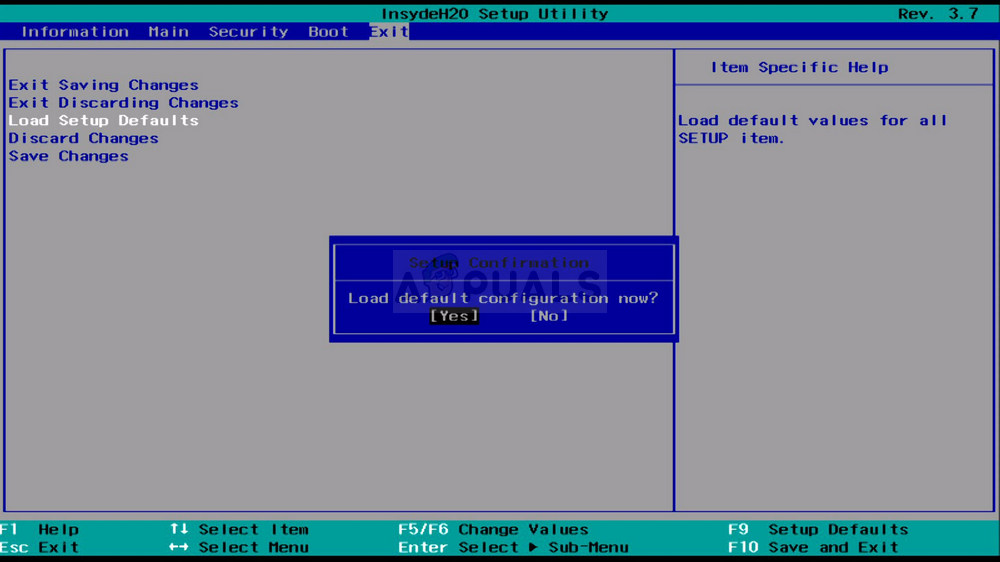ePSA can be launched in the Diagnostics option at the startup and if can show the error code 0146 which can be seen above. It’s usually related to hard drive having bad sectors or other general issues related to it. The error is also associated with system freezes and applications not responding. We have gathered several solutions which can be applied to this problem and all of them were confirmed as working by users online.
Preparation and a Warning – Error Code 0146
Before you begin troubleshooting this problem, you should know that this error is often associated with serious hard disk problems which eventually lead to it being completely destroyed with very few or no ways of recovering data from it. If your files are not backed up, you might have serious issues recovering it and that belongs to a whole new question. You should also know that the error may be impossible to fix without completely replacing your hard drive. Still, you should be able to fix the problem without drastic measures but our sincere recommendation is to backup all of your data as soon as you are able to boot into Windows as you never know when the problem might re-appear. Next, the methods below are almost impossible to solve without a recovery DVD related to the operating system you have installed on your computer. For versions of Windows older than Windows 10, it’s usually the DVD you used to install the operating system on your computer, but you should be able to borrow one if you don’t have it with yourself at the moment. However, with Windows 10, you are able to create your own recovery Windows 10 ISO DVD or USB and you can use it for troubleshooting. Follow the steps below in order to do so.
Solution 1: Use CHKDSK on Boot
CHKDSK is a utility used to check drives for errors, bad sectors, and damaged files. It can be run via an administrative Command Prompt window which can only be accessed with the recovery DVD as you are probably not able to boot into your operating system. It has helped several users to fix their problem and boot into Windows normally.
WINDOWS XP, VISTA, 7: Windows Setup should open right after you computer starts, prompting you to enter the preferred language and other important settings. Enter them carefully and click on the Repair your computer option at the bottom of the Setup’s window. Keep the first radio button selected when prompted with Use recovery tools or Restore your computer and click on the Next button. Click on Command Prompt when prompted with the Choose a recovery tool list.WINDOWS 8, 8.1, 10: You will see a Choose your keyboard layout window as soon as your computer starts so choose the one you want to use. The Choose an option screen will appear immediately so navigate to Troubleshoot » Advanced Options » Command Prompt.
Solution 2: Try Booting into Safe Mode
Users who were not able to boot properly and who receive the 0146 error when they run diagnostics were able to boot into safe mode properly and use their computers normally. The real question is: what to do when you boot normally. Our suggestion is to uninstall everything that you think might be causing the issue such as newly installed programs, downloaded files, etc. You can also use various anti-malware tools to scan for viruses, etc. However, the most important thing you can do is backup your files in case you really need to replace your hard drive and reinstall your Windows operating system.
Solution 3: Load Defaults in BIOS
Users who are lucky enough to blame the whole error on faulty BIOS settings can hope to solve the problem simply by loading the default settings in BIOS. If can be checked if your hard drive can be connected to another computer and used without problems. If that is the case, the hard disk is not faulty and it makes sense to go through with this solution. Good luck!
Solution 4: Start Your Computer Without a Hard Drive
This last solution is probably your last resort. A user who had exactly the same issue with his hard drive was able to fix the problem regarding the drive by removing it from his computer and starting it without the hard drive. Your options will be limited and you will only be able to boot by inserting the recovery media but you fortunately won’t need to do much if everything goes as planned. We still recommend you backup your data and replace the hard drive to prevent the problem from happening again.
Finally
If your hard disk shows almost no signs of life after you have gone through the difficult set of solutions above, it’s time to admit defeat and buy a new hard drive where you can continue with a fresh installation of Windows. It’s also a great option to consider an SSD drive which excels with its high speeds. Still, not everything is lost as you can still gain access to files on your broken hard drive as it’s impossible that all of them are destroyed. You can read about how to recover data from a faulty hard drive by reading our article on the topic. Good luck!
How to Fix Error Code 2000-0146How to Fix “No Boot Device Found” Error on Acer, DELL or Toshiba SystemsFixing Error Code 2000-0415 on DELL ComputersFix: Secure Boot Violation Error on Asus Systems