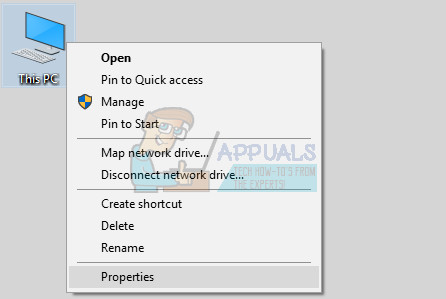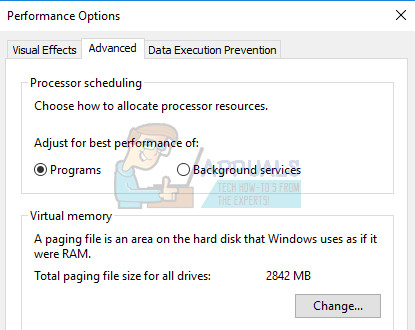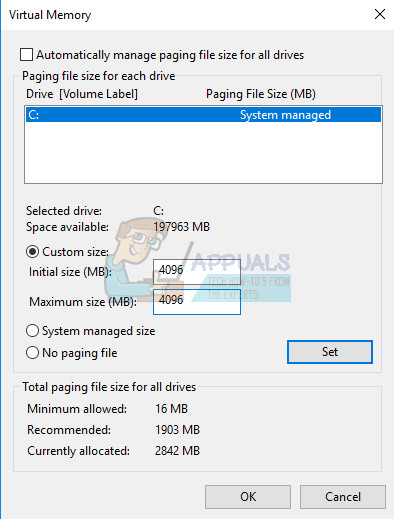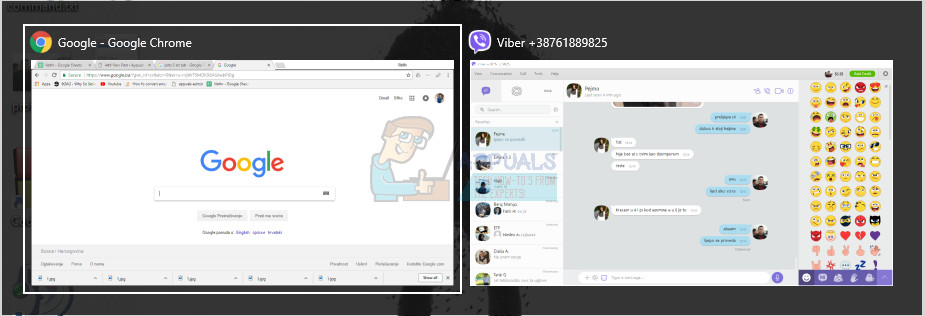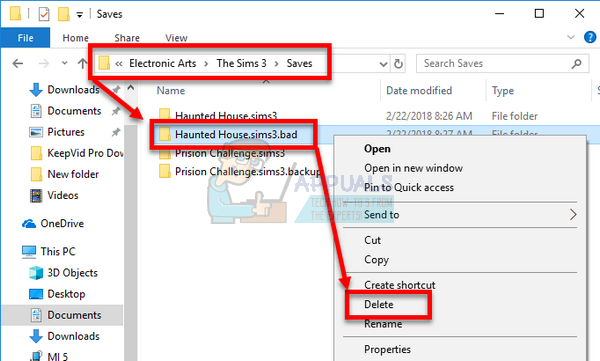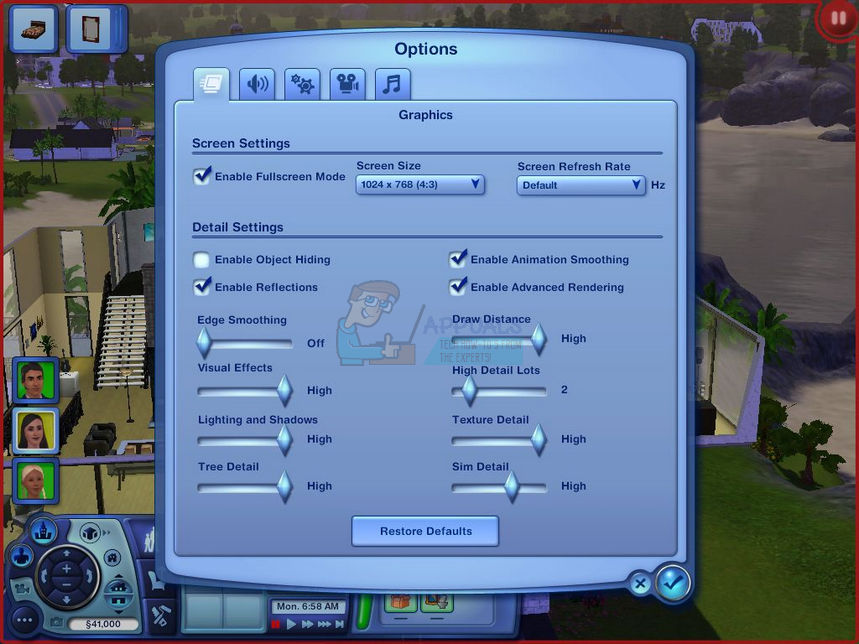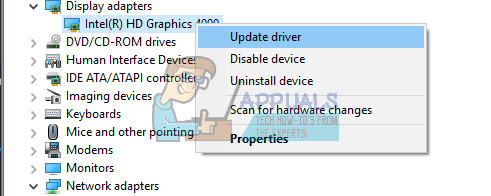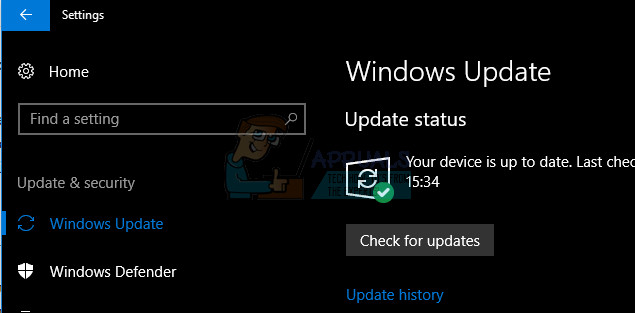There are a lot of solutions suggested by people online which are confirmed as working by other players and our suggestion is to take a look at these solutions before you give up on the game. Good luck!
Solution 1: Increase the Pagefile on Your PC
The pagefile is a sort of a last resort where Windows goes to when it runs out of physical RAM memory. When your memory gets depleted, the system will use this preoccupied space on your hard drive in order to free up more RAM for the applications which are being actively used. Note that your hard drive’s speed is much slower than RAM’s so increasing the pagefile greatly is not nearly the same as adding new physical memory but it can help and users have confirmed that adding some more physical memory on their PCs helped solve the error code 12.
Solution 2: Try Clearing the Inventory of Each Individual Sim
Sometimes the players play the game for a long time, making the game saturated in all types of items which are sometimes preventing the game from running normally, especially on PCs which are not so high-end. This is probably a good reason to simply try and clear out the game by selling some unused items from Sims’ inventories. Sell these items and try running the game and saving your progress again. Plenty of users confirmed that this works!
Solution 3: Fixing the Game’s Confusion
Sometimes the game confuses and thinks that certain files have gone corrupt and it simply won’t save anything or perform some other actions. There are ways to trigger the restore mechanism which should change things back to normal and it includes follow the set of steps below which may be confusing but this method is one of the best ones which can lead to the error code 12 disappearing.
Windows Vista, 7, 8, 10: C » Users » USERNAME » Documents » Electronic Arts » The Sims 3 » Saves Windows XP: C »Documents and Settings » USERNAME » My Documents » Electronic Arts » The Sims 3 » Saves Mac OS X: Macintosh HD » Users » USERNAME » Documents » Electronic Arts » The Sims 3 » Saves
Solution 4: Reduce the Graphic Settings
The Sims 3 is a quite memory-consuming game but it has a certain cap of memory it can consume (3.7GB on Windows OS and 2GB on Mac OS X). After the game reaches this cap, it can cause various errors and problems and the way to fix this is to reduce the memory consumption of the game. This can be done by tweaking the in-game settings and reducing them in order to receive better performance. This will also cause the game to looks less quality but it’s definitely a price you’ll have to pay. Also, it’s good to optimize your PC and shut down background apps to free up some memory. Follow the instructions in this article to optimize your PC’s performance for gaming maximally.
Solution 5: Make Sure Your Drivers are Up to Date
Having the latest drivers is definitely a must, no matter what problem you are encountering or what your intentions are with your PC. Outdated drivers often lead to errors which can only be solved by updating them. Unfortunately, no application or game will advise you to update them nor the error code will contain information about it. So, it’s the best if you simply update them as users suggested it fixed the error code 12 for them immediately. Even if only one driver was causing the issue, you are better off knowing that you updated all drivers, preventing the issue from occurring with another driver.
Note: If you are using Windows 10, latest drivers are often installed alongside other Windows updates so make sure you keep your computer up to date. Windows Update is run automatically on Windows 10 but you can check by following the instructions below for a new update.
Fix: Sims 4 Error Code 102How to Fix Sims 4 Error Code 140:645fba83 228eaf9b?How to Fix ‘Error Code 109’ with Sims 4Fix: There was an Error during Startup on Sims 3