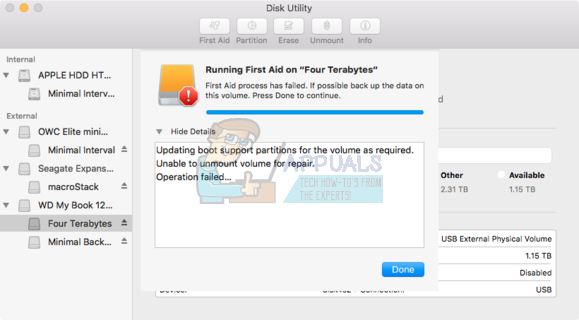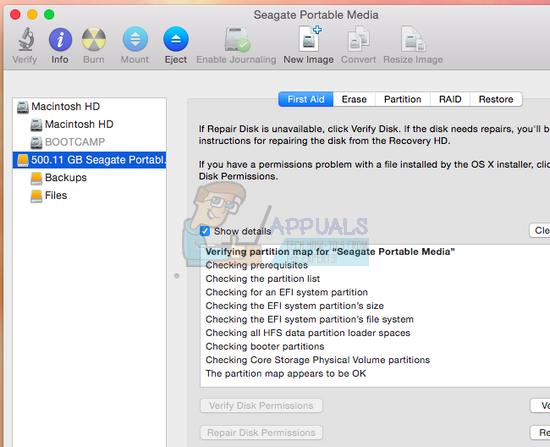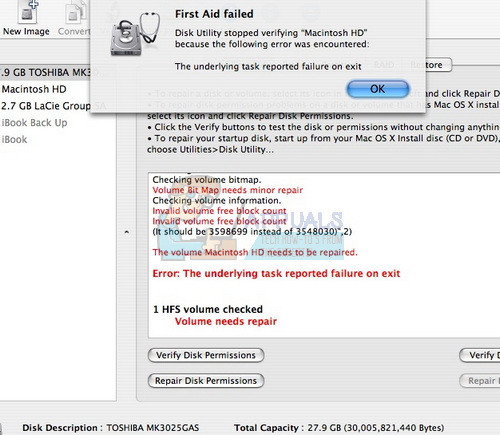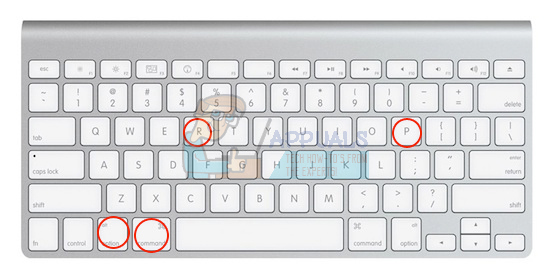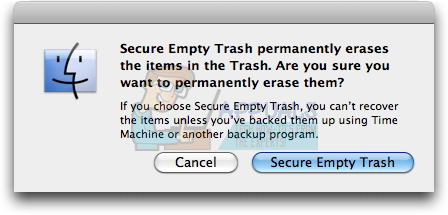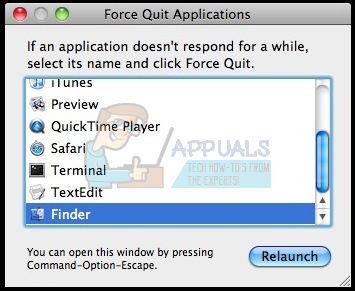Mac OS X is used by most businessmen and most programmers because of its lightning speed, and the fact that MacBooks are extremely light and easy to carry around. However, users have experienced the -43 error code and they were unable to figure out just what it might mean. Let’s check out more about the error code.
Error Code -43 on Mac OS X
Error code 43 usually appears when users try to delete a file and move it to the trash. The error message it appears along to usually goes like: “The operation can’t be completed because one or more required items can’t be found. (Error code -43)”. Users have reported that this particular error code is sort of characteristic for the Mac OS X El Capitan or OS X 20.2.
This bug check may appear due to a hard disk issue, non-existent share point of file, partial download of a particular file, the needed document is in use, you have no permission to manage certain files, the file is locked, and so on. Luckily, there are a couple of things that you can do to fix Error Code -43 on Mac OS X El Capitan.
Solution 1: Using Disk Utility
Since the Error -43 code is usually related to missing or corrupt files, you may need to check your permission issues or directory corruption. Disk Utility is a built-in tool that may help you deal with similar hard drive-related issues so make sure you run this tool before trying anything else.
Solution 2: Reset NVRAM (PRAM)
NVRAM (nonvolatile random-access memory) is a small amount of memory that your Mac uses to store certain settings and access them quickly. The settings stored in NVRAM depend on your Mac and the devices you’re using with your Mac. There are plenty of issues that can be solved by resetting NVRAM and this particular error is definitely one of them. Follow the instructions below in order to proceed with this process.
Optional: Delete Locked Files
Solution 3: A Helpful Tip
This particular fix was suggested by several Mac users who experienced the same issue once before. Try it out as it appears to be quite simple.
Solution 4: Force Quit Finder
Force quitting and relaunching the Finder can fix this issue easily. Finder probably encountered a bug that actually prevented it from deleting a file properly but Mac only produced the Error Code -43 without trying to find a solution. This fix may appear too simple but several users have reported that it was able to fix the issue for them in no time.
Solution 5: Using Terminal Commands
In certain cases, the error can be eradicated by implementing some commands from the terminal and using them to delete certain files. In order to do so, follow the guide below. Note: If this doesn’t work, try to reinstall the High Sierra Update from the store and check if that fixes things. Also, make sure that the file that needs to be deleted, doesn’t have any special characters such as “+,*,},{,&,^,%” in its name.
How to Fix ‘Error Code - 8076’ on macOSHow to Fix Remote Desktop Error Code 0x204 on Windows and MacOS?Fix: Office 2016 Grant Access Error on MacOSHow to Fix ‘Dyld: Library not Loaded’ Error on MacOS