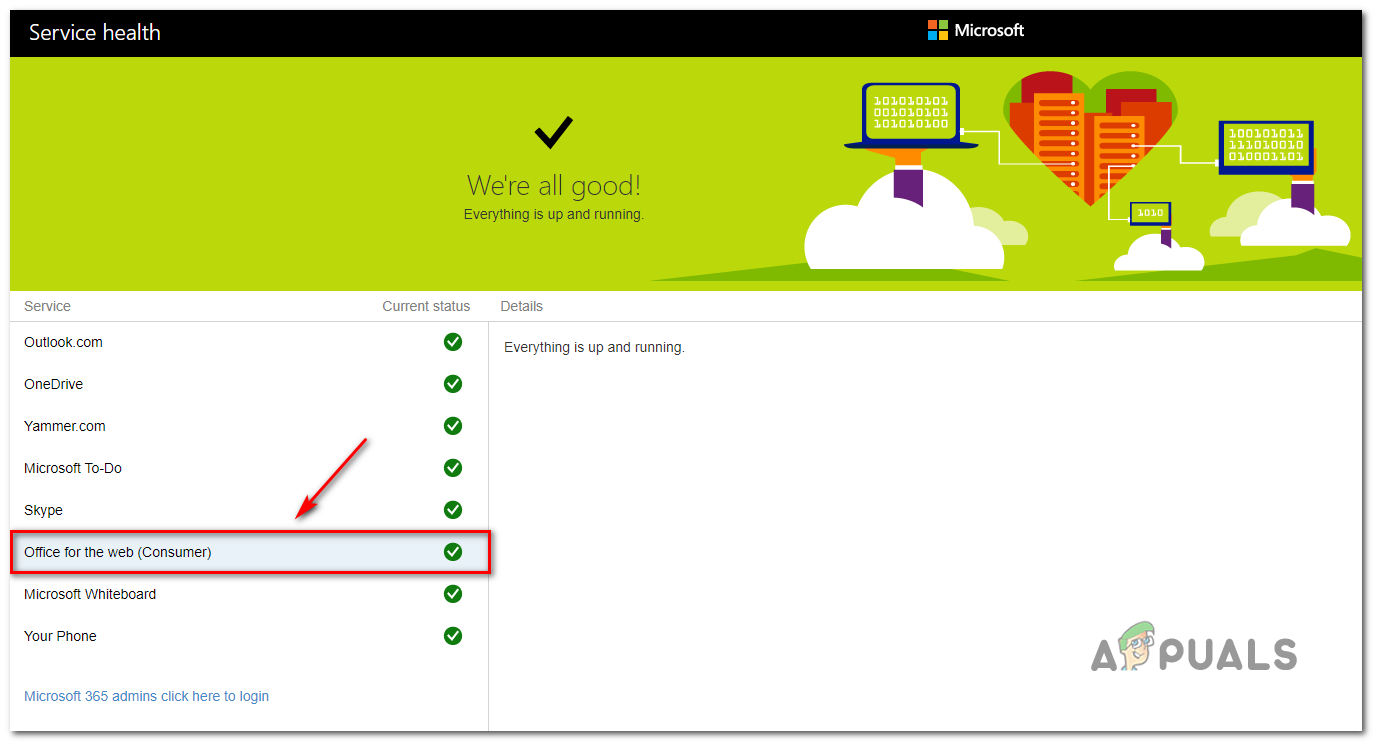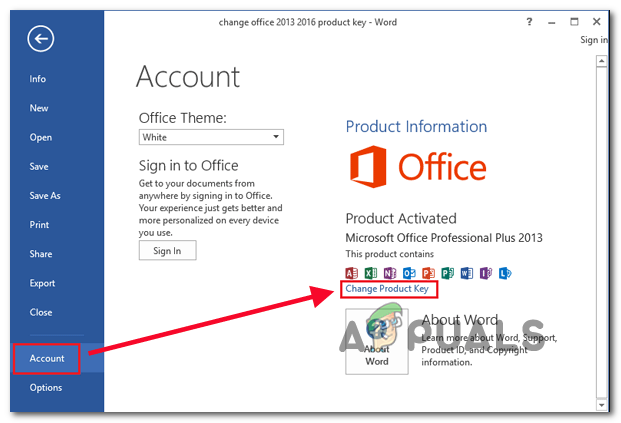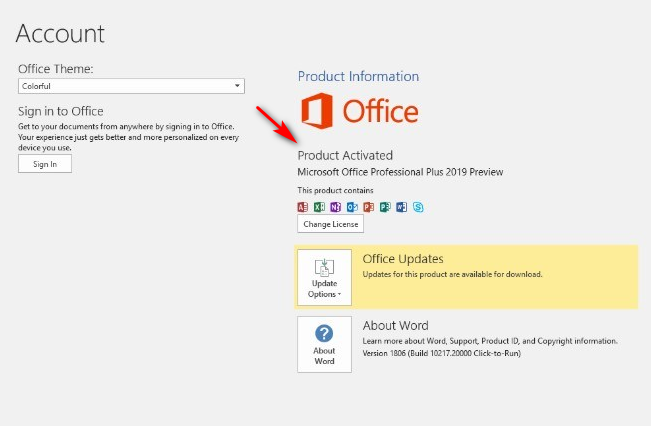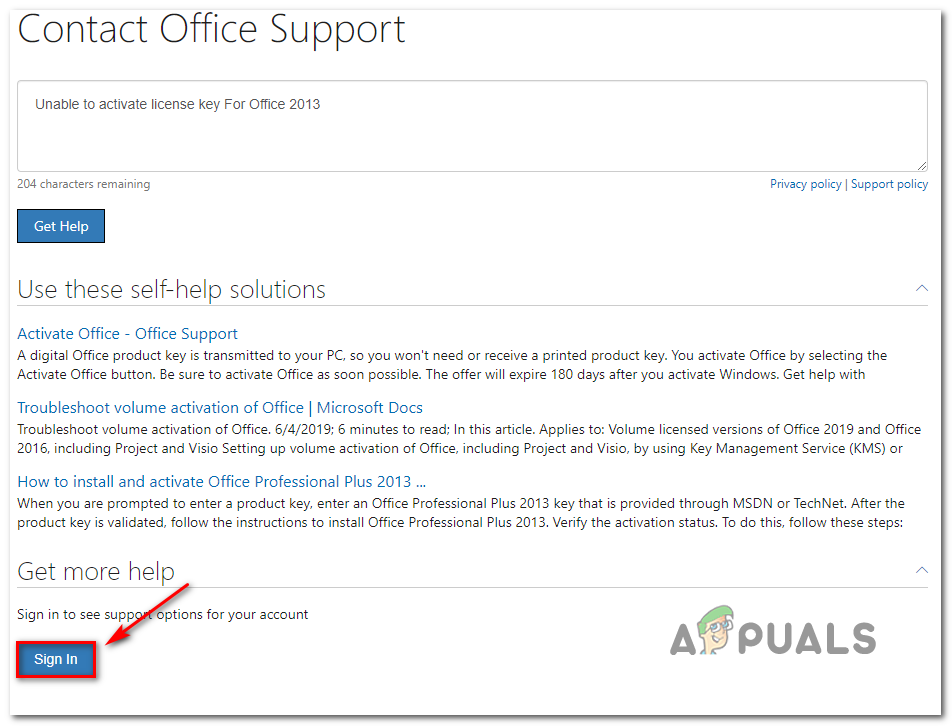As it turns out, there are multiple scenarios that might contribute to the apparition of the ERR_MISSING_PARTNUMBER issue:
Method 1: Verifying the Office Service Health
Before we troubleshoot this issue thoroughly, your first step should be to confirm that the problem is not widespread and is only occurring for you. It’s possible that the reason you are unable to activate your Office suite is due to a server issue that Microsoft is currently dealing with. In situations like this, the issue is entirely beyond your control – All you can do is confirm that the problem is occurring and wait for Microsoft to fix the issue on their side. To check for any problems that might affect Office, visit this link (here) and see if Microsoft is currently reporting any problems associated with Office (Office for the web -Consumer). If your investigation shows no issues with the Office server, you’ve just confirmed that you’re not dealing with a server issue. In this case, move down to the methods below for additional steps of fixing the issue if it’s occurring locally.
Method 2: Ensuring that you’re inserting the correct product key
If you get the ERR_MISSING_PARTNUMBER error when attempting to activate your product on Office.com/setup and you see one of the following error messages, you should start by checking the status of the Microsoft Office servers:
“Sorry, we can’t set up your account right now. Hang on to your product key, and try again later. If this happens again, contact support.”“Sorry, we can’t find this product key in our database.”“Sorry, we can’t set up your account right now”
Each of these 3 messages will appear in situations where you enter a product key that is actually for an older version of Office – One that isn’t available for download on Office.com /setup. In case this scenario is applicable to your particular scenario, you will need to use different links (depending on your Office version) to activate your Office suite.
Office 2010: Count the digits on your product key and if it contains 25 characters and uses the following format XXXXX-XXXXX-XXXXX-XXXXX-XXXXX, use this link to download and activate the correct Office version: https://www.microsoft.com/software-download/office If your product key contains 27 characters and uses the following format XXXXX-XXXXX-XXXXX-XXXXX-XXXXX-XX, go to the following link to download & activate your Office version: https://support.microsoft.com/en-USen-USen-us/office/how-to-redeem-your-office-pin-6f77aa5e-cdb6-48fc-9d82-295df36da186?ui=en-us&rs=en-us&ad=usOffice 2011 (macOS Edition):If you’re encountering this issue while attempting to activate Office 2011 on a macOS, you will need to use this link: https://www.microsoft.com/software-download/office Office365 for Business: In case you’re getting this error with an Office365 key, keep in mind that you will need to use a dedicated link and provide additional details regarding you and your organization. In this case, follow the instructions (here) to activate your Office 365 key.
In the event that you’ve already used the correct link and you’ve ensured that your license key is valid, move down to the next method below.
Method 3: Dealing with a Volume license key
If you followed the instructions above and you’re still experiencing the same problem, it’s possible that you’re actually dealing with a volume license key. These things are typically used by organizations to activate volume editions of Office Professional Plus. If this scenario is applicable, you can activate your volume edition either via MAK (Multiple Activation Key) or via Key Management Service (KMS). Note: If you have a system administrator, contact it for assistance on activating via KMS. If you don’t have a system administrator, follow the instructions below to activate via MAK: In case you’re not using a volume license key or you have previously used a one-time purchase license, move down to the next potential fix below.
Method 4: Re-activating a One-Time Purchase license
If you have previously used an Office one-time purchase license that only allows you to install it on one computer at a time and you didn’t uninstall the suite before resetting your computer or selling your computer, Microsoft activation server might trigger the ERR_MISSING_PARTNUMBER error because it thinks you are actually trying to install the Office suite more than once. In the event that this scenario is applicable, you should get in contact with a Microsoft live agent and ask them to activate your license key. To do this, simply open a ticket using this link (here), describe your issue as best you, and click on the Get help button. Next, scroll down through the list of self-help solutions and click on the Sign In button (under Get more Help) Next, once you have successfully signed in with your Microsoft account, choose to get in contact with a live agent, then follow the on-screen instructions to get in touch with one. Keep in mind that once you get in touch with a Microsoft agent, you will be asked a couple of security settings in order to confirm that you are actually the owner of the license key that you are trying to activate. If everything checks out, they will activate your Office license remotely.
How to Fix Error Reference Source not Found when Printing from Office 2010,…Fix Microsoft Office ‘Error Code 30088-26’ when Updating OfficeHow to Fix Error 0x8007007B When Activating Windows 10Install Microsoft Office Picture Manager in Office 2013