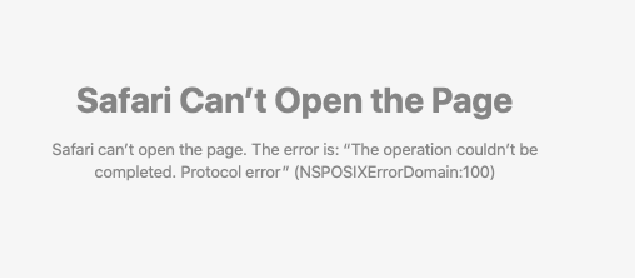The operation couldn’t be completed. Operation not permitted” (NSPOSIXErrorDomain:1) No Network access: NSPOSIXErrorDomain:1 In such cases, Mac users who have more than one internet browser installed on their Mac often see that only some of their internet browsers are affected by this problem and the others are able to access the internet just fine. Similarly, most users only see that some of the programs on their Mac that require an internet connection are unable to gain access to the internet. However, there are also cases where absolutely none of the programs on the affected user’s Mac are able to access the internet. The NSPOSIXErrorDomain:1 error can be caused by one of two things – a third-party firewall or internet security program that is blocking internet access for some or all of the programs on your Mac, or one of Intego’s infamous Mac applications (such as Net Nanny and VirusBarrier). In any case, the following are the two methods that have proven to be most effective at getting rid of the NSPOSIXErrorDomain:1 error on Macs and restoring internet access for all of the applications on a Mac:
Method 1: Uninstall any and all third-party firewall and security programs
The culprit behind the NSPOSIXErrorDomain:1 error has often been found to be a third-party firewall, internet security or computer security program (especially those programs that have been developed by Norton) preventing some or all of an affected Mac’s applications from accessing the internet. The first method that you can use to try and resolve the NSPOSIXErrorDomain:1 error is to simply uninstall any and all third-party firewall, internet security and virus protection programs that you have on your Mac. You do not need to fear for your Mac’s security and integrity while uninstalling these programs as you will not be leaving your Mac devoid of any protection permanently. Once you have uninstalled all third-party firewall and security programs, restart your Mac and check to see if the problem has been fixed. If the problem has been fixed, one or more of the third-party firewall and security programs that you uninstall was, indeed, the culprit. Once the problem has been fixed, you can go ahead and replace the third-party firewall and security programs that you uninstalled with eligible alternatives. Even though many Mac users have reported that reinstalling the same programs you uninstalled does not cause the NSPOSIXErrorDomain:1 error to come back, it would be much better for you to simply replace them. You can also follow steps here to uninstall apps easily. (this also applies to Method 2 below)
Method 2: Uninstall all Intego applications
The many applications that Intego has to offer to Mac users have become notoriously popular for being the cause of the NSPOSIXErrorDomain: 1 error for countless Mac users following an upgrade to a newer version of OS X. Most of Intego’s applications are parental control, internet security and computer security applications, and almost all of them have the potential to give rise to the NSPOSIXErrorDomain:1 error. If you are suffering from the NSPOSIXErrorDomain:1 error and are using an Intego application on your Mac or have ever used one in the past, there is a pretty good chance that the Intego application is the culprit behind the error. To resolve this issue, simply uninstall any and all Intego applications on your Mac. However, in some cases, simply uninstalling an Intego application isn’t enough to fix the NSPOSIXErrorDomain:1 error as the files the Intego application leaves behind when it has been uninstalled can also give birth to the issue. This is how an Intego application can cause your Mac to suffer from this problem even if you used the application long ago and had even uninstalled it in the past. If simply uninstalling any and all Intego applications doesn’t get the job done, navigate to the following directories, look for any and all files pertaining to Intego and the Intego application(s) that you have used and delete them from the following folders. NOTE: Look inside the folders, don’t delete the actual folders as they are crucial system folders. To open the Folders directly, open Finder -> Go , and type the folder paths 1 by 1 as stated below. Once the folder is open, locate Intego files, and trash them. You can also use the AppCleaner to do this for you. (see link under Method 1)
How to Fix Mac Stuck on Setting Up Your Mac[FIX] Error When Opening Word or Outlook on Mac (EXC_BAD_INSTRUCTION)How to Fix Mac Error Code -50FIX: Outlook Error 1025 “Invalid Mailbox Name” for Gmail on Mac