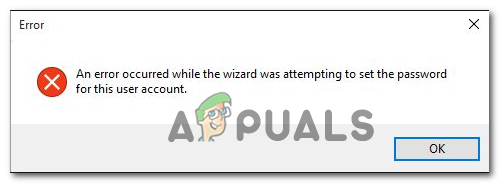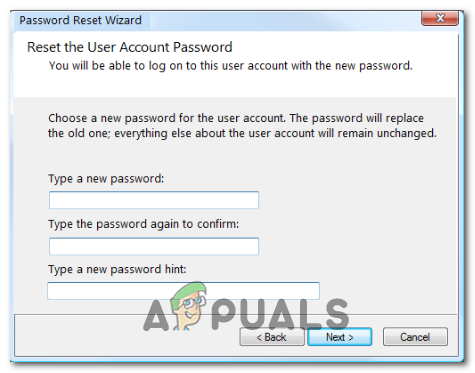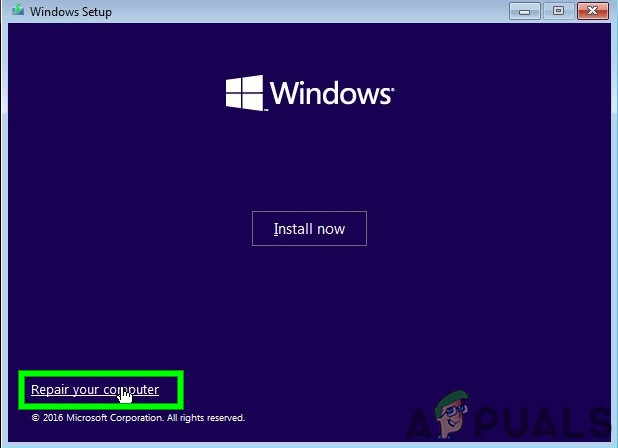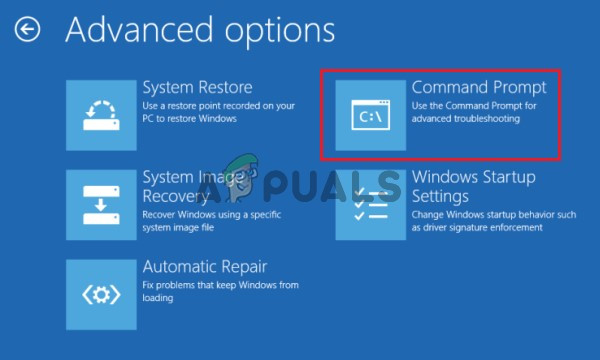If you’re encountering this problem, you should start by determining if you are using the correct password reset disk and if the disk is compatible with your current machine configuration. If everything checks out but the problem is persisting, you should attempt to change the password manually via the built-in administrator account. In case that doesn’t work, you have no choice but to reset every Windows component via a procedure like a repair install or clean install.
Method 1: Using the Correct Password Reset Disk
In case you’re seeing this error when trying to use the password reset wizard to set a new password for a user account from a password reset disk, you should start by ensuring that the account you are targeting is covered by the reset disk. The majority of users that managed to fix this problem have reported that they eventually realized that they were trying to reset an account that was not associated with the inserted password reset disk. If the same scenario applies to your current situation, you should try a different password reset disk or use a different account. Furthermore, a password reset disk will only work in the following situations:
The password reset disk you’re using is the latest reset disk you made for this particular account (Only the latest one will allow you to reset the password).The operation will only work if you’re trying to do the password reset on the same computer (even if you’re using the same account on multiple computers). Also, the reset disk will become unusable if you end up changing your system motherboard.The reset disk will only work with the same OS installation – If you created the password reset disk on Windows 7 / 8.1 and then updated to Windows 10, the disk will become unusable.The reset disk will only work for one account. If you have multiple accounts, the reset disk will only work for the account that was active when you first created it.
In case you’re sure that the password reset disk you’re using was created specifically for the account that you’re having trouble signing in and you met every condition above, move down to the next potential fix below.
Method 2: Changing password via a built-in administrator account
The most common workaround that affected users is using to change their forgotten Windows account password remotely and circumvent the Error Occurred While the Wizard Was Attempting to Set the Password error is to use the built-in Administrator account to reset the password manually. This operation was reported to be successful by a lot of affected users. But keep in mind that the administrator account should only be used in emergencies such as this one. After you’re finished resetting your password, you should disable the admin account to close any vulnerabilities that might leave your system vulnerable to security threats. Important: This will only work if you’re trying to reset the password of a regular WIndows account (not the Administrator password). If this scenario is applicable, follow the instructions below to change your Windows account password via the built-in administrator account. Since you will not be able to get past the login screen, you’ll need to open up to open a CMD window via startup options: Note: If you have a compatible installation media, use it since it will make this process a lot easier. In case the issue is still not resolved and you’re still seeing the Error Occurred While the Wizard Was Attempting to Set the Password error, move down to the next potential fix below.
Method 3: Performing a Repair Install / Clean Install
If the potential fixes above didn’t allow you to fix the issue, you have only one option left: Reset every Windows component including account data (including login information). This operation will end up deleting your Windows account (and it’s associated password), allowing you to use your machine. Of course, the main drawback is that you will need to be prepared for total data loss if you want to go for a clean install. This procedure is easy and will not require you to use an installation media, so go for this in case you don’t have any important data that you can’t afford to lose. However, if the locked drives contain sensitive data that you can’t afford to delete, the preferred approach for you is a repair install (in-place repair). This will require you to use an installation media, but the major advantage is that it will only affect your Windows files – personal files, applications, games, and even some user preferences will not be affected by this operation.
Fix: The Following Error Occurred Attempting to Join the DomainFix: Error 0x80042302 while attempting to Restore Windows 10 System ImageFix: An unexpected error has occurred. The troubleshooting wizard can’t…Fix: Sihclient.exe is Attempting to Access The Network