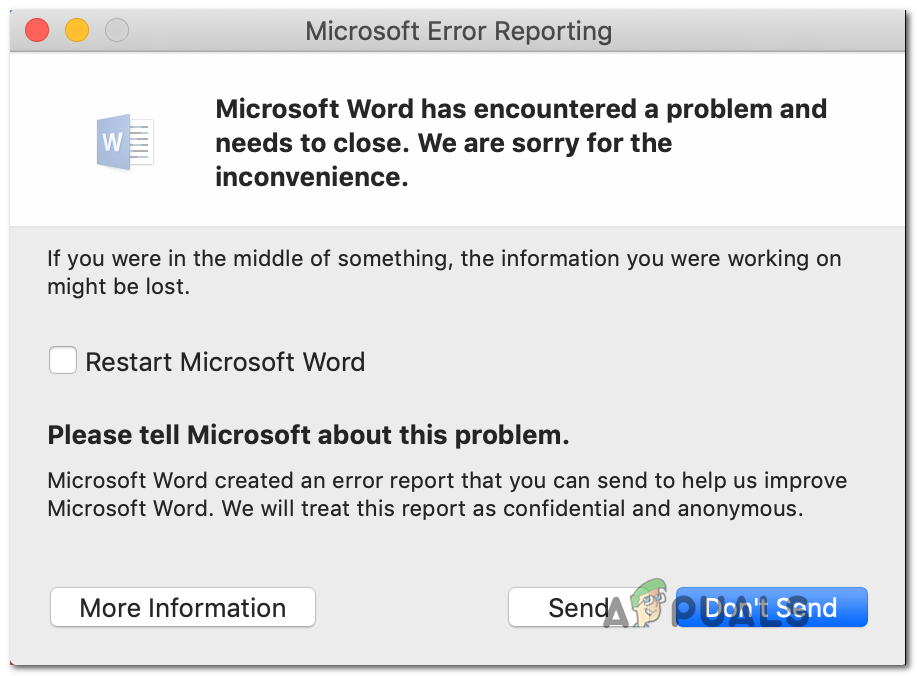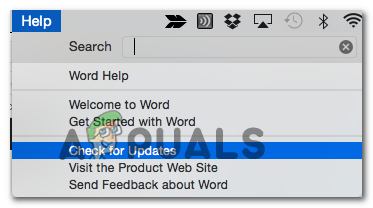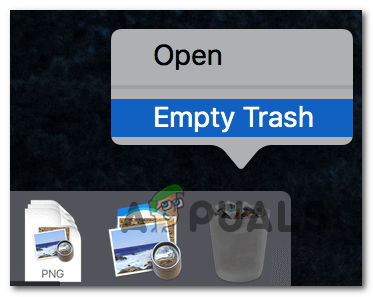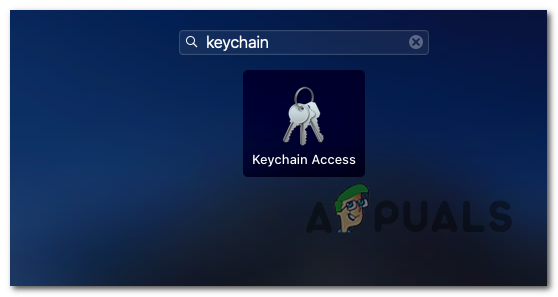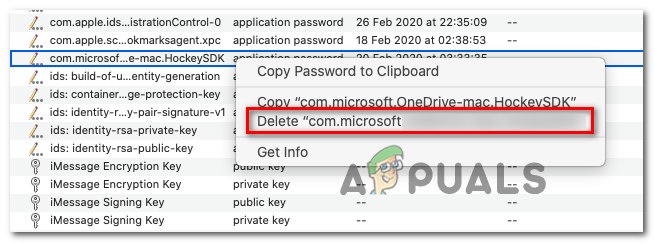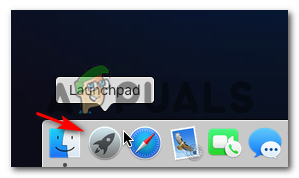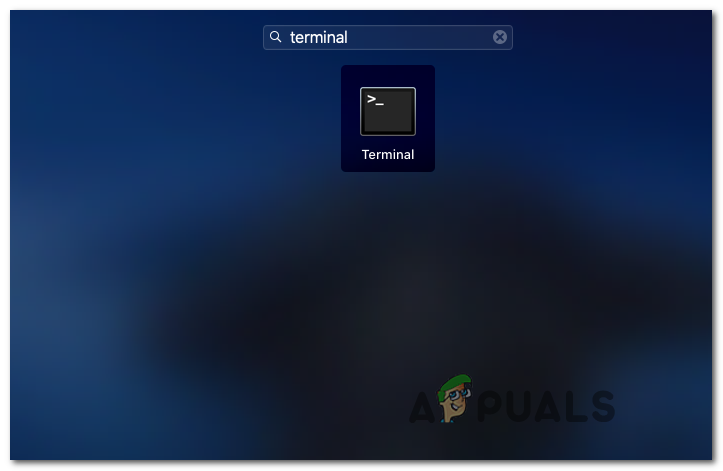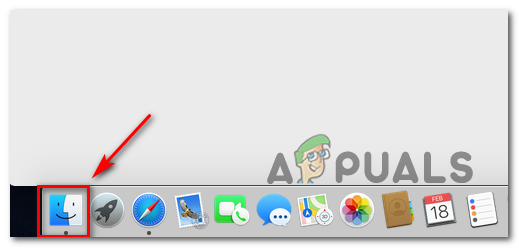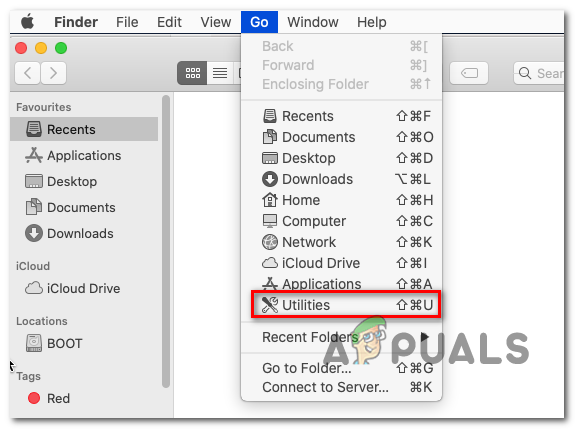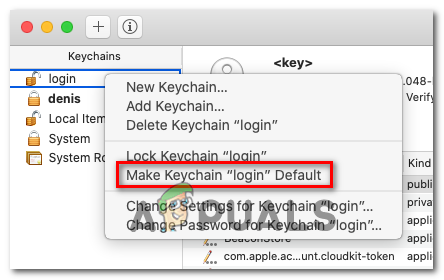If you’re encountering this issue, the first thing you should try is to update the Office application to the latest version or to trash it altogether and reinstall it once again. But keep in mind that Office apps are notoriously known to conflict with VPNs on macOS. If you’re using a tool like this, disable it or uninstall it to get the issue resolved. In case you’re not afraid to get technical, delete the login keychain belonging to the affected program and try again. If that doesn’t work, remove all Office related keychains with a series of terminal commands. Note: All the methods above assume that you are using the default (‘login’) keychain. If you have a different one active, you will need to switch to the default profile in order to fix the EXC_BAD_INSTRUCTION (Method 5).
Method 1: Updating or trashing the app
Keep in mind that this problem can also be caused by a generic bug introduced by the MS Installer on macOS. A lot of users have confirmed that the problem was resolved automatically after they updated to the latest Office version available. To update your office app to the latest version, open the app giving you issues and click on the Help > Check for Updates from the ribbon bar at the top. But keep in mind that if you are encountering the issue with Outlook 2016, you might not get the pop up to update to version 15.35 due to a cache problem. If this scenario is applicable, download the latest Office 2016 Office for Mac Suite (here) and use it instead. Else, simply trash the application that is causing the EXC_BAD_INSTRUCTION and then confirm the uninstallation. After that, restart your macOS and reinstall the Office application to see if the crash has been fixed. Ensure that you’re emptying the trash in order to complete the process. In case the same problem is persisting, move down to the next potential fix below.
Method 2: Disabling or Uninstalling VPN Option
If you’re using a VPN application to protect your anonymity or to access work or education networks, keep in mind that it might be responsible for the EXC_BAD_INSTRUCTION error. Some users that were using Global Protect VPN or Dragon Shield VPN are saying that every Office Application ends up crashing whenever the VPN client is active – There might be other similar applications that will cause the same behavior. Unfortunately, there is no elegant fix for this issue. You either keep the VPN disabled while you use Word, or you go for a different VPN client – One that doesn’t conflict with the Office applications. If you decide to uninstall it, simply drag the application to the Trash, then follow the on-screen instructions to complete the uninstallation process.
Method 3: Deleting the Login Keychain
As it turns out, one of the most common scenarios that will spawn this error is a badly stored login keychain for Word or Outlook. There’s a lot of users speculation that this occurs due to a bad macOS update that ends up messing with a lot of Office functionality. If this is true for your particular case, you will be able to fix the issue by deleting the entire login keychain and re-opening the application that was previously throwing the EXC_BAD_INSTRUCTION (most likely Word or Outlook). Important: Before seeing this procedure trough, it’s important to understand that this operation will remove every bit of login data that Keychain Access stores for the program that you’re encountering issues with. Once you’re ready to proceed, follow the instructions below to locate the correct keychain entry associated with Word or Outlook and delete it in order to fix the issue on your macOS computer. Here’s a quick Step by step guide on how to do this: In case the same issue is still occurring, move down to the next potential fix below.
Method 4: Deleting Office’ Login Keychains via Terminal
As it turns out, this issue can also be provoked by a login keychain that does not belong to Word or Outlook. According to some affected users, the EXC_BAD_INSTRUCTION can also be caused by login keychains belonging to Exchange or to the main Microsoft Office identity. Fortunately, there is one way to guard against all these potential problems at once. You’ll need to get a little technical and run a series of commands inside the Terminal app. But as long as you follow the instructions below, you don’t need any technical abilities to get it done. Important: This operation will also clear any stored login data having to do with Office. This means that you’ll have to reinsert every credential used by your Office applications all over again. Here’s a step by step guide on using deleting every relevant Login Keychain via the Terminal app: In case the same problem is still occurring, move down to the next potential fix below.
Method 5: Setting ‘login’ as the default Keychain (if applicable)
As it turns out, it’s also possible that you’re seeing the EXC_BAD_INSTRUCTION error due to the fact that you also have a second Keychain that is stored somewhere else than ~/Library/Keychains/ and it is set as the default. If this scenario is applicable, you should be able to get the issue resolved by opening Keychain Access and making the login Keychain as the default choice. But keep in mind that by doing this, you will likely need to either migrate or a lot of stored login info manually – Especially if you’ve been using a custom Keychain for a long time. In case the scenario is applicable to your current situation, here’s a quick guide on resolving the issue:
Fix: Microsoft Word and Outlook 2013 Crashing with ntdll.dll/MSVCR100.dllMicrosoft Word, Outlook, and PowerPoint To Get AI-Powered Auto Image Captioning…How to Recover an Unsaved Word Document on MacHow to Convert PDF to Word on Mac