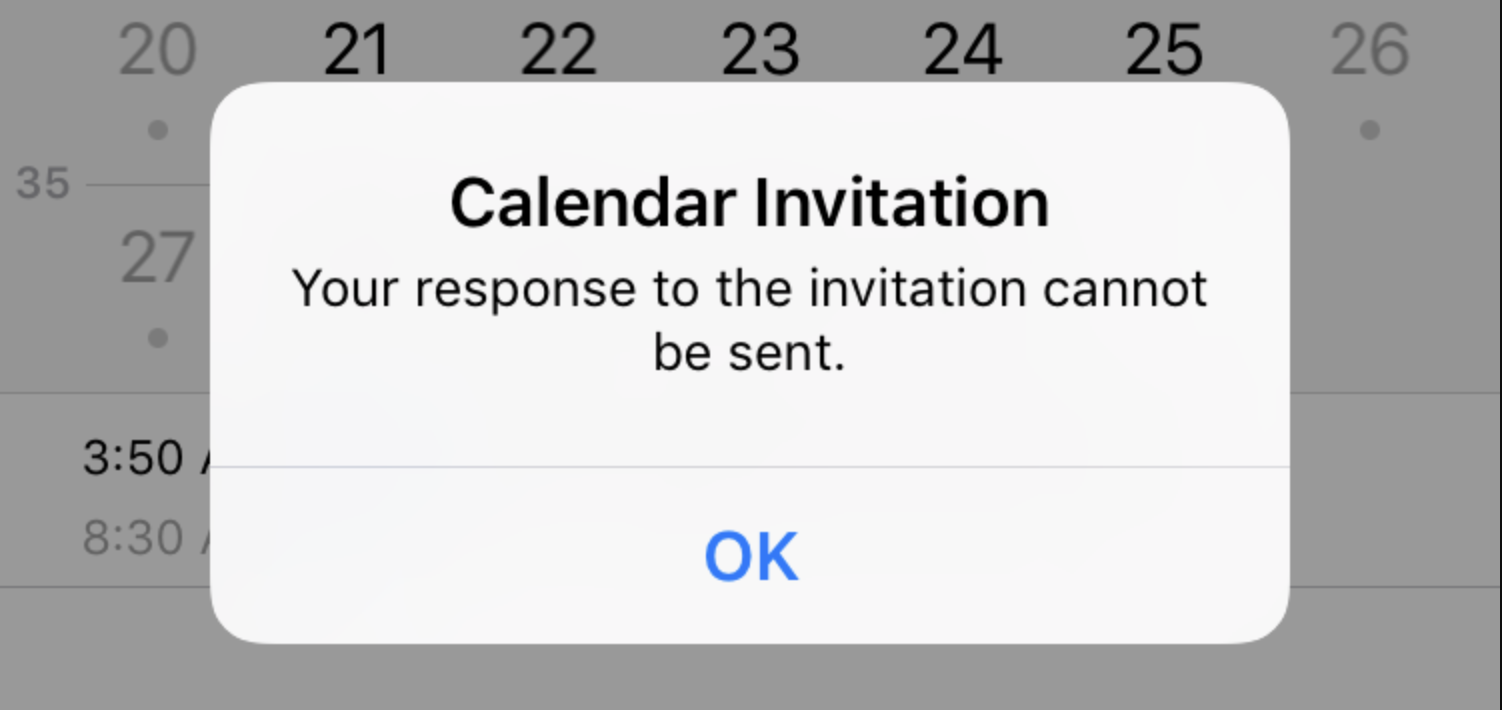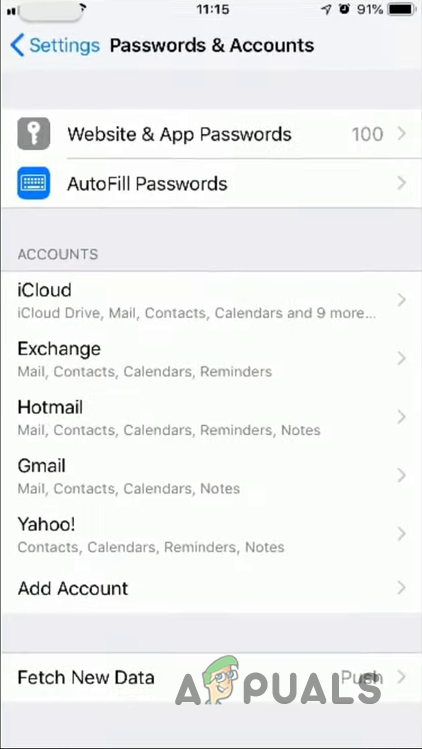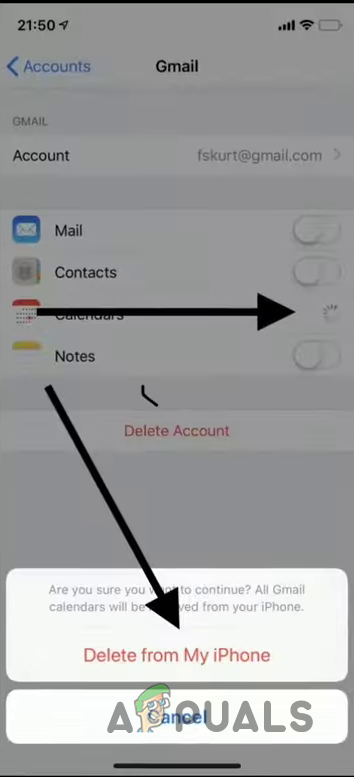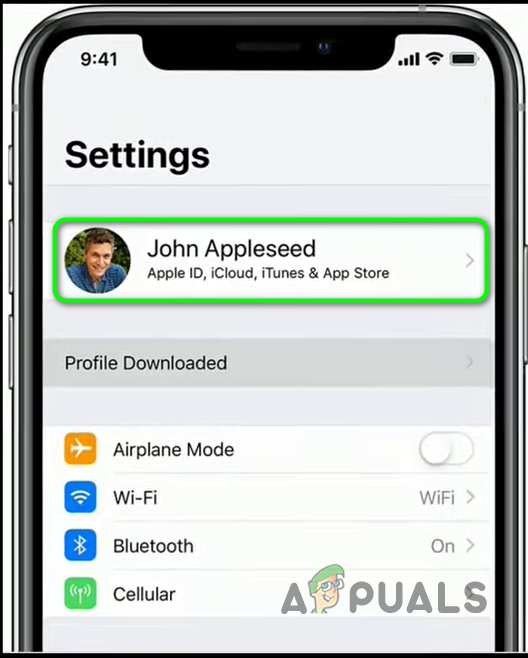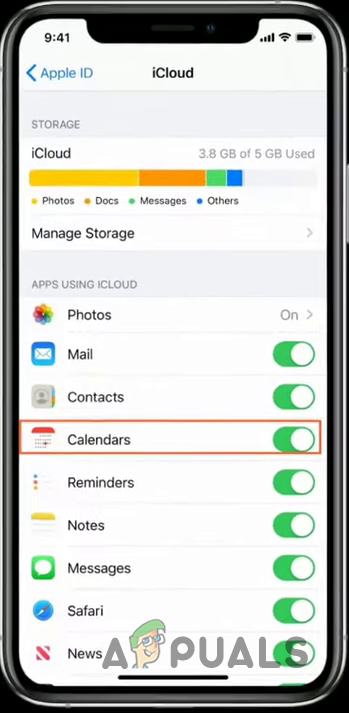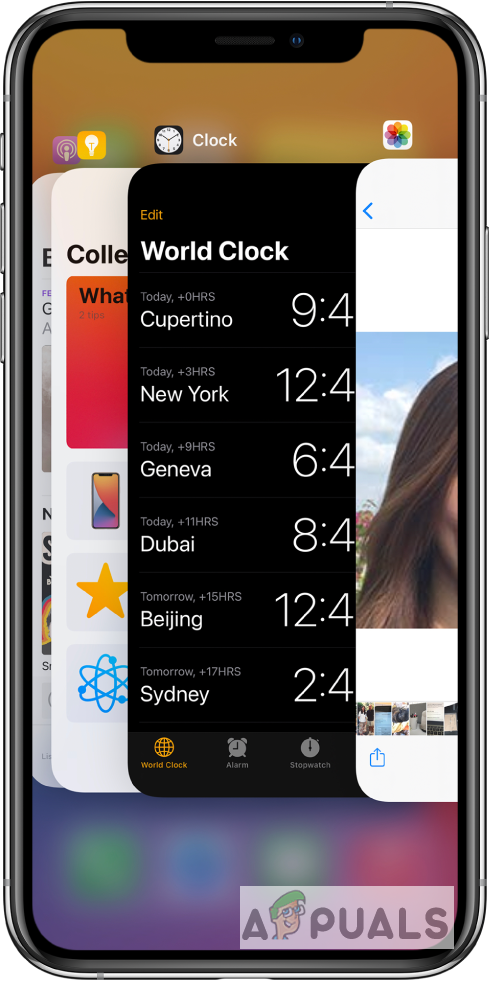This can be very frustrating since the device does not provide any information as to why this has happened. There can be different reasons for this. Either the Calendar application is not synchronized correctly or there is some old cache stuck in the phone’s memory that needs to be cleared. We have listed below the methods that have seemed to help a lot of users. Before you proceed with these solutions make sure that the Calendar application is up-to-date.
Turn Calendar Account Off and On
This method has been reported to have helped many users. It’s pretty simple, all you need to do is go to your Settings and Turn Off Accounts that you use your Calendar with for a few seconds and then with and Turn it On again.
Refresh Calendars under iCloud
In this method, we will Turn off the calendar app itself for a few seconds and then Turn it On again. This will force the device to resynchronize the Calendar app data.
Force Calendar App to Close
iPhone has the option to force close an application if it is not working properly or not responding. Force closing an app clears it from the memory and deletes all the related data, including cache and related account information. After that, the user needs to relaunch the app again.
How to Fix ‘iPhone could not be updated. Error 14’ while updating iPhone?How to Fix Your iPhone 8/8 Plus and iPhone X Charging IssuesFix: “iTunes could not restore the iPhone or iPad due to corrupt or…Fix: iTunes could not backup iPhone Because the iPhone Disconnected