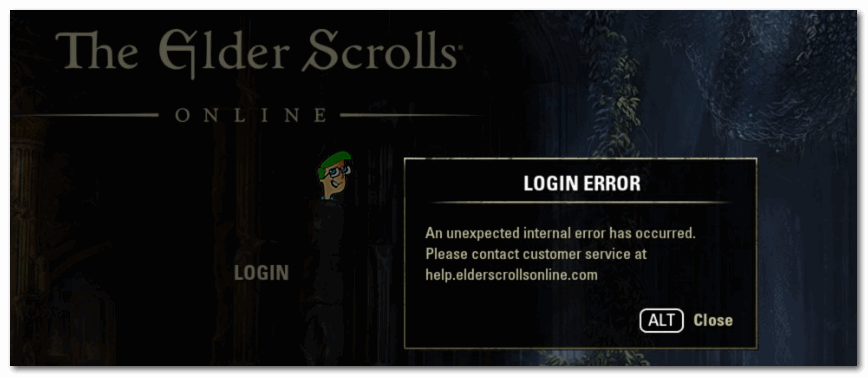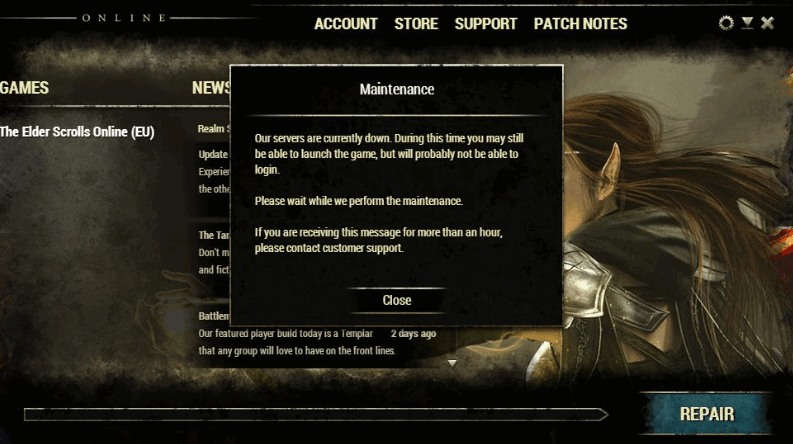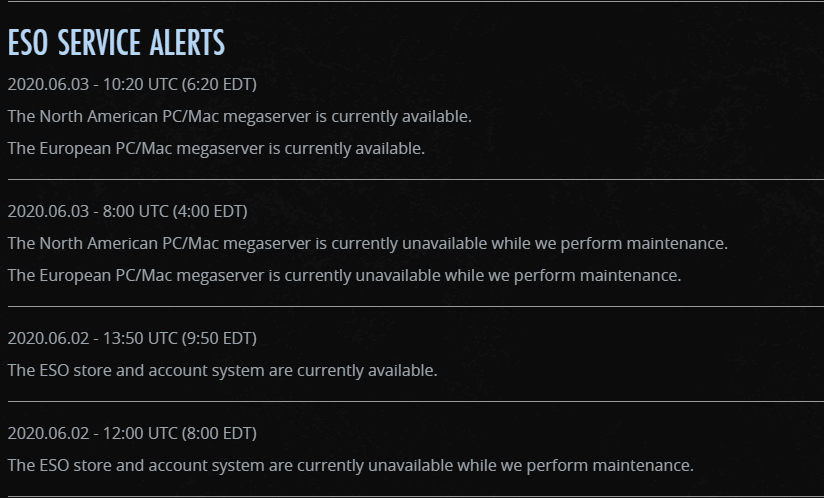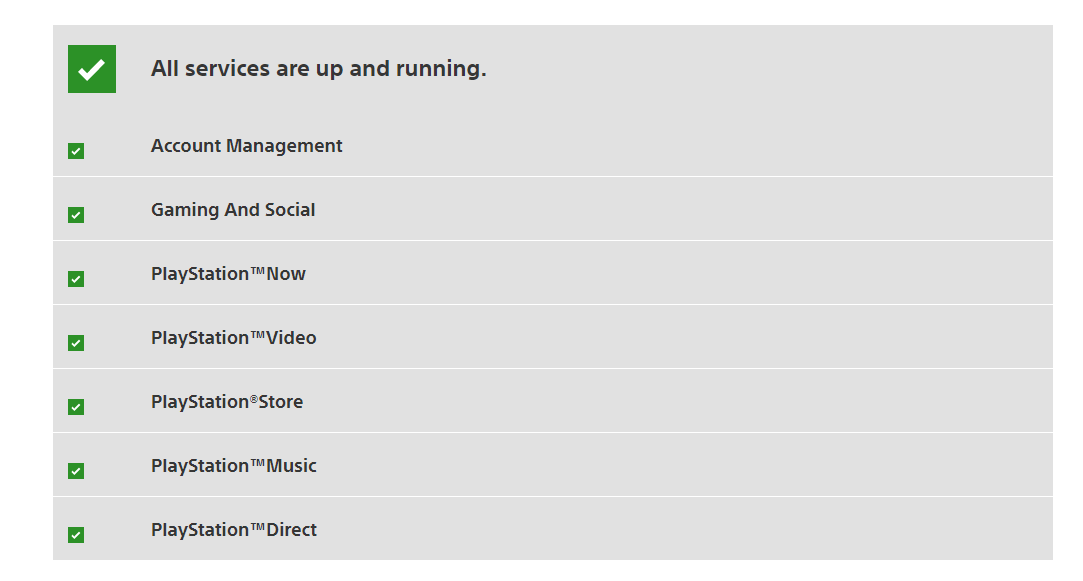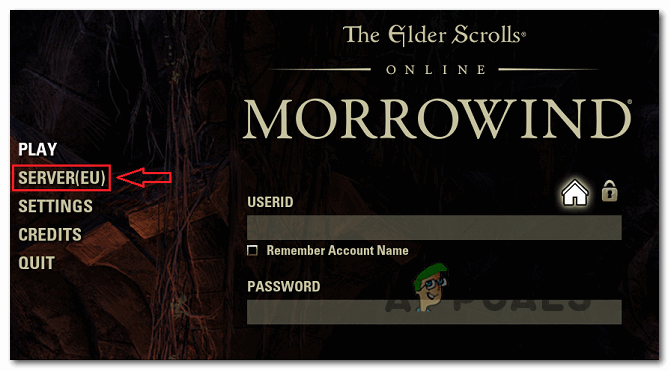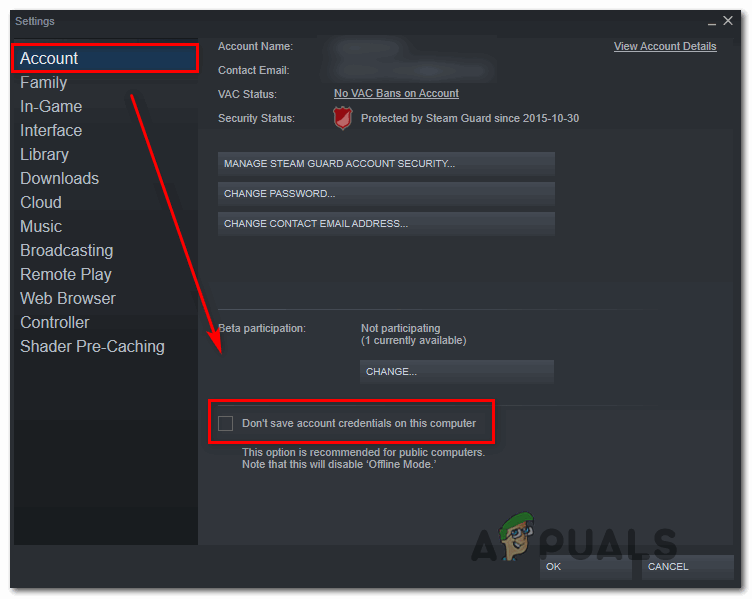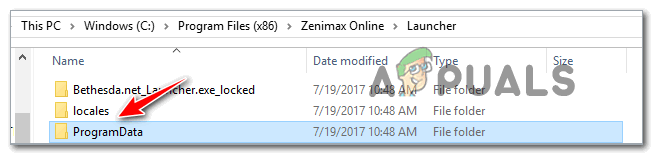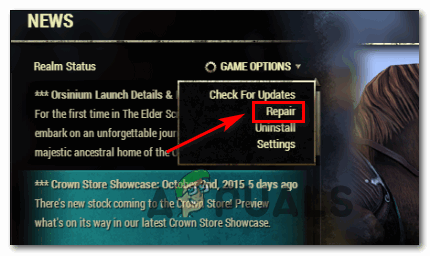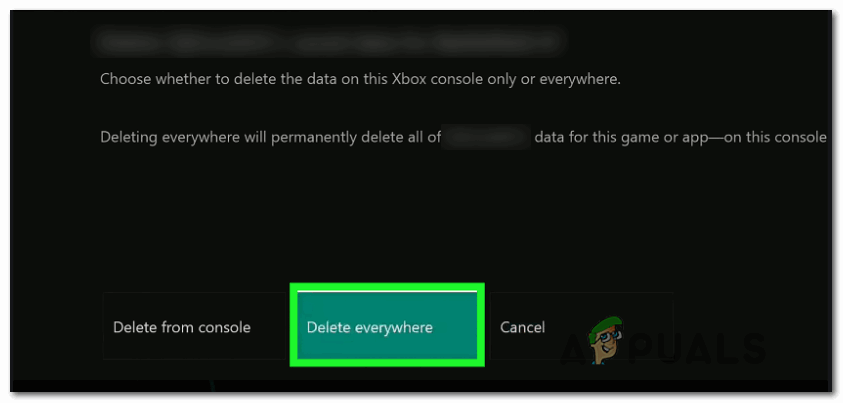As it turns out, there are several different causes that will contribute to the apparition of this error message:
Restarting ESO and the Launcher
As some affected users have reported, you might also encounter the ‘An unexpected Internal Error has occurred’ error when a new game update is pushed while you’re in the main menu. In certain situations, the game will not prompt you to update, and you’ll end up seeing an error regardless of the mega server that you attempt to connect to. If this scenario is applicable, you should be able to get past this error simply by closing ESO along with the game’s launcher before opening it up again. If you restarted the both the game + ESO’s launcher and you’re still seeing the ‘An unexpected Internal Error has occurred’ issue, move down to the next method below.
Checking the Status of the ESO servers
Before you try any other fixes that other users have deployed to fix the ‘An unexpected Internal Error has occurred’ issue, you should start this troubleshooting journey by ensuring that you’re not actually dealing with a widespread server issue. The ESO community got accustomed to fairly often scheduled maintenance periods, so you should start by checking for any ESO Service alerts. It’s possible that ZeniMax developers are eider busy with scheduled maintenance or they are dealing with an unexpected server outage period. If the investigation didn’t reveal any underlying issues with the mega servers, that doesn’t mean that you’re not actually dealing with a server issue. As some affected users have reported, if you’re encountering the problem on a console, you can also expect to see the ‘An unexpected Internal Error has occurred’ issue due to a fault with Xbox Live Status (Xbox One) or PlayStation Network (Playstation 4). If your investigation revealed that there aren’t any mega server problems or platform outages that might end up creating this error, move down to the next potential fix to attend to a couple of issues that are occurring locally.
Switching to a different Megaserver
If you receive the ‘An unexpected Internal Error has occurred’ error constantly and you previously made sure that there’s not game update to install and there isn’t any server issue plaguing the game currently, the problem might be restricted to the mega server you’re trying to connect to. Some users that we’re facing this problem have reported that they were able to play the game just fine simply by connecting to a different mega server. In order to do this, open the game with its dedicated launcher, and click on Server (left-section of the screen) once you get to the main screen. Next, from the list of available servers, select a different one from the list and click Accept to switch focus. If you ended up connecting to a different mega-server and you’re still seeing the ‘An unexpected Internal Error has occurred’, it’s likely that you’re dealing with a game fault that is occurring locally – To resolve it, move down to the next method below.
Bypassing the Steam Authentication Wrapper (if applicable)
As it turns out, if you’re encountering the issue when trying to launch the game from Steam, it’s likely that the ‘An unexpected Internal Error has occurred’ issue is being facilitated by a problem with Steam’s authentication wrapper. This is consistently reported by affected users whenever Steam authentication breaks. Fortunately, users have found a way around this problem. All you need to do is disable the Auto-Login feature on Steam before using the ESO64 executable to launch the game directly from the game folder. If you want to try this workaround, follow the instructions outlined in the steps below: If this workaround is not applicable to your particular scenario, move down to the next potential fix below.
Repairing the game
If none of the potential fixes above have worked for you, it’s very likely that you’re actually dealing with some type of file corruption that is affecting ESO. In this case, the viable fix depends if you own the game through Steam or you are launching it from it’s dedicated launcher. In case ESO is part of your Steam library, you should be able to fix this problem by verifying the game file integrity. On the other hand, if you installed the game directly, you can force the game to repair itself by renaming the ProgramData folder in your game’s installation folder and then repairing the game via the Game Options screen. Finally, if you’re encountering the ‘An unexpected Internal Error has occurred’ error on an Xbox One console, you will need to clear your game saved data (this will NOT delete your character information or game progress – these are saved on the cloud automatically) Depending on the way you installed the game, follow one of the sub-guides below:
A. Verifying the game’s integrity
B. Repairing ESO’s Launcher
C: Clearing game data on Xbox One
Fix: ‘An Unexpected Error has Occurred’ Error Message When Making a Purchase at…Fix: “An Unexpected Error Has Occurred NETGE-1000” in SpectrumFix: An unexpected error has occurred. The troubleshooting wizard can’t…How to Fix Error 0x8007003B “An unexpected network error occurred”