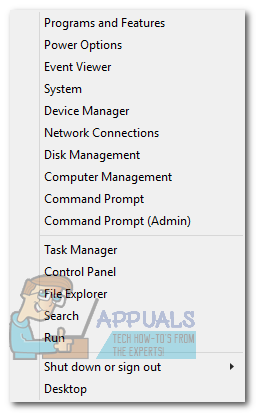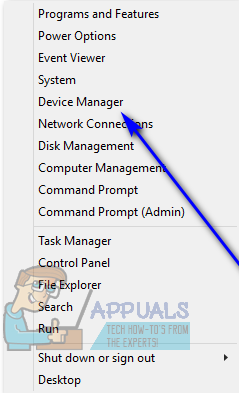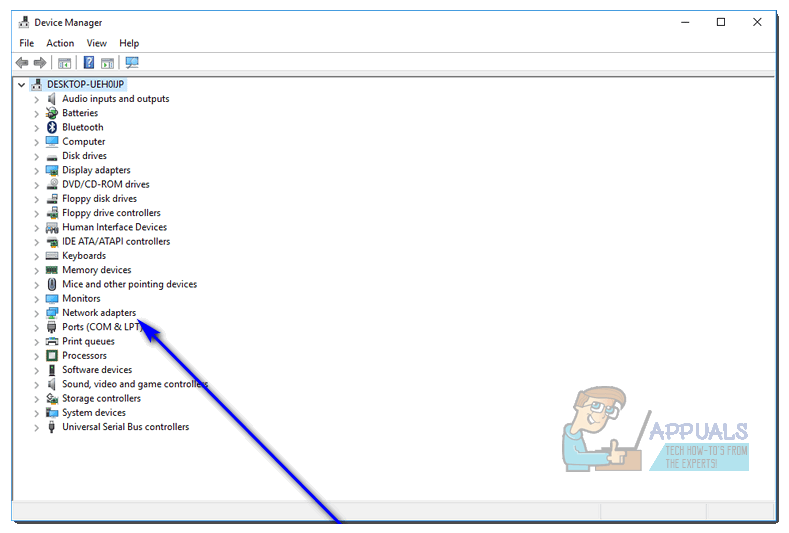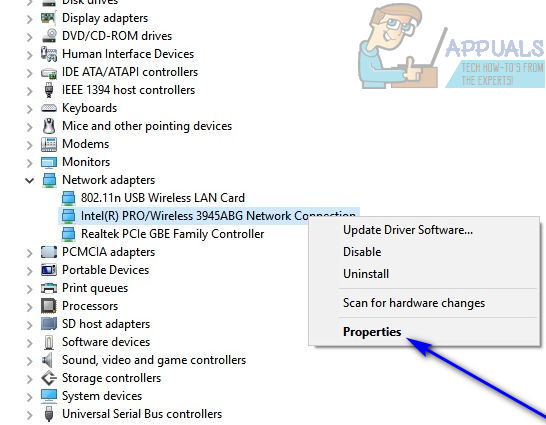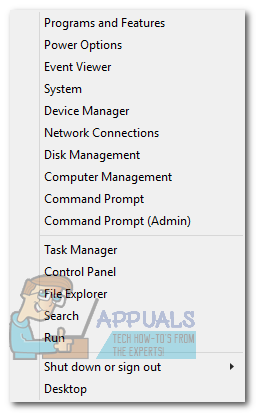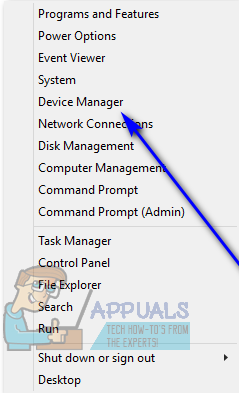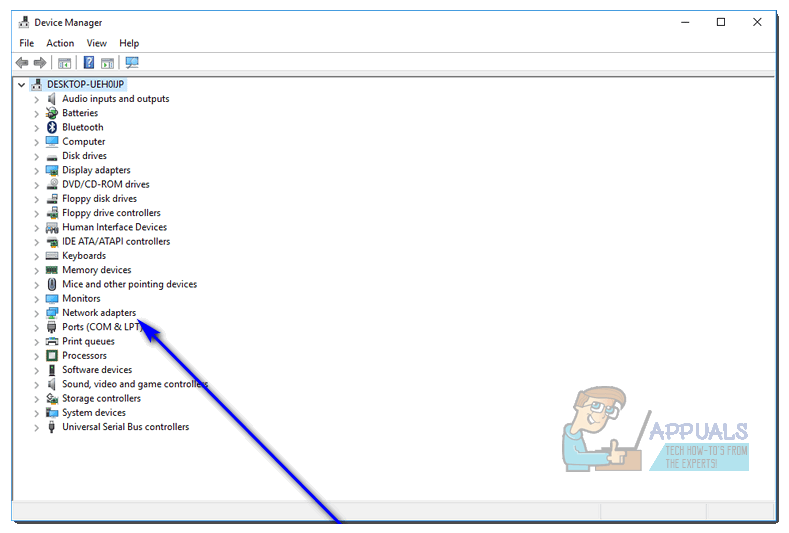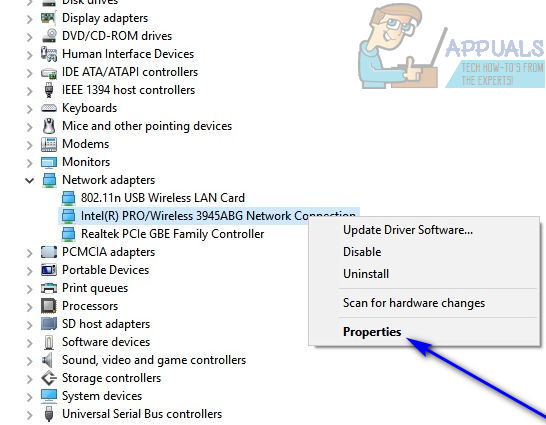An Ethernet connection is much stronger and more stable as compared to a Wi-Fi connection, which is why having your Ethernet connection stop working as soon as you dock your laptop can be a pretty significant problem. Thankfully, though, there are a number of different solutions that you can use to try and resolve this problem, and the following are the most effective ones:
Solution 1: Decrease your network adapter’s Power Output
Solution 2: Disable Energy Efficient Ethernet for your network adapter
Solution 3: Remove any USB devices from the ports below the Ethernet port
If you have any USB devices connected to the USB ports located directly below the Ethernet port, remove these devices and see if that resolves the problem for you. While it may sound a bit peculiar, something as bizarre as having one or more USB devices connected via the ports located below the Ethernet port is the culprit behind this problem for many people.
Solution 4: Don’t fully close your laptop’s screen after docking it
This solution might especially apply to your case if you dock your laptop, close its screen and use it on an extended screen and a Wi-Fi connection. As bizarre as it may sound, what caused this problem for many affected users was simply having their laptops’ screens closed while they were docked. The prevailing theory is that, in such cases, the laptops’ screens acted as faraday cages, interfering with the Wi-Fi connection and leading to connectivity problems. If you are experiencing this problem and fully close your laptop’s screen after docking it, see if not closing your laptop’s screen fully after docking it helps get rid of the problem. You can try leaving the laptop’s screen fully open or lowering it to the point where it is almost closed but the laptop doesn’t turn off (about 2″ from full closure).
Solution 5: Checking Device Manager
The device Manager hosts the list of all the components and manages the installation of drivers as well. For some users, a certain network adapter was showing up in the Device Manager but its Mac Address was empty. Therefore, in this step, we will be checking that. For that:
iDsonix™ IDD-U3201 USB3.0 SATA Hard Drive Dual Bay Docking Station ReviewFix: This Operation Requires Interactive Window Station on Windows 10How to Fix CE-33991-5 Error on Play Station?How to Reset PS4 (Play Station 4)