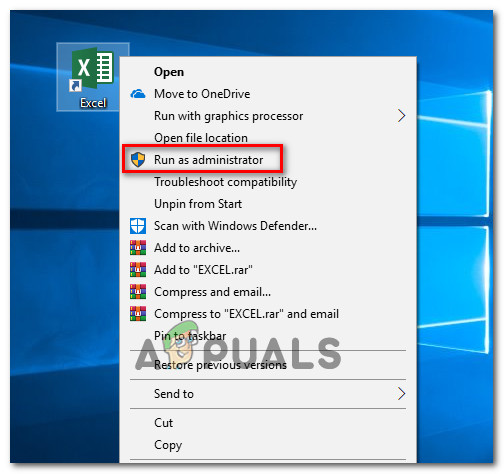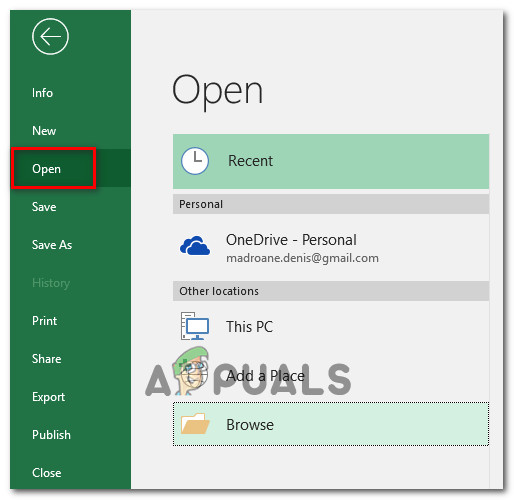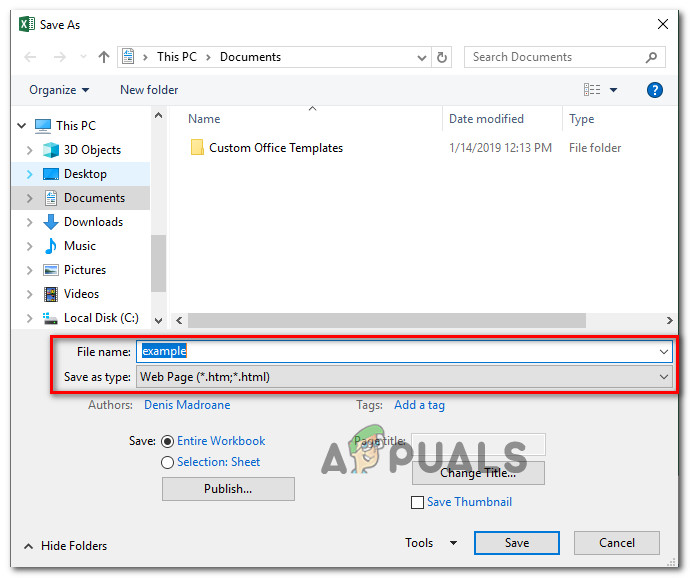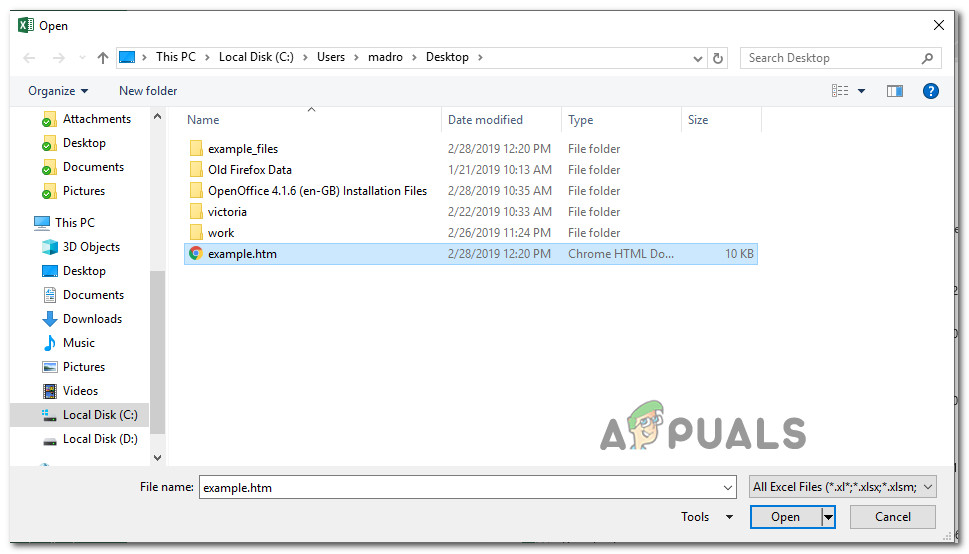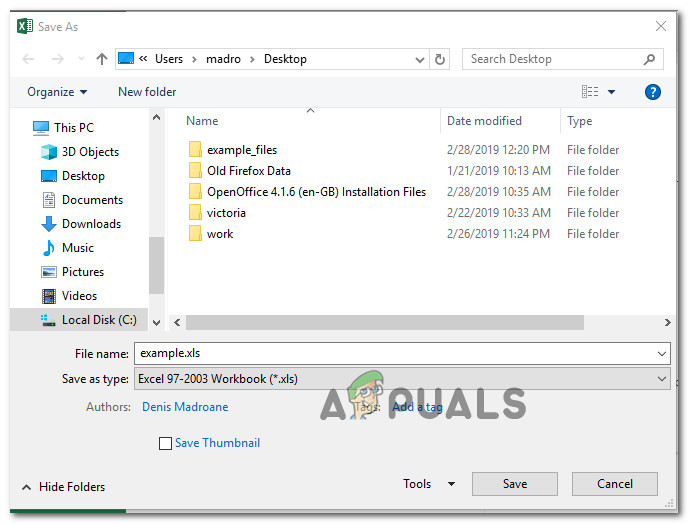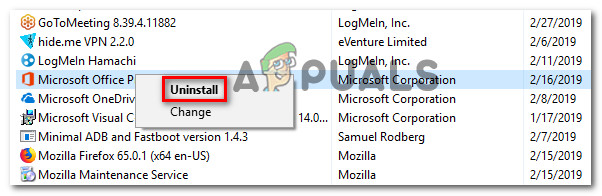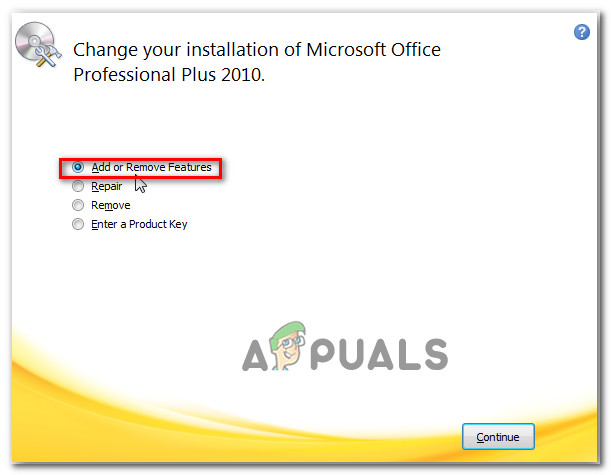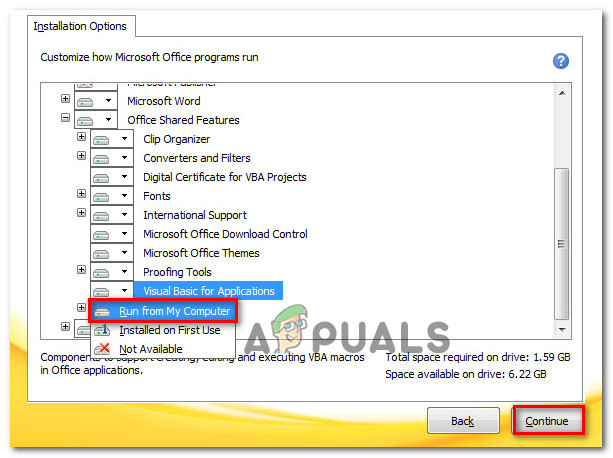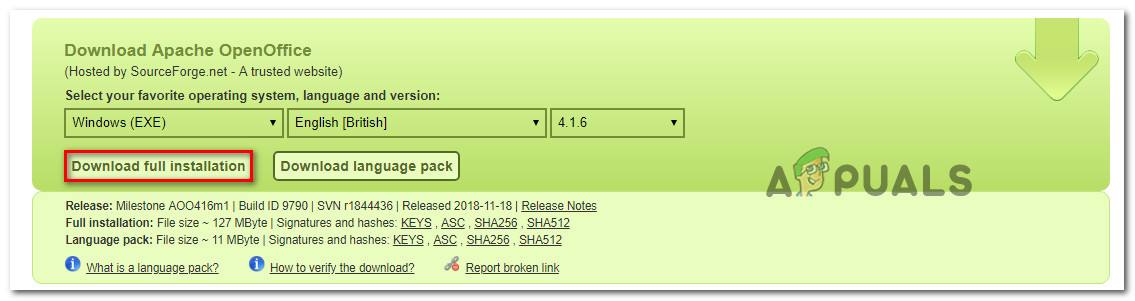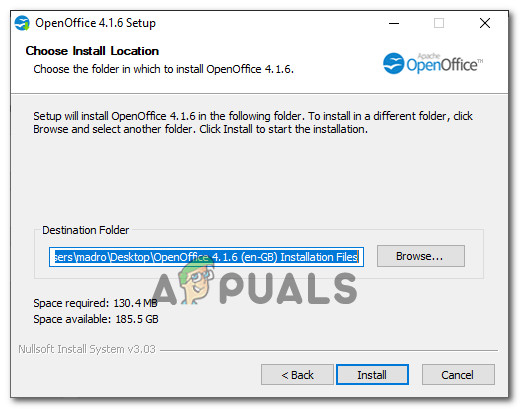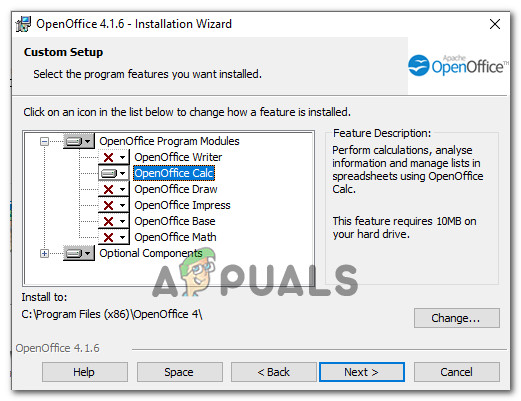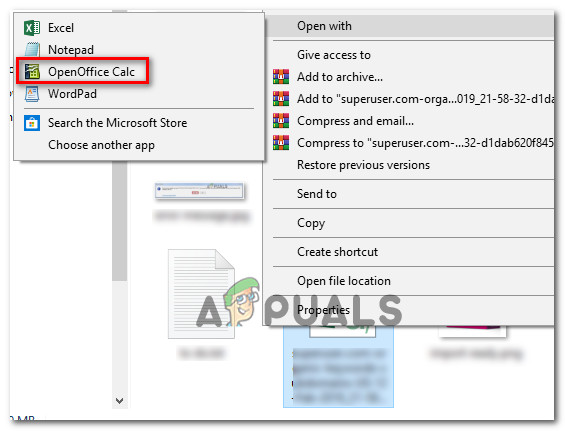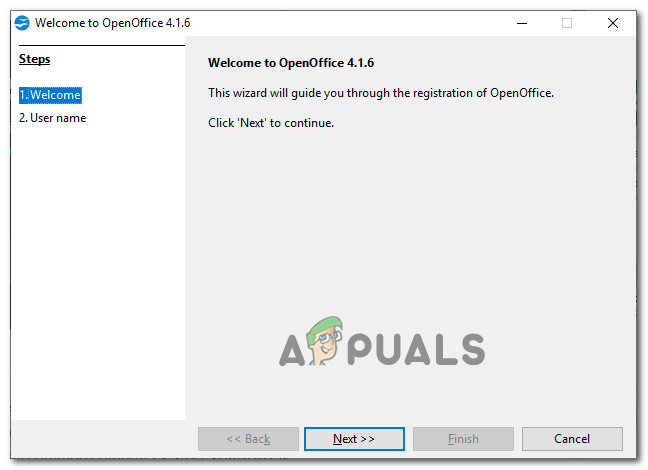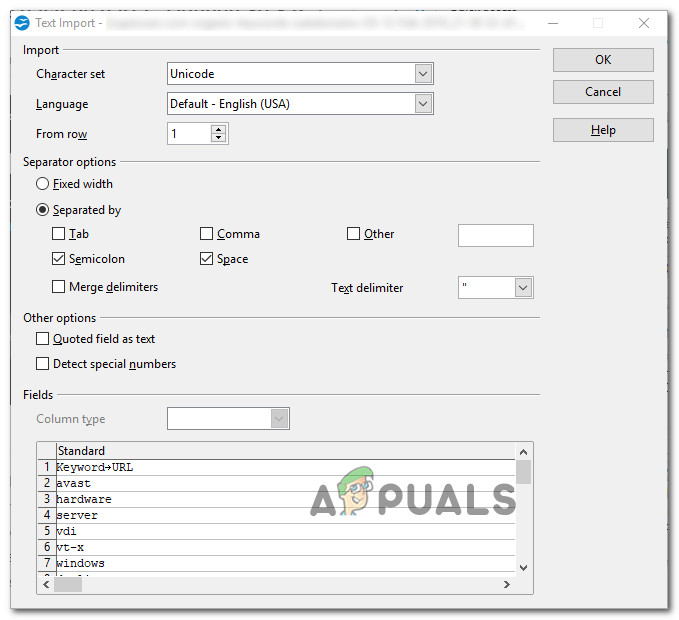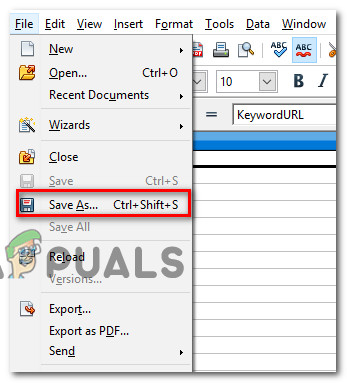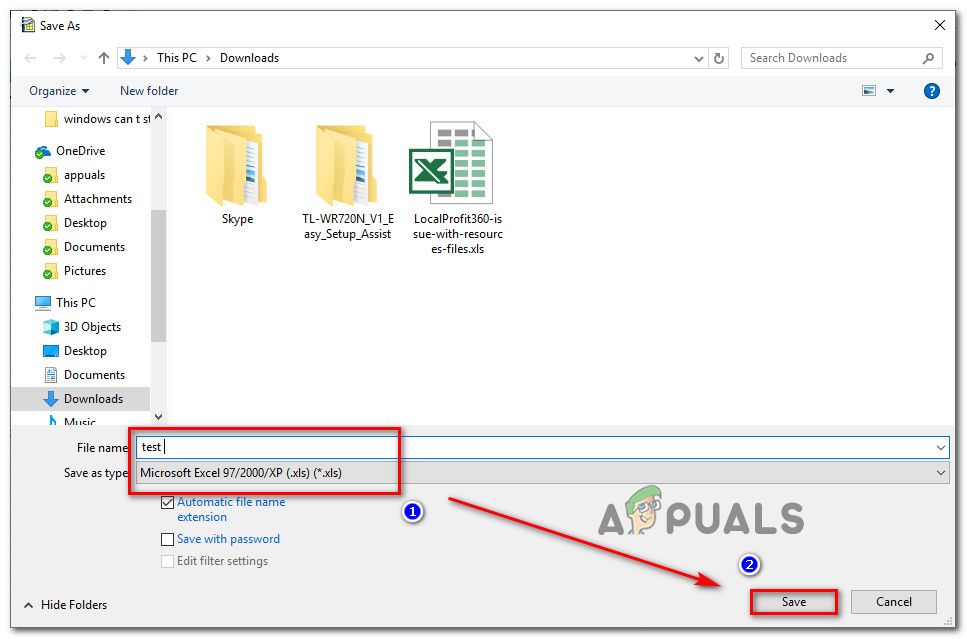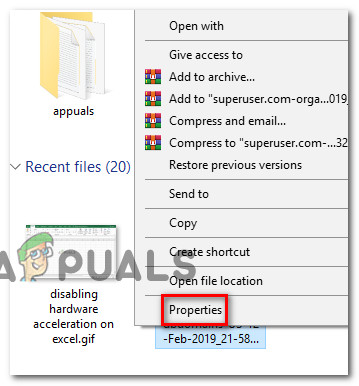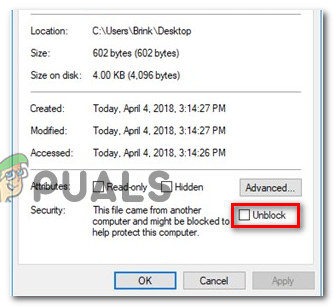What is causing the ‘Excel found unreadable content’ error?
We investigated this particular issue by looking at various user reports and the repair strategies that some affected users have deployed successfully to resolve the issue. Based on what we gathered, there are several common culprits that are known to trigger this particular issue: If you’re struggling to resolve the same error message, this article will provide you with several troubleshooting steps. Down below, you’ll find several potential repair strategies that users trying to resolve the same problem have successfully used. If you want to be as efficient as possible, follow the methods in the order that they are presented – they are ordered by efficiency and difficulty.
Method 1: Opening Excel with Admin privileges
One quick fix that might circumvent the issue is to open Excel as an administrator first, and only then open the Excel file that is triggering the ‘Excel found unreadable content’ error. Most commonly, this is reported to occur on computers in which the active user account doesn’t have admin access. Here’s a quick guide on ensuring that Excel has admin privileges before opening the file: If you’re still seeing the same error message even when Excel is opened with admin privileges, move down to the next method below.
Method 2: Moving the file into a different folder
Although there’s no official explanation of why this fix is effective, a lot of users have reported that hey successfully resolve the issue just by moving the Excel file from one folder to another. If you’re after a quick fix, simply cut and paste the file that is triggering the ‘Excel found unreadable content’ error in a different location and see if the issue is resolved. If this workaround doesn’t resolve the issue or you’re looking for a permanent fix, move down to the next methods below.
Method 3: Saving the file as Web Page
One popular workaround that a lot of affected users have reported as a “satisfactory” resolution to the ‘Excel found unreadable content’ error is to save the file as a Web Page and then open the .html file in Excel and save the file back to a .xls format. While this doesn’t treat the source of the issue, it’s a fast workaround if you don’t have time to spend troubleshooting the issue thoroughly. Here’s what you need to work around the error message by saving the file as Web Page: But in case you’re still seeing the ‘Excel found unreadable content’ error when trying to open the file, move down to the next method below.
Method 4: Installing the Visual Basic component (Office 2010/2013)
As it turns out, this particular error can occur if the Visual Basic component is missing from your Office 2010 / Office 2013 installation. Several users that have been encountering the issue with every .xlsm files that they tried to open have reported that the issue was resolved after they forced the Visual Basic Component to install on their computer. Note: Some affected users have reported that this particular issue was effective even if they already had the Visual Basic Component installed. When you choose to run VBA from your computer (as shown below), the installer will make a change on your office installation (which might resolve the issue automatically) Here’s a quick guide on forcing the Microsoft Office installation to add the Visual Basic component: If you’re still encountering the ‘Excel found unreadable content’ error when trying to open an Excel file, move down to the next method below.
Method 5: Closing all Files and reopening Excel
Several users have reported that for them, the error only occurs when they have more than one Excel file open at the same time. Although there is no official explanation of why this occurs, affected users have discovered that the issue is related to some kind of cache, that when full, is unable to process any more documents. Fortunately, some users have managed to find a workaround for when this occurs. Whenever you’re prompted by the ‘Excel found unreadable content’, click No at the prompt, and then proceed to close all Excel files that you currently have opened. Then, open the files again individually and you’ll no longer encounter the error message. Note: This workaround was confirmed to be effective with Microsoft Office 2010 and Microsoft Office 2013. Unfortunately, most affected users report that the fix is the only temporary, and the error message is likely to return at the next startup. If you’re still encountering the error message or you’re looking for a permanent fix, move down to the next method below.
Method 6: Using Apache OpenOffice to save the file for Excel 97/2000 format
Some users that we’re struggling to resolve the same issue have reported that they were finally able to circumvent the issue by using Apache OpenOffice to open the Excel file and convert it to an older format (Excel 97/2000). Based on multiple user reposts, this eliminates the error and allows you to open the excel file without the ‘Excel found unreadable content’ error. Here’s a quick guide on using Apache Open Office to convert the Excel file to an older format : If you’re still encountering the same error message, move down to the next method below.
Method 7: Ensure that the file is not blocked
As some users have reported, this particular error message can also occur if the file that you are trying to open is blocked. Most of the time, this is reported to happen with Excel files that have been downloaded or received via email. Note: With Office 2007, you might find that multi-sheet Excel files will be randomly blocked. This is a well-known bug that has been addressed with newer builds. Here’s a quick guide on unblocking an Excel file: If the same problem is still occurring, move down to the next method below.
Method 8: Disabling Hardware acceleration
As it turns out, this particular issue can also occur if the resources on your computer are insufficient to support hardware acceleration. Fortunately, you can resolve this issue (if this scenario is applicable) by accessing the advanced Microsoft Excel settings and disabling Hardware graphics acceleration. This might make your Excel program a little less responsive, but a lot of users that have been encountering this issue on low-spec computers have reported that this allowed them to eliminate the issue entirely. Here’s how to disable hardware acceleration on Microsoft Office: Note: The guide below can be followed on any Microsoft Excel version.
Fix: File Record Segment is UnreadableFIX: The Disk Structure is Corrupted and UnreadableFix: “The Disk Structure is Corrupted and Unreadable” Error on WindowsFix: The file or Directory is corrupted and unreadable